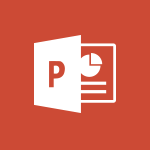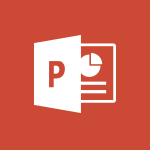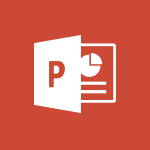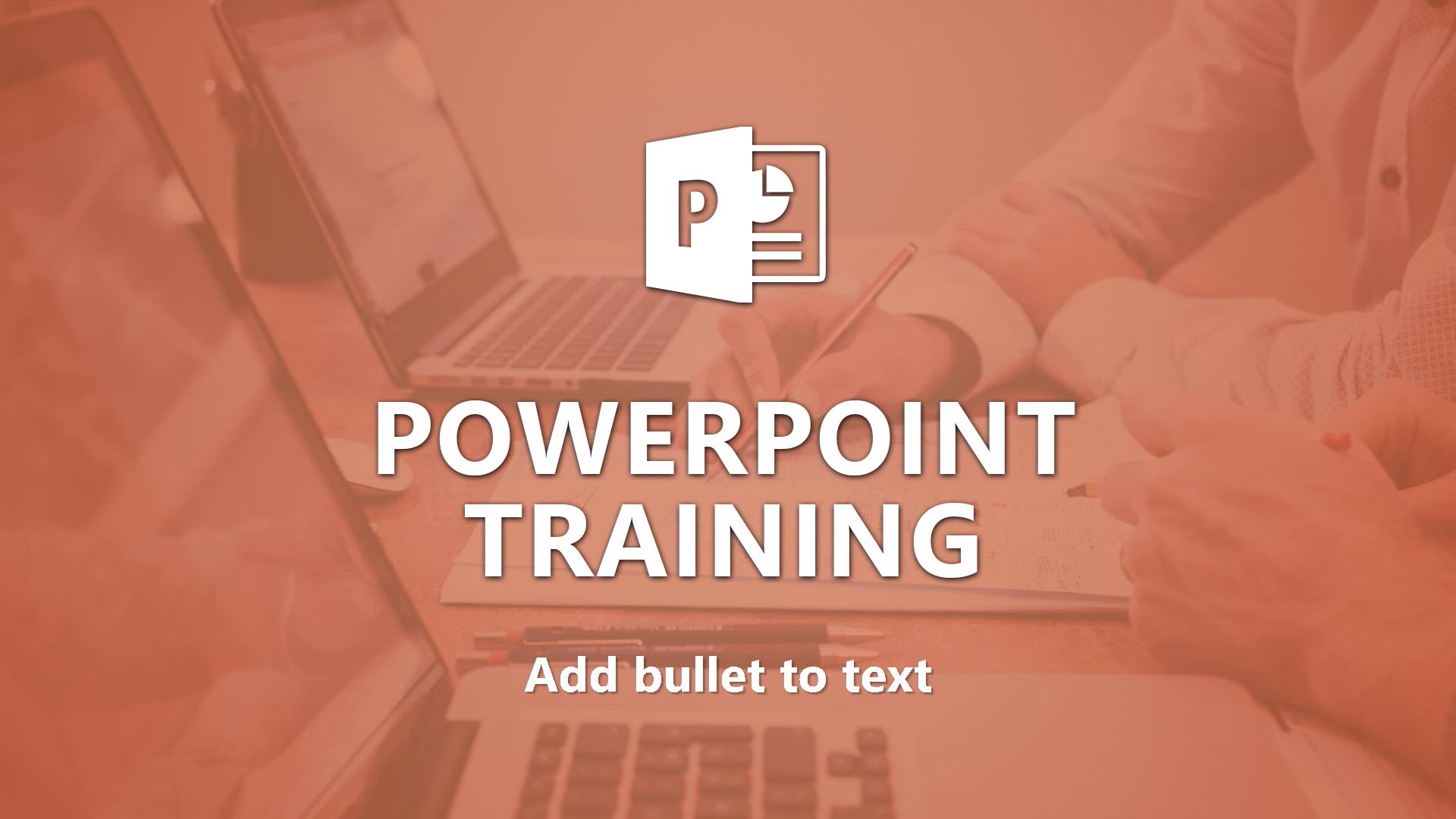
PowerPoint - Add bullets to text Tutorial
In this video, you will learn how to add bullets to text in PowerPoint.
The video covers the basics of creating bulleted lists, including formatting, indentation, and bullet types.
This will help you emphasize key points of information and make your lists more effective.
By following the instructions in the video, you can easily add or remove bullets, move items up or down levels, and adjust the appearance of your lists.
Mastering this skill will enhance your PowerPoint presentations and improve your ability to communicate information effectively.
- 2:24
- 3129 views
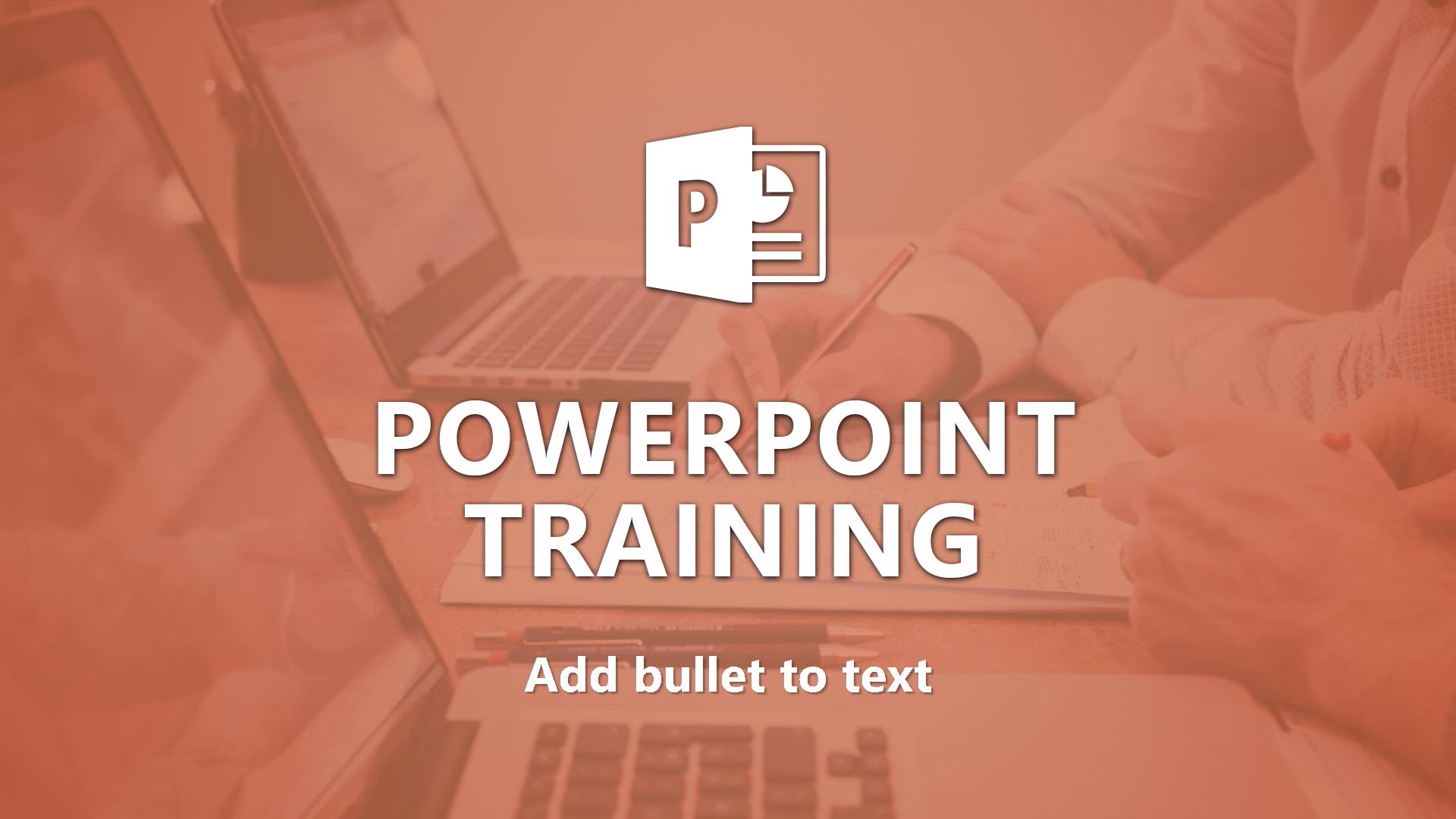
-
Excel - Create a PivotTable and analyze your data
- 1:35
- Viewed 3893 times
-
Power BI - Recovering your Data from different sources
- 3:26
- Viewed 4133 times
-
Power BI - Creating your Datasets
- 2:26
- Viewed 3601 times
-
Power BI - Introduction to Power BI Building Blocks
- 3:07
- Viewed 4061 times
-
Power BI - Introduction to Power BI Desktop
- 2:52
- Viewed 4031 times
-
Power BI - General Introduction
- 2:54
- Viewed 4934 times
-
Outlook - Manage attachments
- 1:51
- Viewed 2874 times
-
Excel - Use slicers, timelines and PivotCharts to analyze your pivotetable data
- 3:38
- Viewed 2640 times
-
Remove a watermark
- 2:20
- Viewed 16137 times
-
Morph transition
- 0:43
- Viewed 7433 times
-
Align flow chart shapes and add connectors
- 4:48
- Viewed 5365 times
-
Change font size, line spacing, and indentation
- 5:09
- Viewed 5319 times
-
Convert handwritten texts or drawings with Powerpoint
- 0:33
- Viewed 4984 times
-
Trigger text to play over a video
- 2:58
- Viewed 4957 times
-
Insert items in a presentation
- 2:38
- Viewed 4950 times
-
Change list formatting on the slide master
- 5:22
- Viewed 4930 times
-
Edit headers and footers on the slide master
- 4:56
- Viewed 4662 times
-
Print Notes Pages as handouts
- 3:15
- Viewed 4576 times
-
Add headers and footers to slides
- 3:52
- Viewed 4501 times
-
Finalize and review a presentation
- 2:02
- Viewed 4405 times
-
Add sound effects to an animation
- 4:29
- Viewed 4376 times
-
Add a sound effect to a transition
- 3:45
- Viewed 4319 times
-
Create a new slide master and layouts
- 5:13
- Viewed 4242 times
-
Animate charts and SmartArt
- 3:36
- Viewed 4242 times
-
Work with a motion path
- 2:50
- Viewed 4193 times
-
Customize the slide master
- 4:38
- Viewed 4160 times
-
Prepare a basic handout
- 4:30
- Viewed 4131 times
-
Create a flow chart
- 3:27
- Viewed 4127 times
-
Trigger an animation effect
- 2:29
- Viewed 4112 times
-
Create slide content and save the template
- 4:50
- Viewed 4038 times
-
Build an org chart using the text pane
- 4:00
- Viewed 4032 times
-
Animate pictures, shapes, text, and other objects
- 4:02
- Viewed 3928 times
-
Use slide masters to customize a presentation
- 3:07
- Viewed 3875 times
-
Add a picture watermark
- 4:36
- Viewed 3834 times
-
Backgrounds in PowerPoint: First Steps
- 3:20
- Viewed 3828 times
-
Customize colors and save the theme
- 4:45
- Viewed 3824 times
-
Create a template from a presentation
- 3:09
- Viewed 3819 times
-
Print slides, notes, or handouts
- 2:48
- Viewed 3816 times
-
Instant captions & subtitles in Powerpoint
- 0:43
- Viewed 3795 times
-
Customize the design and layouts
- 5:06
- Viewed 3794 times
-
Work with handout masters
- 4:34
- Viewed 3777 times
-
Animate pictures and shapes
- 4:17
- Viewed 3753 times
-
Create custom animations with motion paths
- 3:39
- Viewed 3752 times
-
Working with watermarks
- 3:49
- Viewed 3728 times
-
Change the theme background
- 5:38
- Viewed 3716 times
-
Picture backgrounds: Two methods
- 4:58
- Viewed 3695 times
-
Print handouts
- 4:32
- Viewed 3688 times
-
Screen recording
- 0:49
- Viewed 3683 times
-
Design ideas with Powerpoint
- 0:37
- Viewed 3671 times
-
A first look at PowerPoint 2016
- 4:18
- Viewed 3649 times
-
Introduction to PowerPoint
- 0:58
- Viewed 3644 times
-
Add a subtitle and translate your presentation in real time
- 0:46
- Viewed 3588 times
-
Customize master layouts
- 4:57
- Viewed 3581 times
-
Apply and change a theme
- 5:13
- Viewed 3555 times
-
Add headers and footers to a presentation
- 2:50
- Viewed 3521 times
-
Removing backgrounds in PowerPoint
- 2:45
- Viewed 3519 times
-
Combine a path with other effects
- 4:49
- Viewed 3499 times
-
Prepare and run your presentation
- 1:28
- Viewed 3496 times
-
90 seconds about PowerPoint Slide Masters
- 1:17
- Viewed 3471 times
-
Work together on the same document
- 1:07
- Viewed 3438 times
-
On-Slide 3D Model Animation
- 0:45
- Viewed 3437 times
-
Edit headers and footers for handouts
- 2:43
- Viewed 3422 times
-
Ink Equation
- 0:40
- Viewed 3379 times
-
Create an org chart
- 3:09
- Viewed 3379 times
-
Build an org chart using SmartArt Tools
- 5:09
- Viewed 3372 times
-
New chart types
- 0:39
- Viewed 3365 times
-
Design motion paths
- 2:30
- Viewed 3364 times
-
Simpler sharing
- 1:25
- Viewed 3358 times
-
Set up your presentation
- 1:45
- Viewed 3349 times
-
Animate text
- 4:14
- Viewed 3336 times
-
Apply paths to layered pictures
- 5:28
- Viewed 3335 times
-
Create a sequence with line paths
- 6:42
- Viewed 3285 times
-
Present Live
- 3:13
- Viewed 3253 times
-
Use Presenter view
- 1:59
- Viewed 3228 times
-
Record a slide show with narration and slide timings
- 2:22
- Viewed 3186 times
-
Reusing slides
- 0:37
- Viewed 3170 times
-
Make your presentation lively with the Zoom function
- 0:41
- Viewed 3165 times
-
Microsoft Search
- 0:34
- Viewed 3161 times
-
Start using PowerPoint
- 2:06
- Viewed 3129 times
-
Do things quickly with Tell Me
- 0:49
- Viewed 3128 times
-
Improved version history
- 0:51
- Viewed 3124 times
-
Draw and format flow chart shapes
- 4:15
- Viewed 3114 times
-
Save a PowerPoint presentation
- 1:55
- Viewed 3112 times
-
Trigger a video
- 4:06
- Viewed 3109 times
-
Deliver your presentation
- 3:15
- Viewed 3086 times
-
Save, publish, and share
- 2:24
- Viewed 2982 times
-
Translate content into PowerPoint
- 1:09
- Viewed 2979 times
-
How things are organized
- 2:04
- Viewed 2942 times
-
Icon insertion
- 0:54
- Viewed 2936 times
-
A closer look at the ribbon
- 4:20
- Viewed 2931 times
-
Check Accessibility in PowerPoint
- 1:40
- Viewed 2915 times
-
Get going fast
- 1:54
- Viewed 2792 times
-
Accessibility in PowerPoint
- 2:47
- Viewed 2792 times
-
Embed fonts in presentations
- 0:40
- Viewed 2779 times
-
New tab "Recording"
- 0:43
- Viewed 2652 times
-
Removing the background of a picture
- 0:41
- Viewed 2577 times
-
Create a Presentation with Copilot
- 1:50
- Viewed 1546 times
-
Create a Presentation Based on an Existing Word Document
- 1:52
- Viewed 1459 times
-
Summarize a Slideshow with Copilot
- 1:34
- Viewed 1100 times
-
Energize and Structure a Presentation with Copilot
- 1:50
- Viewed 1008 times
-
Use the narrative Builder
- 01:31
- Viewed 269 times
-
Generate and manipulate an image in PowerPoint
- 01:47
- Viewed 211 times
-
Rewrite with Copilot
- 01:21
- Viewed 203 times
-
Share Requests with Your Team
- 03:07
- Viewed 45 times
-
Translate a presentation
- 01:38
- Viewed 24 times
-
Add Speaker Notes
- 00:56
- Viewed 21 times
-
Remove a watermark
- 2:20
- Viewed 16137 times
-
Align flow chart shapes and add connectors
- 4:48
- Viewed 5365 times
-
How to add branching logic in Microsoft Forms
- 1:55
- Viewed 5350 times
-
Change font size, line spacing, and indentation
- 5:09
- Viewed 5319 times
-
Ink Equation
- 0:41
- Viewed 5119 times
-
AVERAGEIFS and IFERROR
- 4:45
- Viewed 5031 times
-
Convert handwritten texts or drawings with Powerpoint
- 0:33
- Viewed 4984 times
-
Trigger text to play over a video
- 2:58
- Viewed 4957 times
-
Insert items in a presentation
- 2:38
- Viewed 4950 times
-
Change list formatting on the slide master
- 5:22
- Viewed 4930 times
-
Convert a picture into Data with Excel
- 0:25
- Viewed 4887 times
-
3D Maps
- 1:41
- Viewed 4702 times
-
Edit headers and footers on the slide master
- 4:56
- Viewed 4662 times
-
Print Notes Pages as handouts
- 3:15
- Viewed 4576 times
-
Three ways to add numbers in Excel Online
- 3:15
- Viewed 4533 times
-
Add a "Date" field to your form or quiz in Microsoft Forms
- 1:06
- Viewed 4518 times
-
Add headers and footers to slides
- 3:52
- Viewed 4501 times
-
Finalize and review a presentation
- 2:02
- Viewed 4405 times
-
Create a combo chart
- 1:47
- Viewed 4378 times
-
Add sound effects to an animation
- 4:29
- Viewed 4376 times
-
COUNTIFS and SUMIFS
- 5:30
- Viewed 4374 times
-
Add a sound effect to a transition
- 3:45
- Viewed 4319 times
-
More complex formulas
- 4:17
- Viewed 4299 times
-
Manage conditional formatting
- 4:30
- Viewed 4258 times
-
Create a new slide master and layouts
- 5:13
- Viewed 4242 times
-
Animate charts and SmartArt
- 3:36
- Viewed 4242 times
-
Functions and formulas
- 3:24
- Viewed 4202 times
-
Create dynamic visual title using the Selected Value function
- 5:42
- Viewed 4195 times
-
Work with a motion path
- 2:50
- Viewed 4193 times
-
The nuts and bolts of VLOOKUP
- 3:05
- Viewed 4190 times
-
Customize the slide master
- 4:38
- Viewed 4160 times
-
Start using Excel
- 4:22
- Viewed 4155 times
-
Manage drop-down lists
- 6:12
- Viewed 4146 times
-
Use formulas to apply conditional formatting
- 4:20
- Viewed 4143 times
-
Prepare a basic handout
- 4:30
- Viewed 4131 times
-
New Chart types
- 1:52
- Viewed 4128 times
-
Create a flow chart
- 3:27
- Viewed 4127 times
-
Trigger an animation effect
- 2:29
- Viewed 4112 times
-
The SUMIF function
- 5:27
- Viewed 4102 times
-
VLOOKUP: How and when to use it
- 2:38
- Viewed 4079 times
-
Copy a VLOOKUP formula
- 3:27
- Viewed 4065 times
-
How to simultaneously edit and calculate formulas across multiple worksheets
- 3:07
- Viewed 4060 times
-
AVERAGEIF function
- 3:04
- Viewed 4048 times
-
Using functions
- 5:12
- Viewed 4038 times
-
Create slide content and save the template
- 4:50
- Viewed 4038 times
-
The SUM function
- 4:37
- Viewed 4037 times
-
Build an org chart using the text pane
- 4:00
- Viewed 4032 times
-
Look up values on a different worksheet
- 2:39
- Viewed 4011 times
-
Advanced formulas and references
- 4:06
- Viewed 3999 times
-
Save time by creating your form with quick import
- 2:20
- Viewed 3985 times
-
Password protect workbooks and worksheets in detail
- 6:00
- Viewed 3977 times
-
Take conditional formatting to the next level
- 3:37
- Viewed 3955 times
-
How to simultaneously view multiple worksheets
- 3:25
- Viewed 3944 times
-
How to link cells and calculate formulas across multiple worksheets
- 2:10
- Viewed 3929 times
-
Animate pictures, shapes, text, and other objects
- 4:02
- Viewed 3928 times
-
Insert columns and rows
- 4:16
- Viewed 3926 times
-
Add numbers
- 2:54
- Viewed 3905 times
-
Customize charts
- 4:28
- Viewed 3903 times
-
Freeze panes in detail
- 3:30
- Viewed 3902 times
-
Password protect workbooks and worksheets
- 2:27
- Viewed 3901 times
-
Print a worksheet on a specific number of pages
- 4:34
- Viewed 3898 times
-
Work with macros
- 4:40
- Viewed 3895 times
-
Print headings, gridlines, formulas, and more
- 4:29
- Viewed 3893 times
-
Advanced filter details
- 4:13
- Viewed 3889 times
-
Subtract time
- 3:58
- Viewed 3888 times
-
Create an automated workflow for Microsoft Forms with Power Automate
- 5:09
- Viewed 3884 times
-
How to track and monitor values with the Watch Window
- 2:42
- Viewed 3877 times
-
Use slide masters to customize a presentation
- 3:07
- Viewed 3875 times
-
Measure how people feel about something with the Likert scale in Microsoft Forms
- 2:02
- Viewed 3864 times
-
Create slicers
- 3:55
- Viewed 3858 times
-
Create quick measures
- 3:02
- Viewed 3855 times
-
More print options
- 5:59
- Viewed 3841 times
-
Add a picture watermark
- 4:36
- Viewed 3834 times
-
Backgrounds in PowerPoint: First Steps
- 3:20
- Viewed 3828 times
-
Customize colors and save the theme
- 4:45
- Viewed 3824 times
-
AutoFilter details
- 3:27
- Viewed 3822 times
-
Create a template from a presentation
- 3:09
- Viewed 3819 times
-
IF with AND and OR
- 3:35
- Viewed 3818 times
-
Print slides, notes, or handouts
- 2:48
- Viewed 3816 times
-
Create pie, bar, and line charts
- 3:13
- Viewed 3805 times
-
Conditionally format dates
- 2:38
- Viewed 3797 times
-
Customize the design and layouts
- 5:06
- Viewed 3794 times
-
Combine data from multiple worksheets
- 2:50
- Viewed 3791 times
-
Input and error messages
- 2:52
- Viewed 3784 times
-
Insert headers and footers
- 2:02
- Viewed 3782 times
-
Assign a button to a macro
- 2:49
- Viewed 3781 times
-
Sort details
- 4:46
- Viewed 3779 times
-
Drop-down list settings
- 4:14
- Viewed 3779 times
-
Work with handout masters
- 4:34
- Viewed 3777 times
-
Multiple choice questions in Microsoft Forms
- 2:14
- Viewed 3775 times
-
Animate pictures and shapes
- 4:17
- Viewed 3753 times
-
Create custom animations with motion paths
- 3:39
- Viewed 3752 times
-
Header and footer details
- 3:41
- Viewed 3751 times
-
Print worksheets and workbooks
- 1:07
- Viewed 3741 times
-
Copying formulas
- 3:00
- Viewed 3739 times
-
How to create a table
- 2:11
- Viewed 3726 times
-
Change the theme background
- 5:38
- Viewed 3716 times
-
Basic math
- 2:28
- Viewed 3701 times
-
Picture backgrounds: Two methods
- 4:58
- Viewed 3695 times
-
Save your macro
- 2:59
- Viewed 3689 times
-
Print handouts
- 4:32
- Viewed 3688 times
-
Screen recording
- 0:49
- Viewed 3683 times
-
Operator order
- 2:04
- Viewed 3677 times
-
Advanced IF functions
- 3:22
- Viewed 3667 times
-
Creating and managing a group
- 1:56
- Viewed 3660 times
-
Improved version history
- 0:51
- Viewed 3626 times
-
Copy a chart
- 2:59
- Viewed 3615 times
-
Use conditional formatting
- 2:02
- Viewed 3613 times
-
Cell references
- 1:34
- Viewed 3612 times
-
Customize master layouts
- 4:57
- Viewed 3581 times
-
Add formulas and references
- 2:52
- Viewed 3572 times
-
Weighted average
- 2:06
- Viewed 3566 times
-
Apply and change a theme
- 5:13
- Viewed 3555 times
-
Use slicers to filter data
- 1:25
- Viewed 3525 times
-
One click Forecasting
- 1:01
- Viewed 3524 times
-
Add headers and footers to a presentation
- 2:50
- Viewed 3521 times
-
Conditionally format text
- 2:12
- Viewed 3519 times
-
Removing backgrounds in PowerPoint
- 2:45
- Viewed 3519 times
-
How to use 3-D reference or tridimensional formulas
- 3:01
- Viewed 3508 times
-
Combine a path with other effects
- 4:49
- Viewed 3499 times
-
Prepare and run your presentation
- 1:28
- Viewed 3496 times
-
Manage Your Working Time in MyAnalytics
- 0:34
- Viewed 3481 times
-
Nested IF functions
- 3:30
- Viewed 3473 times
-
90 seconds about PowerPoint Slide Masters
- 1:17
- Viewed 3471 times
-
Copy and remove conditional formatting
- 1:11
- Viewed 3464 times
-
AutoFill and Flash Fill
- 1:36
- Viewed 3441 times
-
Edit headers and footers for handouts
- 2:43
- Viewed 3422 times
-
Conditional formatting
- 3:35
- Viewed 3417 times
-
Freeze or lock panes
- 1:06
- Viewed 3411 times
-
Average a group of numbers
- 2:01
- Viewed 3395 times
-
Use the drill down filter
- 4:41
- Viewed 3391 times
-
Ink Equation
- 0:40
- Viewed 3379 times
-
Create an org chart
- 3:09
- Viewed 3379 times
-
Build an org chart using SmartArt Tools
- 5:09
- Viewed 3372 times
-
Add staff members
- 2:57
- Viewed 3366 times
-
New chart types
- 0:39
- Viewed 3365 times
-
Design motion paths
- 2:30
- Viewed 3364 times
-
Drop-down lists
- 0:55
- Viewed 3360 times
-
Edit a macro
- 3:29
- Viewed 3344 times
-
Animate text
- 4:14
- Viewed 3336 times
-
Apply paths to layered pictures
- 5:28
- Viewed 3335 times
-
Sort and filter data
- 1:38
- Viewed 3308 times
-
Calculate function
- 4:22
- Viewed 3300 times
-
Create a sequence with line paths
- 6:42
- Viewed 3285 times
-
Present Live
- 3:13
- Viewed 3253 times
-
Make a reservation [Staff]
- 1:55
- Viewed 3178 times
-
Start using PowerPoint
- 2:06
- Viewed 3129 times
-
Create a new calendar
- 2:55
- Viewed 3122 times
-
Trigger a video
- 4:06
- Viewed 3109 times
-
Turn on the drill down feature
- 2:23
- Viewed 3068 times
-
Turn your Excel tables into real lists!
- 1:12
- Viewed 3014 times
-
Integrate Bookings into TEAMS
- 1:36
- Viewed 3007 times
-
Add an alert to a visual
- 2:24
- Viewed 3005 times
-
Manage interactions
- 1:56
- Viewed 2956 times
-
Make a reservation [Customer]
- 2:13
- Viewed 2939 times
-
Manage relations between data sources
- 2:37
- Viewed 2898 times
-
Create custom fields
- 1:21
- Viewed 2883 times
-
Complete and Share a Schedule
- 2:02
- Viewed 2870 times
-
Add a service
- 2:03
- Viewed 2802 times
-
What are measures?
- 2:58
- Viewed 2799 times
-
Import, create, edit and share documents
- 2:35
- Viewed 2797 times
-
Create a Schedule and Organise it with the Help of Groups
- 1:42
- Viewed 2796 times
-
Research in your notes
- 1:13
- Viewed 2789 times
-
Create a Microsoft Forms form directly in OneDrive
- 1:33
- Viewed 2761 times
-
Organise notes
- 2:57
- Viewed 2758 times
-
Use template to prepare your Agile SCRUM meeting
- 2:50
- Viewed 2756 times
-
Create and organise a group
- 1:30
- Viewed 2750 times
-
Easily measure user experience with Net Promoter Score in Microsoft Forms
- 1:32
- Viewed 2741 times
-
Get a rating in Microsoft Forms
- 1:32
- Viewed 2721 times
-
Create your first form or quiz in Microsoft Forms
- 2:12
- Viewed 2689 times
-
Draw, sketch or handwrite notes
- 1:25
- Viewed 2638 times
-
How Clock In Works
- 0:22
- Viewed 2638 times
-
Send your notes by email
- 0:42
- Viewed 2614 times
-
Manage our recent documents
- 2:24
- Viewed 2587 times
-
Make better tables
- 10 min
- Viewed 2582 times
-
Add a Visio diagram
- 1:23
- Viewed 2581 times
-
Summarize Your Notes with Copilot
- 1:45
- Viewed 2577 times
-
Creating and managing campaigns
- 1:39
- Viewed 2555 times
-
Access other apps aroud Office 365
- 1:10
- Viewed 2548 times
-
Password protect your notes
- 1:43
- Viewed 2502 times
-
Create a new shared booking page
- 2:32
- Viewed 2496 times
-
Create dynamic drop down lists
- 3:26
- Viewed 2493 times
-
Insert an image in a cell with image function
- 3:01
- Viewed 2488 times
-
Save, share and share everything
- 0:49
- Viewed 2403 times
-
Add an Excel spreadsheet
- 1:31
- Viewed 2347 times
-
Insert online videos
- 0:41
- Viewed 2343 times
-
Creating or editing office documents in Engage
- 0:44
- Viewed 2334 times
-
Imbrication OneNote / Teams
- 1:03
- Viewed 2326 times
-
Add files
- 1:26
- Viewed 2296 times
-
Add a Table from Text with Copilot
- 1:39
- Viewed 2285 times
-
See who's collaborating
- 2:01
- Viewed 2284 times
-
Text before & after Function
- 4:57
- Viewed 2279 times
-
Add items
- 2:04
- Viewed 2263 times
-
Imbrication OneNote / Outlook
- 1:37
- Viewed 2249 times
-
How to Copy a Schedule
- 0:39
- Viewed 2240 times
-
Create a video from the web app
- 1:20
- Viewed 2235 times
-
Make a reservation Employee]
- 1:50
- Viewed 2230 times
-
Meeting recordings in Microsoft Teams
- 1:13
- Viewed 2227 times
-
Sync and sharing
- 0:28
- Viewed 2217 times
-
Find out your coworkers’ preferences by creating a “Ranking” question in Microsoft Forms
- 2:14
- Viewed 2217 times
-
Upload an existing video from your device
- 1:11
- Viewed 2217 times
-
Use formatting toolbar and styles to format forms and quizzes
- 1:55
- Viewed 2215 times
-
Use page templates
- 2:19
- Viewed 2212 times
-
Add staff
- 2:36
- Viewed 2180 times
-
Install Office on 5 devices
- 1:53
- Viewed 2161 times
-
Record a live PowerPoint presentation
- 1:18
- Viewed 2116 times
-
Create a video from the mobile app
- 1:13
- Viewed 2115 times
-
Add or edit a thumbnail
- 0:59
- Viewed 2103 times
-
Use "Text" fields to create a contact form
- 2:16
- Viewed 2097 times
-
Create custom fields
- 1:12
- Viewed 2082 times
-
Let responders submit files in Microsoft Forms
- 1:58
- Viewed 2081 times
-
Change chart type
- 1:29
- Viewed 1963 times
-
Engaging and animating a group
- 1:55
- Viewed 1931 times
-
Rewrite or Summarize Existing Text with Copilot
- 2:29
- Viewed 1921 times
-
Send a single form in multiple languages
- 1:21
- Viewed 1838 times
-
Make a reservation [Customer]
- 1:51
- Viewed 1802 times
-
Generate a Chart with Copilot
- 1:34
- Viewed 1676 times
-
Summarize the Content of a Note with Copilot
- 1:03
- Viewed 1629 times
-
Create a Task List or Plan with Copilot
- 1:49
- Viewed 1628 times
-
Save a PowerPoint presentation
- 1:10
- Viewed 1627 times
-
Add a service
- 2:28
- Viewed 1621 times
-
Create a Presentation with Copilot
- 1:50
- Viewed 1546 times
-
Create a Presentation Based on an Existing Word Document
- 1:52
- Viewed 1459 times
-
Draft Content Based on an Existing Document with Copilot
- 2:15
- Viewed 1426 times
-
Draft an Email with Copilot
- 02:36
- Viewed 1319 times
-
Sort, Filter, and Analyze Data with Copilot
- 1:48
- Viewed 1250 times
-
Summarize a Slideshow with Copilot
- 1:34
- Viewed 1100 times
-
Generate Formulas with Copilot
- 2:07
- Viewed 1096 times
-
Improve Email Writing with Copilot Coaching
- 01:47
- Viewed 1061 times
-
Format Data with Copilot
- 1:52
- Viewed 1044 times
-
Analyze and Write Content Based on a File
- 2:16
- Viewed 1016 times
-
Energize and Structure a Presentation with Copilot
- 1:50
- Viewed 1008 times
-
Generate Text from an Idea or Plan
- 2:51
- Viewed 956 times
-
Use Documents in a Synchronized Library Folder
- 01:32
- Viewed 462 times
-
Use Recycle Bins to Restore Documents
- 01:49
- Viewed 451 times
-
Create a reminder for yourself
- 01:59
- Viewed 419 times
-
Insert Elements in Emails (Tables, Charts, Images)
- 02:49
- Viewed 393 times
-
Send an Email and Create a Draft in Outlook
- 03:10
- Viewed 387 times
-
Generating Loop Content with Copilot
- 01:18
- Viewed 374 times
-
Create and add a signature to messages
- 01:26
- Viewed 345 times
-
Create different types of events
- 01:46
- Viewed 338 times
-
Sort and filter emails
- 02:51
- Viewed 325 times
-
Make changes to a text
- 01:05
- Viewed 317 times
-
Save and Print a Message
- 01:48
- Viewed 312 times
-
Edit and customize views
- 01:55
- Viewed 311 times
-
Add Accessible Tables and Lists
- 02:32
- Viewed 307 times
-
Manage Teams online meeting options
- 01:56
- Viewed 305 times
-
Create an Email Template
- 01:40
- Viewed 304 times
-
Change the default font of your emails
- 01:05
- Viewed 303 times
-
Summarizing a Loop Page with Copilot
- 00:55
- Viewed 282 times
-
Improve Email Accessibility
- 02:02
- Viewed 281 times
-
Create a collaborative email with Microsoft Loop and Outlook
- 02:30
- Viewed 278 times
-
Search options
- 01:23
- Viewed 275 times
-
Prepare for Time Out of Office (Viva Insights)
- 02:08
- Viewed 267 times
-
Improve the Accessibility of Images in Emails
- 01:18
- Viewed 266 times
-
Delay Email Delivery
- 01:10
- Viewed 265 times
-
Translate Emails in Outlook
- 01:32
- Viewed 257 times
-
Streamline Note-Taking with OneNote and Outlook
- 01:03
- Viewed 248 times
-
Generate formulas from a concept
- 01:02
- Viewed 242 times
-
Use the Immersive Reader Feature
- 01:33
- Viewed 239 times
-
Dictate Your Email to Outlook
- 01:35
- Viewed 222 times
-
Personality and tone for a believable rendering
- 01:48
- Viewed 11 times
-
Format and example for optimal results
- 02:03
- Viewed 13 times
-
The Importance of Context in Your Applications
- 02:14
- Viewed 12 times
-
Task Accuracy in Prompting
- 02:31
- Viewed 20 times
-
The Basis of Prompting in Conversational AI
- 02:41
- Viewed 10 times
-
What is a prompt in conversational AI?
- 02:02
- Viewed 14 times
-
Extract Text from an Image
- 01:07
- Viewed 27 times
-
Reply to an Email with Copilot
- 01:10
- Viewed 42 times
-
Create SharePoint Pages with Copilot
- 01:49
- Viewed 46 times
-
Query an Attached Meeting
- 01:51
- Viewed 19 times
-
Plan with Copilot
- 01:15
- Viewed 28 times
-
Share Requests with Your Team
- 03:07
- Viewed 45 times
-
Translate a presentation
- 01:38
- Viewed 24 times
-
Generate a Video
- 01:49
- Viewed 23 times
-
Add Speaker Notes
- 00:56
- Viewed 21 times
-
Initiate a project budget tracking table with Copilot
- 02:54
- Viewed 102 times
-
Develop and share a clear project follow-up with Copilot
- 02:18
- Viewed 102 times
-
Organize an action plan with Copilot and Microsoft Planner
- 01:31
- Viewed 119 times
-
Structure and optimize team collaboration with Copilot
- 02:28
- Viewed 138 times
-
Copilot at the service of project reports
- 02:36
- Viewed 123 times
-
Initiate a tracking table with ChatGPT
- 01:35
- Viewed 118 times
-
Distribute tasks within a team with ChatGPT
- 01:26
- Viewed 205 times
-
Generate a meeting summary with ChatGPT
- 01:24
- Viewed 125 times
-
Project mode
- 01:31
- Viewed 124 times
-
Create an agent for a team
- 01:53
- Viewed 198 times
-
Install and access Copilot Studio in Teams
- 01:38
- Viewed 195 times
-
Analyze the Copilot Studio agent
- 01:25
- Viewed 104 times
-
Publish the agent and make it accessible
- 01:39
- Viewed 198 times
-
Copilot Studio agent settings
- 01:33
- Viewed 92 times
-
Add new actions
- 01:54
- Viewed 192 times
-
Create a first action
- 01:59
- Viewed 186 times
-
Manage topics
- 01:51
- Viewed 125 times
-
Manage knowledge sources
- 01:11
- Viewed 94 times
-
Create an agent with Copilot Studio
- 01:52
- Viewed 192 times
-
Access Copilot Studio
- 01:09
- Viewed 184 times
-
Get started with Copilot Studio
- 01:25
- Viewed 101 times
-
Introduction to PowerBI
- 00:60
- Viewed 230 times
-
Introduction to Microsoft Outlook
- 01:09
- Viewed 223 times
-
Introduction to Microsoft Insights
- 02:04
- Viewed 225 times
-
Introduction to Microsoft Viva
- 01:22
- Viewed 243 times
-
Introduction to Planner
- 00:56
- Viewed 229 times
-
Introduction to Microsoft Visio
- 02:07
- Viewed 242 times
-
Introduction to Microsoft Forms
- 00:52
- Viewed 231 times
-
Introducing to Microsoft Designer
- 00:28
- Viewed 333 times
-
Introduction to Sway
- 01:53
- Viewed 306 times
-
Introducing to Word
- 01:00
- Viewed 223 times
-
Introducing to SharePoint Premium
- 00:47
- Viewed 211 times
-
Create a call group
- 01:15
- Viewed 323 times
-
Use call delegation
- 01:07
- Viewed 182 times
-
Assign a delegate for your calls
- 01:08
- Viewed 314 times
-
Ring multiple devices simultaneously
- 01:36
- Viewed 183 times
-
Use the "Do Not Disturb" function for calls
- 01:28
- Viewed 176 times
-
Manage advanced call notifications
- 01:29
- Viewed 189 times
-
Configure audio settings for better sound quality
- 02:08
- Viewed 271 times
-
Block unwanted calls
- 01:24
- Viewed 216 times
-
Disable all call forwarding
- 01:09
- Viewed 194 times
-
Manage a call group in Teams
- 02:01
- Viewed 216 times
-
Update voicemail forwarding settings
- 01:21
- Viewed 185 times
-
Configure call forwarding to internal numbers
- 01:02
- Viewed 182 times
-
Set call forwarding to external numbers
- 01:03
- Viewed 204 times
-
Manage voicemail messages
- 01:55
- Viewed 286 times
-
Access voicemail via mobile and PC
- 02:03
- Viewed 316 times
-
Customize your voicemail greeting
- 02:17
- Viewed 181 times
-
Transfer calls with or without an announcement
- 01:38
- Viewed 197 times
-
Manage simultaneous calls
- 01:52
- Viewed 196 times
-
Support third-party apps during calls
- 01:53
- Viewed 239 times
-
Add participants quickly and securely
- 01:37
- Viewed 193 times
-
Configure call privacy and security settings
- 02:51
- Viewed 190 times
-
Manage calls on hold
- 01:20
- Viewed 186 times
-
Live transcription and generate summaries via AI
- 03:43
- Viewed 187 times
-
Use the interface to make and receive calls
- 01:21
- Viewed 188 times
-
Draft a Service Memo
- 02:33
- Viewed 241 times
-
Extract Invoice Data and Generate a Pivot Table
- 03:26
- Viewed 225 times
-
Formulate a Request for Pricing Conditions via Email
- 02:32
- Viewed 344 times
-
Analyze a Supply Catalog Based on Needs and Budget
- 02:41
- Viewed 315 times
-
SharePoint Page Co-Editing: Collaborate in Real Time
- 02:14
- Viewed 119 times
-
Other Coaches
- 01:45
- Viewed 241 times
-
Agents in SharePoint
- 02:44
- Viewed 192 times
-
Prompt coach
- 02:49
- Viewed 218 times
-
Modify, Share, and Install an Agent
- 01:43
- Viewed 208 times
-
Configure a Copilot Agent
- 02:39
- Viewed 212 times
-
Describe a copilot agent
- 01:32
- Viewed 242 times
-
Rewrite with Copilot
- 01:21
- Viewed 203 times
-
Analyze a video
- 01:21
- Viewed 232 times
-
Use the Copilot pane
- 01:12
- Viewed 215 times
-
Process text
- 01:03
- Viewed 208 times
-
Create an insights grid
- 01:19
- Viewed 358 times
-
Generate and manipulate an image in PowerPoint
- 01:47
- Viewed 211 times
-
Interact with a web page with Copilot
- 00:36
- Viewed 235 times
-
Create an image with Copilot
- 00:42
- Viewed 372 times
-
Summarize a PDF with Copilot
- 00:41
- Viewed 227 times
-
Analyze your documents with Copilot
- 01:15
- Viewed 235 times
-
Chat with Copilot
- 00:50
- Viewed 238 times
-
Particularities of Personal and Professional Copilot Accounts
- 00:40
- Viewed 362 times
-
Data Privacy in Copilot
- 00:43
- Viewed 234 times
-
Access Copilot
- 00:25
- Viewed 392 times
-
Use a Copilot Agent
- 01:24
- Viewed 250 times
-
Edit in Pages
- 01:49
- Viewed 266 times
-
Generate and manipulate an image in Word
- 01:19
- Viewed 236 times
-
Create Outlook rules with Copilot
- 01:12
- Viewed 231 times
-
Generate the email for the recipient
- 00:44
- Viewed 220 times
-
Action Function
- 04:18
- Viewed 188 times
-
Search Function
- 03:42
- Viewed 238 times
-
Date and Time Function
- 02:53
- Viewed 232 times
-
Logical Function
- 03:14
- Viewed 355 times
-
Text Function
- 03:25
- Viewed 247 times
-
Basic Function
- 02:35
- Viewed 208 times
-
Categories of Functions in Power FX
- 01:51
- Viewed 252 times
-
Introduction to Power Fx
- 01:09
- Viewed 240 times
-
The New Calendar
- 03:14
- Viewed 394 times
-
Sections
- 02:34
- Viewed 220 times
-
Customizing Views
- 03:25
- Viewed 212 times
-
Introduction to the New Features of Microsoft Teams
- 00:47
- Viewed 439 times
-
Guide to Using the Microsoft Authenticator App
- 01:47
- Viewed 253 times
-
Turn on Multi-Factor Authentication in the Admin Section
- 02:07
- Viewed 187 times
-
Manual Activation of Multi-Factor Authentication
- 01:40
- Viewed 136 times
-
Concept of Multi-Factor Authentication
- 01:51
- Viewed 235 times
-
Use the narrative Builder
- 01:31
- Viewed 269 times
-
Microsoft Copilot Academy
- 00:42
- Viewed 239 times
-
Connect Copilot to a third party app
- 01:11
- Viewed 243 times
-
Share a document with copilot
- 00:36
- Viewed 239 times
-
Configurate a page with copilot
- 01:47
- Viewed 239 times
-
Use Copilot with Right-Click
- 02:50
- Viewed 1301 times
Objectifs :
Understand how to effectively use bulleted lists in PowerPoint presentations to emphasize key points and enhance audience comprehension.
Chapitres :
-
Introduction to Bulleted Lists in PowerPoint
Bulleted lists are a powerful tool in PowerPoint presentations, allowing you to emphasize key points and make information more digestible for your audience. This section will cover the basics of creating and formatting bulleted lists effectively. -
Creating Effective Lists
To create an effective bulleted list, consider the following guidelines: - **Moderate Length**: Keep your lists concise to maintain audience engagement. - **Brief and Scannable Items**: Each list item should be easy to read at a glance. -
Formatting Bulleted Lists
The appearance of your bulleted lists is crucial. Here are some formatting tips: - **Indentation**: Properly indent your bullets to create a clear hierarchy of information. - **Bullet Type**: Choose bullet styles that align with your presentation theme and enhance readability. -
Using Content Layouts
All content layouts in PowerPoint come with built-in bulleted list formatting. To modify your lists: 1. **Select the Content Placeholder**: Click on the area where you want to add or remove bullets. 2. **Add New Items**: Press 'Enter' to add a new bullet point. 3. **Adjust List Levels**: Use 'Increase List Level' or 'Decrease List Level' options to organize your points hierarchically. -
Best Practices for List Levels
Be cautious with text levels in your lists. For example, maintaining a clear top-level point structure makes it easier for your audience to follow along. Consider the following: - Use top-level points for main ideas. - Sub-points should provide supporting details without overwhelming the audience. -
Applying Themes Early
When creating your lists, apply a specific theme early in the process. This allows you to see how your list styles will look and make necessary adjustments before finalizing your presentation. -
Further Learning
To enhance your skills in list formatting, explore additional resources in this course, such as: - **Change Font Size**: Adjust text size for better visibility. - **Line Spacing and Indentation**: Learn how to space your text effectively. - **Change List Formatting**: Discover various formatting options for your lists.
FAQ :
How do I add bullet points in PowerPoint?
To add bullet points in PowerPoint, select the content placeholder where you want to add the list, then type your text. Press Enter to create a new bullet point.
What is the best way to format bullet points?
The best way to format bullet points is to keep them brief and scannable. Use indentation to create levels of information and choose a bullet type that fits your presentation's theme.
How can I change the list level of a bullet point?
To change the list level of a bullet point, place the insertion point at the start of the text and click 'Decrease List Level' or press Shift + Tab to move it up one level. To increase the level, press Enter + Tab.
Why is it important to use bullet points effectively?
Using bullet points effectively helps to emphasize key information, making it easier for the audience to follow and understand the main points of your presentation.
What should I consider when choosing a theme for my PowerPoint presentation?
When choosing a theme, consider the overall message and tone of your presentation. Apply the theme early on to ensure that all list styles and formatting are consistent throughout.
Quelques cas d'usages :
Creating a Business Presentation
When preparing a business presentation, use bullet points to summarize key information, making it easier for your audience to grasp the main ideas quickly. Ensure that the bullet points are concise and formatted consistently to enhance readability.
Educational Lectures
In educational settings, teachers can use bullet points to outline lecture topics, helping students to follow along and retain information. By using different list levels, educators can clearly differentiate between main topics and subtopics.
Project Proposals
When creating project proposals, bullet points can be used to highlight objectives, timelines, and key deliverables. This structured format allows stakeholders to quickly assess the proposal's content and focus on critical elements.
Training Sessions
During training sessions, facilitators can utilize bullet points to present step-by-step instructions or key takeaways. This approach helps participants to easily reference important information and enhances their learning experience.
Marketing Materials
In marketing materials, bullet points can effectively summarize product features or benefits. This concise presentation style captures the audience's attention and encourages them to engage with the content.
Glossaire :
Bullet Points
A bullet point is a symbol used to introduce items in a list, making the information easier to read and understand.
Content Placeholder
A designated area in PowerPoint where you can add text, images, or other content.
Indentation
The space between the margin and the start of a line of text, used to create a visual hierarchy in lists.
List Level
The hierarchy of items in a list, where higher levels represent main points and lower levels represent sub-points.
Theme
A predefined set of design elements in PowerPoint that includes colors, fonts, and effects to ensure a consistent look throughout a presentation.