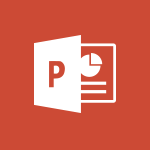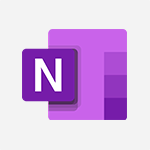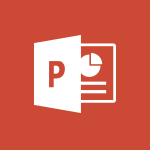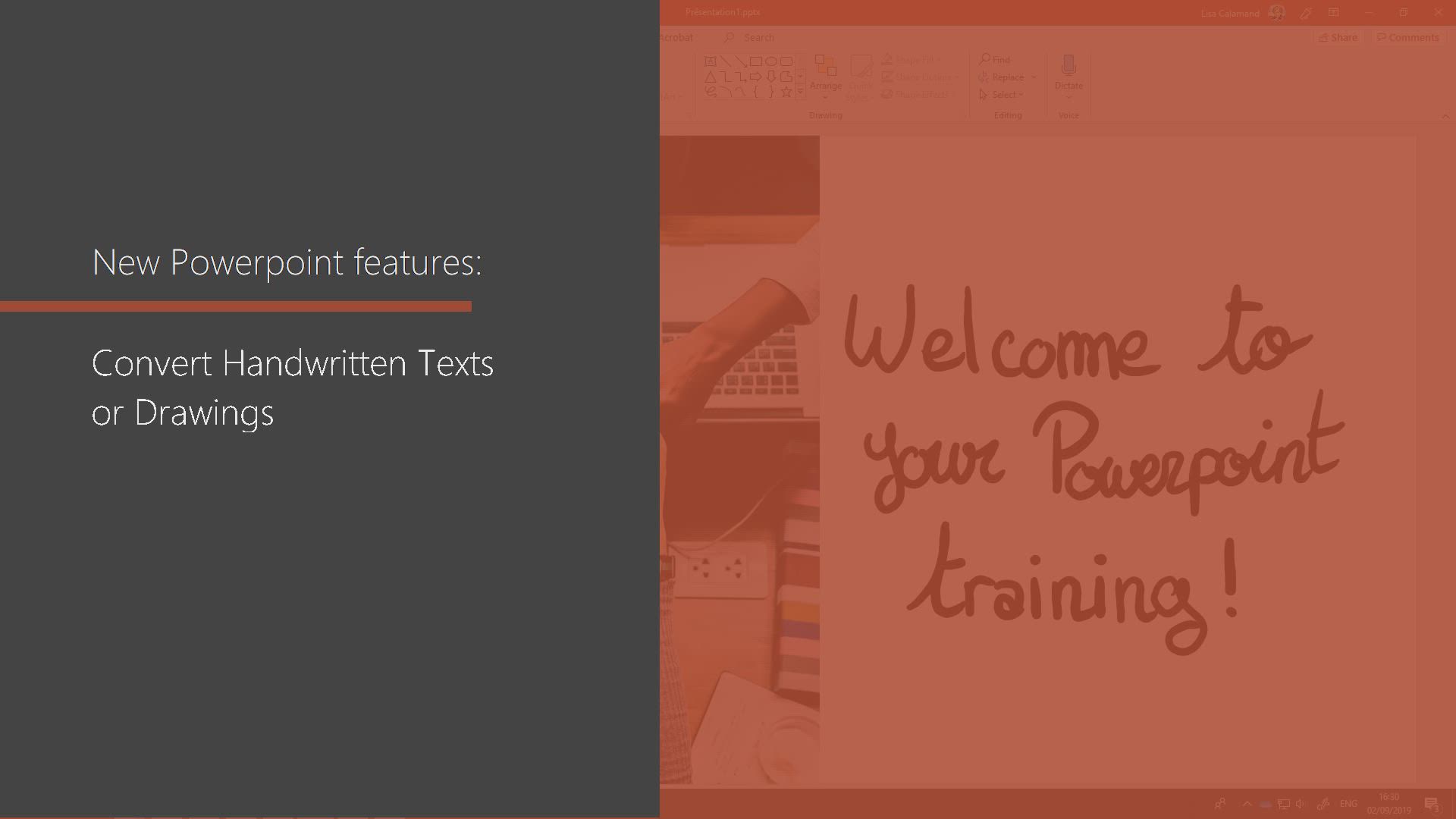
PowerPoint - Convert handwritten texts or drawings with Powerpoint Tutorial
In this video, you will learn how to convert handwritten texts or drawings using Microsoft PowerPoint.
The video covers the process step-by-step, demonstrating how to use the tools in PowerPoint to convert your handwritten content into digital format.
This will help you easily incorporate handwritten notes or drawings into your presentations, making them more engaging and visually appealing.
- 0:33
- 4959 views
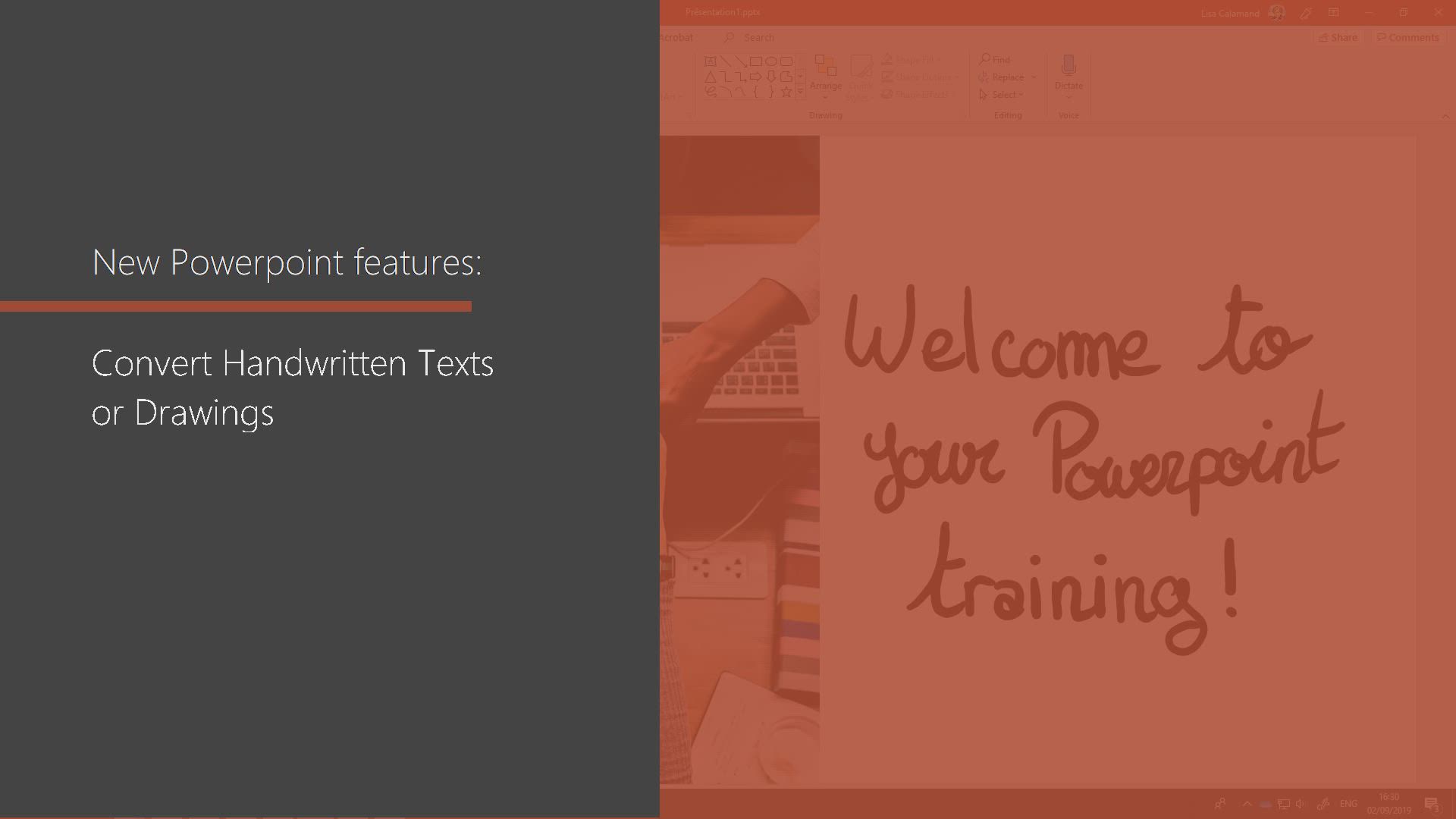
-
OneDrive - Scan documents
- 1:30
- Viewed 2592 times
-
Outlook - Manage Your Working Time in MyAnalytics
- 0:34
- Viewed 3480 times
-
Word - Use dictate to type in Word
- 0:27
- Viewed 3047 times
-
Excel - Map Chart in Excel
- 0:31
- Viewed 3496 times
-
Outlook - Dictate email messages in Outlook
- 0:34
- Viewed 3293 times
-
Teams - How to set quiet hours
- 0:32
- Viewed 3069 times
-
Sway - Removing the Sway informational footer
- 0:35
- Viewed 2409 times
-
Sway - Customising and remixing your Sway
- 1:22
- Viewed 2372 times
-
Remove a watermark
- 2:20
- Viewed 16073 times
-
Morph transition
- 0:43
- Viewed 7395 times
-
Align flow chart shapes and add connectors
- 4:48
- Viewed 5349 times
-
Change font size, line spacing, and indentation
- 5:09
- Viewed 5292 times
-
Insert items in a presentation
- 2:38
- Viewed 4943 times
-
Trigger text to play over a video
- 2:58
- Viewed 4938 times
-
Change list formatting on the slide master
- 5:22
- Viewed 4917 times
-
Edit headers and footers on the slide master
- 4:56
- Viewed 4644 times
-
Print Notes Pages as handouts
- 3:15
- Viewed 4553 times
-
Add headers and footers to slides
- 3:52
- Viewed 4489 times
-
Finalize and review a presentation
- 2:02
- Viewed 4383 times
-
Add sound effects to an animation
- 4:29
- Viewed 4344 times
-
Add a sound effect to a transition
- 3:45
- Viewed 4266 times
-
Animate charts and SmartArt
- 3:36
- Viewed 4233 times
-
Create a new slide master and layouts
- 5:13
- Viewed 4227 times
-
Work with a motion path
- 2:50
- Viewed 4187 times
-
Customize the slide master
- 4:38
- Viewed 4146 times
-
Prepare a basic handout
- 4:30
- Viewed 4121 times
-
Create a flow chart
- 3:27
- Viewed 4120 times
-
Trigger an animation effect
- 2:29
- Viewed 4097 times
-
Create slide content and save the template
- 4:50
- Viewed 4019 times
-
Build an org chart using the text pane
- 4:00
- Viewed 4011 times
-
Animate pictures, shapes, text, and other objects
- 4:02
- Viewed 3915 times
-
Use slide masters to customize a presentation
- 3:07
- Viewed 3859 times
-
Add a picture watermark
- 4:36
- Viewed 3824 times
-
Customize colors and save the theme
- 4:45
- Viewed 3812 times
-
Create a template from a presentation
- 3:09
- Viewed 3810 times
-
Backgrounds in PowerPoint: First Steps
- 3:20
- Viewed 3807 times
-
Print slides, notes, or handouts
- 2:48
- Viewed 3795 times
-
Instant captions & subtitles in Powerpoint
- 0:43
- Viewed 3795 times
-
Work with handout masters
- 4:34
- Viewed 3776 times
-
Customize the design and layouts
- 5:06
- Viewed 3775 times
-
Animate pictures and shapes
- 4:17
- Viewed 3751 times
-
Create custom animations with motion paths
- 3:39
- Viewed 3735 times
-
Working with watermarks
- 3:49
- Viewed 3722 times
-
Change the theme background
- 5:38
- Viewed 3708 times
-
Print handouts
- 4:32
- Viewed 3685 times
-
Picture backgrounds: Two methods
- 4:58
- Viewed 3683 times
-
Screen recording
- 0:49
- Viewed 3679 times
-
Design ideas with Powerpoint
- 0:37
- Viewed 3662 times
-
Introduction to PowerPoint
- 0:58
- Viewed 3637 times
-
A first look at PowerPoint 2016
- 4:18
- Viewed 3629 times
-
Customize master layouts
- 4:57
- Viewed 3573 times
-
Add a subtitle and translate your presentation in real time
- 0:46
- Viewed 3571 times
-
Apply and change a theme
- 5:13
- Viewed 3542 times
-
Add headers and footers to a presentation
- 2:50
- Viewed 3516 times
-
Removing backgrounds in PowerPoint
- 2:45
- Viewed 3515 times
-
Combine a path with other effects
- 4:49
- Viewed 3495 times
-
Prepare and run your presentation
- 1:28
- Viewed 3478 times
-
90 seconds about PowerPoint Slide Masters
- 1:17
- Viewed 3457 times
-
Work together on the same document
- 1:07
- Viewed 3433 times
-
On-Slide 3D Model Animation
- 0:45
- Viewed 3426 times
-
Edit headers and footers for handouts
- 2:43
- Viewed 3415 times
-
Ink Equation
- 0:40
- Viewed 3378 times
-
Create an org chart
- 3:09
- Viewed 3369 times
-
Design motion paths
- 2:30
- Viewed 3362 times
-
New chart types
- 0:39
- Viewed 3360 times
-
Simpler sharing
- 1:25
- Viewed 3357 times
-
Build an org chart using SmartArt Tools
- 5:09
- Viewed 3357 times
-
Set up your presentation
- 1:45
- Viewed 3331 times
-
Apply paths to layered pictures
- 5:28
- Viewed 3330 times
-
Animate text
- 4:14
- Viewed 3325 times
-
Create a sequence with line paths
- 6:42
- Viewed 3279 times
-
Present Live
- 3:13
- Viewed 3242 times
-
Use Presenter view
- 1:59
- Viewed 3208 times
-
Record a slide show with narration and slide timings
- 2:22
- Viewed 3175 times
-
Reusing slides
- 0:37
- Viewed 3168 times
-
Make your presentation lively with the Zoom function
- 0:41
- Viewed 3158 times
-
Microsoft Search
- 0:34
- Viewed 3156 times
-
Do things quickly with Tell Me
- 0:49
- Viewed 3126 times
-
Add bullets to text
- 2:24
- Viewed 3119 times
-
Improved version history
- 0:51
- Viewed 3114 times
-
Draw and format flow chart shapes
- 4:15
- Viewed 3108 times
-
Trigger a video
- 4:06
- Viewed 3103 times
-
Start using PowerPoint
- 2:06
- Viewed 3100 times
-
Save a PowerPoint presentation
- 1:55
- Viewed 3086 times
-
Deliver your presentation
- 3:15
- Viewed 3082 times
-
Save, publish, and share
- 2:24
- Viewed 2980 times
-
Translate content into PowerPoint
- 1:09
- Viewed 2979 times
-
How things are organized
- 2:04
- Viewed 2941 times
-
Icon insertion
- 0:54
- Viewed 2935 times
-
A closer look at the ribbon
- 4:20
- Viewed 2922 times
-
Check Accessibility in PowerPoint
- 1:40
- Viewed 2912 times
-
Get going fast
- 1:54
- Viewed 2792 times
-
Accessibility in PowerPoint
- 2:47
- Viewed 2791 times
-
Embed fonts in presentations
- 0:40
- Viewed 2776 times
-
New tab "Recording"
- 0:43
- Viewed 2650 times
-
Removing the background of a picture
- 0:41
- Viewed 2566 times
-
Create a Presentation with Copilot
- 1:50
- Viewed 1508 times
-
Create a Presentation Based on an Existing Word Document
- 1:52
- Viewed 1448 times
-
Summarize a Slideshow with Copilot
- 1:34
- Viewed 1092 times
-
Energize and Structure a Presentation with Copilot
- 1:50
- Viewed 1003 times
-
Use the narrative Builder
- 01:31
- Viewed 266 times
-
Generate and manipulate an image in PowerPoint
- 01:47
- Viewed 209 times
-
Rewrite with Copilot
- 01:21
- Viewed 199 times
-
Share Requests with Your Team
- 03:07
- Viewed 37 times
-
Translate a presentation
- 01:38
- Viewed 22 times
-
Add Speaker Notes
- 00:56
- Viewed 20 times
-
Remove a watermark
- 2:20
- Viewed 16073 times
-
Align flow chart shapes and add connectors
- 4:48
- Viewed 5349 times
-
How to add branching logic in Microsoft Forms
- 1:55
- Viewed 5294 times
-
Change font size, line spacing, and indentation
- 5:09
- Viewed 5292 times
-
Ink Equation
- 0:41
- Viewed 5111 times
-
AVERAGEIFS and IFERROR
- 4:45
- Viewed 5028 times
-
Insert items in a presentation
- 2:38
- Viewed 4943 times
-
Trigger text to play over a video
- 2:58
- Viewed 4938 times
-
Change list formatting on the slide master
- 5:22
- Viewed 4917 times
-
Convert a picture into Data with Excel
- 0:25
- Viewed 4860 times
-
3D Maps
- 1:41
- Viewed 4698 times
-
Edit headers and footers on the slide master
- 4:56
- Viewed 4644 times
-
Print Notes Pages as handouts
- 3:15
- Viewed 4553 times
-
Add a "Date" field to your form or quiz in Microsoft Forms
- 1:06
- Viewed 4503 times
-
Three ways to add numbers in Excel Online
- 3:15
- Viewed 4502 times
-
Add headers and footers to slides
- 3:52
- Viewed 4489 times
-
Finalize and review a presentation
- 2:02
- Viewed 4383 times
-
Create a combo chart
- 1:47
- Viewed 4365 times
-
COUNTIFS and SUMIFS
- 5:30
- Viewed 4356 times
-
Add sound effects to an animation
- 4:29
- Viewed 4344 times
-
More complex formulas
- 4:17
- Viewed 4287 times
-
Add a sound effect to a transition
- 3:45
- Viewed 4266 times
-
Manage conditional formatting
- 4:30
- Viewed 4243 times
-
Animate charts and SmartArt
- 3:36
- Viewed 4233 times
-
Create a new slide master and layouts
- 5:13
- Viewed 4227 times
-
Work with a motion path
- 2:50
- Viewed 4187 times
-
Functions and formulas
- 3:24
- Viewed 4185 times
-
Create dynamic visual title using the Selected Value function
- 5:42
- Viewed 4181 times
-
The nuts and bolts of VLOOKUP
- 3:05
- Viewed 4180 times
-
Customize the slide master
- 4:38
- Viewed 4146 times
-
Start using Excel
- 4:22
- Viewed 4145 times
-
Manage drop-down lists
- 6:12
- Viewed 4138 times
-
Use formulas to apply conditional formatting
- 4:20
- Viewed 4127 times
-
Prepare a basic handout
- 4:30
- Viewed 4121 times
-
Create a flow chart
- 3:27
- Viewed 4120 times
-
New Chart types
- 1:52
- Viewed 4115 times
-
Trigger an animation effect
- 2:29
- Viewed 4097 times
-
The SUMIF function
- 5:27
- Viewed 4095 times
-
VLOOKUP: How and when to use it
- 2:38
- Viewed 4066 times
-
Copy a VLOOKUP formula
- 3:27
- Viewed 4047 times
-
AVERAGEIF function
- 3:04
- Viewed 4044 times
-
How to simultaneously edit and calculate formulas across multiple worksheets
- 3:07
- Viewed 4044 times
-
Using functions
- 5:12
- Viewed 4036 times
-
The SUM function
- 4:37
- Viewed 4026 times
-
Create slide content and save the template
- 4:50
- Viewed 4019 times
-
Build an org chart using the text pane
- 4:00
- Viewed 4011 times
-
Look up values on a different worksheet
- 2:39
- Viewed 4003 times
-
Advanced formulas and references
- 4:06
- Viewed 3995 times
-
Password protect workbooks and worksheets in detail
- 6:00
- Viewed 3969 times
-
Take conditional formatting to the next level
- 3:37
- Viewed 3949 times
-
How to simultaneously view multiple worksheets
- 3:25
- Viewed 3937 times
-
Save time by creating your form with quick import
- 2:20
- Viewed 3931 times
-
How to link cells and calculate formulas across multiple worksheets
- 2:10
- Viewed 3917 times
-
Animate pictures, shapes, text, and other objects
- 4:02
- Viewed 3915 times
-
Insert columns and rows
- 4:16
- Viewed 3908 times
-
Customize charts
- 4:28
- Viewed 3898 times
-
Freeze panes in detail
- 3:30
- Viewed 3897 times
-
Password protect workbooks and worksheets
- 2:27
- Viewed 3897 times
-
Add numbers
- 2:54
- Viewed 3896 times
-
Print headings, gridlines, formulas, and more
- 4:29
- Viewed 3887 times
-
Print a worksheet on a specific number of pages
- 4:34
- Viewed 3886 times
-
Subtract time
- 3:58
- Viewed 3882 times
-
Work with macros
- 4:40
- Viewed 3882 times
-
Advanced filter details
- 4:13
- Viewed 3876 times
-
Create an automated workflow for Microsoft Forms with Power Automate
- 5:09
- Viewed 3871 times
-
How to track and monitor values with the Watch Window
- 2:42
- Viewed 3868 times
-
Use slide masters to customize a presentation
- 3:07
- Viewed 3859 times
-
Create slicers
- 3:55
- Viewed 3845 times
-
Create quick measures
- 3:02
- Viewed 3842 times
-
More print options
- 5:59
- Viewed 3834 times
-
Measure how people feel about something with the Likert scale in Microsoft Forms
- 2:02
- Viewed 3828 times
-
Add a picture watermark
- 4:36
- Viewed 3824 times
-
AutoFilter details
- 3:27
- Viewed 3817 times
-
IF with AND and OR
- 3:35
- Viewed 3816 times
-
Customize colors and save the theme
- 4:45
- Viewed 3812 times
-
Create a template from a presentation
- 3:09
- Viewed 3810 times
-
Backgrounds in PowerPoint: First Steps
- 3:20
- Viewed 3807 times
-
Create pie, bar, and line charts
- 3:13
- Viewed 3795 times
-
Print slides, notes, or handouts
- 2:48
- Viewed 3795 times
-
Conditionally format dates
- 2:38
- Viewed 3791 times
-
Combine data from multiple worksheets
- 2:50
- Viewed 3785 times
-
Insert headers and footers
- 2:02
- Viewed 3780 times
-
Sort details
- 4:46
- Viewed 3776 times
-
Work with handout masters
- 4:34
- Viewed 3776 times
-
Customize the design and layouts
- 5:06
- Viewed 3775 times
-
Drop-down list settings
- 4:14
- Viewed 3774 times
-
Input and error messages
- 2:52
- Viewed 3774 times
-
Assign a button to a macro
- 2:49
- Viewed 3770 times
-
Multiple choice questions in Microsoft Forms
- 2:14
- Viewed 3769 times
-
Animate pictures and shapes
- 4:17
- Viewed 3751 times
-
Header and footer details
- 3:41
- Viewed 3745 times
-
Create custom animations with motion paths
- 3:39
- Viewed 3735 times
-
Print worksheets and workbooks
- 1:07
- Viewed 3733 times
-
Copying formulas
- 3:00
- Viewed 3726 times
-
Change the theme background
- 5:38
- Viewed 3708 times
-
Basic math
- 2:28
- Viewed 3697 times
-
How to create a table
- 2:11
- Viewed 3697 times
-
Print handouts
- 4:32
- Viewed 3685 times
-
Picture backgrounds: Two methods
- 4:58
- Viewed 3683 times
-
Save your macro
- 2:59
- Viewed 3681 times
-
Screen recording
- 0:49
- Viewed 3679 times
-
Operator order
- 2:04
- Viewed 3674 times
-
Advanced IF functions
- 3:22
- Viewed 3659 times
-
Creating and managing a group
- 1:56
- Viewed 3654 times
-
Improved version history
- 0:51
- Viewed 3624 times
-
Copy a chart
- 2:59
- Viewed 3609 times
-
Cell references
- 1:34
- Viewed 3597 times
-
Use conditional formatting
- 2:02
- Viewed 3597 times
-
Customize master layouts
- 4:57
- Viewed 3573 times
-
Add formulas and references
- 2:52
- Viewed 3560 times
-
Weighted average
- 2:06
- Viewed 3551 times
-
Apply and change a theme
- 5:13
- Viewed 3542 times
-
One click Forecasting
- 1:01
- Viewed 3522 times
-
Conditionally format text
- 2:12
- Viewed 3516 times
-
Add headers and footers to a presentation
- 2:50
- Viewed 3516 times
-
Removing backgrounds in PowerPoint
- 2:45
- Viewed 3515 times
-
Use slicers to filter data
- 1:25
- Viewed 3510 times
-
How to use 3-D reference or tridimensional formulas
- 3:01
- Viewed 3498 times
-
Combine a path with other effects
- 4:49
- Viewed 3495 times
-
Manage Your Working Time in MyAnalytics
- 0:34
- Viewed 3480 times
-
Prepare and run your presentation
- 1:28
- Viewed 3478 times
-
Nested IF functions
- 3:30
- Viewed 3465 times
-
Copy and remove conditional formatting
- 1:11
- Viewed 3463 times
-
90 seconds about PowerPoint Slide Masters
- 1:17
- Viewed 3457 times
-
AutoFill and Flash Fill
- 1:36
- Viewed 3439 times
-
Edit headers and footers for handouts
- 2:43
- Viewed 3415 times
-
Conditional formatting
- 3:35
- Viewed 3414 times
-
Freeze or lock panes
- 1:06
- Viewed 3411 times
-
Average a group of numbers
- 2:01
- Viewed 3394 times
-
Use the drill down filter
- 4:41
- Viewed 3379 times
-
Ink Equation
- 0:40
- Viewed 3378 times
-
Create an org chart
- 3:09
- Viewed 3369 times
-
Design motion paths
- 2:30
- Viewed 3362 times
-
Add staff members
- 2:57
- Viewed 3361 times
-
New chart types
- 0:39
- Viewed 3360 times
-
Drop-down lists
- 0:55
- Viewed 3358 times
-
Build an org chart using SmartArt Tools
- 5:09
- Viewed 3357 times
-
Edit a macro
- 3:29
- Viewed 3335 times
-
Apply paths to layered pictures
- 5:28
- Viewed 3330 times
-
Animate text
- 4:14
- Viewed 3325 times
-
Sort and filter data
- 1:38
- Viewed 3297 times
-
Calculate function
- 4:22
- Viewed 3292 times
-
Create a sequence with line paths
- 6:42
- Viewed 3279 times
-
Present Live
- 3:13
- Viewed 3242 times
-
Make a reservation [Staff]
- 1:55
- Viewed 3176 times
-
Add bullets to text
- 2:24
- Viewed 3119 times
-
Create a new calendar
- 2:55
- Viewed 3115 times
-
Trigger a video
- 4:06
- Viewed 3103 times
-
Start using PowerPoint
- 2:06
- Viewed 3100 times
-
Turn on the drill down feature
- 2:23
- Viewed 3062 times
-
Turn your Excel tables into real lists!
- 1:12
- Viewed 3011 times
-
Integrate Bookings into TEAMS
- 1:36
- Viewed 3006 times
-
Add an alert to a visual
- 2:24
- Viewed 3004 times
-
Manage interactions
- 1:56
- Viewed 2951 times
-
Make a reservation [Customer]
- 2:13
- Viewed 2927 times
-
Manage relations between data sources
- 2:37
- Viewed 2896 times
-
Create custom fields
- 1:21
- Viewed 2878 times
-
Complete and Share a Schedule
- 2:02
- Viewed 2865 times
-
Add a service
- 2:03
- Viewed 2800 times
-
Import, create, edit and share documents
- 2:35
- Viewed 2792 times
-
Create a Schedule and Organise it with the Help of Groups
- 1:42
- Viewed 2791 times
-
What are measures?
- 2:58
- Viewed 2788 times
-
Research in your notes
- 1:13
- Viewed 2783 times
-
Create and organise a group
- 1:30
- Viewed 2748 times
-
Use template to prepare your Agile SCRUM meeting
- 2:50
- Viewed 2745 times
-
Create a Microsoft Forms form directly in OneDrive
- 1:33
- Viewed 2744 times
-
Organise notes
- 2:57
- Viewed 2743 times
-
Easily measure user experience with Net Promoter Score in Microsoft Forms
- 1:32
- Viewed 2726 times
-
Get a rating in Microsoft Forms
- 1:32
- Viewed 2716 times
-
Create your first form or quiz in Microsoft Forms
- 2:12
- Viewed 2661 times
-
How Clock In Works
- 0:22
- Viewed 2628 times
-
Draw, sketch or handwrite notes
- 1:25
- Viewed 2604 times
-
Send your notes by email
- 0:42
- Viewed 2598 times
-
Make better tables
- 10 min
- Viewed 2581 times
-
Manage our recent documents
- 2:24
- Viewed 2576 times
-
Add a Visio diagram
- 1:23
- Viewed 2574 times
-
Creating and managing campaigns
- 1:39
- Viewed 2553 times
-
Access other apps aroud Office 365
- 1:10
- Viewed 2545 times
-
Password protect your notes
- 1:43
- Viewed 2499 times
-
Create dynamic drop down lists
- 3:26
- Viewed 2487 times
-
Create a new shared booking page
- 2:32
- Viewed 2485 times
-
Insert an image in a cell with image function
- 3:01
- Viewed 2482 times
-
Summarize Your Notes with Copilot
- 1:45
- Viewed 2459 times
-
Save, share and share everything
- 0:49
- Viewed 2394 times
-
Add an Excel spreadsheet
- 1:31
- Viewed 2343 times
-
Insert online videos
- 0:41
- Viewed 2342 times
-
Creating or editing office documents in Engage
- 0:44
- Viewed 2332 times
-
Imbrication OneNote / Teams
- 1:03
- Viewed 2324 times
-
Add files
- 1:26
- Viewed 2292 times
-
See who's collaborating
- 2:01
- Viewed 2282 times
-
Add items
- 2:04
- Viewed 2261 times
-
Text before & after Function
- 4:57
- Viewed 2258 times
-
Imbrication OneNote / Outlook
- 1:37
- Viewed 2247 times
-
How to Copy a Schedule
- 0:39
- Viewed 2235 times
-
Create a video from the web app
- 1:20
- Viewed 2224 times
-
Make a reservation Employee]
- 1:50
- Viewed 2223 times
-
Sync and sharing
- 0:28
- Viewed 2215 times
-
Find out your coworkers’ preferences by creating a “Ranking” question in Microsoft Forms
- 2:14
- Viewed 2215 times
-
Use formatting toolbar and styles to format forms and quizzes
- 1:55
- Viewed 2211 times
-
Upload an existing video from your device
- 1:11
- Viewed 2211 times
-
Use page templates
- 2:19
- Viewed 2209 times
-
Meeting recordings in Microsoft Teams
- 1:13
- Viewed 2209 times
-
Add a Table from Text with Copilot
- 1:39
- Viewed 2180 times
-
Add staff
- 2:36
- Viewed 2179 times
-
Install Office on 5 devices
- 1:53
- Viewed 2158 times
-
Create a video from the mobile app
- 1:13
- Viewed 2111 times
-
Record a live PowerPoint presentation
- 1:18
- Viewed 2105 times
-
Add or edit a thumbnail
- 0:59
- Viewed 2101 times
-
Use "Text" fields to create a contact form
- 2:16
- Viewed 2090 times
-
Let responders submit files in Microsoft Forms
- 1:58
- Viewed 2076 times
-
Create custom fields
- 1:12
- Viewed 2072 times
-
Change chart type
- 1:29
- Viewed 1960 times
-
Engaging and animating a group
- 1:55
- Viewed 1923 times
-
Rewrite or Summarize Existing Text with Copilot
- 2:29
- Viewed 1867 times
-
Send a single form in multiple languages
- 1:21
- Viewed 1835 times
-
Make a reservation [Customer]
- 1:51
- Viewed 1784 times
-
Generate a Chart with Copilot
- 1:34
- Viewed 1674 times
-
Save a PowerPoint presentation
- 1:10
- Viewed 1624 times
-
Create a Task List or Plan with Copilot
- 1:49
- Viewed 1620 times
-
Add a service
- 2:28
- Viewed 1613 times
-
Create a Presentation with Copilot
- 1:50
- Viewed 1508 times
-
Summarize the Content of a Note with Copilot
- 1:03
- Viewed 1456 times
-
Create a Presentation Based on an Existing Word Document
- 1:52
- Viewed 1448 times
-
Draft Content Based on an Existing Document with Copilot
- 2:15
- Viewed 1410 times
-
Draft an Email with Copilot
- 02:36
- Viewed 1311 times
-
Sort, Filter, and Analyze Data with Copilot
- 1:48
- Viewed 1245 times
-
Summarize a Slideshow with Copilot
- 1:34
- Viewed 1092 times
-
Generate Formulas with Copilot
- 2:07
- Viewed 1092 times
-
Improve Email Writing with Copilot Coaching
- 01:47
- Viewed 1057 times
-
Format Data with Copilot
- 1:52
- Viewed 1040 times
-
Analyze and Write Content Based on a File
- 2:16
- Viewed 1013 times
-
Energize and Structure a Presentation with Copilot
- 1:50
- Viewed 1003 times
-
Generate Text from an Idea or Plan
- 2:51
- Viewed 951 times
-
Use Documents in a Synchronized Library Folder
- 01:32
- Viewed 459 times
-
Use Recycle Bins to Restore Documents
- 01:49
- Viewed 442 times
-
Create a reminder for yourself
- 01:59
- Viewed 402 times
-
Insert Elements in Emails (Tables, Charts, Images)
- 02:49
- Viewed 391 times
-
Send an Email and Create a Draft in Outlook
- 03:10
- Viewed 381 times
-
Generating Loop Content with Copilot
- 01:18
- Viewed 341 times
-
Create and add a signature to messages
- 01:26
- Viewed 340 times
-
Create different types of events
- 01:46
- Viewed 333 times
-
Sort and filter emails
- 02:51
- Viewed 318 times
-
Make changes to a text
- 01:05
- Viewed 314 times
-
Save and Print a Message
- 01:48
- Viewed 311 times
-
Edit and customize views
- 01:55
- Viewed 306 times
-
Add Accessible Tables and Lists
- 02:32
- Viewed 306 times
-
Manage Teams online meeting options
- 01:56
- Viewed 304 times
-
Change the default font of your emails
- 01:05
- Viewed 299 times
-
Create an Email Template
- 01:40
- Viewed 296 times
-
Improve Email Accessibility
- 02:02
- Viewed 279 times
-
Search options
- 01:23
- Viewed 274 times
-
Create a collaborative email with Microsoft Loop and Outlook
- 02:30
- Viewed 274 times
-
Summarizing a Loop Page with Copilot
- 00:55
- Viewed 268 times
-
Prepare for Time Out of Office (Viva Insights)
- 02:08
- Viewed 263 times
-
Improve the Accessibility of Images in Emails
- 01:18
- Viewed 263 times
-
Delay Email Delivery
- 01:10
- Viewed 254 times
-
Translate Emails in Outlook
- 01:32
- Viewed 254 times
-
Streamline Note-Taking with OneNote and Outlook
- 01:03
- Viewed 245 times
-
Generate formulas from a concept
- 01:02
- Viewed 240 times
-
Use the Immersive Reader Feature
- 01:33
- Viewed 236 times
-
Dictate Your Email to Outlook
- 01:35
- Viewed 220 times
-
Personality and tone for a believable rendering
- 01:48
- Viewed 3 times
-
Format and example for optimal results
- 02:03
- Viewed 4 times
-
The Importance of Context in Your Applications
- 02:14
- Viewed 3 times
-
Task Accuracy in Prompting
- 02:31
- Viewed 6 times
-
The Basis of Prompting in Conversational AI
- 02:41
- Viewed 3 times
-
What is a prompt in conversational AI?
- 02:07
- Viewed 6 times
-
Extract Text from an Image
- 01:07
- Viewed 26 times
-
Reply to an Email with Copilot
- 01:10
- Viewed 36 times
-
Create SharePoint Pages with Copilot
- 01:49
- Viewed 40 times
-
Query an Attached Meeting
- 01:51
- Viewed 18 times
-
Plan with Copilot
- 01:15
- Viewed 24 times
-
Share Requests with Your Team
- 03:07
- Viewed 37 times
-
Translate a presentation
- 01:38
- Viewed 22 times
-
Generate a Video
- 01:49
- Viewed 21 times
-
Add Speaker Notes
- 00:56
- Viewed 20 times
-
Initiate a project budget tracking table with Copilot
- 02:54
- Viewed 99 times
-
Develop and share a clear project follow-up with Copilot
- 02:18
- Viewed 100 times
-
Organize an action plan with Copilot and Microsoft Planner
- 01:31
- Viewed 116 times
-
Structure and optimize team collaboration with Copilot
- 02:28
- Viewed 133 times
-
Copilot at the service of project reports
- 02:36
- Viewed 118 times
-
Initiate a tracking table with ChatGPT
- 01:35
- Viewed 116 times
-
Distribute tasks within a team with ChatGPT
- 01:26
- Viewed 197 times
-
Generate a meeting summary with ChatGPT
- 01:24
- Viewed 120 times
-
Project mode
- 01:31
- Viewed 122 times
-
Create an agent for a team
- 01:53
- Viewed 193 times
-
Install and access Copilot Studio in Teams
- 01:38
- Viewed 190 times
-
Analyze the Copilot Studio agent
- 01:25
- Viewed 103 times
-
Publish the agent and make it accessible
- 01:39
- Viewed 193 times
-
Copilot Studio agent settings
- 01:33
- Viewed 91 times
-
Add new actions
- 01:54
- Viewed 185 times
-
Create a first action
- 01:59
- Viewed 181 times
-
Manage topics
- 01:51
- Viewed 121 times
-
Manage knowledge sources
- 01:11
- Viewed 93 times
-
Create an agent with Copilot Studio
- 01:52
- Viewed 186 times
-
Access Copilot Studio
- 01:09
- Viewed 179 times
-
Get started with Copilot Studio
- 01:25
- Viewed 98 times
-
Introduction to PowerBI
- 00:60
- Viewed 225 times
-
Introduction to Microsoft Outlook
- 01:09
- Viewed 220 times
-
Introduction to Microsoft Insights
- 02:04
- Viewed 223 times
-
Introduction to Microsoft Viva
- 01:22
- Viewed 237 times
-
Introduction to Planner
- 00:56
- Viewed 223 times
-
Introduction to Microsoft Visio
- 02:07
- Viewed 230 times
-
Introduction to Microsoft Forms
- 00:52
- Viewed 227 times
-
Introducing to Microsoft Designer
- 00:28
- Viewed 326 times
-
Introduction to Sway
- 01:53
- Viewed 283 times
-
Introducing to Word
- 01:00
- Viewed 219 times
-
Introducing to SharePoint Premium
- 00:47
- Viewed 206 times
-
Create a call group
- 01:15
- Viewed 311 times
-
Use call delegation
- 01:07
- Viewed 179 times
-
Assign a delegate for your calls
- 01:08
- Viewed 306 times
-
Ring multiple devices simultaneously
- 01:36
- Viewed 182 times
-
Use the "Do Not Disturb" function for calls
- 01:28
- Viewed 173 times
-
Manage advanced call notifications
- 01:29
- Viewed 187 times
-
Configure audio settings for better sound quality
- 02:08
- Viewed 259 times
-
Block unwanted calls
- 01:24
- Viewed 212 times
-
Disable all call forwarding
- 01:09
- Viewed 191 times
-
Manage a call group in Teams
- 02:01
- Viewed 206 times
-
Update voicemail forwarding settings
- 01:21
- Viewed 184 times
-
Configure call forwarding to internal numbers
- 01:02
- Viewed 180 times
-
Set call forwarding to external numbers
- 01:03
- Viewed 201 times
-
Manage voicemail messages
- 01:55
- Viewed 281 times
-
Access voicemail via mobile and PC
- 02:03
- Viewed 311 times
-
Customize your voicemail greeting
- 02:17
- Viewed 180 times
-
Transfer calls with or without an announcement
- 01:38
- Viewed 190 times
-
Manage simultaneous calls
- 01:52
- Viewed 190 times
-
Support third-party apps during calls
- 01:53
- Viewed 230 times
-
Add participants quickly and securely
- 01:37
- Viewed 192 times
-
Configure call privacy and security settings
- 02:51
- Viewed 189 times
-
Manage calls on hold
- 01:20
- Viewed 183 times
-
Live transcription and generate summaries via AI
- 03:43
- Viewed 181 times
-
Use the interface to make and receive calls
- 01:21
- Viewed 187 times
-
Draft a Service Memo
- 02:33
- Viewed 238 times
-
Extract Invoice Data and Generate a Pivot Table
- 03:26
- Viewed 223 times
-
Formulate a Request for Pricing Conditions via Email
- 02:32
- Viewed 338 times
-
Analyze a Supply Catalog Based on Needs and Budget
- 02:41
- Viewed 309 times
-
SharePoint Page Co-Editing: Collaborate in Real Time
- 02:14
- Viewed 118 times
-
Other Coaches
- 01:45
- Viewed 234 times
-
Agents in SharePoint
- 02:44
- Viewed 188 times
-
Prompt coach
- 02:49
- Viewed 216 times
-
Modify, Share, and Install an Agent
- 01:43
- Viewed 206 times
-
Configure a Copilot Agent
- 02:39
- Viewed 207 times
-
Describe a copilot agent
- 01:32
- Viewed 234 times
-
Rewrite with Copilot
- 01:21
- Viewed 199 times
-
Analyze a video
- 01:21
- Viewed 229 times
-
Use the Copilot pane
- 01:12
- Viewed 213 times
-
Process text
- 01:03
- Viewed 205 times
-
Create an insights grid
- 01:19
- Viewed 352 times
-
Generate and manipulate an image in PowerPoint
- 01:47
- Viewed 209 times
-
Interact with a web page with Copilot
- 00:36
- Viewed 233 times
-
Create an image with Copilot
- 00:42
- Viewed 366 times
-
Summarize a PDF with Copilot
- 00:41
- Viewed 225 times
-
Analyze your documents with Copilot
- 01:15
- Viewed 233 times
-
Chat with Copilot
- 00:50
- Viewed 235 times
-
Particularities of Personal and Professional Copilot Accounts
- 00:40
- Viewed 354 times
-
Data Privacy in Copilot
- 00:43
- Viewed 228 times
-
Access Copilot
- 00:25
- Viewed 386 times
-
Use a Copilot Agent
- 01:24
- Viewed 245 times
-
Edit in Pages
- 01:49
- Viewed 264 times
-
Generate and manipulate an image in Word
- 01:19
- Viewed 234 times
-
Create Outlook rules with Copilot
- 01:12
- Viewed 230 times
-
Generate the email for the recipient
- 00:44
- Viewed 216 times
-
Action Function
- 04:18
- Viewed 185 times
-
Search Function
- 03:42
- Viewed 235 times
-
Date and Time Function
- 02:53
- Viewed 226 times
-
Logical Function
- 03:14
- Viewed 349 times
-
Text Function
- 03:25
- Viewed 246 times
-
Basic Function
- 02:35
- Viewed 207 times
-
Categories of Functions in Power FX
- 01:51
- Viewed 247 times
-
Introduction to Power Fx
- 01:09
- Viewed 236 times
-
The New Calendar
- 03:14
- Viewed 383 times
-
Sections
- 02:34
- Viewed 218 times
-
Customizing Views
- 03:25
- Viewed 210 times
-
Introduction to the New Features of Microsoft Teams
- 00:47
- Viewed 420 times
-
Guide to Using the Microsoft Authenticator App
- 01:47
- Viewed 250 times
-
Turn on Multi-Factor Authentication in the Admin Section
- 02:07
- Viewed 186 times
-
Manual Activation of Multi-Factor Authentication
- 01:40
- Viewed 134 times
-
Concept of Multi-Factor Authentication
- 01:51
- Viewed 229 times
-
Use the narrative Builder
- 01:31
- Viewed 266 times
-
Microsoft Copilot Academy
- 00:42
- Viewed 234 times
-
Connect Copilot to a third party app
- 01:11
- Viewed 241 times
-
Share a document with copilot
- 00:36
- Viewed 236 times
-
Configurate a page with copilot
- 01:47
- Viewed 237 times
-
Use Copilot with Right-Click
- 02:50
- Viewed 1280 times
Objectifs :
This video aims to teach users how to effectively use the Draw tab in a digital application, focusing on writing, drawing shapes, and modifying those drawings into shapes and text.
Chapitres :
-
Introduction to the Draw Tab
The Draw tab is a powerful feature that allows users to create and manipulate drawings within the application. This section introduces the basic functionalities available in the Draw tab. -
Creating Drawings
To start drawing, simply click on the Draw tab. Here, you can use various tools to write or draw shapes. The interface provides options for different pen styles and colors, allowing for creative expression. -
Using the Lasso Select Tool
Once you have created your drawings, you can use the Lasso Select tool to circle your drawings. This tool enables you to select specific parts of your drawing for further modification. To use it, click on the Lasso Select icon and draw around the area you wish to select. -
Converting Drawings into Shapes and Text
After selecting your drawings with the Lasso tool, you can convert them into shapes or text. This feature allows for easier editing and manipulation of your drawings. Simply follow the prompts to modify your selected drawings as needed. -
Modifying Shapes and Text
Once your drawings are converted into shapes or text, you can modify them just like any other object in the application. This includes resizing, changing colors, and adjusting positions, providing flexibility in your design process. -
Conclusion
The Draw tab offers a versatile set of tools for creating and modifying drawings. By mastering the use of the Lasso Select tool and the conversion features, users can enhance their digital projects with ease and creativity.
FAQ :
What is the Draw tab used for?
The Draw tab is used to create drawings or shapes within a software application, providing various tools for users to express their ideas visually.
How do I use the Lasso Select tool?
To use the Lasso Select tool, click on it and then draw a freeform shape around the area you want to select. This allows you to manipulate the selected area easily.
Can I convert my drawings into shapes?
Yes, you can convert your drawings into shapes using the appropriate feature in the software, allowing for further modification and editing.
What types of modifications can I make to shapes and text?
You can modify shapes and text by changing their size, color, position, and other properties to suit your design needs.
Is it possible to add text to my drawings?
Yes, you can add text to your drawings by selecting the text tool and placing it where you want it within your design.
Quelques cas d'usages :
Creating Visual Presentations
Use the Draw tab to create custom shapes and drawings for presentations, enhancing visual appeal and engagement.
Designing Infographics
Leverage the Lasso Select tool to create unique infographics by combining shapes and text, making complex information more digestible.
Collaborative Brainstorming
During team meetings, use the drawing tools to visually represent ideas and concepts, facilitating better communication and collaboration.
Educational Materials Development
Educators can create interactive learning materials by drawing shapes and adding text, making lessons more engaging for students.
Digital Art Creation
Artists can utilize the drawing features to create digital artwork, allowing for precise modifications and enhancements to their creations.
Glossaire :
Draw tab
A feature in software applications that allows users to create drawings or shapes using various tools.
Lasso Select
A selection tool that enables users to draw a freeform shape around an area to select it for editing or manipulation.
Shapes
Geometric figures such as circles, squares, and triangles that can be created and manipulated in drawing applications.
Text
Written content that can be added to drawings or shapes in a digital format.
Modify
To change or alter the properties of an object, such as size, color, or position.