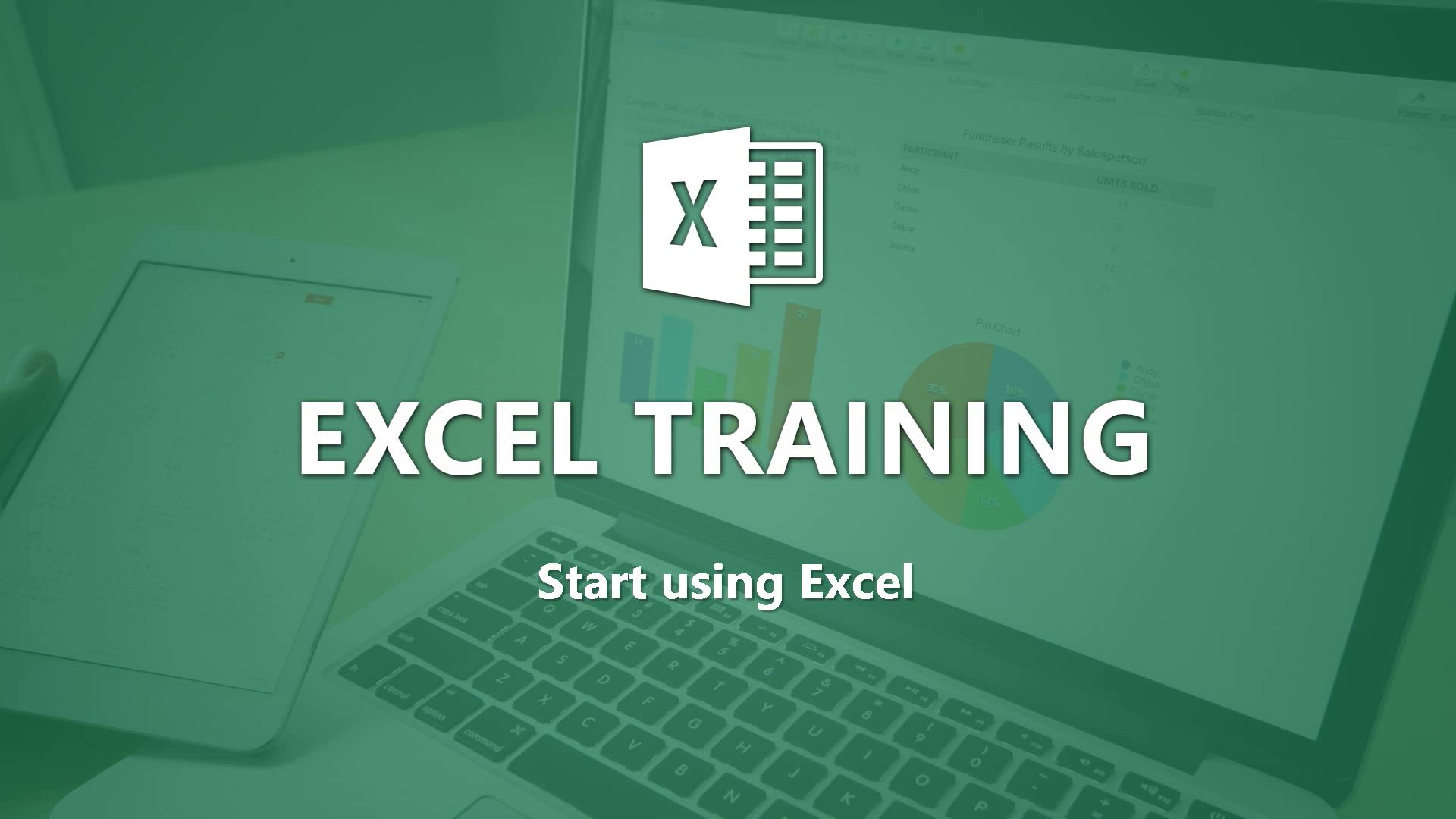
Excel - Start using Excel Tutorial
In this video, you will learn how to start using Excel.
The video covers the basics of opening Excel, creating a blank workbook, navigating the worksheet, entering data, formatting cells, adding a header row, converting data to a table, and exploring the ribbon and contextual tabs.
This tutorial will help you get started with Excel and create a simple worksheet to track expenses or other data.
- 4:22
- 4186 views
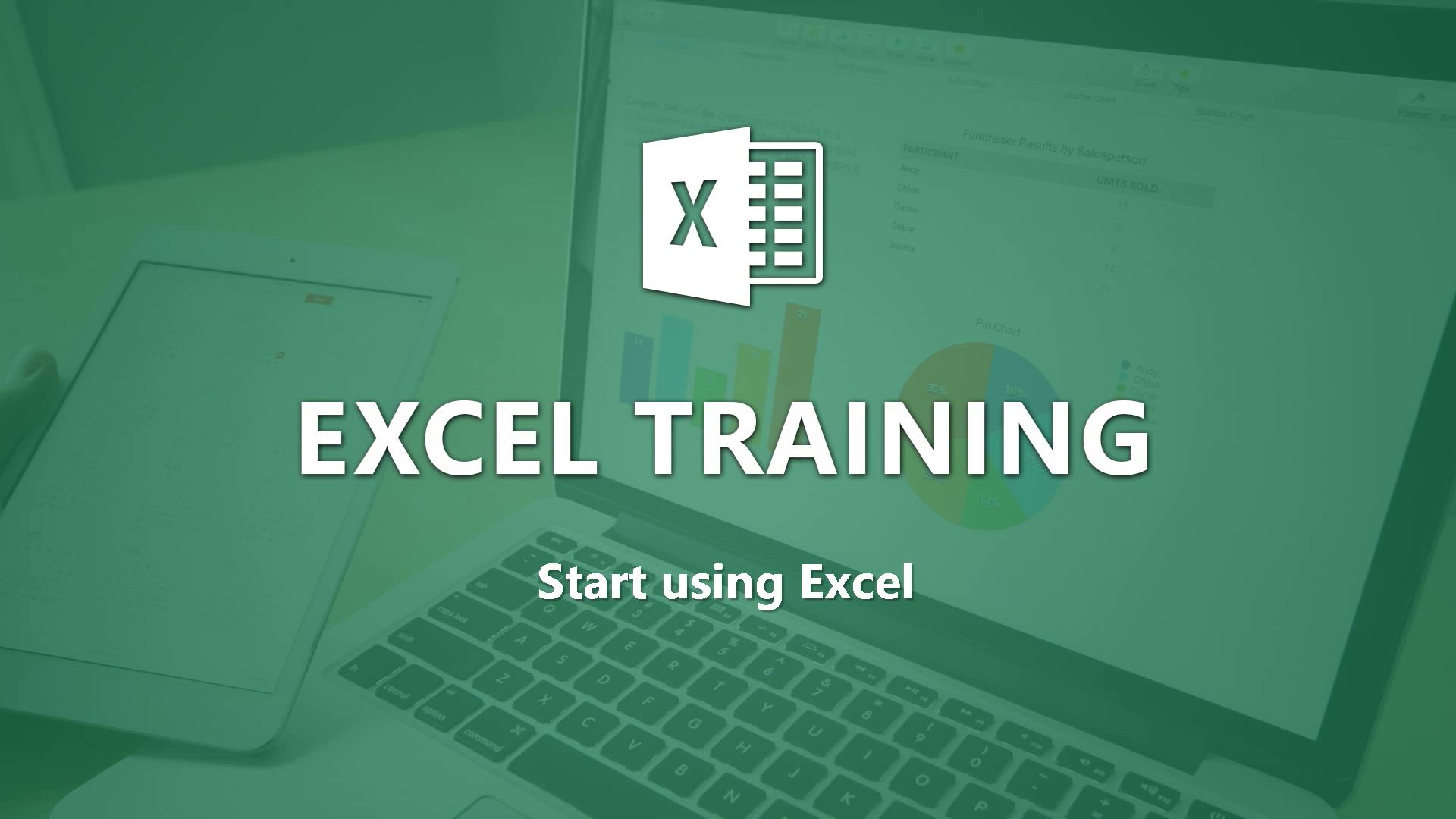
-
Excel - Insert columns and rows
- 4:16
- Viewed 3981 times
-
Excel - Print worksheets and workbooks
- 1:07
- Viewed 3783 times
-
Excel - Print a worksheet on a specific number of pages
- 4:34
- Viewed 3947 times
-
Excel - More print options
- 5:59
- Viewed 3884 times
-
Excel - Save and print an Excel workbook
- 1:53
- Viewed 3698 times
-
Excel - Advanced formulas and references
- 4:06
- Viewed 4020 times
-
Excel - Print headings, gridlines, formulas, and more
- 4:29
- Viewed 3917 times
-
Excel - Add formulas and references
- 2:52
- Viewed 3611 times
-
Ink Equation
- 0:41
- Viewed 5175 times
-
AVERAGEIFS and IFERROR
- 4:45
- Viewed 5064 times
-
Convert a picture into Data with Excel
- 0:25
- Viewed 4946 times
-
3D Maps
- 1:41
- Viewed 4736 times
-
Three ways to add numbers in Excel Online
- 3:15
- Viewed 4599 times
-
Create a combo chart
- 1:47
- Viewed 4434 times
-
COUNTIFS and SUMIFS
- 5:30
- Viewed 4421 times
-
Start with "Ideas" in Excel
- 0:38
- Viewed 4414 times
-
More complex formulas
- 4:17
- Viewed 4362 times
-
Create a PivotTable report manually
- 4:59
- Viewed 4317 times
-
Manage conditional formatting
- 4:30
- Viewed 4292 times
-
Functions and formulas
- 3:24
- Viewed 4252 times
-
The nuts and bolts of VLOOKUP
- 3:05
- Viewed 4238 times
-
Use formulas to apply conditional formatting
- 4:20
- Viewed 4197 times
-
Manage drop-down lists
- 6:12
- Viewed 4187 times
-
New Chart types
- 1:52
- Viewed 4168 times
-
The SUMIF function
- 5:27
- Viewed 4148 times
-
Copy a VLOOKUP formula
- 3:27
- Viewed 4131 times
-
VLOOKUP: How and when to use it
- 2:38
- Viewed 4125 times
-
A closer look at the ribbon
- 3:55
- Viewed 4119 times
-
How to simultaneously edit and calculate formulas across multiple worksheets
- 3:07
- Viewed 4094 times
-
AVERAGEIF function
- 3:04
- Viewed 4082 times
-
The SUM function
- 4:37
- Viewed 4073 times
-
Using functions
- 5:12
- Viewed 4060 times
-
Look up values on a different worksheet
- 2:39
- Viewed 4058 times
-
Advanced formulas and references
- 4:06
- Viewed 4020 times
-
Password protect workbooks and worksheets in detail
- 6:00
- Viewed 4007 times
-
A first look at Excel 2016
- 3:22
- Viewed 3993 times
-
How to link cells and calculate formulas across multiple worksheets
- 2:10
- Viewed 3985 times
-
Insert columns and rows
- 4:16
- Viewed 3981 times
-
How to simultaneously view multiple worksheets
- 3:25
- Viewed 3978 times
-
Take conditional formatting to the next level
- 3:37
- Viewed 3977 times
-
Add numbers
- 2:54
- Viewed 3961 times
-
Top tips for working in Excel Online
- 3:35
- Viewed 3960 times
-
Customize charts
- 4:28
- Viewed 3951 times
-
Work with macros
- 4:40
- Viewed 3951 times
-
Print a worksheet on a specific number of pages
- 4:34
- Viewed 3947 times
-
Sort, filter, summarize and calculate your PivoteTable data
- 3:49
- Viewed 3943 times
-
Create a PivotTable and analyze your data
- 1:35
- Viewed 3933 times
-
Freeze panes in detail
- 3:30
- Viewed 3925 times
-
Advanced filter details
- 4:13
- Viewed 3922 times
-
Subtract time
- 3:58
- Viewed 3921 times
-
Password protect workbooks and worksheets
- 2:27
- Viewed 3921 times
-
Print headings, gridlines, formulas, and more
- 4:29
- Viewed 3917 times
-
How to track and monitor values with the Watch Window
- 2:42
- Viewed 3910 times
-
AutoFill
- 2:55
- Viewed 3906 times
-
How things are organized
- 1:58
- Viewed 3892 times
-
More print options
- 5:59
- Viewed 3884 times
-
AutoFilter details
- 3:27
- Viewed 3864 times
-
Introduction to Excel
- 0:59
- Viewed 3856 times
-
Create pie, bar, and line charts
- 3:13
- Viewed 3852 times
-
IF with AND and OR
- 3:35
- Viewed 3850 times
-
Conditionally format dates
- 2:38
- Viewed 3833 times
-
Input and error messages
- 2:52
- Viewed 3829 times
-
Assign a button to a macro
- 2:49
- Viewed 3821 times
-
Chat with your co-editors in real-time
- 0:28
- Viewed 3817 times
-
Combine data from multiple worksheets
- 2:50
- Viewed 3816 times
-
Sort details
- 4:46
- Viewed 3815 times
-
Drop-down list settings
- 4:14
- Viewed 3814 times
-
Insert headers and footers
- 2:02
- Viewed 3807 times
-
Copying formulas
- 3:00
- Viewed 3801 times
-
Header and footer details
- 3:41
- Viewed 3792 times
-
Print worksheets and workbooks
- 1:07
- Viewed 3783 times
-
How to create a table
- 2:11
- Viewed 3778 times
-
Basic math
- 2:28
- Viewed 3733 times
-
Save your macro
- 2:59
- Viewed 3721 times
-
Operator order
- 2:04
- Viewed 3710 times
-
Advanced IF functions
- 3:22
- Viewed 3700 times
-
Save and print an Excel workbook
- 1:53
- Viewed 3698 times
-
Cell references
- 1:34
- Viewed 3666 times
-
Use conditional formatting
- 2:02
- Viewed 3658 times
-
TEXTJOIN
- 0:47
- Viewed 3650 times
-
Improved version history
- 0:51
- Viewed 3649 times
-
Copy a chart
- 2:59
- Viewed 3648 times
-
Weighted average
- 2:06
- Viewed 3642 times
-
Add formulas and references
- 2:52
- Viewed 3611 times
-
IFS
- 1:05
- Viewed 3579 times
-
Save, publish, and share
- 2:22
- Viewed 3574 times
-
Use slicers to filter data
- 1:25
- Viewed 3573 times
-
Conditionally format text
- 2:12
- Viewed 3554 times
-
Map Chart in Excel
- 0:31
- Viewed 3549 times
-
One click Forecasting
- 1:01
- Viewed 3543 times
-
How to use 3-D reference or tridimensional formulas
- 3:01
- Viewed 3540 times
-
Get going fast
- 1:38
- Viewed 3532 times
-
Nested IF functions
- 3:30
- Viewed 3517 times
-
Copy and remove conditional formatting
- 1:11
- Viewed 3492 times
-
AutoFill and Flash Fill
- 1:36
- Viewed 3465 times
-
CONCAT
- 0:51
- Viewed 3437 times
-
Freeze or lock panes
- 1:06
- Viewed 3432 times
-
Flash Fill
- 2:59
- Viewed 3431 times
-
Average a group of numbers
- 2:01
- Viewed 3412 times
-
Edit a macro
- 3:29
- Viewed 3389 times
-
Drop-down lists
- 0:55
- Viewed 3385 times
-
Create a chart
- 0:52
- Viewed 3368 times
-
Sort and filter data
- 1:38
- Viewed 3353 times
-
SWITCH
- 1:03
- Viewed 3335 times
-
Share documents
- 1:13
- Viewed 3250 times
-
Microsoft Search
- 0:34
- Viewed 3202 times
-
MAXIFS & MINIFS
- 1:06
- Viewed 3190 times
-
Work simultaneously with others on a workbook
- 0:43
- Viewed 3147 times
-
Page numbers in depth
- 3:06
- Viewed 3060 times
-
Translate your Excel spreadsheets
- 1:16
- Viewed 3037 times
-
Funnel Chart
- 0:33
- Viewed 3005 times
-
Check Accessibility in Excel
- 1:51
- Viewed 2961 times
-
Accessibility in Excel
- 1:12
- Viewed 2885 times
-
Use slicers, timelines and PivotCharts to analyze your pivotetable data
- 3:38
- Viewed 2680 times
-
XLOOKUP (Advanced metrics)
- 9:30
- Viewed 2677 times
-
Create dynamic drop down lists
- 3:26
- Viewed 2525 times
-
Insert an image in a cell with image function
- 3:01
- Viewed 2523 times
-
Do things quickly with Tell Me
- 1:07
- Viewed 2470 times
-
XLOOKUP (Basic metrics)
- 4:19
- Viewed 2359 times
-
Text before & after Function
- 4:57
- Viewed 2335 times
-
Creating a forecast sheet with Excel
- 0:43
- Viewed 2220 times
-
Change chart type
- 1:29
- Viewed 1981 times
-
Generate a Chart with Copilot
- 1:34
- Viewed 1687 times
-
Use Copilot with Right-Click
- 02:50
- Viewed 1383 times
-
Sort, Filter, and Analyze Data with Copilot
- 1:48
- Viewed 1265 times
-
Generate Formulas with Copilot
- 2:07
- Viewed 1105 times
-
Format Data with Copilot
- 1:52
- Viewed 1057 times
-
Create an insights grid
- 01:19
- Viewed 389 times
-
Generate formulas from a concept
- 01:02
- Viewed 255 times
-
Use the Copilot pane
- 01:12
- Viewed 228 times
-
Process text
- 01:03
- Viewed 221 times
-
Starting with planner
- 4:28
- Viewed 8680 times
-
Introduction to Power Bi
- 1:29
- Viewed 6890 times
-
The role of an administrator
- 2:22
- Viewed 5247 times
-
General Introduction
- 2:54
- Viewed 4965 times
-
Introduction to PowerApps
- 1:12
- Viewed 4245 times
-
Introduction to Bookings
- 1:19
- Viewed 4177 times
-
A closer look at the ribbon
- 3:55
- Viewed 4119 times
-
Introduction to Power BI Building Blocks
- 3:07
- Viewed 4119 times
-
Introduction to Power BI Desktop
- 2:52
- Viewed 4098 times
-
Tell me what you want to do
- 0:57
- Viewed 4092 times
-
New Interface
- 3:02
- Viewed 4021 times
-
A first look at Excel 2016
- 3:22
- Viewed 3993 times
-
Top tips for working in Excel Online
- 3:35
- Viewed 3960 times
-
Introducing PowerAutomate
- 1:53
- Viewed 3910 times
-
How things are organized
- 1:58
- Viewed 3892 times
-
Introduction to Excel
- 0:59
- Viewed 3856 times
-
Introduction to Planner
- 3:00
- Viewed 3804 times
-
Save and print an Excel workbook
- 1:53
- Viewed 3698 times
-
Introducing Whiteboard
- 1:01
- Viewed 3694 times
-
Introduction to PowerPoint
- 0:58
- Viewed 3687 times
-
A first look at PowerPoint 2016
- 4:18
- Viewed 3680 times
-
Introducing Outlook
- 0:50
- Viewed 3650 times
-
Introduction to Word
- 0:59
- Viewed 3613 times
-
Introducing Project
- 1:02
- Viewed 3590 times
-
Introduction to Stream
- 1:17
- Viewed 3561 times
-
Introduction to OneNote
- 1:16
- Viewed 3558 times
-
Get going fast
- 1:38
- Viewed 3532 times
-
Viva Connections in Microsoft Teams
- 0:58
- Viewed 3493 times
-
Save time while searching for documents or informations
- 3:57
- Viewed 3476 times
-
Intro to Microsoft To Do Interface
- 2:41
- Viewed 3462 times
-
An Overview of SHIFTS
- 1:21
- Viewed 3419 times
-
What is Microsoft To Do?
- 0:45
- Viewed 3379 times
-
Introducing Lists
- 0:41
- Viewed 3373 times
-
Introducing Microsoft365
- 0:56
- Viewed 3353 times
-
Getting Started with Outlook Mobile App
- 1:53
- Viewed 3321 times
-
Introducing MyAnalytics
- 1:37
- Viewed 3290 times
-
Access your Office Online App
- 0:43
- Viewed 3209 times
-
Clutter
- 1:31
- Viewed 3193 times
-
Start using PowerPoint
- 2:06
- Viewed 3168 times
-
Save a PowerPoint presentation
- 1:55
- Viewed 3168 times
-
Do things quickly with Tell Me
- 0:49
- Viewed 3145 times
-
Office 365 overview
- 2:27
- Viewed 3144 times
-
Office Online Apps
- 1:27
- Viewed 3141 times
-
Understand the difference between surveys and quizzes in Microsoft Forms
- 1:34
- Viewed 3067 times
-
Intro to Microsoft To Do on Mobile
- 2:06
- Viewed 2997 times
-
Interface Introduction of SHIFTS
- 1:48
- Viewed 2972 times
-
Introducing Microsoft Viva Engage
- 1:20
- Viewed 2968 times
-
How things are organized
- 2:04
- Viewed 2954 times
-
A closer look at the ribbon
- 4:20
- Viewed 2948 times
-
Discovery of the interface
- 2:46
- Viewed 2915 times
-
Discover Excel Online
- 2:34
- Viewed 2894 times
-
What is Microsoft Forms?
- 1:23
- Viewed 2860 times
-
Presentation of the interface of your profile
- 1:41
- Viewed 2846 times
-
Get going fast
- 1:54
- Viewed 2804 times
-
Quick assist
- 1:29
- Viewed 2798 times
-
What is Viva Connections?
- 0:50
- Viewed 2769 times
-
Discover PowerPoint Online
- 2:35
- Viewed 2761 times
-
What is an Open Shift?
- 0:45
- Viewed 2702 times
-
Discover Word Online
- 2:34
- Viewed 2692 times
-
Introduce OneNote
- 2:08
- Viewed 2599 times
-
Tracking Prevention
- 0:59
- Viewed 2583 times
-
Organize your items with tags
- 2:52
- Viewed 2554 times
-
Introduction to the course on Forms
- 1:23
- Viewed 2521 times
-
Interface Discovery
- 2:20
- Viewed 2519 times
-
Do things quickly with Tell Me
- 1:07
- Viewed 2470 times
-
Introduction to Microsoft Stream (on SharePoint)
- 1:04
- Viewed 2412 times
-
Homepage Navigation
- 0:48
- Viewed 2382 times
-
Functioning of the inbox
- 1:19
- Viewed 2373 times
-
What is OneDrive ?
- 01:14
- Viewed 2359 times
-
Interface overview
- 1:08
- Viewed 2327 times
-
Navigating within a group
- 1:13
- Viewed 2312 times
-
Using Microsoft Viva Insights In Teams
- 0:59
- Viewed 2288 times
-
Introduction to the Microsoft Forms home page
- 3:14
- Viewed 2235 times
-
Exploring the viva insights interface
- 1:56
- Viewed 2125 times
-
Introducing Sharepoint
- 01:13
- Viewed 2080 times
-
Using relaxation modules
- 1:32
- Viewed 2066 times
-
Find content and people
- 0:59
- Viewed 1656 times
-
How to Access Copilot
- 03:00
- Viewed 1483 times
-
Finding and Installing Teams for Mobile
- 0:57
- Viewed 1316 times
-
Introduction to Teams
- 1:25
- Viewed 1284 times
-
Presentation of the desktop application
- 2:16
- Viewed 1229 times
-
Interface Overview
- 1:10
- Viewed 1219 times
-
What can Copilot do for you ?
- 2:37
- Viewed 1121 times
-
Search from emails with Copilot
- 00:53
- Viewed 779 times
-
Task Module Overview
- 01:56
- Viewed 591 times
-
The Bcc Field in Detail
- 01:53
- Viewed 498 times
-
Add and manage multiple accounts on Outlook
- 01:24
- Viewed 380 times
-
Explore the Interface
- 03:22
- Viewed 339 times
-
Presentation and introduction to the calendar
- 01:35
- Viewed 338 times
-
Manage Views
- 02:36
- Viewed 309 times
-
Introduce the new version of Outlook
- 02:01
- Viewed 302 times
-
Consult the adoption of Copilot through Viva Insights
- 00:52
- Viewed 273 times
-
Using Copilot in OneNote with Right-Click
- 01:21
- Viewed 251 times
-
Personality and tone for a believable rendering
- 01:48
- Viewed 28 times
-
Format and example for optimal results
- 02:03
- Viewed 31 times
-
The Importance of Context in Your Applications
- 02:14
- Viewed 26 times
-
Task Accuracy in Prompting
- 02:31
- Viewed 54 times
-
The Basis of Prompting in Conversational AI
- 02:41
- Viewed 23 times
-
What is a prompt in conversational AI?
- 02:02
- Viewed 26 times
-
Extract Text from an Image
- 01:07
- Viewed 43 times
-
Reply to an Email with Copilot
- 01:10
- Viewed 72 times
-
Create SharePoint Pages with Copilot
- 01:49
- Viewed 83 times
-
Query an Attached Meeting
- 01:51
- Viewed 34 times
-
Plan with Copilot
- 01:15
- Viewed 57 times
-
Share Requests with Your Team
- 03:07
- Viewed 76 times
-
Translate a presentation
- 01:38
- Viewed 40 times
-
Generate a Video
- 01:49
- Viewed 45 times
-
Add Speaker Notes
- 00:56
- Viewed 38 times
-
Initiate a project budget tracking table with Copilot
- 02:54
- Viewed 116 times
-
Develop and share a clear project follow-up with Copilot
- 02:18
- Viewed 113 times
-
Organize an action plan with Copilot and Microsoft Planner
- 01:31
- Viewed 131 times
-
Structure and optimize team collaboration with Copilot
- 02:28
- Viewed 158 times
-
Copilot at the service of project reports
- 02:36
- Viewed 138 times
-
Initiate a tracking table with ChatGPT
- 01:35
- Viewed 127 times
-
Distribute tasks within a team with ChatGPT
- 01:26
- Viewed 233 times
-
Generate a meeting summary with ChatGPT
- 01:24
- Viewed 134 times
-
Project mode
- 01:31
- Viewed 134 times
-
Create an agent for a team
- 01:53
- Viewed 221 times
-
Install and access Copilot Studio in Teams
- 01:38
- Viewed 217 times
-
Analyze the Copilot Studio agent
- 01:25
- Viewed 110 times
-
Publish the agent and make it accessible
- 01:39
- Viewed 222 times
-
Copilot Studio agent settings
- 01:33
- Viewed 102 times
-
Add new actions
- 01:54
- Viewed 217 times
-
Create a first action
- 01:59
- Viewed 209 times
-
Manage topics
- 01:51
- Viewed 131 times
-
Manage knowledge sources
- 01:11
- Viewed 99 times
-
Create an agent with Copilot Studio
- 01:52
- Viewed 215 times
-
Access Copilot Studio
- 01:09
- Viewed 207 times
-
Get started with Copilot Studio
- 01:25
- Viewed 109 times
-
Introduction to PowerBI
- 00:60
- Viewed 253 times
-
Introduction to Microsoft Outlook
- 01:09
- Viewed 239 times
-
Introduction to Microsoft Insights
- 02:04
- Viewed 239 times
-
Introduction to Microsoft Viva
- 01:22
- Viewed 265 times
-
Introduction to Planner
- 00:56
- Viewed 249 times
-
Introduction to Microsoft Visio
- 02:07
- Viewed 282 times
-
Introduction to Microsoft Forms
- 00:52
- Viewed 251 times
-
Introducing to Microsoft Designer
- 00:28
- Viewed 360 times
-
Introduction to Sway
- 01:53
- Viewed 326 times
-
Introducing to Word
- 01:00
- Viewed 238 times
-
Introducing to SharePoint Premium
- 00:47
- Viewed 227 times
-
Create a call group
- 01:15
- Viewed 380 times
-
Use call delegation
- 01:07
- Viewed 193 times
-
Assign a delegate for your calls
- 01:08
- Viewed 349 times
-
Ring multiple devices simultaneously
- 01:36
- Viewed 196 times
-
Use the "Do Not Disturb" function for calls
- 01:28
- Viewed 198 times
-
Manage advanced call notifications
- 01:29
- Viewed 204 times
-
Configure audio settings for better sound quality
- 02:08
- Viewed 312 times
-
Block unwanted calls
- 01:24
- Viewed 231 times
-
Disable all call forwarding
- 01:09
- Viewed 216 times
-
Manage a call group in Teams
- 02:01
- Viewed 238 times
-
Update voicemail forwarding settings
- 01:21
- Viewed 193 times
-
Configure call forwarding to internal numbers
- 01:02
- Viewed 197 times
-
Set call forwarding to external numbers
- 01:03
- Viewed 217 times
-
Manage voicemail messages
- 01:55
- Viewed 313 times
-
Access voicemail via mobile and PC
- 02:03
- Viewed 347 times
-
Customize your voicemail greeting
- 02:17
- Viewed 191 times
-
Transfer calls with or without an announcement
- 01:38
- Viewed 238 times
-
Manage simultaneous calls
- 01:52
- Viewed 216 times
-
Support third-party apps during calls
- 01:53
- Viewed 258 times
-
Add participants quickly and securely
- 01:37
- Viewed 204 times
-
Configure call privacy and security settings
- 02:51
- Viewed 201 times
-
Manage calls on hold
- 01:20
- Viewed 207 times
-
Live transcription and generate summaries via AI
- 03:43
- Viewed 206 times
-
Use the interface to make and receive calls
- 01:21
- Viewed 200 times
-
Draft a Service Memo
- 02:33
- Viewed 252 times
-
Extract Invoice Data and Generate a Pivot Table
- 03:26
- Viewed 237 times
-
Formulate a Request for Pricing Conditions via Email
- 02:32
- Viewed 371 times
-
Analyze a Supply Catalog Based on Needs and Budget
- 02:41
- Viewed 344 times
-
SharePoint Page Co-Editing: Collaborate in Real Time
- 02:14
- Viewed 124 times
-
Other Coaches
- 01:45
- Viewed 260 times
-
Agents in SharePoint
- 02:44
- Viewed 203 times
-
Prompt coach
- 02:49
- Viewed 230 times
-
Modify, Share, and Install an Agent
- 01:43
- Viewed 221 times
-
Configure a Copilot Agent
- 02:39
- Viewed 226 times
-
Describe a copilot agent
- 01:32
- Viewed 260 times
-
Rewrite with Copilot
- 01:21
- Viewed 216 times
-
Analyze a video
- 01:21
- Viewed 244 times
-
Use the Copilot pane
- 01:12
- Viewed 228 times
-
Process text
- 01:03
- Viewed 221 times
-
Create an insights grid
- 01:19
- Viewed 389 times
-
Generate and manipulate an image in PowerPoint
- 01:47
- Viewed 223 times
-
Interact with a web page with Copilot
- 00:36
- Viewed 246 times
-
Create an image with Copilot
- 00:42
- Viewed 400 times
-
Summarize a PDF with Copilot
- 00:41
- Viewed 236 times
-
Analyze your documents with Copilot
- 01:15
- Viewed 245 times
-
Chat with Copilot
- 00:50
- Viewed 250 times
-
Particularities of Personal and Professional Copilot Accounts
- 00:40
- Viewed 391 times
-
Data Privacy in Copilot
- 00:43
- Viewed 247 times
-
Access Copilot
- 00:25
- Viewed 420 times
-
Use a Copilot Agent
- 01:24
- Viewed 273 times
-
Edit in Pages
- 01:49
- Viewed 280 times
-
Generate and manipulate an image in Word
- 01:19
- Viewed 251 times
-
Create Outlook rules with Copilot
- 01:12
- Viewed 247 times
-
Generate the email for the recipient
- 00:44
- Viewed 233 times
-
Action Function
- 04:18
- Viewed 202 times
-
Search Function
- 03:42
- Viewed 248 times
-
Date and Time Function
- 02:53
- Viewed 253 times
-
Logical Function
- 03:14
- Viewed 386 times
-
Text Function
- 03:25
- Viewed 260 times
-
Basic Function
- 02:35
- Viewed 220 times
-
Categories of Functions in Power FX
- 01:51
- Viewed 262 times
-
Introduction to Power Fx
- 01:09
- Viewed 254 times
-
The New Calendar
- 03:14
- Viewed 429 times
-
Sections
- 02:34
- Viewed 231 times
-
Customizing Views
- 03:25
- Viewed 225 times
-
Introduction to the New Features of Microsoft Teams
- 00:47
- Viewed 481 times
-
Guide to Using the Microsoft Authenticator App
- 01:47
- Viewed 271 times
-
Turn on Multi-Factor Authentication in the Admin Section
- 02:07
- Viewed 196 times
-
Manual Activation of Multi-Factor Authentication
- 01:40
- Viewed 142 times
-
Concept of Multi-Factor Authentication
- 01:51
- Viewed 254 times
Objectifs :
This document aims to provide a comprehensive overview of the fundamental features and functionalities of Microsoft Excel, guiding beginners through the initial steps of creating and formatting a worksheet for tracking expenses.
Chapitres :
-
Introduction to Excel
The best way to learn about Excel is to start using it. When you open Excel for the first time, you are presented with options to open an existing workbook or start with a template. For beginners, it is advisable to select 'Blank Workbook' to keep things simple. -
Understanding the Excel Interface
Upon opening a blank workbook, you will see the worksheet area where you can create your content. The tools you need are located in the 'Ribbon' at the top of the screen. Key components include the Name Box and the Formula Bar, which will be explained further as you progress. -
Working with Cells
In Excel, the individual rectangles are called 'cells,' and each cell can hold a piece of information such as text, numbers, or formulas. For example, to create a worksheet for tracking expenses, you can type the first budget item into a cell and press 'Enter.' Each cell is identified by a grid system of rows and columns, such as C6, which refers to column C and row 6. -
Entering and Formatting Data
To continue building your worksheet, type in additional budget items. If the text does not fit within the cell, you can adjust the column width by hovering over the column border and dragging it to widen. Next, you can add rough estimates for each work item in the adjacent column. To format these numbers as dollar amounts, select the numbers, right-click to open the mini toolbar, and click the dollar sign. -
Adding a Header Row
To enhance the clarity of your worksheet, add a header row at the top. This will help anyone reviewing the worksheet understand the data presented. -
Using Quick Analysis Tools
To make data management easier, select the header and data, then use the quick analysis lens that appears when you hover over the selection. Click on 'Tables' and then 'Table' to convert your data into a table format. This allows for easier sorting and filtering of data, as well as additional commands for managing your table. -
Exploring the Ribbon and Contextual Tabs
The Ribbon organizes commands and options into tabs. Most commonly used commands are found on the 'Home' tab, while the 'Insert' tab contains options for adding elements like pictures and charts. Contextual tabs, such as the 'Table Tools Design' tab, appear only when you are working with specific elements like tables. -
Saving Your Workbook
As you work on your worksheet, it is important to save your workbook regularly. This ensures that your progress is not lost and allows you to continue building your project in Excel.
FAQ :
What is the best way to learn Excel?
The best way to learn Excel is to start using it actively. Experimenting with its features and functions will help you understand how to utilize the program effectively.
What is a workbook in Excel?
A workbook in Excel is a file that can contain multiple worksheets. Each worksheet can hold different sets of data and calculations.
How do I format numbers as currency in Excel?
To format numbers as currency in Excel, select the cells containing the numbers, right-click to open the context menu, and choose the dollar sign icon from the mini toolbar.
What are the advantages of using tables in Excel?
Using tables in Excel allows for easier data management, including sorting and filtering options. Tables also provide structured formatting and can automatically expand as new data is added.
What is the purpose of the Ribbon in Excel?
The Ribbon in Excel organizes commands and tools into tabs, making it easier for users to find and use the features they need for their tasks.
How can I save my workbook in Excel?
To save your workbook in Excel, click on the 'File' tab in the Ribbon, then select 'Save' or 'Save As' to choose a location and file name.
Quelques cas d'usages :
Budget Tracking for Projects
Using Excel to create a budget tracking worksheet for an expansion project allows project managers to input expenses, categorize them, and analyze spending patterns. By formatting the data as a table, they can easily sort and filter expenses to make informed financial decisions.
Data Analysis for Sales Reports
Sales teams can utilize Excel to compile sales data into a worksheet, applying formatting and creating tables to analyze performance metrics. This helps in identifying trends and making strategic decisions based on the data.
Inventory Management
Businesses can use Excel to manage inventory by creating a worksheet that tracks stock levels, prices, and suppliers. By using tables, they can quickly filter items that need reordering and analyze inventory turnover rates.
Event Planning
Event planners can create a detailed worksheet in Excel to track tasks, budgets, and timelines for events. By utilizing the Ribbon's formatting tools, they can present the information clearly and share it with team members.
Personal Finance Management
Individuals can use Excel to manage personal finances by creating a budget worksheet that tracks income and expenses. By formatting the data and using tables, they can visualize their financial health and make adjustments as needed.
Glossaire :
Excel
A spreadsheet program developed by Microsoft that allows users to organize, format, and calculate data with formulas using a spreadsheet system.
Workbook
A file in Excel that contains one or more worksheets. Each workbook can hold various data and calculations.
Worksheet
A single spreadsheet within a workbook where data is entered and manipulated. It consists of cells organized in rows and columns.
Ribbon
The area at the top of the Excel window that contains tabs and commands for various functions and tools.
Cells
The individual boxes in a worksheet where data is entered. Each cell can contain text, numbers, or formulas.
Name Box
A field in Excel that displays the name of the currently selected cell or range of cells.
Formula Bar
An area in Excel where users can enter or edit data or formulas in the selected cell.
Grid System
The organizational structure of rows and columns in a worksheet that helps identify the location of each cell.
Formatting
The process of changing the appearance of data in cells, such as changing font size, color, or number format.
Table
A structured range of data in Excel that allows for easier data management, including sorting and filtering.
Contextual Tab
A tab in the Ribbon that appears only when a specific object, like a table or chart, is selected, providing relevant commands.