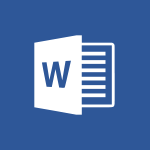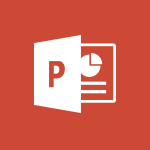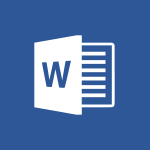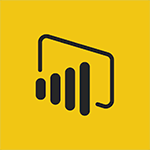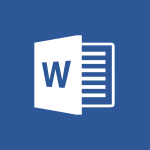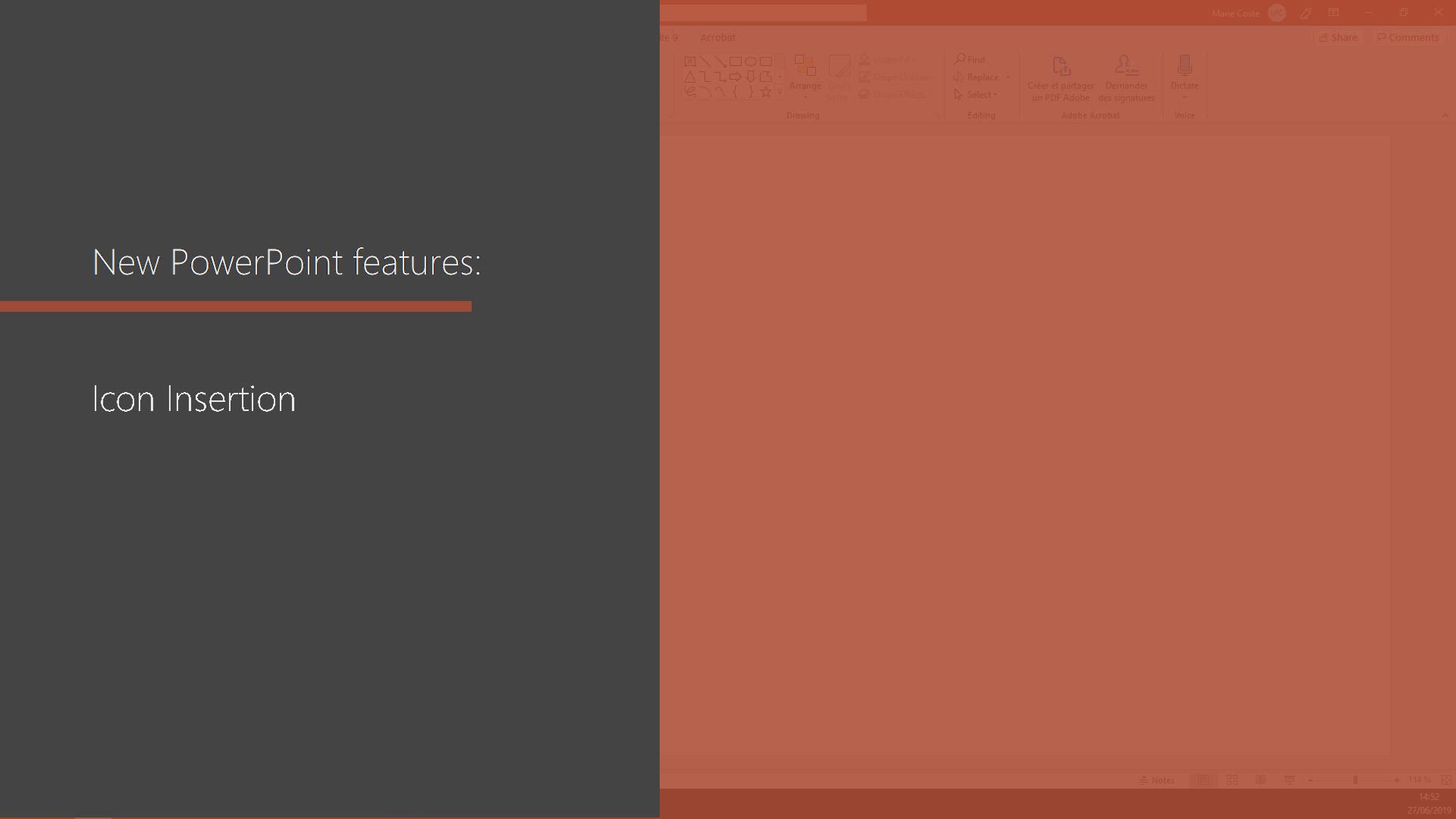
PowerPoint - Icon insertion Tutorial
In this video, you will learn about icon insertion in Microsoft 365. The video covers how to insert icons into your documents, presentations, and spreadsheets using the Office apps like Word, Excel, and PowerPoint.
This feature allows you to enhance your content and make it more visually appealing.
By following the step-by-step instructions, you will be able to easily insert icons and customize them according to your needs.
This will help you create professional-looking documents and presentations, improving your overall productivity and communication.
- 0:54
- 2940 views
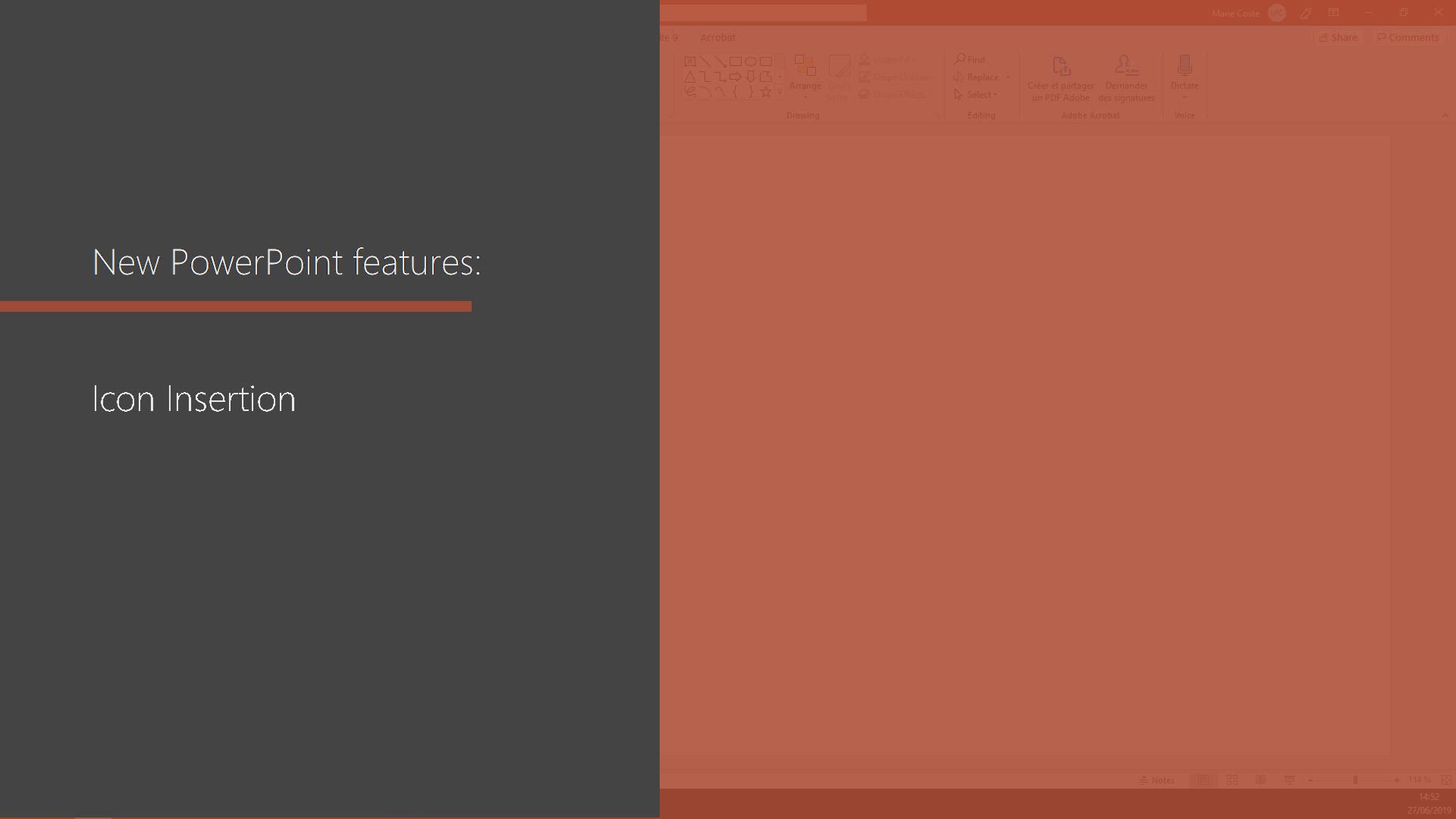
-
Excel - Create a PivotTable and analyze your data
- 1:35
- Viewed 3898 times
-
Power BI - Recovering your Data from different sources
- 3:26
- Viewed 4144 times
-
Power BI - Creating your Datasets
- 2:26
- Viewed 3609 times
-
Power BI - Introduction to Power BI Building Blocks
- 3:07
- Viewed 4076 times
-
Power BI - Introduction to Power BI Desktop
- 2:52
- Viewed 4039 times
-
Power BI - General Introduction
- 2:54
- Viewed 4938 times
-
Outlook - Manage attachments
- 1:51
- Viewed 2880 times
-
Excel - Use slicers, timelines and PivotCharts to analyze your pivotetable data
- 3:38
- Viewed 2645 times
-
Remove a watermark
- 2:20
- Viewed 16180 times
-
Morph transition
- 0:43
- Viewed 7451 times
-
Align flow chart shapes and add connectors
- 4:48
- Viewed 5376 times
-
Change font size, line spacing, and indentation
- 5:09
- Viewed 5328 times
-
Convert handwritten texts or drawings with Powerpoint
- 0:33
- Viewed 4999 times
-
Trigger text to play over a video
- 2:58
- Viewed 4983 times
-
Insert items in a presentation
- 2:38
- Viewed 4958 times
-
Change list formatting on the slide master
- 5:22
- Viewed 4943 times
-
Edit headers and footers on the slide master
- 4:56
- Viewed 4675 times
-
Print Notes Pages as handouts
- 3:15
- Viewed 4588 times
-
Add headers and footers to slides
- 3:52
- Viewed 4515 times
-
Finalize and review a presentation
- 2:02
- Viewed 4413 times
-
Add sound effects to an animation
- 4:29
- Viewed 4386 times
-
Add a sound effect to a transition
- 3:45
- Viewed 4338 times
-
Create a new slide master and layouts
- 5:13
- Viewed 4251 times
-
Animate charts and SmartArt
- 3:36
- Viewed 4246 times
-
Work with a motion path
- 2:50
- Viewed 4197 times
-
Customize the slide master
- 4:38
- Viewed 4169 times
-
Create a flow chart
- 3:27
- Viewed 4139 times
-
Prepare a basic handout
- 4:30
- Viewed 4138 times
-
Trigger an animation effect
- 2:29
- Viewed 4121 times
-
Create slide content and save the template
- 4:50
- Viewed 4048 times
-
Build an org chart using the text pane
- 4:00
- Viewed 4038 times
-
Animate pictures, shapes, text, and other objects
- 4:02
- Viewed 3934 times
-
Use slide masters to customize a presentation
- 3:07
- Viewed 3884 times
-
Add a picture watermark
- 4:36
- Viewed 3841 times
-
Backgrounds in PowerPoint: First Steps
- 3:20
- Viewed 3835 times
-
Customize colors and save the theme
- 4:45
- Viewed 3832 times
-
Create a template from a presentation
- 3:09
- Viewed 3826 times
-
Print slides, notes, or handouts
- 2:48
- Viewed 3823 times
-
Customize the design and layouts
- 5:06
- Viewed 3805 times
-
Instant captions & subtitles in Powerpoint
- 0:43
- Viewed 3798 times
-
Work with handout masters
- 4:34
- Viewed 3782 times
-
Create custom animations with motion paths
- 3:39
- Viewed 3762 times
-
Animate pictures and shapes
- 4:17
- Viewed 3755 times
-
Working with watermarks
- 3:49
- Viewed 3732 times
-
Change the theme background
- 5:38
- Viewed 3719 times
-
Picture backgrounds: Two methods
- 4:58
- Viewed 3699 times
-
Print handouts
- 4:32
- Viewed 3692 times
-
Screen recording
- 0:49
- Viewed 3685 times
-
Design ideas with Powerpoint
- 0:37
- Viewed 3679 times
-
A first look at PowerPoint 2016
- 4:18
- Viewed 3656 times
-
Introduction to PowerPoint
- 0:58
- Viewed 3647 times
-
Add a subtitle and translate your presentation in real time
- 0:46
- Viewed 3599 times
-
Customize master layouts
- 4:57
- Viewed 3588 times
-
Apply and change a theme
- 5:13
- Viewed 3565 times
-
Add headers and footers to a presentation
- 2:50
- Viewed 3528 times
-
Removing backgrounds in PowerPoint
- 2:45
- Viewed 3525 times
-
Prepare and run your presentation
- 1:28
- Viewed 3508 times
-
Combine a path with other effects
- 4:49
- Viewed 3502 times
-
90 seconds about PowerPoint Slide Masters
- 1:17
- Viewed 3480 times
-
On-Slide 3D Model Animation
- 0:45
- Viewed 3444 times
-
Work together on the same document
- 1:07
- Viewed 3442 times
-
Edit headers and footers for handouts
- 2:43
- Viewed 3424 times
-
Create an org chart
- 3:09
- Viewed 3390 times
-
Ink Equation
- 0:40
- Viewed 3381 times
-
Build an org chart using SmartArt Tools
- 5:09
- Viewed 3378 times
-
New chart types
- 0:39
- Viewed 3371 times
-
Design motion paths
- 2:30
- Viewed 3367 times
-
Simpler sharing
- 1:25
- Viewed 3365 times
-
Set up your presentation
- 1:45
- Viewed 3354 times
-
Animate text
- 4:14
- Viewed 3342 times
-
Apply paths to layered pictures
- 5:28
- Viewed 3341 times
-
Create a sequence with line paths
- 6:42
- Viewed 3287 times
-
Present Live
- 3:13
- Viewed 3261 times
-
Use Presenter view
- 1:59
- Viewed 3240 times
-
Record a slide show with narration and slide timings
- 2:22
- Viewed 3193 times
-
Reusing slides
- 0:37
- Viewed 3172 times
-
Make your presentation lively with the Zoom function
- 0:41
- Viewed 3170 times
-
Microsoft Search
- 0:34
- Viewed 3166 times
-
Add bullets to text
- 2:24
- Viewed 3135 times
-
Start using PowerPoint
- 2:06
- Viewed 3133 times
-
Do things quickly with Tell Me
- 0:49
- Viewed 3132 times
-
Improved version history
- 0:51
- Viewed 3131 times
-
Save a PowerPoint presentation
- 1:55
- Viewed 3123 times
-
Draw and format flow chart shapes
- 4:15
- Viewed 3121 times
-
Trigger a video
- 4:06
- Viewed 3111 times
-
Deliver your presentation
- 3:15
- Viewed 3092 times
-
Save, publish, and share
- 2:24
- Viewed 2985 times
-
Translate content into PowerPoint
- 1:09
- Viewed 2982 times
-
How things are organized
- 2:04
- Viewed 2944 times
-
A closer look at the ribbon
- 4:20
- Viewed 2934 times
-
Check Accessibility in PowerPoint
- 1:40
- Viewed 2918 times
-
Get going fast
- 1:54
- Viewed 2796 times
-
Accessibility in PowerPoint
- 2:47
- Viewed 2794 times
-
Embed fonts in presentations
- 0:40
- Viewed 2785 times
-
New tab "Recording"
- 0:43
- Viewed 2655 times
-
Removing the background of a picture
- 0:41
- Viewed 2581 times
-
Create a Presentation with Copilot
- 1:50
- Viewed 1560 times
-
Create a Presentation Based on an Existing Word Document
- 1:52
- Viewed 1467 times
-
Summarize a Slideshow with Copilot
- 1:34
- Viewed 1105 times
-
Energize and Structure a Presentation with Copilot
- 1:50
- Viewed 1012 times
-
Use the narrative Builder
- 01:31
- Viewed 272 times
-
Generate and manipulate an image in PowerPoint
- 01:47
- Viewed 213 times
-
Rewrite with Copilot
- 01:21
- Viewed 205 times
-
Share Requests with Your Team
- 03:07
- Viewed 52 times
-
Add Speaker Notes
- 00:56
- Viewed 29 times
-
Translate a presentation
- 01:38
- Viewed 29 times
-
Morph transition
- 0:43
- Viewed 7451 times
-
Start with "Ideas" in Excel
- 0:38
- Viewed 4377 times
-
Instant captions & subtitles in Powerpoint
- 0:43
- Viewed 3798 times
-
Chat with your co-editors in real-time
- 0:28
- Viewed 3795 times
-
Automatically mark deleted emails as read
- 0:46
- Viewed 3699 times
-
Design ideas with Powerpoint
- 0:37
- Viewed 3679 times
-
TEXTJOIN
- 0:47
- Viewed 3620 times
-
IFS
- 1:05
- Viewed 3557 times
-
Let Outlook read your emails out loud
- 0:32
- Viewed 3539 times
-
Map Chart in Excel
- 0:31
- Viewed 3521 times
-
On-Slide 3D Model Animation
- 0:45
- Viewed 3444 times
-
CONCAT
- 0:51
- Viewed 3405 times
-
Discover the new simplified ribbon
- 0:29
- Viewed 3359 times
-
SWITCH
- 1:03
- Viewed 3312 times
-
How to search a file in all channels
- 0:29
- Viewed 3281 times
-
Insert icons
- 0:43
- Viewed 3238 times
-
Quickly sort emails
- 0:27
- Viewed 3228 times
-
Display 3 time zones
- 0:37
- Viewed 3223 times
-
Locate your documents
- 0:20
- Viewed 3189 times
-
Reusing slides
- 0:37
- Viewed 3172 times
-
MAXIFS & MINIFS
- 1:06
- Viewed 3172 times
-
Prevent recipients from forwarding emails
- 0:34
- Viewed 3171 times
-
Make your presentation lively with the Zoom function
- 0:41
- Viewed 3170 times
-
Microsoft Search
- 0:34
- Viewed 3166 times
-
Prevent forwarding of a meeting
- 0:29
- Viewed 3142 times
-
Identify meeting members
- 0:26
- Viewed 3141 times
-
Work simultaneously with others on a workbook
- 0:43
- Viewed 3117 times
-
How to set quiet hours
- 0:32
- Viewed 3078 times
-
Use dictate to type in Word
- 0:27
- Viewed 3055 times
-
Custom your personal reminders and notifications
- 0:44
- Viewed 3046 times
-
3D Models
- 0:42
- Viewed 2989 times
-
Funnel Chart
- 0:33
- Viewed 2988 times
-
Translate your Word documents into any language
- 0:33
- Viewed 2953 times
-
Let Word read your documents out loud
- 0:36
- Viewed 2868 times
-
Edit document with natural gestures
- 0:34
- Viewed 2843 times
-
Embed fonts in presentations
- 0:40
- Viewed 2785 times
-
New tab "Recording"
- 0:43
- Viewed 2655 times
-
PivotTable Insertions
- 0:43
- Viewed 2609 times
-
Removing the background of a picture
- 0:41
- Viewed 2581 times
-
Chat with co-authors while editing
- 0:29
- Viewed 2553 times
-
Make screenshots easier
- 3:59
- Viewed 2441 times
-
Configure multiple virtual desktops
- 1:35
- Viewed 2428 times
-
Work on multiple windows
- 1:21
- Viewed 2224 times
-
Creating a forecast sheet with Excel
- 0:43
- Viewed 2187 times
-
Personality and tone for a believable rendering
- 01:48
- Viewed 15 times
-
Format and example for optimal results
- 02:03
- Viewed 17 times
-
The Importance of Context in Your Applications
- 02:14
- Viewed 16 times
-
Task Accuracy in Prompting
- 02:31
- Viewed 27 times
-
The Basis of Prompting in Conversational AI
- 02:41
- Viewed 14 times
-
What is a prompt in conversational AI?
- 02:02
- Viewed 19 times
-
Extract Text from an Image
- 01:07
- Viewed 31 times
-
Reply to an Email with Copilot
- 01:10
- Viewed 50 times
-
Create SharePoint Pages with Copilot
- 01:49
- Viewed 56 times
-
Query an Attached Meeting
- 01:51
- Viewed 25 times
-
Plan with Copilot
- 01:15
- Viewed 39 times
-
Share Requests with Your Team
- 03:07
- Viewed 52 times
-
Translate a presentation
- 01:38
- Viewed 29 times
-
Generate a Video
- 01:49
- Viewed 31 times
-
Add Speaker Notes
- 00:56
- Viewed 29 times
-
Initiate a project budget tracking table with Copilot
- 02:54
- Viewed 107 times
-
Develop and share a clear project follow-up with Copilot
- 02:18
- Viewed 106 times
-
Organize an action plan with Copilot and Microsoft Planner
- 01:31
- Viewed 121 times
-
Structure and optimize team collaboration with Copilot
- 02:28
- Viewed 143 times
-
Copilot at the service of project reports
- 02:36
- Viewed 130 times
-
Initiate a tracking table with ChatGPT
- 01:35
- Viewed 120 times
-
Distribute tasks within a team with ChatGPT
- 01:26
- Viewed 211 times
-
Generate a meeting summary with ChatGPT
- 01:24
- Viewed 129 times
-
Project mode
- 01:31
- Viewed 126 times
-
Create an agent for a team
- 01:53
- Viewed 202 times
-
Install and access Copilot Studio in Teams
- 01:38
- Viewed 199 times
-
Analyze the Copilot Studio agent
- 01:25
- Viewed 105 times
-
Publish the agent and make it accessible
- 01:39
- Viewed 202 times
-
Copilot Studio agent settings
- 01:33
- Viewed 94 times
-
Add new actions
- 01:54
- Viewed 196 times
-
Create a first action
- 01:59
- Viewed 190 times
-
Manage topics
- 01:51
- Viewed 127 times
-
Manage knowledge sources
- 01:11
- Viewed 96 times
-
Create an agent with Copilot Studio
- 01:52
- Viewed 196 times
-
Access Copilot Studio
- 01:09
- Viewed 188 times
-
Get started with Copilot Studio
- 01:25
- Viewed 103 times
-
Introduction to PowerBI
- 00:60
- Viewed 234 times
-
Introduction to Microsoft Outlook
- 01:09
- Viewed 228 times
-
Introduction to Microsoft Insights
- 02:04
- Viewed 228 times
-
Introduction to Microsoft Viva
- 01:22
- Viewed 248 times
-
Introduction to Planner
- 00:56
- Viewed 232 times
-
Introduction to Microsoft Visio
- 02:07
- Viewed 246 times
-
Introduction to Microsoft Forms
- 00:52
- Viewed 235 times
-
Introducing to Microsoft Designer
- 00:28
- Viewed 338 times
-
Introduction to Sway
- 01:53
- Viewed 313 times
-
Introducing to Word
- 01:00
- Viewed 228 times
-
Introducing to SharePoint Premium
- 00:47
- Viewed 217 times
-
Create a call group
- 01:15
- Viewed 331 times
-
Use call delegation
- 01:07
- Viewed 185 times
-
Assign a delegate for your calls
- 01:08
- Viewed 320 times
-
Ring multiple devices simultaneously
- 01:36
- Viewed 187 times
-
Use the "Do Not Disturb" function for calls
- 01:28
- Viewed 179 times
-
Manage advanced call notifications
- 01:29
- Viewed 194 times
-
Configure audio settings for better sound quality
- 02:08
- Viewed 281 times
-
Block unwanted calls
- 01:24
- Viewed 220 times
-
Disable all call forwarding
- 01:09
- Viewed 203 times
-
Manage a call group in Teams
- 02:01
- Viewed 222 times
-
Update voicemail forwarding settings
- 01:21
- Viewed 187 times
-
Configure call forwarding to internal numbers
- 01:02
- Viewed 186 times
-
Set call forwarding to external numbers
- 01:03
- Viewed 207 times
-
Manage voicemail messages
- 01:55
- Viewed 292 times
-
Access voicemail via mobile and PC
- 02:03
- Viewed 323 times
-
Customize your voicemail greeting
- 02:17
- Viewed 185 times
-
Transfer calls with or without an announcement
- 01:38
- Viewed 209 times
-
Manage simultaneous calls
- 01:52
- Viewed 203 times
-
Support third-party apps during calls
- 01:53
- Viewed 241 times
-
Add participants quickly and securely
- 01:37
- Viewed 195 times
-
Configure call privacy and security settings
- 02:51
- Viewed 194 times
-
Manage calls on hold
- 01:20
- Viewed 191 times
-
Live transcription and generate summaries via AI
- 03:43
- Viewed 191 times
-
Use the interface to make and receive calls
- 01:21
- Viewed 192 times
-
Draft a Service Memo
- 02:33
- Viewed 243 times
-
Extract Invoice Data and Generate a Pivot Table
- 03:26
- Viewed 227 times
-
Formulate a Request for Pricing Conditions via Email
- 02:32
- Viewed 349 times
-
Analyze a Supply Catalog Based on Needs and Budget
- 02:41
- Viewed 321 times
-
SharePoint Page Co-Editing: Collaborate in Real Time
- 02:14
- Viewed 120 times
-
Other Coaches
- 01:45
- Viewed 246 times
-
Agents in SharePoint
- 02:44
- Viewed 194 times
-
Prompt coach
- 02:49
- Viewed 221 times
-
Modify, Share, and Install an Agent
- 01:43
- Viewed 210 times
-
Configure a Copilot Agent
- 02:39
- Viewed 216 times
-
Describe a copilot agent
- 01:32
- Viewed 246 times
-
Rewrite with Copilot
- 01:21
- Viewed 205 times
-
Analyze a video
- 01:21
- Viewed 234 times
-
Use the Copilot pane
- 01:12
- Viewed 219 times
-
Process text
- 01:03
- Viewed 210 times
-
Create an insights grid
- 01:19
- Viewed 363 times
-
Generate and manipulate an image in PowerPoint
- 01:47
- Viewed 213 times
-
Interact with a web page with Copilot
- 00:36
- Viewed 238 times
-
Create an image with Copilot
- 00:42
- Viewed 377 times
-
Summarize a PDF with Copilot
- 00:41
- Viewed 229 times
-
Analyze your documents with Copilot
- 01:15
- Viewed 237 times
-
Chat with Copilot
- 00:50
- Viewed 240 times
-
Particularities of Personal and Professional Copilot Accounts
- 00:40
- Viewed 368 times
-
Data Privacy in Copilot
- 00:43
- Viewed 237 times
-
Access Copilot
- 00:25
- Viewed 399 times
-
Use a Copilot Agent
- 01:24
- Viewed 256 times
-
Edit in Pages
- 01:49
- Viewed 269 times
-
Generate and manipulate an image in Word
- 01:19
- Viewed 239 times
-
Create Outlook rules with Copilot
- 01:12
- Viewed 233 times
-
Generate the email for the recipient
- 00:44
- Viewed 222 times
-
Action Function
- 04:18
- Viewed 191 times
-
Search Function
- 03:42
- Viewed 240 times
-
Date and Time Function
- 02:53
- Viewed 237 times
-
Logical Function
- 03:14
- Viewed 361 times
-
Text Function
- 03:25
- Viewed 251 times
-
Basic Function
- 02:35
- Viewed 211 times
-
Categories of Functions in Power FX
- 01:51
- Viewed 255 times
-
Introduction to Power Fx
- 01:09
- Viewed 243 times
-
The New Calendar
- 03:14
- Viewed 401 times
-
Sections
- 02:34
- Viewed 222 times
-
Customizing Views
- 03:25
- Viewed 215 times
-
Introduction to the New Features of Microsoft Teams
- 00:47
- Viewed 450 times
-
Guide to Using the Microsoft Authenticator App
- 01:47
- Viewed 258 times
-
Turn on Multi-Factor Authentication in the Admin Section
- 02:07
- Viewed 189 times
-
Manual Activation of Multi-Factor Authentication
- 01:40
- Viewed 137 times
-
Concept of Multi-Factor Authentication
- 01:51
- Viewed 238 times
-
Use the narrative Builder
- 01:31
- Viewed 272 times
-
Microsoft Copilot Academy
- 00:42
- Viewed 245 times
-
Connect Copilot to a third party app
- 01:11
- Viewed 246 times
-
Share a document with copilot
- 00:36
- Viewed 241 times
-
Configurate a page with copilot
- 01:47
- Viewed 244 times
-
Use Copilot with Right-Click
- 02:50
- Viewed 1308 times
Objectifs :
This video aims to teach users how to effectively insert and modify icons in a document using the Insert tab, focusing on resizing, color changing, and converting icons into shapes for further customization.
Chapitres :
-
Introduction to Icon Insertion
In this section, we will explore the process of inserting icons into your document. Icons can enhance visual appeal and convey information effectively. The Insert tab in your software provides a straightforward way to add these visual elements. -
Inserting an Icon
To insert an icon, follow these steps: 1. Navigate to the Insert tab in your document. 2. Select the 'Icon' option from the available tools. 3. Browse through the icon library and choose an icon that fits your needs. This process allows you to easily incorporate visual elements into your work. -
Resizing Icons
Once you have inserted an icon, you may want to resize it. The good news is that you can resize icons without losing quality. This means that whether you make the icon larger or smaller, it will maintain its clarity and sharpness. -
Changing Icon Color
Another useful feature is the ability to change the color of the icon. This customization allows you to match the icon with your document's theme or color scheme. Simply select the icon and choose the color option to modify its appearance. -
Converting Icons into Shapes
For further customization, you can convert the icon into a shape. This transformation enables you to modify the icon in various ways, such as adjusting its dimensions or adding effects. To do this, select the icon and look for the option to convert it into a shape. -
Conclusion
In summary, inserting and modifying icons in your document is a simple yet effective way to enhance its visual appeal. By following the steps outlined, you can easily insert icons, resize them, change their colors, and convert them into shapes for further customization. These skills will help you create more engaging and visually appealing documents.
FAQ :
How do I insert an icon in my document?
To insert an icon, go to the Insert tab in your software application, select the Icon option, and choose the desired icon from the available options.
Can I resize an icon without losing quality?
Yes, you can resize an icon without loss of quality, as most software applications maintain the resolution of vector graphics when resized.
How can I change the color of an icon?
You can change the color of an icon by selecting it and using the color options available in the formatting toolbar or menu.
What does it mean to convert an icon into a shape?
Converting an icon into a shape allows you to modify it further, such as changing its size, color, and other attributes, making it more customizable.
Are there any limitations when resizing icons?
While most icons can be resized without quality loss, some raster images may lose quality if resized beyond their original dimensions.
Quelques cas d'usages :
Creating Engaging Presentations
Incorporate icons into your presentation slides to visually represent concepts, making the content more engaging and easier to understand for your audience.
Designing Marketing Materials
Use icons in brochures or flyers to highlight key features or services, enhancing the visual appeal and clarity of the information presented.
Developing User Interfaces
In software development, icons can be used in user interfaces to represent actions or features, improving user experience through intuitive design.
Customizing Reports
Incorporate icons into reports to visually summarize data or highlight important findings, making the report more accessible and visually appealing.
Enhancing Social Media Posts
Use icons in social media graphics to convey messages quickly and attractively, increasing engagement and shares among your audience.
Glossaire :
Insert tab
A section in software applications, typically found in the menu bar, that allows users to add various elements such as images, shapes, and icons to their documents or presentations.
Icon
A small graphical representation of a program, file, or function that users can click on to perform an action or open a file.
Resize
To change the dimensions of an object, such as an image or icon, without affecting its quality or clarity.
Color change
The process of altering the color of an object or element in a document or presentation to enhance visual appeal or match a specific theme.
Convert to shape
A function that allows users to change an icon into a shape, enabling further modifications such as resizing, coloring, and editing.