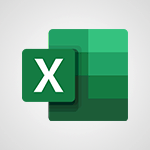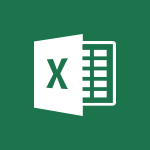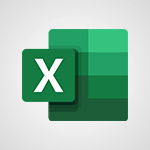Power BI - Create slicers Tutorial
In this video, you will learn about creating slicers in Microsoft 365. The video covers the process of adding slicers to your data and demonstrates how to filter and analyze your data using slicers.
This will help you enhance your data visualization and make it easier to navigate and analyze your data in Microsoft 365.
- 3:55
- 3879 views

-
Power BI - Create quick measures
- 3:02
- Viewed 3876 times
-
Power BI - Create slicers
- 3:55
- Viewed 3879 times
-
Power BI - Create dynamic visual title using the Selected Value function
- 5:42
- Viewed 4212 times
-
Excel - Save your macro
- 2:59
- Viewed 3703 times
-
Power BI - Conditional formatting
- 3:35
- Viewed 3436 times
-
Power BI - What are measures?
- 2:58
- Viewed 2813 times
-
Power BI - Calculate function
- 4:22
- Viewed 3317 times
-
Excel - Edit a macro
- 3:29
- Viewed 3358 times
-
Creating a Report
- 2:54
- Viewed 9242 times
-
Introduction to Power Bi
- 1:29
- Viewed 6816 times
-
General Introduction
- 2:54
- Viewed 4946 times
-
Create dynamic visual title using the Selected Value function
- 5:42
- Viewed 4212 times
-
Recovering your Data from different sources
- 3:26
- Viewed 4159 times
-
Introduction to Power BI Building Blocks
- 3:07
- Viewed 4087 times
-
Introduction to Power BI Desktop
- 2:52
- Viewed 4055 times
-
Create quick measures
- 3:02
- Viewed 3876 times
-
Preparing, cleaning and transforming your Data
- 4:42
- Viewed 3775 times
-
Introduction to Power BI Mobile
- 2:15
- Viewed 3678 times
-
Publishing your Report through the Power BI Service
- 2:59
- Viewed 3626 times
-
Creating and configuring a Dashboard
- 2:50
- Viewed 3624 times
-
Creating your Datasets
- 2:26
- Viewed 3617 times
-
Introduction to the Query Editor
- 2:33
- Viewed 3527 times
-
Customising your Visuals
- 2:58
- Viewed 3495 times
-
Conditional formatting
- 3:35
- Viewed 3436 times
-
Manipulating tiles in a Dashboard
- 3:26
- Viewed 3433 times
-
Use the drill down filter
- 4:41
- Viewed 3406 times
-
Consulting and using a Dashboard
- 3:08
- Viewed 3400 times
-
Calculate function
- 4:22
- Viewed 3317 times
-
Turn on the drill down feature
- 2:23
- Viewed 3081 times
-
Sharing and publishing your Dashboard
- 3:43
- Viewed 3020 times
-
Add an alert to a visual
- 2:24
- Viewed 3014 times
-
Manage interactions
- 1:56
- Viewed 2969 times
-
Customising your Report
- 3:12
- Viewed 2968 times
-
Manage relations between data sources
- 2:37
- Viewed 2913 times
-
What are measures?
- 2:58
- Viewed 2813 times
-
Introduction to PowerBI
- 00:60
- Viewed 236 times
-
Remove a watermark
- 2:20
- Viewed 16196 times
-
How to add branching logic in Microsoft Forms
- 1:55
- Viewed 5390 times
-
Align flow chart shapes and add connectors
- 4:48
- Viewed 5384 times
-
Change font size, line spacing, and indentation
- 5:09
- Viewed 5336 times
-
Ink Equation
- 0:41
- Viewed 5144 times
-
AVERAGEIFS and IFERROR
- 4:45
- Viewed 5043 times
-
Convert handwritten texts or drawings with Powerpoint
- 0:33
- Viewed 5013 times
-
Trigger text to play over a video
- 2:58
- Viewed 4990 times
-
Insert items in a presentation
- 2:38
- Viewed 4967 times
-
Change list formatting on the slide master
- 5:22
- Viewed 4952 times
-
Convert a picture into Data with Excel
- 0:25
- Viewed 4908 times
-
3D Maps
- 1:41
- Viewed 4716 times
-
Edit headers and footers on the slide master
- 4:56
- Viewed 4688 times
-
Print Notes Pages as handouts
- 3:15
- Viewed 4597 times
-
Three ways to add numbers in Excel Online
- 3:15
- Viewed 4555 times
-
Add a "Date" field to your form or quiz in Microsoft Forms
- 1:06
- Viewed 4544 times
-
Add headers and footers to slides
- 3:52
- Viewed 4520 times
-
Finalize and review a presentation
- 2:02
- Viewed 4423 times
-
Create a combo chart
- 1:47
- Viewed 4396 times
-
Add sound effects to an animation
- 4:29
- Viewed 4394 times
-
COUNTIFS and SUMIFS
- 5:30
- Viewed 4391 times
-
Add a sound effect to a transition
- 3:45
- Viewed 4342 times
-
More complex formulas
- 4:17
- Viewed 4323 times
-
Manage conditional formatting
- 4:30
- Viewed 4272 times
-
Create a new slide master and layouts
- 5:13
- Viewed 4258 times
-
Animate charts and SmartArt
- 3:36
- Viewed 4251 times
-
Functions and formulas
- 3:24
- Viewed 4217 times
-
Create dynamic visual title using the Selected Value function
- 5:42
- Viewed 4212 times
-
The nuts and bolts of VLOOKUP
- 3:05
- Viewed 4203 times
-
Work with a motion path
- 2:50
- Viewed 4203 times
-
Customize the slide master
- 4:38
- Viewed 4177 times
-
Manage drop-down lists
- 6:12
- Viewed 4169 times
-
Start using Excel
- 4:22
- Viewed 4168 times
-
Use formulas to apply conditional formatting
- 4:20
- Viewed 4160 times
-
Prepare a basic handout
- 4:30
- Viewed 4147 times
-
Create a flow chart
- 3:27
- Viewed 4147 times
-
New Chart types
- 1:52
- Viewed 4143 times
-
Trigger an animation effect
- 2:29
- Viewed 4130 times
-
The SUMIF function
- 5:27
- Viewed 4114 times
-
VLOOKUP: How and when to use it
- 2:38
- Viewed 4099 times
-
Copy a VLOOKUP formula
- 3:27
- Viewed 4086 times
-
How to simultaneously edit and calculate formulas across multiple worksheets
- 3:07
- Viewed 4077 times
-
Save time by creating your form with quick import
- 2:20
- Viewed 4066 times
-
AVERAGEIF function
- 3:04
- Viewed 4061 times
-
Create slide content and save the template
- 4:50
- Viewed 4055 times
-
The SUM function
- 4:37
- Viewed 4050 times
-
Using functions
- 5:12
- Viewed 4048 times
-
Build an org chart using the text pane
- 4:00
- Viewed 4046 times
-
Look up values on a different worksheet
- 2:39
- Viewed 4027 times
-
Advanced formulas and references
- 4:06
- Viewed 4011 times
-
Password protect workbooks and worksheets in detail
- 6:00
- Viewed 3987 times
-
Take conditional formatting to the next level
- 3:37
- Viewed 3964 times
-
How to simultaneously view multiple worksheets
- 3:25
- Viewed 3959 times
-
How to link cells and calculate formulas across multiple worksheets
- 2:10
- Viewed 3952 times
-
Insert columns and rows
- 4:16
- Viewed 3944 times
-
Animate pictures, shapes, text, and other objects
- 4:02
- Viewed 3942 times
-
Add numbers
- 2:54
- Viewed 3923 times
-
Customize charts
- 4:28
- Viewed 3920 times
-
Work with macros
- 4:40
- Viewed 3918 times
-
Freeze panes in detail
- 3:30
- Viewed 3913 times
-
Password protect workbooks and worksheets
- 2:27
- Viewed 3910 times
-
Print a worksheet on a specific number of pages
- 4:34
- Viewed 3910 times
-
Print headings, gridlines, formulas, and more
- 4:29
- Viewed 3905 times
-
Subtract time
- 3:58
- Viewed 3901 times
-
Advanced filter details
- 4:13
- Viewed 3900 times
-
Create an automated workflow for Microsoft Forms with Power Automate
- 5:09
- Viewed 3899 times
-
Measure how people feel about something with the Likert scale in Microsoft Forms
- 2:02
- Viewed 3894 times
-
Use slide masters to customize a presentation
- 3:07
- Viewed 3890 times
-
How to track and monitor values with the Watch Window
- 2:42
- Viewed 3889 times
-
Create quick measures
- 3:02
- Viewed 3876 times
-
More print options
- 5:59
- Viewed 3856 times
-
Add a picture watermark
- 4:36
- Viewed 3845 times
-
Customize colors and save the theme
- 4:45
- Viewed 3843 times
-
Backgrounds in PowerPoint: First Steps
- 3:20
- Viewed 3841 times
-
Create a template from a presentation
- 3:09
- Viewed 3836 times
-
AutoFilter details
- 3:27
- Viewed 3835 times
-
IF with AND and OR
- 3:35
- Viewed 3834 times
-
Print slides, notes, or handouts
- 2:48
- Viewed 3831 times
-
Create pie, bar, and line charts
- 3:13
- Viewed 3822 times
-
Customize the design and layouts
- 5:06
- Viewed 3814 times
-
Conditionally format dates
- 2:38
- Viewed 3813 times
-
Input and error messages
- 2:52
- Viewed 3807 times
-
Combine data from multiple worksheets
- 2:50
- Viewed 3801 times
-
Assign a button to a macro
- 2:49
- Viewed 3798 times
-
Sort details
- 4:46
- Viewed 3796 times
-
Multiple choice questions in Microsoft Forms
- 2:14
- Viewed 3795 times
-
Insert headers and footers
- 2:02
- Viewed 3793 times
-
Drop-down list settings
- 4:14
- Viewed 3792 times
-
Work with handout masters
- 4:34
- Viewed 3788 times
-
Header and footer details
- 3:41
- Viewed 3773 times
-
Create custom animations with motion paths
- 3:39
- Viewed 3772 times
-
Animate pictures and shapes
- 4:17
- Viewed 3761 times
-
Copying formulas
- 3:00
- Viewed 3759 times
-
Print worksheets and workbooks
- 1:07
- Viewed 3758 times
-
How to create a table
- 2:11
- Viewed 3743 times
-
Change the theme background
- 5:38
- Viewed 3729 times
-
Basic math
- 2:28
- Viewed 3716 times
-
Picture backgrounds: Two methods
- 4:58
- Viewed 3708 times
-
Save your macro
- 2:59
- Viewed 3703 times
-
Print handouts
- 4:32
- Viewed 3701 times
-
Screen recording
- 0:49
- Viewed 3695 times
-
Operator order
- 2:04
- Viewed 3689 times
-
Advanced IF functions
- 3:22
- Viewed 3681 times
-
Creating and managing a group
- 1:56
- Viewed 3671 times
-
Improved version history
- 0:51
- Viewed 3639 times
-
Cell references
- 1:34
- Viewed 3632 times
-
Use conditional formatting
- 2:02
- Viewed 3630 times
-
Copy a chart
- 2:59
- Viewed 3626 times
-
Weighted average
- 2:06
- Viewed 3605 times
-
Customize master layouts
- 4:57
- Viewed 3599 times
-
Add formulas and references
- 2:52
- Viewed 3587 times
-
Apply and change a theme
- 5:13
- Viewed 3572 times
-
Use slicers to filter data
- 1:25
- Viewed 3538 times
-
Add headers and footers to a presentation
- 2:50
- Viewed 3533 times
-
Conditionally format text
- 2:12
- Viewed 3532 times
-
One click Forecasting
- 1:01
- Viewed 3531 times
-
Removing backgrounds in PowerPoint
- 2:45
- Viewed 3531 times
-
How to use 3-D reference or tridimensional formulas
- 3:01
- Viewed 3518 times
-
Prepare and run your presentation
- 1:28
- Viewed 3517 times
-
Combine a path with other effects
- 4:49
- Viewed 3506 times
-
Manage Your Working Time in MyAnalytics
- 0:34
- Viewed 3495 times
-
Nested IF functions
- 3:30
- Viewed 3487 times
-
90 seconds about PowerPoint Slide Masters
- 1:17
- Viewed 3486 times
-
Copy and remove conditional formatting
- 1:11
- Viewed 3474 times
-
AutoFill and Flash Fill
- 1:36
- Viewed 3451 times
-
Conditional formatting
- 3:35
- Viewed 3436 times
-
Edit headers and footers for handouts
- 2:43
- Viewed 3429 times
-
Freeze or lock panes
- 1:06
- Viewed 3421 times
-
Use the drill down filter
- 4:41
- Viewed 3406 times
-
Average a group of numbers
- 2:01
- Viewed 3405 times
-
Create an org chart
- 3:09
- Viewed 3397 times
-
Ink Equation
- 0:40
- Viewed 3387 times
-
Build an org chart using SmartArt Tools
- 5:09
- Viewed 3383 times
-
Add staff members
- 2:57
- Viewed 3378 times
-
New chart types
- 0:39
- Viewed 3377 times
-
Design motion paths
- 2:30
- Viewed 3374 times
-
Drop-down lists
- 0:55
- Viewed 3371 times
-
Edit a macro
- 3:29
- Viewed 3358 times
-
Animate text
- 4:14
- Viewed 3350 times
-
Apply paths to layered pictures
- 5:28
- Viewed 3345 times
-
Sort and filter data
- 1:38
- Viewed 3329 times
-
Calculate function
- 4:22
- Viewed 3317 times
-
Create a sequence with line paths
- 6:42
- Viewed 3290 times
-
Present Live
- 3:13
- Viewed 3266 times
-
Make a reservation [Staff]
- 1:55
- Viewed 3191 times
-
Start using PowerPoint
- 2:06
- Viewed 3142 times
-
Add bullets to text
- 2:24
- Viewed 3140 times
-
Create a new calendar
- 2:55
- Viewed 3135 times
-
Trigger a video
- 4:06
- Viewed 3116 times
-
Turn on the drill down feature
- 2:23
- Viewed 3081 times
-
Turn your Excel tables into real lists!
- 1:12
- Viewed 3023 times
-
Integrate Bookings into TEAMS
- 1:36
- Viewed 3019 times
-
Add an alert to a visual
- 2:24
- Viewed 3014 times
-
Manage interactions
- 1:56
- Viewed 2969 times
-
Make a reservation [Customer]
- 2:13
- Viewed 2960 times
-
Manage relations between data sources
- 2:37
- Viewed 2913 times
-
Create custom fields
- 1:21
- Viewed 2900 times
-
Complete and Share a Schedule
- 2:02
- Viewed 2884 times
-
What are measures?
- 2:58
- Viewed 2813 times
-
Add a service
- 2:03
- Viewed 2812 times
-
Import, create, edit and share documents
- 2:35
- Viewed 2808 times
-
Research in your notes
- 1:13
- Viewed 2803 times
-
Create a Schedule and Organise it with the Help of Groups
- 1:42
- Viewed 2803 times
-
Organise notes
- 2:57
- Viewed 2780 times
-
Create a Microsoft Forms form directly in OneDrive
- 1:33
- Viewed 2775 times
-
Use template to prepare your Agile SCRUM meeting
- 2:50
- Viewed 2771 times
-
Easily measure user experience with Net Promoter Score in Microsoft Forms
- 1:32
- Viewed 2769 times
-
Create and organise a group
- 1:30
- Viewed 2759 times
-
Get a rating in Microsoft Forms
- 1:32
- Viewed 2737 times
-
Summarize Your Notes with Copilot
- 1:45
- Viewed 2713 times
-
Create your first form or quiz in Microsoft Forms
- 2:12
- Viewed 2711 times
-
Draw, sketch or handwrite notes
- 1:25
- Viewed 2671 times
-
Send your notes by email
- 0:42
- Viewed 2651 times
-
How Clock In Works
- 0:22
- Viewed 2650 times
-
Manage our recent documents
- 2:24
- Viewed 2595 times
-
Make better tables
- 10 min
- Viewed 2593 times
-
Add a Visio diagram
- 1:23
- Viewed 2590 times
-
Creating and managing campaigns
- 1:39
- Viewed 2565 times
-
Access other apps aroud Office 365
- 1:10
- Viewed 2558 times
-
Password protect your notes
- 1:43
- Viewed 2515 times
-
Create a new shared booking page
- 2:32
- Viewed 2515 times
-
Create dynamic drop down lists
- 3:26
- Viewed 2510 times
-
Insert an image in a cell with image function
- 3:01
- Viewed 2502 times
-
Save, share and share everything
- 0:49
- Viewed 2426 times
-
Add a Table from Text with Copilot
- 1:39
- Viewed 2389 times
-
Add an Excel spreadsheet
- 1:31
- Viewed 2358 times
-
Insert online videos
- 0:41
- Viewed 2354 times
-
Creating or editing office documents in Engage
- 0:44
- Viewed 2342 times
-
Imbrication OneNote / Teams
- 1:03
- Viewed 2337 times
-
Add files
- 1:26
- Viewed 2306 times
-
Text before & after Function
- 4:57
- Viewed 2297 times
-
See who's collaborating
- 2:01
- Viewed 2295 times
-
Add items
- 2:04
- Viewed 2276 times
-
Imbrication OneNote / Outlook
- 1:37
- Viewed 2257 times
-
Create a video from the web app
- 1:20
- Viewed 2247 times
-
How to Copy a Schedule
- 0:39
- Viewed 2246 times
-
Make a reservation Employee]
- 1:50
- Viewed 2246 times
-
Meeting recordings in Microsoft Teams
- 1:13
- Viewed 2246 times
-
Upload an existing video from your device
- 1:11
- Viewed 2228 times
-
Sync and sharing
- 0:28
- Viewed 2227 times
-
Find out your coworkers’ preferences by creating a “Ranking” question in Microsoft Forms
- 2:14
- Viewed 2226 times
-
Use formatting toolbar and styles to format forms and quizzes
- 1:55
- Viewed 2225 times
-
Use page templates
- 2:19
- Viewed 2219 times
-
Add staff
- 2:36
- Viewed 2195 times
-
Install Office on 5 devices
- 1:53
- Viewed 2167 times
-
Record a live PowerPoint presentation
- 1:18
- Viewed 2133 times
-
Create a video from the mobile app
- 1:13
- Viewed 2127 times
-
Add or edit a thumbnail
- 0:59
- Viewed 2115 times
-
Use "Text" fields to create a contact form
- 2:16
- Viewed 2104 times
-
Create custom fields
- 1:12
- Viewed 2097 times
-
Let responders submit files in Microsoft Forms
- 1:58
- Viewed 2092 times
-
Change chart type
- 1:29
- Viewed 1973 times
-
Rewrite or Summarize Existing Text with Copilot
- 2:29
- Viewed 1963 times
-
Engaging and animating a group
- 1:55
- Viewed 1943 times
-
Send a single form in multiple languages
- 1:21
- Viewed 1843 times
-
Make a reservation [Customer]
- 1:51
- Viewed 1822 times
-
Summarize the Content of a Note with Copilot
- 1:03
- Viewed 1731 times
-
Generate a Chart with Copilot
- 1:34
- Viewed 1680 times
-
Create a Task List or Plan with Copilot
- 1:49
- Viewed 1637 times
-
Save a PowerPoint presentation
- 1:10
- Viewed 1633 times
-
Add a service
- 2:28
- Viewed 1632 times
-
Create a Presentation with Copilot
- 1:50
- Viewed 1566 times
-
Create a Presentation Based on an Existing Word Document
- 1:52
- Viewed 1472 times
-
Draft Content Based on an Existing Document with Copilot
- 2:15
- Viewed 1437 times
-
Draft an Email with Copilot
- 02:36
- Viewed 1331 times
-
Sort, Filter, and Analyze Data with Copilot
- 1:48
- Viewed 1259 times
-
Summarize a Slideshow with Copilot
- 1:34
- Viewed 1109 times
-
Generate Formulas with Copilot
- 2:07
- Viewed 1102 times
-
Improve Email Writing with Copilot Coaching
- 01:47
- Viewed 1067 times
-
Format Data with Copilot
- 1:52
- Viewed 1051 times
-
Analyze and Write Content Based on a File
- 2:16
- Viewed 1021 times
-
Energize and Structure a Presentation with Copilot
- 1:50
- Viewed 1015 times
-
Generate Text from an Idea or Plan
- 2:51
- Viewed 961 times
-
Use Documents in a Synchronized Library Folder
- 01:32
- Viewed 466 times
-
Use Recycle Bins to Restore Documents
- 01:49
- Viewed 465 times
-
Create a reminder for yourself
- 01:59
- Viewed 429 times
-
Insert Elements in Emails (Tables, Charts, Images)
- 02:49
- Viewed 401 times
-
Generating Loop Content with Copilot
- 01:18
- Viewed 395 times
-
Send an Email and Create a Draft in Outlook
- 03:10
- Viewed 394 times
-
Create and add a signature to messages
- 01:26
- Viewed 354 times
-
Create different types of events
- 01:46
- Viewed 351 times
-
Sort and filter emails
- 02:51
- Viewed 329 times
-
Make changes to a text
- 01:05
- Viewed 321 times
-
Edit and customize views
- 01:55
- Viewed 318 times
-
Save and Print a Message
- 01:48
- Viewed 317 times
-
Create an Email Template
- 01:40
- Viewed 313 times
-
Add Accessible Tables and Lists
- 02:32
- Viewed 311 times
-
Change the default font of your emails
- 01:05
- Viewed 310 times
-
Manage Teams online meeting options
- 01:56
- Viewed 310 times
-
Summarizing a Loop Page with Copilot
- 00:55
- Viewed 304 times
-
Improve Email Accessibility
- 02:02
- Viewed 289 times
-
Create a collaborative email with Microsoft Loop and Outlook
- 02:30
- Viewed 284 times
-
Search options
- 01:23
- Viewed 282 times
-
Delay Email Delivery
- 01:10
- Viewed 275 times
-
Prepare for Time Out of Office (Viva Insights)
- 02:08
- Viewed 272 times
-
Improve the Accessibility of Images in Emails
- 01:18
- Viewed 272 times
-
Translate Emails in Outlook
- 01:32
- Viewed 261 times
-
Streamline Note-Taking with OneNote and Outlook
- 01:03
- Viewed 253 times
-
Generate formulas from a concept
- 01:02
- Viewed 247 times
-
Use the Immersive Reader Feature
- 01:33
- Viewed 245 times
-
Dictate Your Email to Outlook
- 01:35
- Viewed 227 times
-
Personality and tone for a believable rendering
- 01:48
- Viewed 17 times
-
Format and example for optimal results
- 02:03
- Viewed 20 times
-
The Importance of Context in Your Applications
- 02:14
- Viewed 18 times
-
Task Accuracy in Prompting
- 02:31
- Viewed 31 times
-
The Basis of Prompting in Conversational AI
- 02:41
- Viewed 17 times
-
What is a prompt in conversational AI?
- 02:02
- Viewed 21 times
-
Extract Text from an Image
- 01:07
- Viewed 33 times
-
Reply to an Email with Copilot
- 01:10
- Viewed 54 times
-
Create SharePoint Pages with Copilot
- 01:49
- Viewed 61 times
-
Query an Attached Meeting
- 01:51
- Viewed 27 times
-
Plan with Copilot
- 01:15
- Viewed 41 times
-
Share Requests with Your Team
- 03:07
- Viewed 56 times
-
Translate a presentation
- 01:38
- Viewed 31 times
-
Generate a Video
- 01:49
- Viewed 33 times
-
Add Speaker Notes
- 00:56
- Viewed 32 times
-
Initiate a project budget tracking table with Copilot
- 02:54
- Viewed 110 times
-
Develop and share a clear project follow-up with Copilot
- 02:18
- Viewed 108 times
-
Organize an action plan with Copilot and Microsoft Planner
- 01:31
- Viewed 123 times
-
Structure and optimize team collaboration with Copilot
- 02:28
- Viewed 145 times
-
Copilot at the service of project reports
- 02:36
- Viewed 132 times
-
Initiate a tracking table with ChatGPT
- 01:35
- Viewed 122 times
-
Distribute tasks within a team with ChatGPT
- 01:26
- Viewed 216 times
-
Generate a meeting summary with ChatGPT
- 01:24
- Viewed 131 times
-
Project mode
- 01:31
- Viewed 128 times
-
Create an agent for a team
- 01:53
- Viewed 205 times
-
Install and access Copilot Studio in Teams
- 01:38
- Viewed 202 times
-
Analyze the Copilot Studio agent
- 01:25
- Viewed 106 times
-
Publish the agent and make it accessible
- 01:39
- Viewed 205 times
-
Copilot Studio agent settings
- 01:33
- Viewed 96 times
-
Add new actions
- 01:54
- Viewed 199 times
-
Create a first action
- 01:59
- Viewed 193 times
-
Manage topics
- 01:51
- Viewed 129 times
-
Manage knowledge sources
- 01:11
- Viewed 97 times
-
Create an agent with Copilot Studio
- 01:52
- Viewed 199 times
-
Access Copilot Studio
- 01:09
- Viewed 191 times
-
Get started with Copilot Studio
- 01:25
- Viewed 105 times
-
Introduction to PowerBI
- 00:60
- Viewed 236 times
-
Introduction to Microsoft Outlook
- 01:09
- Viewed 231 times
-
Introduction to Microsoft Insights
- 02:04
- Viewed 231 times
-
Introduction to Microsoft Viva
- 01:22
- Viewed 251 times
-
Introduction to Planner
- 00:56
- Viewed 236 times
-
Introduction to Microsoft Visio
- 02:07
- Viewed 249 times
-
Introduction to Microsoft Forms
- 00:52
- Viewed 237 times
-
Introducing to Microsoft Designer
- 00:28
- Viewed 343 times
-
Introduction to Sway
- 01:53
- Viewed 315 times
-
Introducing to Word
- 01:00
- Viewed 231 times
-
Introducing to SharePoint Premium
- 00:47
- Viewed 219 times
-
Create a call group
- 01:15
- Viewed 336 times
-
Use call delegation
- 01:07
- Viewed 187 times
-
Assign a delegate for your calls
- 01:08
- Viewed 325 times
-
Ring multiple devices simultaneously
- 01:36
- Viewed 192 times
-
Use the "Do Not Disturb" function for calls
- 01:28
- Viewed 184 times
-
Manage advanced call notifications
- 01:29
- Viewed 197 times
-
Configure audio settings for better sound quality
- 02:08
- Viewed 284 times
-
Block unwanted calls
- 01:24
- Viewed 222 times
-
Disable all call forwarding
- 01:09
- Viewed 206 times
-
Manage a call group in Teams
- 02:01
- Viewed 224 times
-
Update voicemail forwarding settings
- 01:21
- Viewed 189 times
-
Configure call forwarding to internal numbers
- 01:02
- Viewed 188 times
-
Set call forwarding to external numbers
- 01:03
- Viewed 209 times
-
Manage voicemail messages
- 01:55
- Viewed 297 times
-
Access voicemail via mobile and PC
- 02:03
- Viewed 327 times
-
Customize your voicemail greeting
- 02:17
- Viewed 187 times
-
Transfer calls with or without an announcement
- 01:38
- Viewed 217 times
-
Manage simultaneous calls
- 01:52
- Viewed 206 times
-
Support third-party apps during calls
- 01:53
- Viewed 243 times
-
Add participants quickly and securely
- 01:37
- Viewed 198 times
-
Configure call privacy and security settings
- 02:51
- Viewed 196 times
-
Manage calls on hold
- 01:20
- Viewed 194 times
-
Live transcription and generate summaries via AI
- 03:43
- Viewed 195 times
-
Use the interface to make and receive calls
- 01:21
- Viewed 194 times
-
Draft a Service Memo
- 02:33
- Viewed 246 times
-
Extract Invoice Data and Generate a Pivot Table
- 03:26
- Viewed 230 times
-
Formulate a Request for Pricing Conditions via Email
- 02:32
- Viewed 353 times
-
Analyze a Supply Catalog Based on Needs and Budget
- 02:41
- Viewed 325 times
-
SharePoint Page Co-Editing: Collaborate in Real Time
- 02:14
- Viewed 121 times
-
Other Coaches
- 01:45
- Viewed 248 times
-
Agents in SharePoint
- 02:44
- Viewed 197 times
-
Prompt coach
- 02:49
- Viewed 223 times
-
Modify, Share, and Install an Agent
- 01:43
- Viewed 213 times
-
Configure a Copilot Agent
- 02:39
- Viewed 218 times
-
Describe a copilot agent
- 01:32
- Viewed 249 times
-
Rewrite with Copilot
- 01:21
- Viewed 209 times
-
Analyze a video
- 01:21
- Viewed 238 times
-
Use the Copilot pane
- 01:12
- Viewed 221 times
-
Process text
- 01:03
- Viewed 212 times
-
Create an insights grid
- 01:19
- Viewed 368 times
-
Generate and manipulate an image in PowerPoint
- 01:47
- Viewed 215 times
-
Interact with a web page with Copilot
- 00:36
- Viewed 240 times
-
Create an image with Copilot
- 00:42
- Viewed 381 times
-
Summarize a PDF with Copilot
- 00:41
- Viewed 232 times
-
Analyze your documents with Copilot
- 01:15
- Viewed 239 times
-
Chat with Copilot
- 00:50
- Viewed 242 times
-
Particularities of Personal and Professional Copilot Accounts
- 00:40
- Viewed 372 times
-
Data Privacy in Copilot
- 00:43
- Viewed 239 times
-
Access Copilot
- 00:25
- Viewed 403 times
-
Use a Copilot Agent
- 01:24
- Viewed 259 times
-
Edit in Pages
- 01:49
- Viewed 272 times
-
Generate and manipulate an image in Word
- 01:19
- Viewed 241 times
-
Create Outlook rules with Copilot
- 01:12
- Viewed 235 times
-
Generate the email for the recipient
- 00:44
- Viewed 225 times
-
Action Function
- 04:18
- Viewed 193 times
-
Search Function
- 03:42
- Viewed 243 times
-
Date and Time Function
- 02:53
- Viewed 239 times
-
Logical Function
- 03:14
- Viewed 365 times
-
Text Function
- 03:25
- Viewed 253 times
-
Basic Function
- 02:35
- Viewed 213 times
-
Categories of Functions in Power FX
- 01:51
- Viewed 257 times
-
Introduction to Power Fx
- 01:09
- Viewed 245 times
-
The New Calendar
- 03:14
- Viewed 405 times
-
Sections
- 02:34
- Viewed 224 times
-
Customizing Views
- 03:25
- Viewed 218 times
-
Introduction to the New Features of Microsoft Teams
- 00:47
- Viewed 455 times
-
Guide to Using the Microsoft Authenticator App
- 01:47
- Viewed 261 times
-
Turn on Multi-Factor Authentication in the Admin Section
- 02:07
- Viewed 191 times
-
Manual Activation of Multi-Factor Authentication
- 01:40
- Viewed 138 times
-
Concept of Multi-Factor Authentication
- 01:51
- Viewed 242 times
-
Use the narrative Builder
- 01:31
- Viewed 274 times
-
Microsoft Copilot Academy
- 00:42
- Viewed 248 times
-
Connect Copilot to a third party app
- 01:11
- Viewed 248 times
-
Share a document with copilot
- 00:36
- Viewed 243 times
-
Configurate a page with copilot
- 01:47
- Viewed 247 times
-
Use Copilot with Right-Click
- 02:50
- Viewed 1324 times
Objectifs :
This tutorial aims to teach users how to create, manage, and personalize slicers in Power BI, highlighting their importance in designing customized charts and reports.
Chapitres :
-
Introduction to Slicers in Power BI
Slicers in Power BI are essential filtering tools that enhance the design of customized charts and reports. They play a crucial role in creating comparative charts and tailored reports on the Power BI desktop. -
Adding a Slicer
To add a slicer, navigate to the visualization pane and select the slicer visual. Then, from the fields pane, access the Continents Database and select the 'Country' field. This action will display a list of countries, allowing you to select one at a time. The selection will impact other visuals on your report. -
Multi-Select Options
To select multiple countries simultaneously, hold down the Control key (or Command key on Mac) while clicking on the desired countries, such as Argentina and Canada. To clear all filters, click on the eraser icon. -
Customizing the Slicer
Further customization of the slicer can be done by clicking on the format button. Under the 'Selection Controls' section, you can enable options such as 'Single Select' to restrict selection to one country at a time, disable multi-select with the Control key, or show a 'Select All' option. Activating 'Select All' will display this option at the top of the list. -
Creating a Time Slicer
To create a time slicer, go to the fields pane and use the sales database to locate the 'Order Date' reference. This will generate a chronology bar, allowing you to select a range of dates by moving the knobs. For example, you can select from June 29, 2009, to June 20, 2011. To reset the filter, use the eraser icon. -
Using Relative Date Options
In the menu, you can switch the time slicer to a relative date format. For instance, if you want to view activity from the last 12 years, select 'Last' and input '12'. You can also choose categories such as years or use a calendar for more precision. -
Syncing Slicers Across Pages
Power BI offers a feature called 'Sync Slicers' that allows you to synchronize a slicer across multiple pages in your report. To do this, click on 'Sync Slicers' and select the pages you want to sync. You can choose whether the slicer should appear visually on those pages. -
Conclusion
In this tutorial, you have learned how to create, manage, and customize slicers in Power BI. These skills are essential for enhancing the interactivity and functionality of your reports.
FAQ :
What are slicers in Power BI?
Slicers in Power BI are visual filters that allow users to select specific data points, such as countries or dates, to filter the visuals on a report. They help in creating customized charts and reports.
How do I add a slicer in Power BI?
To add a slicer in Power BI, go to the Visualization Pane, select the slicer visual, and then choose the desired field from the Fields Pane to create the slicer.
Can I select multiple items in a slicer?
Yes, you can select multiple items in a slicer by holding down the Control Key (Ctrl) while clicking on the desired items. Alternatively, you can enable the 'Select All' option in the slicer settings.
What is the purpose of the eraser tool in Power BI?
The eraser tool in Power BI is used to clear all filters applied to a slicer, allowing users to reset the visual to its original state.
How can I customize a slicer in Power BI?
You can customize a slicer in Power BI by using the Format Button to adjust settings such as selection controls, enabling single select or multi-select options, and adding a 'Select All' feature.
What is the Sync Slicers feature?
The Sync Slicers feature in Power BI allows users to synchronize slicers across multiple pages in a report, ensuring that the same filters are applied consistently across different views.
Quelques cas d'usages :
Sales Reporting
In a sales reporting scenario, a business analyst can use slicers to filter sales data by country and date range, allowing for a detailed analysis of sales performance in specific regions over time.
Marketing Campaign Analysis
A marketing team can utilize slicers to segment data by different demographics or campaign types, enabling them to assess the effectiveness of various marketing strategies and make data-driven decisions.
Financial Performance Review
During a financial performance review, finance professionals can apply slicers to filter financial data by specific time periods and departments, facilitating a comprehensive evaluation of the organization's financial health.
Project Management Dashboard
In project management, team leaders can implement slicers to filter project data by status, priority, or team member, helping them to monitor project progress and allocate resources effectively.
Customer Feedback Analysis
A customer service team can use slicers to analyze feedback data by product category or customer demographics, allowing them to identify trends and areas for improvement in their services.
Glossaire :
Slicers
Slicers are visual filters in Power BI that allow users to segment data and create customized charts and reports. They enable users to select specific data points, such as countries or dates, to filter the visuals on a report.
Power BI
Power BI is a business analytics tool by Microsoft that enables users to visualize data and share insights across their organization or embed them in an app or website.
Visualization Pane
The Visualization Pane in Power BI is a section where users can select different types of visual representations for their data, such as charts, tables, and slicers.
Fields Pane
The Fields Pane in Power BI displays all the data fields available in the dataset, allowing users to drag and drop fields into their reports and visuals.
Control Key
The Control Key (Ctrl) is a modifier key on a keyboard that, when held down, allows users to select multiple items simultaneously, such as multiple countries in a slicer.
Eraser
In Power BI, the eraser tool is used to clear all filters applied to a slicer, resetting the visual to its original state.
Format Button
The Format Button in Power BI allows users to customize the appearance and behavior of visuals, including slicers, by adjusting settings such as selection controls.
Relative Date
Relative Date is a feature in Power BI that allows users to filter data based on a time frame relative to the current date, such as the last 12 months.
Sync Slicers
Sync Slicers is a feature in Power BI that allows users to synchronize slicers across multiple pages in a report, ensuring consistent filtering across different views.