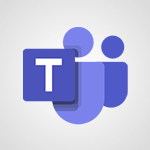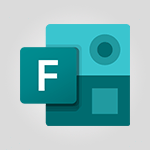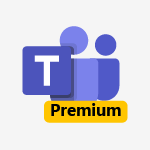Forms - Send a single form in multiple languages Tutorial
In this video, you will learn how to send a single form in multiple languages using Microsoft Forms.
By enabling the Multilingual mode in the More Form settings menu, you can easily gather responses in different languages without creating multiple forms.
Simply add a new language by clicking on the "Add a new language" option and provide translations for each question.
This feature allows users to respond in their primary language, while you can view the survey results in your primary language.
Sending forms in multiple languages will help you reach a larger audience and access the global market.
- 1:21
- 1826 views

-
OneDrive - What is OneDrive ?
- 01:14
- Viewed 2136 times
-
Copilot - Use Copilot with Right-Click
- 02:50
- Viewed 1255 times
-
Outlook - Create and modify a group
- 2:19
- Viewed 4788 times
-
OneDrive - Edit, Delete a Share
- 02:16
- Viewed 1303 times
-
Power BI - Introduction to Power Bi
- 1:29
- Viewed 6694 times
-
Teams Premium - Activate the features of Teams Premium
- 3:48
- Viewed 14210 times
-
Teams Premium - Optimize Teams Premium settings in Administration
- 1:27
- Viewed 2916 times
-
Viva Engage - The role of an administrator
- 2:22
- Viewed 5099 times
-
How to add branching logic in Microsoft Forms
- 1:55
- Viewed 5200 times
-
Create a quick poll in Outlook with Microsoft Forms
- 3:38
- Viewed 4853 times
-
Add a "Date" field to your form or quiz in Microsoft Forms
- 1:06
- Viewed 4449 times
-
Save time by creating your form with quick import
- 2:20
- Viewed 3846 times
-
Create an automated workflow for Microsoft Forms with Power Automate
- 5:09
- Viewed 3838 times
-
Multiple choice questions in Microsoft Forms
- 2:14
- Viewed 3749 times
-
Measure how people feel about something with the Likert scale in Microsoft Forms
- 2:02
- Viewed 3743 times
-
Understand the difference between surveys and quizzes in Microsoft Forms
- 1:34
- Viewed 3027 times
-
What is Microsoft Forms?
- 1:23
- Viewed 2759 times
-
Create a Microsoft Forms form directly in OneDrive
- 1:33
- Viewed 2720 times
-
Get a rating in Microsoft Forms
- 1:32
- Viewed 2706 times
-
Easily measure user experience with Net Promoter Score in Microsoft Forms
- 1:32
- Viewed 2698 times
-
Create your first form or quiz in Microsoft Forms
- 2:12
- Viewed 2637 times
-
Introduction to the course on Forms
- 1:23
- Viewed 2480 times
-
Check and share your form results
- 2:42
- Viewed 2413 times
-
Create a new group form or quiz in Microsoft Forms
- 1:38
- Viewed 2389 times
-
Send and collect responses in Microsoft Forms
- 2:25
- Viewed 2332 times
-
Find out your coworkers’ preferences by creating a “Ranking” question in Microsoft Forms
- 2:14
- Viewed 2210 times
-
Use formatting toolbar and styles to format forms and quizzes
- 1:55
- Viewed 2204 times
-
Introduction to the Microsoft Forms home page
- 3:14
- Viewed 2192 times
-
Break up lengthy surveys and quizzes into sections
- 2:24
- Viewed 2124 times
-
Use "Text" fields to create a contact form
- 2:16
- Viewed 2084 times
-
Let responders submit files in Microsoft Forms
- 1:58
- Viewed 2071 times
-
Set up your survey or quiz before sharing it to collect responses
- 3:33
- Viewed 2041 times
-
Share the link to collaborate or duplicate
- 1:36
- Viewed 1699 times
-
Get feedback from your coworkers with Forms questionnaires
- 2:08
- Viewed 1123 times
-
Creating a Form with Copilot
- 1:57
- Viewed 1031 times
-
Send invitations or reminders with Copilot
- 00:53
- Viewed 410 times
-
Introduction to Microsoft Forms
- 00:52
- Viewed 222 times
-
Remove a watermark
- 2:20
- Viewed 16002 times
-
Align flow chart shapes and add connectors
- 4:48
- Viewed 5328 times
-
Change font size, line spacing, and indentation
- 5:09
- Viewed 5263 times
-
How to add branching logic in Microsoft Forms
- 1:55
- Viewed 5200 times
-
Ink Equation
- 0:41
- Viewed 5082 times
-
AVERAGEIFS and IFERROR
- 4:45
- Viewed 5013 times
-
Insert items in a presentation
- 2:38
- Viewed 4923 times
-
Trigger text to play over a video
- 2:58
- Viewed 4915 times
-
Convert handwritten texts or drawings with Powerpoint
- 0:33
- Viewed 4911 times
-
Change list formatting on the slide master
- 5:22
- Viewed 4881 times
-
Convert a picture into Data with Excel
- 0:25
- Viewed 4813 times
-
3D Maps
- 1:41
- Viewed 4686 times
-
Edit headers and footers on the slide master
- 4:56
- Viewed 4617 times
-
Print Notes Pages as handouts
- 3:15
- Viewed 4524 times
-
Add headers and footers to slides
- 3:52
- Viewed 4460 times
-
Add a "Date" field to your form or quiz in Microsoft Forms
- 1:06
- Viewed 4449 times
-
Three ways to add numbers in Excel Online
- 3:15
- Viewed 4445 times
-
Create a combo chart
- 1:47
- Viewed 4351 times
-
Finalize and review a presentation
- 2:02
- Viewed 4340 times
-
COUNTIFS and SUMIFS
- 5:30
- Viewed 4334 times
-
Add sound effects to an animation
- 4:29
- Viewed 4313 times
-
More complex formulas
- 4:17
- Viewed 4263 times
-
Manage conditional formatting
- 4:30
- Viewed 4223 times
-
Animate charts and SmartArt
- 3:36
- Viewed 4217 times
-
Create a new slide master and layouts
- 5:13
- Viewed 4211 times
-
Add a sound effect to a transition
- 3:45
- Viewed 4210 times
-
Work with a motion path
- 2:50
- Viewed 4174 times
-
Create dynamic visual title using the Selected Value function
- 5:42
- Viewed 4161 times
-
The nuts and bolts of VLOOKUP
- 3:05
- Viewed 4160 times
-
Functions and formulas
- 3:24
- Viewed 4160 times
-
Start using Excel
- 4:22
- Viewed 4131 times
-
Customize the slide master
- 4:38
- Viewed 4128 times
-
Manage drop-down lists
- 6:12
- Viewed 4115 times
-
Create a flow chart
- 3:27
- Viewed 4102 times
-
Prepare a basic handout
- 4:30
- Viewed 4100 times
-
Use formulas to apply conditional formatting
- 4:20
- Viewed 4096 times
-
New Chart types
- 1:52
- Viewed 4094 times
-
Trigger an animation effect
- 2:29
- Viewed 4077 times
-
The SUMIF function
- 5:27
- Viewed 4074 times
-
VLOOKUP: How and when to use it
- 2:38
- Viewed 4036 times
-
AVERAGEIF function
- 3:04
- Viewed 4032 times
-
Copy a VLOOKUP formula
- 3:27
- Viewed 4024 times
-
Using functions
- 5:12
- Viewed 4020 times
-
How to simultaneously edit and calculate formulas across multiple worksheets
- 3:07
- Viewed 4020 times
-
The SUM function
- 4:37
- Viewed 4008 times
-
Build an org chart using the text pane
- 4:00
- Viewed 3991 times
-
Create slide content and save the template
- 4:50
- Viewed 3990 times
-
Advanced formulas and references
- 4:06
- Viewed 3984 times
-
Look up values on a different worksheet
- 2:39
- Viewed 3982 times
-
Password protect workbooks and worksheets in detail
- 6:00
- Viewed 3952 times
-
Take conditional formatting to the next level
- 3:37
- Viewed 3934 times
-
How to simultaneously view multiple worksheets
- 3:25
- Viewed 3917 times
-
Animate pictures, shapes, text, and other objects
- 4:02
- Viewed 3898 times
-
How to link cells and calculate formulas across multiple worksheets
- 2:10
- Viewed 3898 times
-
Password protect workbooks and worksheets
- 2:27
- Viewed 3885 times
-
Freeze panes in detail
- 3:30
- Viewed 3883 times
-
Add numbers
- 2:54
- Viewed 3882 times
-
Customize charts
- 4:28
- Viewed 3882 times
-
Print headings, gridlines, formulas, and more
- 4:29
- Viewed 3874 times
-
Insert columns and rows
- 4:16
- Viewed 3871 times
-
Subtract time
- 3:58
- Viewed 3870 times
-
Work with macros
- 4:40
- Viewed 3863 times
-
Print a worksheet on a specific number of pages
- 4:34
- Viewed 3862 times
-
Advanced filter details
- 4:13
- Viewed 3856 times
-
How to track and monitor values with the Watch Window
- 2:42
- Viewed 3852 times
-
Save time by creating your form with quick import
- 2:20
- Viewed 3846 times
-
Create an automated workflow for Microsoft Forms with Power Automate
- 5:09
- Viewed 3838 times
-
Use slide masters to customize a presentation
- 3:07
- Viewed 3837 times
-
More print options
- 5:59
- Viewed 3822 times
-
Create slicers
- 3:55
- Viewed 3820 times
-
Create quick measures
- 3:02
- Viewed 3813 times
-
Add a picture watermark
- 4:36
- Viewed 3806 times
-
IF with AND and OR
- 3:35
- Viewed 3804 times
-
AutoFilter details
- 3:27
- Viewed 3799 times
-
Customize colors and save the theme
- 4:45
- Viewed 3791 times
-
Create a template from a presentation
- 3:09
- Viewed 3791 times
-
Backgrounds in PowerPoint: First Steps
- 3:20
- Viewed 3785 times
-
Conditionally format dates
- 2:38
- Viewed 3781 times
-
Create pie, bar, and line charts
- 3:13
- Viewed 3778 times
-
Insert headers and footers
- 2:02
- Viewed 3772 times
-
Print slides, notes, or handouts
- 2:48
- Viewed 3772 times
-
Sort details
- 4:46
- Viewed 3766 times
-
Combine data from multiple worksheets
- 2:50
- Viewed 3765 times
-
Drop-down list settings
- 4:14
- Viewed 3762 times
-
Work with handout masters
- 4:34
- Viewed 3762 times
-
Input and error messages
- 2:52
- Viewed 3758 times
-
Assign a button to a macro
- 2:49
- Viewed 3756 times
-
Multiple choice questions in Microsoft Forms
- 2:14
- Viewed 3749 times
-
Customize the design and layouts
- 5:06
- Viewed 3744 times
-
Measure how people feel about something with the Likert scale in Microsoft Forms
- 2:02
- Viewed 3743 times
-
Animate pictures and shapes
- 4:17
- Viewed 3736 times
-
Header and footer details
- 3:41
- Viewed 3729 times
-
Print worksheets and workbooks
- 1:07
- Viewed 3725 times
-
Create custom animations with motion paths
- 3:39
- Viewed 3718 times
-
Copying formulas
- 3:00
- Viewed 3697 times
-
Change the theme background
- 5:38
- Viewed 3697 times
-
Basic math
- 2:28
- Viewed 3687 times
-
Screen recording
- 0:49
- Viewed 3672 times
-
Print handouts
- 4:32
- Viewed 3670 times
-
Operator order
- 2:04
- Viewed 3668 times
-
Save your macro
- 2:59
- Viewed 3666 times
-
Picture backgrounds: Two methods
- 4:58
- Viewed 3665 times
-
Creating and managing a group
- 1:56
- Viewed 3650 times
-
How to create a table
- 2:11
- Viewed 3643 times
-
Advanced IF functions
- 3:22
- Viewed 3641 times
-
Improved version history
- 0:51
- Viewed 3612 times
-
Copy a chart
- 2:59
- Viewed 3597 times
-
Cell references
- 1:34
- Viewed 3574 times
-
Use conditional formatting
- 2:02
- Viewed 3569 times
-
Customize master layouts
- 4:57
- Viewed 3558 times
-
Add formulas and references
- 2:52
- Viewed 3550 times
-
Weighted average
- 2:06
- Viewed 3533 times
-
Apply and change a theme
- 5:13
- Viewed 3526 times
-
One click Forecasting
- 1:01
- Viewed 3514 times
-
Removing backgrounds in PowerPoint
- 2:45
- Viewed 3506 times
-
Conditionally format text
- 2:12
- Viewed 3503 times
-
Add headers and footers to a presentation
- 2:50
- Viewed 3502 times
-
Use slicers to filter data
- 1:25
- Viewed 3497 times
-
Combine a path with other effects
- 4:49
- Viewed 3483 times
-
How to use 3-D reference or tridimensional formulas
- 3:01
- Viewed 3480 times
-
Manage Your Working Time in MyAnalytics
- 0:34
- Viewed 3472 times
-
Copy and remove conditional formatting
- 1:11
- Viewed 3453 times
-
Prepare and run your presentation
- 1:28
- Viewed 3453 times
-
Nested IF functions
- 3:30
- Viewed 3442 times
-
90 seconds about PowerPoint Slide Masters
- 1:17
- Viewed 3437 times
-
AutoFill and Flash Fill
- 1:36
- Viewed 3435 times
-
Freeze or lock panes
- 1:06
- Viewed 3407 times
-
Edit headers and footers for handouts
- 2:43
- Viewed 3407 times
-
Conditional formatting
- 3:35
- Viewed 3398 times
-
Average a group of numbers
- 2:01
- Viewed 3386 times
-
Ink Equation
- 0:40
- Viewed 3371 times
-
Use the drill down filter
- 4:41
- Viewed 3364 times
-
Design motion paths
- 2:30
- Viewed 3358 times
-
Drop-down lists
- 0:55
- Viewed 3352 times
-
Add staff members
- 2:57
- Viewed 3350 times
-
Create an org chart
- 3:09
- Viewed 3348 times
-
New chart types
- 0:39
- Viewed 3347 times
-
Build an org chart using SmartArt Tools
- 5:09
- Viewed 3335 times
-
Edit a macro
- 3:29
- Viewed 3319 times
-
Apply paths to layered pictures
- 5:28
- Viewed 3319 times
-
Animate text
- 4:14
- Viewed 3313 times
-
Sort and filter data
- 1:38
- Viewed 3277 times
-
Calculate function
- 4:22
- Viewed 3271 times
-
Create a sequence with line paths
- 6:42
- Viewed 3268 times
-
Present Live
- 3:13
- Viewed 3222 times
-
Make a reservation [Staff]
- 1:55
- Viewed 3167 times
-
Add bullets to text
- 2:24
- Viewed 3108 times
-
Create a new calendar
- 2:55
- Viewed 3096 times
-
Trigger a video
- 4:06
- Viewed 3090 times
-
Start using PowerPoint
- 2:06
- Viewed 3064 times
-
Turn on the drill down feature
- 2:23
- Viewed 3049 times
-
Turn your Excel tables into real lists!
- 1:12
- Viewed 3004 times
-
Integrate Bookings into TEAMS
- 1:36
- Viewed 3001 times
-
Add an alert to a visual
- 2:24
- Viewed 2998 times
-
Manage interactions
- 1:56
- Viewed 2945 times
-
Make a reservation [Customer]
- 2:13
- Viewed 2912 times
-
Manage relations between data sources
- 2:37
- Viewed 2886 times
-
Create custom fields
- 1:21
- Viewed 2866 times
-
Complete and Share a Schedule
- 2:02
- Viewed 2855 times
-
Add a service
- 2:03
- Viewed 2788 times
-
Create a Schedule and Organise it with the Help of Groups
- 1:42
- Viewed 2784 times
-
Import, create, edit and share documents
- 2:35
- Viewed 2784 times
-
Research in your notes
- 1:13
- Viewed 2778 times
-
What are measures?
- 2:58
- Viewed 2764 times
-
Create and organise a group
- 1:30
- Viewed 2741 times
-
Organise notes
- 2:57
- Viewed 2720 times
-
Create a Microsoft Forms form directly in OneDrive
- 1:33
- Viewed 2720 times
-
Use template to prepare your Agile SCRUM meeting
- 2:50
- Viewed 2718 times
-
Get a rating in Microsoft Forms
- 1:32
- Viewed 2706 times
-
Easily measure user experience with Net Promoter Score in Microsoft Forms
- 1:32
- Viewed 2698 times
-
Create your first form or quiz in Microsoft Forms
- 2:12
- Viewed 2637 times
-
How Clock In Works
- 0:22
- Viewed 2615 times
-
Make better tables
- 10 min
- Viewed 2576 times
-
Manage our recent documents
- 2:24
- Viewed 2570 times
-
Send your notes by email
- 0:42
- Viewed 2564 times
-
Draw, sketch or handwrite notes
- 1:25
- Viewed 2561 times
-
Add a Visio diagram
- 1:23
- Viewed 2558 times
-
Creating and managing campaigns
- 1:39
- Viewed 2545 times
-
Access other apps aroud Office 365
- 1:10
- Viewed 2537 times
-
Password protect your notes
- 1:43
- Viewed 2486 times
-
Create dynamic drop down lists
- 3:26
- Viewed 2468 times
-
Create a new shared booking page
- 2:32
- Viewed 2468 times
-
Insert an image in a cell with image function
- 3:01
- Viewed 2463 times
-
Save, share and share everything
- 0:49
- Viewed 2378 times
-
Summarize Your Notes with Copilot
- 1:45
- Viewed 2375 times
-
Insert online videos
- 0:41
- Viewed 2338 times
-
Add an Excel spreadsheet
- 1:31
- Viewed 2332 times
-
Creating or editing office documents in Engage
- 0:44
- Viewed 2324 times
-
Imbrication OneNote / Teams
- 1:03
- Viewed 2317 times
-
Add files
- 1:26
- Viewed 2284 times
-
See who's collaborating
- 2:01
- Viewed 2274 times
-
Add items
- 2:04
- Viewed 2253 times
-
Imbrication OneNote / Outlook
- 1:37
- Viewed 2242 times
-
Text before & after Function
- 4:57
- Viewed 2241 times
-
How to Copy a Schedule
- 0:39
- Viewed 2225 times
-
Find out your coworkers’ preferences by creating a “Ranking” question in Microsoft Forms
- 2:14
- Viewed 2210 times
-
Make a reservation Employee]
- 1:50
- Viewed 2209 times
-
Create a video from the web app
- 1:20
- Viewed 2209 times
-
Sync and sharing
- 0:28
- Viewed 2208 times
-
Upload an existing video from your device
- 1:11
- Viewed 2206 times
-
Use formatting toolbar and styles to format forms and quizzes
- 1:55
- Viewed 2204 times
-
Use page templates
- 2:19
- Viewed 2195 times
-
Meeting recordings in Microsoft Teams
- 1:13
- Viewed 2179 times
-
Add staff
- 2:36
- Viewed 2173 times
-
Install Office on 5 devices
- 1:53
- Viewed 2152 times
-
Create a video from the mobile app
- 1:13
- Viewed 2102 times
-
Add or edit a thumbnail
- 0:59
- Viewed 2094 times
-
Record a live PowerPoint presentation
- 1:18
- Viewed 2092 times
-
Add a Table from Text with Copilot
- 1:39
- Viewed 2086 times
-
Use "Text" fields to create a contact form
- 2:16
- Viewed 2084 times
-
Let responders submit files in Microsoft Forms
- 1:58
- Viewed 2071 times
-
Create custom fields
- 1:12
- Viewed 2057 times
-
Change chart type
- 1:29
- Viewed 1945 times
-
Engaging and animating a group
- 1:55
- Viewed 1910 times
-
Rewrite or Summarize Existing Text with Copilot
- 2:29
- Viewed 1811 times
-
Make a reservation [Customer]
- 1:51
- Viewed 1768 times
-
Generate a Chart with Copilot
- 1:34
- Viewed 1671 times
-
Save a PowerPoint presentation
- 1:10
- Viewed 1616 times
-
Create a Task List or Plan with Copilot
- 1:49
- Viewed 1612 times
-
Add a service
- 2:28
- Viewed 1604 times
-
Create a Presentation with Copilot
- 1:50
- Viewed 1480 times
-
Create a Presentation Based on an Existing Word Document
- 1:52
- Viewed 1437 times
-
Draft Content Based on an Existing Document with Copilot
- 2:15
- Viewed 1394 times
-
Summarize the Content of a Note with Copilot
- 1:03
- Viewed 1349 times
-
Draft an Email with Copilot
- 02:36
- Viewed 1297 times
-
Sort, Filter, and Analyze Data with Copilot
- 1:48
- Viewed 1239 times
-
Generate Formulas with Copilot
- 2:07
- Viewed 1088 times
-
Summarize a Slideshow with Copilot
- 1:34
- Viewed 1083 times
-
Improve Email Writing with Copilot Coaching
- 01:47
- Viewed 1055 times
-
Format Data with Copilot
- 1:52
- Viewed 1035 times
-
Analyze and Write Content Based on a File
- 2:16
- Viewed 1010 times
-
Energize and Structure a Presentation with Copilot
- 1:50
- Viewed 1000 times
-
Generate Text from an Idea or Plan
- 2:51
- Viewed 946 times
-
Use Documents in a Synchronized Library Folder
- 01:32
- Viewed 454 times
-
Use Recycle Bins to Restore Documents
- 01:49
- Viewed 431 times
-
Insert Elements in Emails (Tables, Charts, Images)
- 02:49
- Viewed 384 times
-
Send an Email and Create a Draft in Outlook
- 03:10
- Viewed 376 times
-
Create a reminder for yourself
- 01:59
- Viewed 375 times
-
Create and add a signature to messages
- 01:26
- Viewed 330 times
-
Create different types of events
- 01:46
- Viewed 327 times
-
Sort and filter emails
- 02:51
- Viewed 313 times
-
Make changes to a text
- 01:05
- Viewed 313 times
-
Save and Print a Message
- 01:48
- Viewed 308 times
-
Add Accessible Tables and Lists
- 02:32
- Viewed 303 times
-
Edit and customize views
- 01:55
- Viewed 297 times
-
Manage Teams online meeting options
- 01:56
- Viewed 297 times
-
Generating Loop Content with Copilot
- 01:18
- Viewed 297 times
-
Change the default font of your emails
- 01:05
- Viewed 293 times
-
Create an Email Template
- 01:40
- Viewed 291 times
-
Improve Email Accessibility
- 02:02
- Viewed 277 times
-
Search options
- 01:23
- Viewed 268 times
-
Create a collaborative email with Microsoft Loop and Outlook
- 02:30
- Viewed 267 times
-
Improve the Accessibility of Images in Emails
- 01:18
- Viewed 260 times
-
Prepare for Time Out of Office (Viva Insights)
- 02:08
- Viewed 259 times
-
Translate Emails in Outlook
- 01:32
- Viewed 250 times
-
Summarizing a Loop Page with Copilot
- 00:55
- Viewed 250 times
-
Streamline Note-Taking with OneNote and Outlook
- 01:03
- Viewed 240 times
-
Delay Email Delivery
- 01:10
- Viewed 239 times
-
Generate formulas from a concept
- 01:02
- Viewed 239 times
-
Use the Immersive Reader Feature
- 01:33
- Viewed 230 times
-
Dictate Your Email to Outlook
- 01:35
- Viewed 217 times
-
Extract Text from an Image
- 01:07
- Viewed 19 times
-
Reply to an Email with Copilot
- 01:10
- Viewed 26 times
-
Create SharePoint Pages with Copilot
- 01:49
- Viewed 29 times
-
Query an Attached Meeting
- 01:51
- Viewed 14 times
-
Plan with Copilot
- 01:15
- Viewed 16 times
-
Share Requests with Your Team
- 03:07
- Viewed 27 times
-
Translate a presentation
- 01:38
- Viewed 18 times
-
Generate a Video
- 01:49
- Viewed 15 times
-
Add Speaker Notes
- 00:56
- Viewed 16 times
-
Initiate a project budget tracking table with Copilot
- 02:54
- Viewed 95 times
-
Develop and share a clear project follow-up with Copilot
- 02:18
- Viewed 97 times
-
Organize an action plan with Copilot and Microsoft Planner
- 01:31
- Viewed 109 times
-
Structure and optimize team collaboration with Copilot
- 02:28
- Viewed 124 times
-
Copilot at the service of project reports
- 02:36
- Viewed 114 times
-
Initiate a tracking table with ChatGPT
- 01:35
- Viewed 111 times
-
Distribute tasks within a team with ChatGPT
- 01:26
- Viewed 180 times
-
Generate a meeting summary with ChatGPT
- 01:24
- Viewed 117 times
-
Project mode
- 01:31
- Viewed 117 times
-
Create an agent for a team
- 01:53
- Viewed 183 times
-
Install and access Copilot Studio in Teams
- 01:38
- Viewed 183 times
-
Analyze the Copilot Studio agent
- 01:25
- Viewed 101 times
-
Publish the agent and make it accessible
- 01:39
- Viewed 182 times
-
Copilot Studio agent settings
- 01:33
- Viewed 90 times
-
Add new actions
- 01:54
- Viewed 176 times
-
Create a first action
- 01:59
- Viewed 173 times
-
Manage topics
- 01:51
- Viewed 116 times
-
Manage knowledge sources
- 01:11
- Viewed 90 times
-
Create an agent with Copilot Studio
- 01:52
- Viewed 174 times
-
Access Copilot Studio
- 01:09
- Viewed 172 times
-
Get started with Copilot Studio
- 01:25
- Viewed 97 times
-
Introduction to PowerBI
- 00:60
- Viewed 218 times
-
Introduction to Microsoft Outlook
- 01:09
- Viewed 211 times
-
Introduction to Microsoft Insights
- 02:04
- Viewed 220 times
-
Introduction to Microsoft Viva
- 01:22
- Viewed 225 times
-
Introduction to Planner
- 00:56
- Viewed 219 times
-
Introduction to Microsoft Visio
- 02:07
- Viewed 216 times
-
Introduction to Microsoft Forms
- 00:52
- Viewed 222 times
-
Introducing to Microsoft Designer
- 00:28
- Viewed 317 times
-
Introduction to Sway
- 01:53
- Viewed 234 times
-
Introducing to Word
- 01:00
- Viewed 215 times
-
Introducing to SharePoint Premium
- 00:47
- Viewed 200 times
-
Create a call group
- 01:15
- Viewed 295 times
-
Use call delegation
- 01:07
- Viewed 176 times
-
Assign a delegate for your calls
- 01:08
- Viewed 289 times
-
Ring multiple devices simultaneously
- 01:36
- Viewed 176 times
-
Use the "Do Not Disturb" function for calls
- 01:28
- Viewed 167 times
-
Manage advanced call notifications
- 01:29
- Viewed 182 times
-
Configure audio settings for better sound quality
- 02:08
- Viewed 245 times
-
Block unwanted calls
- 01:24
- Viewed 205 times
-
Disable all call forwarding
- 01:09
- Viewed 185 times
-
Manage a call group in Teams
- 02:01
- Viewed 187 times
-
Update voicemail forwarding settings
- 01:21
- Viewed 179 times
-
Configure call forwarding to internal numbers
- 01:02
- Viewed 176 times
-
Set call forwarding to external numbers
- 01:03
- Viewed 196 times
-
Manage voicemail messages
- 01:55
- Viewed 268 times
-
Access voicemail via mobile and PC
- 02:03
- Viewed 301 times
-
Customize your voicemail greeting
- 02:17
- Viewed 172 times
-
Transfer calls with or without an announcement
- 01:38
- Viewed 176 times
-
Manage simultaneous calls
- 01:52
- Viewed 181 times
-
Support third-party apps during calls
- 01:53
- Viewed 227 times
-
Add participants quickly and securely
- 01:37
- Viewed 187 times
-
Configure call privacy and security settings
- 02:51
- Viewed 182 times
-
Manage calls on hold
- 01:20
- Viewed 176 times
-
Live transcription and generate summaries via AI
- 03:43
- Viewed 169 times
-
Use the interface to make and receive calls
- 01:21
- Viewed 182 times
-
Draft a Service Memo
- 02:33
- Viewed 234 times
-
Extract Invoice Data and Generate a Pivot Table
- 03:26
- Viewed 218 times
-
Formulate a Request for Pricing Conditions via Email
- 02:32
- Viewed 329 times
-
Analyze a Supply Catalog Based on Needs and Budget
- 02:41
- Viewed 299 times
-
SharePoint Page Co-Editing: Collaborate in Real Time
- 02:14
- Viewed 115 times
-
Other Coaches
- 01:45
- Viewed 229 times
-
Agents in SharePoint
- 02:44
- Viewed 185 times
-
Prompt coach
- 02:49
- Viewed 210 times
-
Modify, Share, and Install an Agent
- 01:43
- Viewed 203 times
-
Configure a Copilot Agent
- 02:39
- Viewed 205 times
-
Describe a copilot agent
- 01:32
- Viewed 226 times
-
Rewrite with Copilot
- 01:21
- Viewed 197 times
-
Analyze a video
- 01:21
- Viewed 226 times
-
Use the Copilot pane
- 01:12
- Viewed 212 times
-
Process text
- 01:03
- Viewed 197 times
-
Create an insights grid
- 01:19
- Viewed 345 times
-
Generate and manipulate an image in PowerPoint
- 01:47
- Viewed 207 times
-
Interact with a web page with Copilot
- 00:36
- Viewed 232 times
-
Create an image with Copilot
- 00:42
- Viewed 357 times
-
Summarize a PDF with Copilot
- 00:41
- Viewed 223 times
-
Analyze your documents with Copilot
- 01:15
- Viewed 232 times
-
Chat with Copilot
- 00:50
- Viewed 229 times
-
Particularities of Personal and Professional Copilot Accounts
- 00:40
- Viewed 342 times
-
Data Privacy in Copilot
- 00:43
- Viewed 227 times
-
Access Copilot
- 00:25
- Viewed 377 times
-
Use a Copilot Agent
- 01:24
- Viewed 241 times
-
Edit in Pages
- 01:49
- Viewed 256 times
-
Generate and manipulate an image in Word
- 01:19
- Viewed 227 times
-
Create Outlook rules with Copilot
- 01:12
- Viewed 223 times
-
Generate the email for the recipient
- 00:44
- Viewed 209 times
-
Action Function
- 04:18
- Viewed 179 times
-
Search Function
- 03:42
- Viewed 230 times
-
Date and Time Function
- 02:53
- Viewed 215 times
-
Logical Function
- 03:14
- Viewed 341 times
-
Text Function
- 03:25
- Viewed 241 times
-
Basic Function
- 02:35
- Viewed 203 times
-
Categories of Functions in Power FX
- 01:51
- Viewed 240 times
-
Introduction to Power Fx
- 01:09
- Viewed 228 times
-
The New Calendar
- 03:14
- Viewed 368 times
-
Sections
- 02:34
- Viewed 216 times
-
Customizing Views
- 03:25
- Viewed 207 times
-
Introduction to the New Features of Microsoft Teams
- 00:47
- Viewed 401 times
-
Guide to Using the Microsoft Authenticator App
- 01:47
- Viewed 239 times
-
Turn on Multi-Factor Authentication in the Admin Section
- 02:07
- Viewed 184 times
-
Manual Activation of Multi-Factor Authentication
- 01:40
- Viewed 131 times
-
Concept of Multi-Factor Authentication
- 01:51
- Viewed 223 times
-
Use the narrative Builder
- 01:31
- Viewed 263 times
-
Microsoft Copilot Academy
- 00:42
- Viewed 230 times
-
Connect Copilot to a third party app
- 01:11
- Viewed 238 times
-
Share a document with copilot
- 00:36
- Viewed 233 times
-
Configurate a page with copilot
- 01:47
- Viewed 234 times
-
Use Copilot with Right-Click
- 02:50
- Viewed 1255 times
-
Draft a Service Memo with Copilot
- 02:21
- Viewed 238 times
-
Extract Invoice Data and Generate a Pivot Table
- 02:34
- Viewed 266 times
-
Summarize Discussions and Schedule a Meeting Slot
- 02:25
- Viewed 326 times
-
Formulate a Request for Pricing Conditions via Email
- 02:20
- Viewed 426 times
-
Analyze a Supply Catalog Based on Needs and Budget
- 02:52
- Viewed 407 times
Objectifs :
This document aims to provide a comprehensive guide on how international businesses can utilize Microsoft Forms to communicate effectively in multiple languages, thereby accessing a broader global market. It outlines the steps to enable multilingual support in forms, ensuring that users can respond in their preferred language while businesses can manage responses efficiently.
Chapitres :
-
Importance of Multilingual Communication in International Business
In today's global market, effective communication in relevant languages is crucial for international businesses. By catering to diverse linguistic needs, companies can reach a larger audience without the burden of creating multiple forms in different languages. This approach not only streamlines data collection but also enhances user experience. -
Utilizing Microsoft Forms for Multilingual Support
Microsoft Forms offers a practical solution for businesses looking to gather responses in various languages. A single form can support multiple languages, including the primary language of the business. To enable this feature, follow these steps: 1. **Open the More Form Settings Menu**: Locate the settings menu within your form. 2. **Select the Multilingual Feature**: Activate the multilingual mode to allow for language options. 3. **Add a New Language**: Your form's primary language will be displayed by default. Click on the option to add a new language. 4. **Choose Your Language**: You can scroll through the available languages or use the search bar to find a specific one. 5. **Edit Language Options**: Once a language is selected, hover over it and click the Edit Language pencil icon to modify the language settings. -
Adding Translations to Your Form
After selecting a new language, you can add translations for each question in your form. Here’s how: - Click on any question under each item's text box. - Enter your translation in the provided field. This ensures that when users log into your form, they can respond in their primary language, making the process more accessible and user-friendly. -
Accessing Survey Results
Once users have submitted their responses, you can easily access the survey results. Navigate to the Response tab, where all responses will be transcribed in your primary language. This feature allows for efficient data analysis and ensures that you can interpret the results without language barriers. -
Conclusion
In conclusion, enabling multilingual support in Microsoft Forms is a valuable strategy for international businesses. It not only broadens the reach of your surveys but also enhances user engagement by allowing respondents to communicate in their preferred language. By following the outlined steps, businesses can effectively gather and analyze data from a diverse audience, ultimately leading to better decision-making and market insights.
FAQ :
Why is it important for international businesses to communicate in multiple languages?
Communicating in multiple languages allows international businesses to access a broader global market, reach a larger audience, and enhance customer engagement by catering to the language preferences of their clients.
How do I enable the Multilingual mode in Microsoft Forms?
To enable Multilingual mode, open the More Form settings menu in Microsoft Forms, select the Multilingual feature, and then add your desired languages by clicking on the 'Add a new language' option.
Can users respond to forms in their primary language?
Yes, once the Multilingual mode is enabled and the appropriate languages are added, users can respond to the form in their primary language.
Where can I find the results of my surveys in Microsoft Forms?
You can find the results of your surveys under the Response tab in Microsoft Forms, where the responses will be transcribed in your primary language.
Quelques cas d'usages :
Global Market Research
An international company can use Microsoft Forms with Multilingual mode to conduct market research across different countries. By allowing respondents to answer in their native language, the company can gather more accurate data and insights, improving their market strategies.
Customer Feedback Collection
A business operating in multiple regions can create a feedback form in Microsoft Forms that supports several languages. This enables customers to provide feedback in their preferred language, leading to higher response rates and better customer satisfaction.
Event Registration
An organization hosting an international event can use Microsoft Forms to create a registration form that supports multiple languages. This ensures that participants from different countries can easily register in their own language, streamlining the registration process.
Glossaire :
Multilingual mode
A feature in Microsoft Forms that allows users to create forms that support multiple languages, enabling respondents to answer in their preferred language.
Microsoft Forms
A web-based application that allows users to create surveys, quizzes, and polls, and collect responses in an organized manner.
Primary language
The main language in which a form is created and displayed by default, which can be set by the form creator.
Response tab
A section in Microsoft Forms where the creator can view and analyze the collected responses from users.