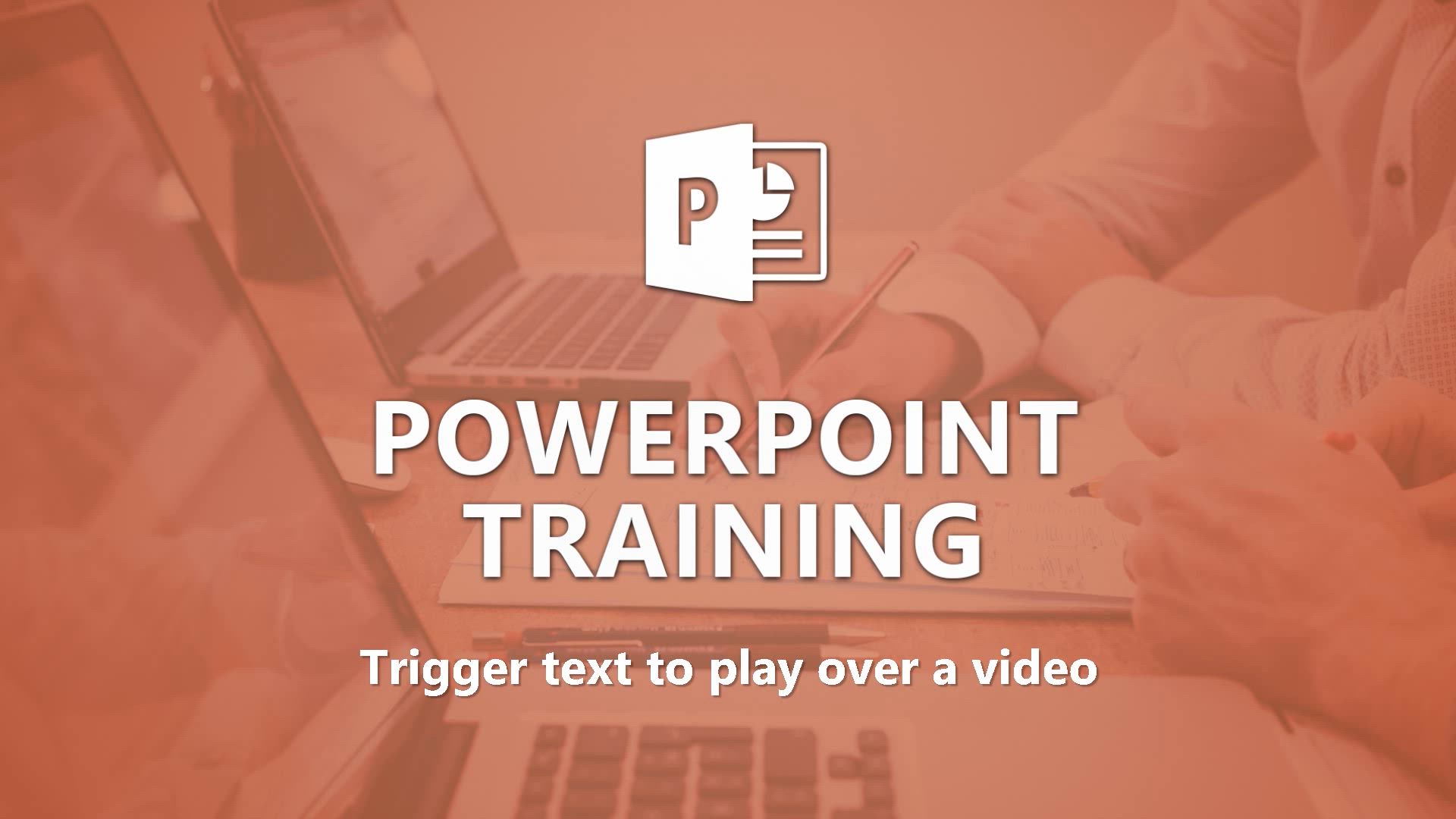
PowerPoint - Trigger text to play over a video Tutorial
In this video, you will learn how to trigger a video to play using Microsoft 365. The video demonstrates how to start a video so that it doesn't show before you play it.
It shows you how to use the Playback tab and a pyramid shape as a trigger to start the video.
By using triggers, you can control when and how the video plays.
This tutorial will help you understand how to effectively use triggers to enhance your video presentations.
- 2:58
- 5094 views
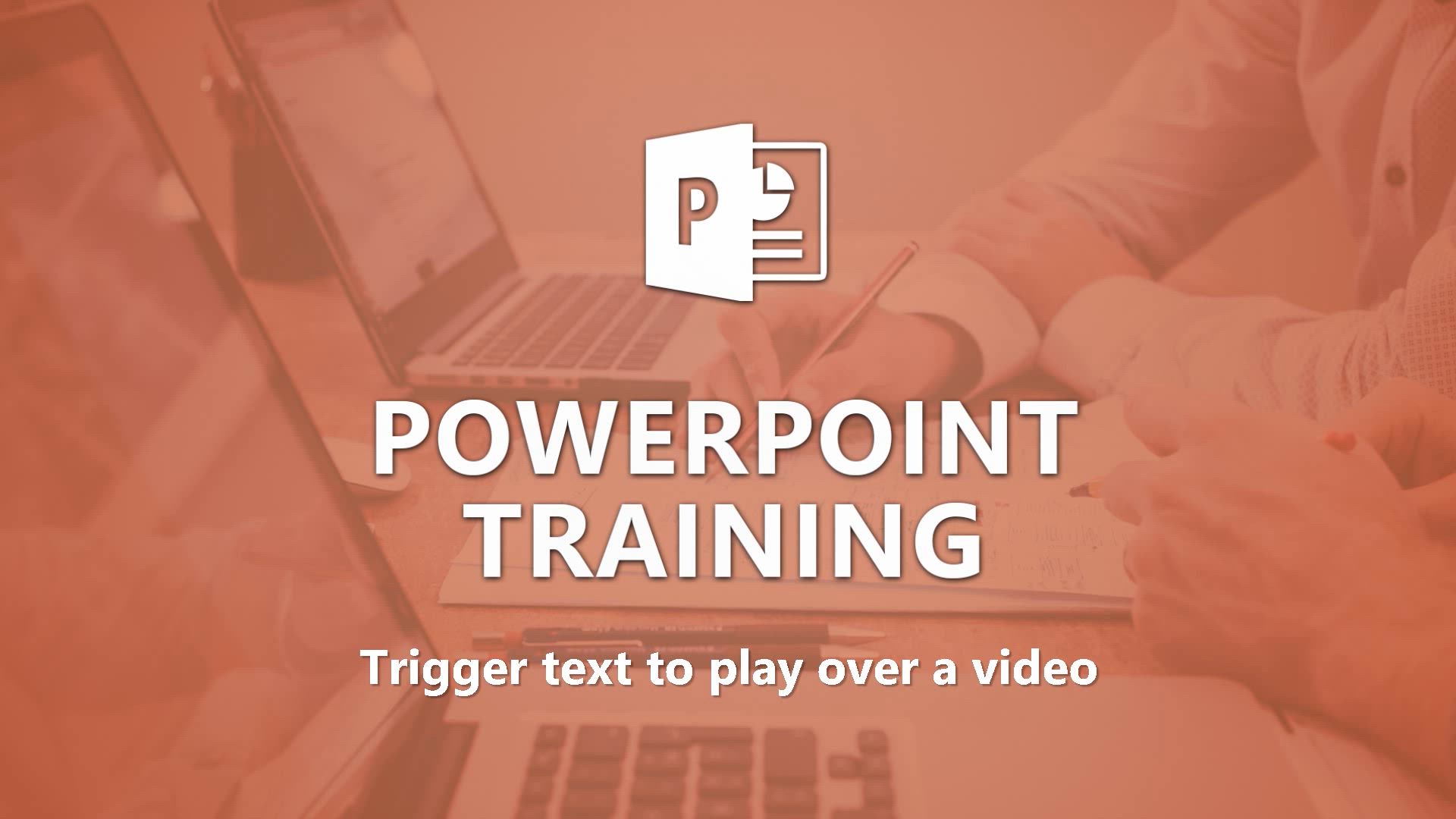
-
PowerPoint - Create a template from a presentation
- 3:09
- Viewed 3930 times
-
PowerPoint - Working with watermarks
- 3:49
- Viewed 3787 times
-
PowerPoint - Draw and format flow chart shapes
- 4:15
- Viewed 3200 times
-
PowerPoint - Create a flow chart
- 3:27
- Viewed 4225 times
-
PowerPoint - Trigger an animation effect
- 2:29
- Viewed 4250 times
-
PowerPoint - Create custom animations with motion paths
- 3:39
- Viewed 3873 times
-
PowerPoint - Animate pictures, shapes, text, and other objects
- 4:02
- Viewed 4023 times
-
PowerPoint - Add sound effects to an animation
- 4:29
- Viewed 4508 times
-
Remove a watermark
- 2:20
- Viewed 16578 times
-
Morph transition
- 0:43
- Viewed 7644 times
-
Align flow chart shapes and add connectors
- 4:48
- Viewed 5514 times
-
Change font size, line spacing, and indentation
- 5:09
- Viewed 5466 times
-
Convert handwritten texts or drawings with Powerpoint
- 0:33
- Viewed 5192 times
-
Change list formatting on the slide master
- 5:22
- Viewed 5112 times
-
Insert items in a presentation
- 2:38
- Viewed 5055 times
-
Edit headers and footers on the slide master
- 4:56
- Viewed 4802 times
-
Print Notes Pages as handouts
- 3:15
- Viewed 4706 times
-
Add headers and footers to slides
- 3:52
- Viewed 4619 times
-
Finalize and review a presentation
- 2:02
- Viewed 4530 times
-
Add a sound effect to a transition
- 3:45
- Viewed 4530 times
-
Add sound effects to an animation
- 4:29
- Viewed 4508 times
-
Create a new slide master and layouts
- 5:13
- Viewed 4348 times
-
Animate charts and SmartArt
- 3:36
- Viewed 4338 times
-
Customize the slide master
- 4:38
- Viewed 4271 times
-
Work with a motion path
- 2:50
- Viewed 4270 times
-
Trigger an animation effect
- 2:29
- Viewed 4250 times
-
Prepare a basic handout
- 4:30
- Viewed 4229 times
-
Create a flow chart
- 3:27
- Viewed 4225 times
-
Build an org chart using the text pane
- 4:00
- Viewed 4201 times
-
Create slide content and save the template
- 4:50
- Viewed 4160 times
-
Animate pictures, shapes, text, and other objects
- 4:02
- Viewed 4023 times
-
Use slide masters to customize a presentation
- 3:07
- Viewed 3963 times
-
Customize colors and save the theme
- 4:45
- Viewed 3951 times
-
Customize the design and layouts
- 5:06
- Viewed 3934 times
-
Add a picture watermark
- 4:36
- Viewed 3933 times
-
Create a template from a presentation
- 3:09
- Viewed 3930 times
-
Backgrounds in PowerPoint: First Steps
- 3:20
- Viewed 3922 times
-
Print slides, notes, or handouts
- 2:48
- Viewed 3899 times
-
Create custom animations with motion paths
- 3:39
- Viewed 3873 times
-
Instant captions & subtitles in Powerpoint
- 0:43
- Viewed 3864 times
-
Work with handout masters
- 4:34
- Viewed 3844 times
-
Animate pictures and shapes
- 4:17
- Viewed 3825 times
-
Change the theme background
- 5:38
- Viewed 3818 times
-
Picture backgrounds: Two methods
- 4:58
- Viewed 3804 times
-
Working with watermarks
- 3:49
- Viewed 3787 times
-
Print handouts
- 4:32
- Viewed 3783 times
-
Screen recording
- 0:49
- Viewed 3759 times
-
Introduction to PowerPoint
- 0:58
- Viewed 3739 times
-
Design ideas with Powerpoint
- 0:37
- Viewed 3737 times
-
A first look at PowerPoint 2016
- 4:18
- Viewed 3725 times
-
Customize master layouts
- 4:57
- Viewed 3691 times
-
Add a subtitle and translate your presentation in real time
- 0:46
- Viewed 3677 times
-
Apply and change a theme
- 5:13
- Viewed 3654 times
-
Prepare and run your presentation
- 1:28
- Viewed 3598 times
-
Removing backgrounds in PowerPoint
- 2:45
- Viewed 3578 times
-
Combine a path with other effects
- 4:49
- Viewed 3574 times
-
Add headers and footers to a presentation
- 2:50
- Viewed 3564 times
-
90 seconds about PowerPoint Slide Masters
- 1:17
- Viewed 3556 times
-
Work together on the same document
- 1:07
- Viewed 3502 times
-
On-Slide 3D Model Animation
- 0:45
- Viewed 3502 times
-
Create an org chart
- 3:09
- Viewed 3499 times
-
Edit headers and footers for handouts
- 2:43
- Viewed 3468 times
-
Set up your presentation
- 1:45
- Viewed 3451 times
-
Build an org chart using SmartArt Tools
- 5:09
- Viewed 3449 times
-
Animate text
- 4:14
- Viewed 3432 times
-
Simpler sharing
- 1:25
- Viewed 3431 times
-
New chart types
- 0:39
- Viewed 3428 times
-
Ink Equation
- 0:40
- Viewed 3427 times
-
Design motion paths
- 2:30
- Viewed 3427 times
-
Apply paths to layered pictures
- 5:28
- Viewed 3394 times
-
Present Live
- 3:13
- Viewed 3360 times
-
Use Presenter view
- 1:59
- Viewed 3358 times
-
Record a slide show with narration and slide timings
- 2:22
- Viewed 3330 times
-
Create a sequence with line paths
- 6:42
- Viewed 3323 times
-
Make your presentation lively with the Zoom function
- 0:41
- Viewed 3252 times
-
Microsoft Search
- 0:34
- Viewed 3248 times
-
Save a PowerPoint presentation
- 1:55
- Viewed 3222 times
-
Reusing slides
- 0:37
- Viewed 3220 times
-
Start using PowerPoint
- 2:06
- Viewed 3215 times
-
Improved version history
- 0:51
- Viewed 3202 times
-
Draw and format flow chart shapes
- 4:15
- Viewed 3200 times
-
Add bullets to text
- 2:24
- Viewed 3195 times
-
Do things quickly with Tell Me
- 0:49
- Viewed 3173 times
-
Trigger a video
- 4:06
- Viewed 3173 times
-
Deliver your presentation
- 3:15
- Viewed 3163 times
-
Save, publish, and share
- 2:24
- Viewed 3018 times
-
Translate content into PowerPoint
- 1:09
- Viewed 3014 times
-
Icon insertion
- 0:54
- Viewed 2985 times
-
A closer look at the ribbon
- 4:20
- Viewed 2978 times
-
Check Accessibility in PowerPoint
- 1:40
- Viewed 2974 times
-
How things are organized
- 2:04
- Viewed 2973 times
-
Accessibility in PowerPoint
- 2:47
- Viewed 2840 times
-
Get going fast
- 1:54
- Viewed 2826 times
-
Embed fonts in presentations
- 0:40
- Viewed 2824 times
-
New tab "Recording"
- 0:43
- Viewed 2707 times
-
Removing the background of a picture
- 0:41
- Viewed 2643 times
-
Create a Presentation with Copilot
- 1:50
- Viewed 1654 times
-
Create a Presentation Based on an Existing Word Document
- 1:52
- Viewed 1536 times
-
Summarize a Slideshow with Copilot
- 1:34
- Viewed 1144 times
-
Energize and Structure a Presentation with Copilot
- 1:50
- Viewed 1043 times
-
Use the narrative Builder
- 01:31
- Viewed 291 times
-
Generate and manipulate an image in PowerPoint
- 01:47
- Viewed 236 times
-
Rewrite with Copilot
- 01:21
- Viewed 226 times
-
Share Requests with Your Team
- 03:07
- Viewed 119 times
-
Add Speaker Notes
- 00:56
- Viewed 56 times
-
Translate a presentation
- 01:38
- Viewed 55 times
-
Remove a watermark
- 2:20
- Viewed 16578 times
-
How to add branching logic in Microsoft Forms
- 1:55
- Viewed 5773 times
-
Align flow chart shapes and add connectors
- 4:48
- Viewed 5514 times
-
Change font size, line spacing, and indentation
- 5:09
- Viewed 5466 times
-
Ink Equation
- 0:41
- Viewed 5271 times
-
Convert handwritten texts or drawings with Powerpoint
- 0:33
- Viewed 5192 times
-
AVERAGEIFS and IFERROR
- 4:45
- Viewed 5128 times
-
Change list formatting on the slide master
- 5:22
- Viewed 5112 times
-
Insert items in a presentation
- 2:38
- Viewed 5055 times
-
Convert a picture into Data with Excel
- 0:25
- Viewed 5024 times
-
3D Maps
- 1:41
- Viewed 4811 times
-
Edit headers and footers on the slide master
- 4:56
- Viewed 4802 times
-
Print Notes Pages as handouts
- 3:15
- Viewed 4706 times
-
Add a "Date" field to your form or quiz in Microsoft Forms
- 1:06
- Viewed 4698 times
-
Three ways to add numbers in Excel Online
- 3:15
- Viewed 4683 times
-
Add headers and footers to slides
- 3:52
- Viewed 4619 times
-
Finalize and review a presentation
- 2:02
- Viewed 4530 times
-
Add a sound effect to a transition
- 3:45
- Viewed 4530 times
-
Add sound effects to an animation
- 4:29
- Viewed 4508 times
-
Create a combo chart
- 1:47
- Viewed 4489 times
-
COUNTIFS and SUMIFS
- 5:30
- Viewed 4489 times
-
More complex formulas
- 4:17
- Viewed 4456 times
-
Save time by creating your form with quick import
- 2:20
- Viewed 4397 times
-
Manage conditional formatting
- 4:30
- Viewed 4349 times
-
Create a new slide master and layouts
- 5:13
- Viewed 4348 times
-
Animate charts and SmartArt
- 3:36
- Viewed 4338 times
-
Create dynamic visual title using the Selected Value function
- 5:42
- Viewed 4321 times
-
The nuts and bolts of VLOOKUP
- 3:05
- Viewed 4308 times
-
Functions and formulas
- 3:24
- Viewed 4304 times
-
Customize the slide master
- 4:38
- Viewed 4271 times
-
Work with a motion path
- 2:50
- Viewed 4270 times
-
Use formulas to apply conditional formatting
- 4:20
- Viewed 4258 times
-
Trigger an animation effect
- 2:29
- Viewed 4250 times
-
Manage drop-down lists
- 6:12
- Viewed 4245 times
-
Start using Excel
- 4:22
- Viewed 4241 times
-
Prepare a basic handout
- 4:30
- Viewed 4229 times
-
Create a flow chart
- 3:27
- Viewed 4225 times
-
Copy a VLOOKUP formula
- 3:27
- Viewed 4219 times
-
New Chart types
- 1:52
- Viewed 4214 times
-
The SUMIF function
- 5:27
- Viewed 4211 times
-
Build an org chart using the text pane
- 4:00
- Viewed 4201 times
-
VLOOKUP: How and when to use it
- 2:38
- Viewed 4176 times
-
Create slide content and save the template
- 4:50
- Viewed 4160 times
-
The SUM function
- 4:37
- Viewed 4141 times
-
How to simultaneously edit and calculate formulas across multiple worksheets
- 3:07
- Viewed 4140 times
-
AVERAGEIF function
- 3:04
- Viewed 4130 times
-
Measure how people feel about something with the Likert scale in Microsoft Forms
- 2:02
- Viewed 4123 times
-
Look up values on a different worksheet
- 2:39
- Viewed 4104 times
-
Using functions
- 5:12
- Viewed 4097 times
-
Advanced formulas and references
- 4:06
- Viewed 4061 times
-
Insert columns and rows
- 4:16
- Viewed 4058 times
-
How to link cells and calculate formulas across multiple worksheets
- 2:10
- Viewed 4051 times
-
Password protect workbooks and worksheets in detail
- 6:00
- Viewed 4045 times
-
Animate pictures, shapes, text, and other objects
- 4:02
- Viewed 4023 times
-
Add numbers
- 2:54
- Viewed 4020 times
-
How to simultaneously view multiple worksheets
- 3:25
- Viewed 4020 times
-
Customize charts
- 4:28
- Viewed 4016 times
-
Print a worksheet on a specific number of pages
- 4:34
- Viewed 4016 times
-
Work with macros
- 4:40
- Viewed 4014 times
-
Take conditional formatting to the next level
- 3:37
- Viewed 4010 times
-
Create an automated workflow for Microsoft Forms with Power Automate
- 5:09
- Viewed 4002 times
-
Create slicers
- 3:55
- Viewed 3995 times
-
Create quick measures
- 3:02
- Viewed 3971 times
-
Subtract time
- 3:58
- Viewed 3968 times
-
Advanced filter details
- 4:13
- Viewed 3966 times
-
How to track and monitor values with the Watch Window
- 2:42
- Viewed 3965 times
-
Use slide masters to customize a presentation
- 3:07
- Viewed 3963 times
-
Print headings, gridlines, formulas, and more
- 4:29
- Viewed 3961 times
-
Freeze panes in detail
- 3:30
- Viewed 3955 times
-
Password protect workbooks and worksheets
- 2:27
- Viewed 3953 times
-
Customize colors and save the theme
- 4:45
- Viewed 3951 times
-
Customize the design and layouts
- 5:06
- Viewed 3934 times
-
AutoFilter details
- 3:27
- Viewed 3933 times
-
Add a picture watermark
- 4:36
- Viewed 3933 times
-
Create pie, bar, and line charts
- 3:13
- Viewed 3931 times
-
Create a template from a presentation
- 3:09
- Viewed 3930 times
-
More print options
- 5:59
- Viewed 3927 times
-
Backgrounds in PowerPoint: First Steps
- 3:20
- Viewed 3922 times
-
Print slides, notes, or handouts
- 2:48
- Viewed 3899 times
-
Input and error messages
- 2:52
- Viewed 3897 times
-
IF with AND and OR
- 3:35
- Viewed 3894 times
-
Conditionally format dates
- 2:38
- Viewed 3888 times
-
Copying formulas
- 3:00
- Viewed 3884 times
-
Assign a button to a macro
- 2:49
- Viewed 3875 times
-
Create custom animations with motion paths
- 3:39
- Viewed 3873 times
-
Multiple choice questions in Microsoft Forms
- 2:14
- Viewed 3871 times
-
Sort details
- 4:46
- Viewed 3859 times
-
Drop-down list settings
- 4:14
- Viewed 3855 times
-
Insert headers and footers
- 2:02
- Viewed 3853 times
-
Header and footer details
- 3:41
- Viewed 3853 times
-
Combine data from multiple worksheets
- 2:50
- Viewed 3853 times
-
How to create a table
- 2:11
- Viewed 3847 times
-
Work with handout masters
- 4:34
- Viewed 3844 times
-
Animate pictures and shapes
- 4:17
- Viewed 3825 times
-
Change the theme background
- 5:38
- Viewed 3818 times
-
Print worksheets and workbooks
- 1:07
- Viewed 3817 times
-
Picture backgrounds: Two methods
- 4:58
- Viewed 3804 times
-
Print handouts
- 4:32
- Viewed 3783 times
-
Basic math
- 2:28
- Viewed 3777 times
-
Operator order
- 2:04
- Viewed 3767 times
-
Save your macro
- 2:59
- Viewed 3766 times
-
Screen recording
- 0:49
- Viewed 3759 times
-
Creating and managing a group
- 1:56
- Viewed 3748 times
-
Advanced IF functions
- 3:22
- Viewed 3745 times
-
Cell references
- 1:34
- Viewed 3719 times
-
Weighted average
- 2:06
- Viewed 3715 times
-
Copy a chart
- 2:59
- Viewed 3703 times
-
Use conditional formatting
- 2:02
- Viewed 3703 times
-
Improved version history
- 0:51
- Viewed 3696 times
-
Customize master layouts
- 4:57
- Viewed 3691 times
-
Add formulas and references
- 2:52
- Viewed 3656 times
-
Apply and change a theme
- 5:13
- Viewed 3654 times
-
Use slicers to filter data
- 1:25
- Viewed 3614 times
-
Conditionally format text
- 2:12
- Viewed 3609 times
-
Prepare and run your presentation
- 1:28
- Viewed 3598 times
-
How to use 3-D reference or tridimensional formulas
- 3:01
- Viewed 3595 times
-
One click Forecasting
- 1:01
- Viewed 3587 times
-
Nested IF functions
- 3:30
- Viewed 3578 times
-
Removing backgrounds in PowerPoint
- 2:45
- Viewed 3578 times
-
Combine a path with other effects
- 4:49
- Viewed 3574 times
-
Add headers and footers to a presentation
- 2:50
- Viewed 3564 times
-
90 seconds about PowerPoint Slide Masters
- 1:17
- Viewed 3556 times
-
Manage Your Working Time in MyAnalytics
- 0:34
- Viewed 3554 times
-
Copy and remove conditional formatting
- 1:11
- Viewed 3523 times
-
AutoFill and Flash Fill
- 1:36
- Viewed 3499 times
-
Create an org chart
- 3:09
- Viewed 3499 times
-
Conditional formatting
- 3:35
- Viewed 3498 times
-
Use the drill down filter
- 4:41
- Viewed 3485 times
-
Edit headers and footers for handouts
- 2:43
- Viewed 3468 times
-
Freeze or lock panes
- 1:06
- Viewed 3463 times
-
Summarize Your Notes with Copilot
- 1:45
- Viewed 3456 times
-
Build an org chart using SmartArt Tools
- 5:09
- Viewed 3449 times
-
Edit a macro
- 3:29
- Viewed 3439 times
-
Average a group of numbers
- 2:01
- Viewed 3438 times
-
Add staff members
- 2:57
- Viewed 3434 times
-
Animate text
- 4:14
- Viewed 3432 times
-
New chart types
- 0:39
- Viewed 3428 times
-
Ink Equation
- 0:40
- Viewed 3427 times
-
Design motion paths
- 2:30
- Viewed 3427 times
-
Drop-down lists
- 0:55
- Viewed 3415 times
-
Sort and filter data
- 1:38
- Viewed 3395 times
-
Apply paths to layered pictures
- 5:28
- Viewed 3394 times
-
Calculate function
- 4:22
- Viewed 3369 times
-
Present Live
- 3:13
- Viewed 3360 times
-
Create a sequence with line paths
- 6:42
- Viewed 3323 times
-
Make a reservation [Staff]
- 1:55
- Viewed 3237 times
-
Start using PowerPoint
- 2:06
- Viewed 3215 times
-
Add bullets to text
- 2:24
- Viewed 3195 times
-
Create a new calendar
- 2:55
- Viewed 3188 times
-
Trigger a video
- 4:06
- Viewed 3173 times
-
Turn on the drill down feature
- 2:23
- Viewed 3161 times
-
Add an alert to a visual
- 2:24
- Viewed 3077 times
-
Turn your Excel tables into real lists!
- 1:12
- Viewed 3054 times
-
Integrate Bookings into TEAMS
- 1:36
- Viewed 3053 times
-
Manage interactions
- 1:56
- Viewed 3041 times
-
Make a reservation [Customer]
- 2:13
- Viewed 3026 times
-
Create custom fields
- 1:21
- Viewed 2991 times
-
Manage relations between data sources
- 2:37
- Viewed 2965 times
-
Complete and Share a Schedule
- 2:02
- Viewed 2947 times
-
Add a Table from Text with Copilot
- 1:39
- Viewed 2936 times
-
What are measures?
- 2:58
- Viewed 2881 times
-
Organise notes
- 2:57
- Viewed 2874 times
-
Add a service
- 2:03
- Viewed 2867 times
-
Create a Microsoft Forms form directly in OneDrive
- 1:33
- Viewed 2862 times
-
Easily measure user experience with Net Promoter Score in Microsoft Forms
- 1:32
- Viewed 2859 times
-
Import, create, edit and share documents
- 2:35
- Viewed 2848 times
-
Research in your notes
- 1:13
- Viewed 2846 times
-
Create a Schedule and Organise it with the Help of Groups
- 1:42
- Viewed 2838 times
-
Use template to prepare your Agile SCRUM meeting
- 2:50
- Viewed 2830 times
-
Create and organise a group
- 1:30
- Viewed 2789 times
-
Create your first form or quiz in Microsoft Forms
- 2:12
- Viewed 2788 times
-
Get a rating in Microsoft Forms
- 1:32
- Viewed 2775 times
-
Draw, sketch or handwrite notes
- 1:25
- Viewed 2772 times
-
Send your notes by email
- 0:42
- Viewed 2729 times
-
How Clock In Works
- 0:22
- Viewed 2698 times
-
Add a Visio diagram
- 1:23
- Viewed 2642 times
-
Manage our recent documents
- 2:24
- Viewed 2631 times
-
Make better tables
- 10 min
- Viewed 2629 times
-
Creating and managing campaigns
- 1:39
- Viewed 2604 times
-
Access other apps aroud Office 365
- 1:10
- Viewed 2594 times
-
Insert an image in a cell with image function
- 3:01
- Viewed 2574 times
-
Create a new shared booking page
- 2:32
- Viewed 2574 times
-
Password protect your notes
- 1:43
- Viewed 2560 times
-
Create dynamic drop down lists
- 3:26
- Viewed 2553 times
-
Save, share and share everything
- 0:49
- Viewed 2512 times
-
Add an Excel spreadsheet
- 1:31
- Viewed 2406 times
-
Text before & after Function
- 4:57
- Viewed 2391 times
-
Creating or editing office documents in Engage
- 0:44
- Viewed 2391 times
-
Insert online videos
- 0:41
- Viewed 2390 times
-
Imbrication OneNote / Teams
- 1:03
- Viewed 2372 times
-
Summarize the Content of a Note with Copilot
- 1:03
- Viewed 2351 times
-
Add files
- 1:26
- Viewed 2344 times
-
See who's collaborating
- 2:01
- Viewed 2338 times
-
Add items
- 2:04
- Viewed 2331 times
-
Meeting recordings in Microsoft Teams
- 1:13
- Viewed 2328 times
-
Rewrite or Summarize Existing Text with Copilot
- 2:29
- Viewed 2311 times
-
Make a reservation Employee]
- 1:50
- Viewed 2305 times
-
Create a video from the web app
- 1:20
- Viewed 2301 times
-
Upload an existing video from your device
- 1:11
- Viewed 2283 times
-
Use page templates
- 2:19
- Viewed 2282 times
-
How to Copy a Schedule
- 0:39
- Viewed 2281 times
-
Imbrication OneNote / Outlook
- 1:37
- Viewed 2280 times
-
Use formatting toolbar and styles to format forms and quizzes
- 1:55
- Viewed 2262 times
-
Find out your coworkers’ preferences by creating a “Ranking” question in Microsoft Forms
- 2:14
- Viewed 2257 times
-
Sync and sharing
- 0:28
- Viewed 2255 times
-
Add staff
- 2:36
- Viewed 2242 times
-
Create custom fields
- 1:12
- Viewed 2198 times
-
Record a live PowerPoint presentation
- 1:18
- Viewed 2198 times
-
Install Office on 5 devices
- 1:53
- Viewed 2191 times
-
Create a video from the mobile app
- 1:13
- Viewed 2175 times
-
Add or edit a thumbnail
- 0:59
- Viewed 2149 times
-
Use "Text" fields to create a contact form
- 2:16
- Viewed 2143 times
-
Let responders submit files in Microsoft Forms
- 1:58
- Viewed 2137 times
-
Change chart type
- 1:29
- Viewed 2013 times
-
Engaging and animating a group
- 1:55
- Viewed 2012 times
-
Make a reservation [Customer]
- 1:51
- Viewed 1899 times
-
Send a single form in multiple languages
- 1:21
- Viewed 1879 times
-
Generate a Chart with Copilot
- 1:34
- Viewed 1715 times
-
Create a Task List or Plan with Copilot
- 1:49
- Viewed 1711 times
-
Add a service
- 2:28
- Viewed 1675 times
-
Save a PowerPoint presentation
- 1:10
- Viewed 1656 times
-
Create a Presentation with Copilot
- 1:50
- Viewed 1654 times
-
Draft Content Based on an Existing Document with Copilot
- 2:15
- Viewed 1552 times
-
Create a Presentation Based on an Existing Word Document
- 1:52
- Viewed 1536 times
-
Draft an Email with Copilot
- 02:36
- Viewed 1376 times
-
Sort, Filter, and Analyze Data with Copilot
- 1:48
- Viewed 1285 times
-
Summarize a Slideshow with Copilot
- 1:34
- Viewed 1144 times
-
Generate Formulas with Copilot
- 2:07
- Viewed 1120 times
-
Improve Email Writing with Copilot Coaching
- 01:47
- Viewed 1082 times
-
Format Data with Copilot
- 1:52
- Viewed 1078 times
-
Energize and Structure a Presentation with Copilot
- 1:50
- Viewed 1043 times
-
Analyze and Write Content Based on a File
- 2:16
- Viewed 1038 times
-
Generate Text from an Idea or Plan
- 2:51
- Viewed 978 times
-
Generating Loop Content with Copilot
- 01:18
- Viewed 553 times
-
Use Recycle Bins to Restore Documents
- 01:49
- Viewed 514 times
-
Create a reminder for yourself
- 01:59
- Viewed 490 times
-
Use Documents in a Synchronized Library Folder
- 01:32
- Viewed 485 times
-
Send an Email and Create a Draft in Outlook
- 03:10
- Viewed 421 times
-
Insert Elements in Emails (Tables, Charts, Images)
- 02:49
- Viewed 419 times
-
Summarizing a Loop Page with Copilot
- 00:55
- Viewed 411 times
-
Create and add a signature to messages
- 01:26
- Viewed 391 times
-
Create different types of events
- 01:46
- Viewed 382 times
-
Sort and filter emails
- 02:51
- Viewed 358 times
-
Edit and customize views
- 01:55
- Viewed 352 times
-
Make changes to a text
- 01:05
- Viewed 347 times
-
Create an Email Template
- 01:40
- Viewed 336 times
-
Save and Print a Message
- 01:48
- Viewed 334 times
-
Manage Teams online meeting options
- 01:56
- Viewed 333 times
-
Add Accessible Tables and Lists
- 02:32
- Viewed 330 times
-
Change the default font of your emails
- 01:05
- Viewed 329 times
-
Create a collaborative email with Microsoft Loop and Outlook
- 02:30
- Viewed 327 times
-
Delay Email Delivery
- 01:10
- Viewed 312 times
-
Improve Email Accessibility
- 02:02
- Viewed 307 times
-
Prepare for Time Out of Office (Viva Insights)
- 02:08
- Viewed 299 times
-
Search options
- 01:23
- Viewed 298 times
-
Improve the Accessibility of Images in Emails
- 01:18
- Viewed 289 times
-
Translate Emails in Outlook
- 01:32
- Viewed 286 times
-
Streamline Note-Taking with OneNote and Outlook
- 01:03
- Viewed 283 times
-
Use the Immersive Reader Feature
- 01:33
- Viewed 268 times
-
Generate formulas from a concept
- 01:02
- Viewed 264 times
-
Dictate Your Email to Outlook
- 01:35
- Viewed 241 times
-
Personality and tone for a believable rendering
- 01:48
- Viewed 42 times
-
Format and example for optimal results
- 02:03
- Viewed 46 times
-
The Importance of Context in Your Applications
- 02:14
- Viewed 35 times
-
Task Accuracy in Prompting
- 02:31
- Viewed 96 times
-
The Basis of Prompting in Conversational AI
- 02:41
- Viewed 33 times
-
What is a prompt in conversational AI?
- 02:02
- Viewed 39 times
-
Extract Text from an Image
- 01:07
- Viewed 63 times
-
Reply to an Email with Copilot
- 01:10
- Viewed 112 times
-
Create SharePoint Pages with Copilot
- 01:49
- Viewed 125 times
-
Query an Attached Meeting
- 01:51
- Viewed 48 times
-
Plan with Copilot
- 01:15
- Viewed 75 times
-
Share Requests with Your Team
- 03:07
- Viewed 119 times
-
Translate a presentation
- 01:38
- Viewed 55 times
-
Generate a Video
- 01:49
- Viewed 63 times
-
Add Speaker Notes
- 00:56
- Viewed 56 times
-
Initiate a project budget tracking table with Copilot
- 02:54
- Viewed 129 times
-
Develop and share a clear project follow-up with Copilot
- 02:18
- Viewed 122 times
-
Organize an action plan with Copilot and Microsoft Planner
- 01:31
- Viewed 141 times
-
Structure and optimize team collaboration with Copilot
- 02:28
- Viewed 178 times
-
Copilot at the service of project reports
- 02:36
- Viewed 149 times
-
Initiate a tracking table with ChatGPT
- 01:35
- Viewed 138 times
-
Distribute tasks within a team with ChatGPT
- 01:26
- Viewed 275 times
-
Generate a meeting summary with ChatGPT
- 01:24
- Viewed 149 times
-
Project mode
- 01:31
- Viewed 143 times
-
Create an agent for a team
- 01:53
- Viewed 256 times
-
Install and access Copilot Studio in Teams
- 01:38
- Viewed 252 times
-
Analyze the Copilot Studio agent
- 01:25
- Viewed 117 times
-
Publish the agent and make it accessible
- 01:39
- Viewed 255 times
-
Copilot Studio agent settings
- 01:33
- Viewed 108 times
-
Add new actions
- 01:54
- Viewed 256 times
-
Create a first action
- 01:59
- Viewed 246 times
-
Manage topics
- 01:51
- Viewed 138 times
-
Manage knowledge sources
- 01:11
- Viewed 103 times
-
Create an agent with Copilot Studio
- 01:52
- Viewed 249 times
-
Access Copilot Studio
- 01:09
- Viewed 242 times
-
Get started with Copilot Studio
- 01:25
- Viewed 115 times
-
Introduction to PowerBI
- 00:60
- Viewed 274 times
-
Introduction to Microsoft Outlook
- 01:09
- Viewed 257 times
-
Introduction to Microsoft Insights
- 02:04
- Viewed 250 times
-
Introduction to Microsoft Viva
- 01:22
- Viewed 285 times
-
Introduction to Planner
- 00:56
- Viewed 262 times
-
Introduction to Microsoft Visio
- 02:07
- Viewed 361 times
-
Introduction to Microsoft Forms
- 00:52
- Viewed 271 times
-
Introducing to Microsoft Designer
- 00:28
- Viewed 400 times
-
Introduction to Sway
- 01:53
- Viewed 346 times
-
Introducing to Word
- 01:00
- Viewed 248 times
-
Introducing to SharePoint Premium
- 00:47
- Viewed 236 times
-
Create a call group
- 01:15
- Viewed 428 times
-
Use call delegation
- 01:07
- Viewed 203 times
-
Assign a delegate for your calls
- 01:08
- Viewed 392 times
-
Ring multiple devices simultaneously
- 01:36
- Viewed 208 times
-
Use the "Do Not Disturb" function for calls
- 01:28
- Viewed 211 times
-
Manage advanced call notifications
- 01:29
- Viewed 217 times
-
Configure audio settings for better sound quality
- 02:08
- Viewed 351 times
-
Block unwanted calls
- 01:24
- Viewed 252 times
-
Disable all call forwarding
- 01:09
- Viewed 233 times
-
Manage a call group in Teams
- 02:01
- Viewed 254 times
-
Update voicemail forwarding settings
- 01:21
- Viewed 205 times
-
Configure call forwarding to internal numbers
- 01:02
- Viewed 208 times
-
Set call forwarding to external numbers
- 01:03
- Viewed 227 times
-
Manage voicemail messages
- 01:55
- Viewed 354 times
-
Access voicemail via mobile and PC
- 02:03
- Viewed 389 times
-
Customize your voicemail greeting
- 02:17
- Viewed 204 times
-
Transfer calls with or without an announcement
- 01:38
- Viewed 267 times
-
Manage simultaneous calls
- 01:52
- Viewed 234 times
-
Support third-party apps during calls
- 01:53
- Viewed 306 times
-
Add participants quickly and securely
- 01:37
- Viewed 219 times
-
Configure call privacy and security settings
- 02:51
- Viewed 215 times
-
Manage calls on hold
- 01:20
- Viewed 221 times
-
Live transcription and generate summaries via AI
- 03:43
- Viewed 223 times
-
Use the interface to make and receive calls
- 01:21
- Viewed 212 times
-
Draft a Service Memo
- 02:33
- Viewed 261 times
-
Extract Invoice Data and Generate a Pivot Table
- 03:26
- Viewed 247 times
-
Formulate a Request for Pricing Conditions via Email
- 02:32
- Viewed 407 times
-
Analyze a Supply Catalog Based on Needs and Budget
- 02:41
- Viewed 382 times
-
SharePoint Page Co-Editing: Collaborate in Real Time
- 02:14
- Viewed 128 times
-
Other Coaches
- 01:45
- Viewed 276 times
-
Agents in SharePoint
- 02:44
- Viewed 212 times
-
Prompt coach
- 02:49
- Viewed 242 times
-
Modify, Share, and Install an Agent
- 01:43
- Viewed 228 times
-
Configure a Copilot Agent
- 02:39
- Viewed 235 times
-
Describe a copilot agent
- 01:32
- Viewed 273 times
-
Rewrite with Copilot
- 01:21
- Viewed 226 times
-
Analyze a video
- 01:21
- Viewed 251 times
-
Use the Copilot pane
- 01:12
- Viewed 237 times
-
Process text
- 01:03
- Viewed 229 times
-
Create an insights grid
- 01:19
- Viewed 430 times
-
Generate and manipulate an image in PowerPoint
- 01:47
- Viewed 236 times
-
Interact with a web page with Copilot
- 00:36
- Viewed 254 times
-
Create an image with Copilot
- 00:42
- Viewed 440 times
-
Summarize a PDF with Copilot
- 00:41
- Viewed 246 times
-
Analyze your documents with Copilot
- 01:15
- Viewed 251 times
-
Chat with Copilot
- 00:50
- Viewed 261 times
-
Particularities of Personal and Professional Copilot Accounts
- 00:40
- Viewed 429 times
-
Data Privacy in Copilot
- 00:43
- Viewed 254 times
-
Access Copilot
- 00:25
- Viewed 459 times
-
Use a Copilot Agent
- 01:24
- Viewed 291 times
-
Edit in Pages
- 01:49
- Viewed 301 times
-
Generate and manipulate an image in Word
- 01:19
- Viewed 267 times
-
Create Outlook rules with Copilot
- 01:12
- Viewed 256 times
-
Generate the email for the recipient
- 00:44
- Viewed 245 times
-
Action Function
- 04:18
- Viewed 215 times
-
Search Function
- 03:42
- Viewed 260 times
-
Date and Time Function
- 02:53
- Viewed 276 times
-
Logical Function
- 03:14
- Viewed 430 times
-
Text Function
- 03:25
- Viewed 274 times
-
Basic Function
- 02:35
- Viewed 227 times
-
Categories of Functions in Power FX
- 01:51
- Viewed 272 times
-
Introduction to Power Fx
- 01:09
- Viewed 269 times
-
The New Calendar
- 03:14
- Viewed 472 times
-
Sections
- 02:34
- Viewed 242 times
-
Customizing Views
- 03:25
- Viewed 236 times
-
Introduction to the New Features of Microsoft Teams
- 00:47
- Viewed 537 times
-
Guide to Using the Microsoft Authenticator App
- 01:47
- Viewed 292 times
-
Turn on Multi-Factor Authentication in the Admin Section
- 02:07
- Viewed 203 times
-
Manual Activation of Multi-Factor Authentication
- 01:40
- Viewed 151 times
-
Concept of Multi-Factor Authentication
- 01:51
- Viewed 273 times
Objectifs :
Learn how to use bookmarks in PowerPoint to trigger text overlay effects in a video, enhancing the presentation's visual engagement.
Chapitres :
-
Introduction to Bookmarks in PowerPoint
In PowerPoint, bookmarks allow you to mark specific points in a video. These bookmarks can be used to trigger various effects, such as text overlays that appear and disappear as the video plays. This tutorial will guide you through the process of adding bookmarks and creating text animations that enhance your video presentations. -
Setting Up Bookmarks
To begin, navigate to the Playback tab in the Video Tools section of PowerPoint. Here, you will find the 'Add Bookmark' command. Follow these steps to set up your bookmarks: 1. Click the Play control to start the video. 2. Pause the video at the point where you want the text to fade in. 3. Click 'Add Bookmark' to mark this point. 4. Resume playing the video and pause again where you want the text to fade out. 5. Add a second bookmark at this point. Now, you have two bookmarks in place to control the text overlay. -
Adding Text Animation Effects
Next, you will add animation effects to the text that will appear on the video. Open the Animation pane to manage these effects: 1. Select the text box where you want the animation to occur. 2. Apply a 'Fade Entrance' effect to make the text appear smoothly. 3. Click 'Add Animation' and choose a 'Fade Exit' effect for the text to disappear. 4. Adjust the duration of both effects to ensure they are not too fast, allowing viewers to read the text comfortably. -
Linking Bookmarks to Text Effects
To make the text animations responsive to the bookmarks, follow these steps: 1. Select the Fade Entrance effect in the Animation pane. 2. Click 'Trigger', then select 'On Bookmark' and choose 'Bookmark 1'. 3. Select the Fade Exit effect, click 'Trigger', and choose 'Bookmark 2'. Now, each fade effect is linked to its respective bookmark, ensuring that the text appears and disappears at the right moments during the video. -
Final Adjustments and Testing
Before finalizing your presentation, make sure to adjust the position of the text on the slide to avoid crowding the video. Move the text box up slightly for better visibility. To test your setup: 1. Click the video to start playback. 2. Observe the text fading in and out as the video progresses. With these steps completed, you can now creatively use PowerPoint triggers to enhance your video presentations with engaging animations. -
Conclusion
By utilizing bookmarks and animation effects in PowerPoint, you can significantly enhance the visual appeal of your presentations. This tutorial has equipped you with the knowledge to create dynamic text overlays that engage your audience and elevate your presentation skills.
FAQ :
How do I add bookmarks to a video in PowerPoint?
To add bookmarks, select the video, go to the Playback tab in Video Tools, and use the 'Add Bookmark' command at the desired playback points.
What is the purpose of using text overlays in videos?
Text overlays provide additional information or context to the viewer, enhancing the understanding of the video content.
Can I customize the duration of fade effects in PowerPoint?
Yes, you can customize the duration of fade effects by selecting the effect in the Animation Pane and adjusting the duration settings.
What are triggers in PowerPoint animations?
Triggers are specific actions that initiate animations or effects, allowing for more interactive presentations. They can be set to activate on events like clicking a bookmark.
How can I ensure my text overlay does not crowd the video?
You can adjust the position of the text overlay on the slide to ensure it does not obstruct important video content, often by moving it to a less crowded area.
Quelques cas d'usages :
Creating Educational Videos
Instructors can use bookmarks and text overlays to highlight key concepts in educational videos, making it easier for students to follow along and retain information.
Marketing Presentations
Marketers can enhance their presentations by using text overlays to emphasize product features or benefits during video demonstrations, improving audience engagement.
Corporate Training Modules
Corporate trainers can utilize video bookmarks to create interactive training modules, where specific actions or information are highlighted at critical points in the video.
Event Recaps
Event organizers can create recap videos with text overlays that summarize key moments, making it easier for viewers to grasp the highlights of the event.
Webinars and Online Workshops
Facilitators can use bookmarks and text animations to guide participants through important sections of a webinar, ensuring that key points are clearly communicated.
Glossaire :
Bookmarks
Markers in a video that allow users to trigger specific actions or effects at designated points during playback.
Text Overlay
A visual effect where text appears on top of a video, often used to convey additional information or context.
Fade In
An animation effect where an element gradually becomes visible from transparency to full opacity.
Fade Out
An animation effect where an element gradually becomes invisible from full opacity to transparency.
Animation Pane
A feature in PowerPoint that allows users to manage and customize animation effects applied to objects on a slide.
Trigger
An action that initiates a specific effect or animation in PowerPoint, often linked to user interactions or events.
Video Tools
A set of features in PowerPoint that provides options for editing and managing video content within a presentation.
Cette formation pourrait intéresser votre entreprise ?
Mandarine Academy vous offre la possibilité d'obtenir des catalogues complets et actualisés, réalisés par nos formateurs experts dans différents domaines pour votre entreprise