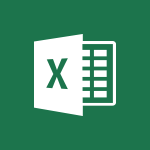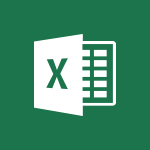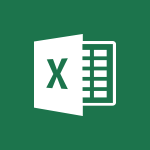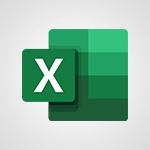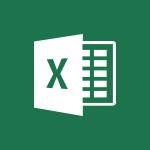Excel - Average a group of numbers Tutorial
In this video, you will learn how to average a group of numbers using Microsoft 365. The video demonstrates how to use the AutoSum feature to quickly calculate averages in Excel.
By clicking the cell to the right of a row or below a column, you can access the AutoSum dropdown menu and select the Average option.
The video also explains how to verify the formula and save time when averaging a few cells.
Additionally, it covers how to average values and cells that are not adjacent by using the Average function and ignoring empty cells or those containing text.
This tutorial will help you efficiently calculate averages in Microsoft 365.
- 2:01
- 3396 views

-
Excel - Average a group of numbers
- 2:01
- Viewed 3396 times
-
Excel - Using functions
- 5:12
- Viewed 4038 times
-
Excel - Operator order
- 2:04
- Viewed 3678 times
-
Excel - More complex formulas
- 4:17
- Viewed 4307 times
-
Excel - Weighted average
- 2:06
- Viewed 3584 times
-
Excel - The SUMIF function
- 5:27
- Viewed 4103 times
-
Excel - Basic math
- 2:28
- Viewed 3701 times
-
Excel - The SUM function
- 4:37
- Viewed 4038 times
-
Ink Equation
- 0:41
- Viewed 5123 times
-
AVERAGEIFS and IFERROR
- 4:45
- Viewed 5032 times
-
Convert a picture into Data with Excel
- 0:25
- Viewed 4894 times
-
3D Maps
- 1:41
- Viewed 4703 times
-
Three ways to add numbers in Excel Online
- 3:15
- Viewed 4539 times
-
Create a combo chart
- 1:47
- Viewed 4384 times
-
COUNTIFS and SUMIFS
- 5:30
- Viewed 4377 times
-
Start with "Ideas" in Excel
- 0:38
- Viewed 4374 times
-
More complex formulas
- 4:17
- Viewed 4307 times
-
Create a PivotTable report manually
- 4:59
- Viewed 4271 times
-
Manage conditional formatting
- 4:30
- Viewed 4263 times
-
Functions and formulas
- 3:24
- Viewed 4206 times
-
The nuts and bolts of VLOOKUP
- 3:05
- Viewed 4194 times
-
Start using Excel
- 4:22
- Viewed 4156 times
-
Manage drop-down lists
- 6:12
- Viewed 4152 times
-
Use formulas to apply conditional formatting
- 4:20
- Viewed 4147 times
-
New Chart types
- 1:52
- Viewed 4132 times
-
The SUMIF function
- 5:27
- Viewed 4103 times
-
VLOOKUP: How and when to use it
- 2:38
- Viewed 4092 times
-
A closer look at the ribbon
- 3:55
- Viewed 4085 times
-
Copy a VLOOKUP formula
- 3:27
- Viewed 4070 times
-
How to simultaneously edit and calculate formulas across multiple worksheets
- 3:07
- Viewed 4064 times
-
AVERAGEIF function
- 3:04
- Viewed 4052 times
-
The SUM function
- 4:37
- Viewed 4038 times
-
Using functions
- 5:12
- Viewed 4038 times
-
Look up values on a different worksheet
- 2:39
- Viewed 4015 times
-
Advanced formulas and references
- 4:06
- Viewed 4000 times
-
Password protect workbooks and worksheets in detail
- 6:00
- Viewed 3978 times
-
A first look at Excel 2016
- 3:22
- Viewed 3957 times
-
Take conditional formatting to the next level
- 3:37
- Viewed 3956 times
-
How to simultaneously view multiple worksheets
- 3:25
- Viewed 3947 times
-
How to link cells and calculate formulas across multiple worksheets
- 2:10
- Viewed 3932 times
-
Insert columns and rows
- 4:16
- Viewed 3931 times
-
Top tips for working in Excel Online
- 3:35
- Viewed 3925 times
-
Add numbers
- 2:54
- Viewed 3910 times
-
Customize charts
- 4:28
- Viewed 3907 times
-
Sort, filter, summarize and calculate your PivoteTable data
- 3:49
- Viewed 3904 times
-
Freeze panes in detail
- 3:30
- Viewed 3902 times
-
Password protect workbooks and worksheets
- 2:27
- Viewed 3901 times
-
Print a worksheet on a specific number of pages
- 4:34
- Viewed 3900 times
-
Work with macros
- 4:40
- Viewed 3899 times
-
Create a PivotTable and analyze your data
- 1:35
- Viewed 3895 times
-
Print headings, gridlines, formulas, and more
- 4:29
- Viewed 3894 times
-
Subtract time
- 3:58
- Viewed 3890 times
-
Advanced filter details
- 4:13
- Viewed 3889 times
-
How to track and monitor values with the Watch Window
- 2:42
- Viewed 3878 times
-
AutoFill
- 2:55
- Viewed 3876 times
-
How things are organized
- 1:58
- Viewed 3865 times
-
More print options
- 5:59
- Viewed 3845 times
-
Introduction to Excel
- 0:59
- Viewed 3829 times
-
AutoFilter details
- 3:27
- Viewed 3824 times
-
IF with AND and OR
- 3:35
- Viewed 3821 times
-
Create pie, bar, and line charts
- 3:13
- Viewed 3808 times
-
Conditionally format dates
- 2:38
- Viewed 3800 times
-
Combine data from multiple worksheets
- 2:50
- Viewed 3792 times
-
Chat with your co-editors in real-time
- 0:28
- Viewed 3791 times
-
Input and error messages
- 2:52
- Viewed 3788 times
-
Assign a button to a macro
- 2:49
- Viewed 3785 times
-
Insert headers and footers
- 2:02
- Viewed 3784 times
-
Sort details
- 4:46
- Viewed 3781 times
-
Drop-down list settings
- 4:14
- Viewed 3780 times
-
Header and footer details
- 3:41
- Viewed 3757 times
-
Print worksheets and workbooks
- 1:07
- Viewed 3746 times
-
Copying formulas
- 3:00
- Viewed 3742 times
-
How to create a table
- 2:11
- Viewed 3729 times
-
Basic math
- 2:28
- Viewed 3701 times
-
Save your macro
- 2:59
- Viewed 3691 times
-
Operator order
- 2:04
- Viewed 3678 times
-
Advanced IF functions
- 3:22
- Viewed 3671 times
-
Save and print an Excel workbook
- 1:53
- Viewed 3661 times
-
Improved version history
- 0:51
- Viewed 3628 times
-
Cell references
- 1:34
- Viewed 3619 times
-
Use conditional formatting
- 2:02
- Viewed 3617 times
-
TEXTJOIN
- 0:47
- Viewed 3616 times
-
Copy a chart
- 2:59
- Viewed 3615 times
-
Weighted average
- 2:06
- Viewed 3584 times
-
Add formulas and references
- 2:52
- Viewed 3575 times
-
Save, publish, and share
- 2:22
- Viewed 3554 times
-
IFS
- 1:05
- Viewed 3554 times
-
Use slicers to filter data
- 1:25
- Viewed 3527 times
-
One click Forecasting
- 1:01
- Viewed 3524 times
-
Conditionally format text
- 2:12
- Viewed 3521 times
-
Map Chart in Excel
- 0:31
- Viewed 3518 times
-
How to use 3-D reference or tridimensional formulas
- 3:01
- Viewed 3511 times
-
Get going fast
- 1:38
- Viewed 3508 times
-
Nested IF functions
- 3:30
- Viewed 3474 times
-
Copy and remove conditional formatting
- 1:11
- Viewed 3466 times
-
AutoFill and Flash Fill
- 1:36
- Viewed 3441 times
-
Freeze or lock panes
- 1:06
- Viewed 3411 times
-
CONCAT
- 0:51
- Viewed 3402 times
-
Flash Fill
- 2:59
- Viewed 3395 times
-
Drop-down lists
- 0:55
- Viewed 3361 times
-
Edit a macro
- 3:29
- Viewed 3346 times
-
Create a chart
- 0:52
- Viewed 3342 times
-
Sort and filter data
- 1:38
- Viewed 3315 times
-
SWITCH
- 1:03
- Viewed 3310 times
-
Share documents
- 1:13
- Viewed 3231 times
-
MAXIFS & MINIFS
- 1:06
- Viewed 3170 times
-
Microsoft Search
- 0:34
- Viewed 3163 times
-
Work simultaneously with others on a workbook
- 0:43
- Viewed 3115 times
-
Page numbers in depth
- 3:06
- Viewed 3035 times
-
Funnel Chart
- 0:33
- Viewed 2985 times
-
Translate your Excel spreadsheets
- 1:16
- Viewed 2937 times
-
Check Accessibility in Excel
- 1:51
- Viewed 2925 times
-
Accessibility in Excel
- 1:12
- Viewed 2851 times
-
XLOOKUP (Advanced metrics)
- 9:30
- Viewed 2657 times
-
Use slicers, timelines and PivotCharts to analyze your pivotetable data
- 3:38
- Viewed 2642 times
-
Create dynamic drop down lists
- 3:26
- Viewed 2499 times
-
Insert an image in a cell with image function
- 3:01
- Viewed 2493 times
-
Do things quickly with Tell Me
- 1:07
- Viewed 2451 times
-
XLOOKUP (Basic metrics)
- 4:19
- Viewed 2335 times
-
Text before & after Function
- 4:57
- Viewed 2285 times
-
Creating a forecast sheet with Excel
- 0:43
- Viewed 2182 times
-
Change chart type
- 1:29
- Viewed 1965 times
-
Generate a Chart with Copilot
- 1:34
- Viewed 1676 times
-
Use Copilot with Right-Click
- 02:50
- Viewed 1306 times
-
Sort, Filter, and Analyze Data with Copilot
- 1:48
- Viewed 1251 times
-
Generate Formulas with Copilot
- 2:07
- Viewed 1097 times
-
Format Data with Copilot
- 1:52
- Viewed 1047 times
-
Create an insights grid
- 01:19
- Viewed 361 times
-
Generate formulas from a concept
- 01:02
- Viewed 242 times
-
Use the Copilot pane
- 01:12
- Viewed 216 times
-
Process text
- 01:03
- Viewed 208 times
-
Remove a watermark
- 2:20
- Viewed 16171 times
-
Align flow chart shapes and add connectors
- 4:48
- Viewed 5373 times
-
How to add branching logic in Microsoft Forms
- 1:55
- Viewed 5367 times
-
Change font size, line spacing, and indentation
- 5:09
- Viewed 5322 times
-
Ink Equation
- 0:41
- Viewed 5123 times
-
AVERAGEIFS and IFERROR
- 4:45
- Viewed 5032 times
-
Convert handwritten texts or drawings with Powerpoint
- 0:33
- Viewed 4992 times
-
Trigger text to play over a video
- 2:58
- Viewed 4980 times
-
Insert items in a presentation
- 2:38
- Viewed 4953 times
-
Change list formatting on the slide master
- 5:22
- Viewed 4935 times
-
Convert a picture into Data with Excel
- 0:25
- Viewed 4894 times
-
3D Maps
- 1:41
- Viewed 4703 times
-
Edit headers and footers on the slide master
- 4:56
- Viewed 4671 times
-
Print Notes Pages as handouts
- 3:15
- Viewed 4581 times
-
Three ways to add numbers in Excel Online
- 3:15
- Viewed 4539 times
-
Add a "Date" field to your form or quiz in Microsoft Forms
- 1:06
- Viewed 4528 times
-
Add headers and footers to slides
- 3:52
- Viewed 4507 times
-
Finalize and review a presentation
- 2:02
- Viewed 4409 times
-
Create a combo chart
- 1:47
- Viewed 4384 times
-
Add sound effects to an animation
- 4:29
- Viewed 4383 times
-
COUNTIFS and SUMIFS
- 5:30
- Viewed 4377 times
-
Add a sound effect to a transition
- 3:45
- Viewed 4331 times
-
More complex formulas
- 4:17
- Viewed 4307 times
-
Manage conditional formatting
- 4:30
- Viewed 4263 times
-
Create a new slide master and layouts
- 5:13
- Viewed 4246 times
-
Animate charts and SmartArt
- 3:36
- Viewed 4243 times
-
Functions and formulas
- 3:24
- Viewed 4206 times
-
Create dynamic visual title using the Selected Value function
- 5:42
- Viewed 4199 times
-
The nuts and bolts of VLOOKUP
- 3:05
- Viewed 4194 times
-
Work with a motion path
- 2:50
- Viewed 4194 times
-
Customize the slide master
- 4:38
- Viewed 4163 times
-
Start using Excel
- 4:22
- Viewed 4156 times
-
Manage drop-down lists
- 6:12
- Viewed 4152 times
-
Use formulas to apply conditional formatting
- 4:20
- Viewed 4147 times
-
Create a flow chart
- 3:27
- Viewed 4134 times
-
Prepare a basic handout
- 4:30
- Viewed 4133 times
-
New Chart types
- 1:52
- Viewed 4132 times
-
Trigger an animation effect
- 2:29
- Viewed 4117 times
-
The SUMIF function
- 5:27
- Viewed 4103 times
-
VLOOKUP: How and when to use it
- 2:38
- Viewed 4092 times
-
Copy a VLOOKUP formula
- 3:27
- Viewed 4070 times
-
How to simultaneously edit and calculate formulas across multiple worksheets
- 3:07
- Viewed 4064 times
-
AVERAGEIF function
- 3:04
- Viewed 4052 times
-
Create slide content and save the template
- 4:50
- Viewed 4045 times
-
The SUM function
- 4:37
- Viewed 4038 times
-
Using functions
- 5:12
- Viewed 4038 times
-
Build an org chart using the text pane
- 4:00
- Viewed 4035 times
-
Save time by creating your form with quick import
- 2:20
- Viewed 4024 times
-
Look up values on a different worksheet
- 2:39
- Viewed 4015 times
-
Advanced formulas and references
- 4:06
- Viewed 4000 times
-
Password protect workbooks and worksheets in detail
- 6:00
- Viewed 3978 times
-
Take conditional formatting to the next level
- 3:37
- Viewed 3956 times
-
How to simultaneously view multiple worksheets
- 3:25
- Viewed 3947 times
-
How to link cells and calculate formulas across multiple worksheets
- 2:10
- Viewed 3932 times
-
Insert columns and rows
- 4:16
- Viewed 3931 times
-
Animate pictures, shapes, text, and other objects
- 4:02
- Viewed 3930 times
-
Add numbers
- 2:54
- Viewed 3910 times
-
Customize charts
- 4:28
- Viewed 3907 times
-
Freeze panes in detail
- 3:30
- Viewed 3902 times
-
Password protect workbooks and worksheets
- 2:27
- Viewed 3901 times
-
Print a worksheet on a specific number of pages
- 4:34
- Viewed 3900 times
-
Work with macros
- 4:40
- Viewed 3899 times
-
Print headings, gridlines, formulas, and more
- 4:29
- Viewed 3894 times
-
Subtract time
- 3:58
- Viewed 3890 times
-
Advanced filter details
- 4:13
- Viewed 3889 times
-
Create an automated workflow for Microsoft Forms with Power Automate
- 5:09
- Viewed 3884 times
-
Use slide masters to customize a presentation
- 3:07
- Viewed 3879 times
-
How to track and monitor values with the Watch Window
- 2:42
- Viewed 3878 times
-
Measure how people feel about something with the Likert scale in Microsoft Forms
- 2:02
- Viewed 3874 times
-
Create slicers
- 3:55
- Viewed 3863 times
-
Create quick measures
- 3:02
- Viewed 3861 times
-
More print options
- 5:59
- Viewed 3845 times
-
Add a picture watermark
- 4:36
- Viewed 3838 times
-
Customize colors and save the theme
- 4:45
- Viewed 3830 times
-
Backgrounds in PowerPoint: First Steps
- 3:20
- Viewed 3829 times
-
AutoFilter details
- 3:27
- Viewed 3824 times
-
Create a template from a presentation
- 3:09
- Viewed 3824 times
-
IF with AND and OR
- 3:35
- Viewed 3821 times
-
Print slides, notes, or handouts
- 2:48
- Viewed 3819 times
-
Create pie, bar, and line charts
- 3:13
- Viewed 3808 times
-
Conditionally format dates
- 2:38
- Viewed 3800 times
-
Customize the design and layouts
- 5:06
- Viewed 3799 times
-
Combine data from multiple worksheets
- 2:50
- Viewed 3792 times
-
Input and error messages
- 2:52
- Viewed 3788 times
-
Assign a button to a macro
- 2:49
- Viewed 3785 times
-
Insert headers and footers
- 2:02
- Viewed 3784 times
-
Sort details
- 4:46
- Viewed 3781 times
-
Drop-down list settings
- 4:14
- Viewed 3780 times
-
Work with handout masters
- 4:34
- Viewed 3779 times
-
Multiple choice questions in Microsoft Forms
- 2:14
- Viewed 3779 times
-
Header and footer details
- 3:41
- Viewed 3757 times
-
Create custom animations with motion paths
- 3:39
- Viewed 3756 times
-
Animate pictures and shapes
- 4:17
- Viewed 3753 times
-
Print worksheets and workbooks
- 1:07
- Viewed 3746 times
-
Copying formulas
- 3:00
- Viewed 3742 times
-
How to create a table
- 2:11
- Viewed 3729 times
-
Change the theme background
- 5:38
- Viewed 3717 times
-
Basic math
- 2:28
- Viewed 3701 times
-
Picture backgrounds: Two methods
- 4:58
- Viewed 3695 times
-
Save your macro
- 2:59
- Viewed 3691 times
-
Print handouts
- 4:32
- Viewed 3689 times
-
Screen recording
- 0:49
- Viewed 3683 times
-
Operator order
- 2:04
- Viewed 3678 times
-
Advanced IF functions
- 3:22
- Viewed 3671 times
-
Creating and managing a group
- 1:56
- Viewed 3660 times
-
Improved version history
- 0:51
- Viewed 3628 times
-
Cell references
- 1:34
- Viewed 3619 times
-
Use conditional formatting
- 2:02
- Viewed 3617 times
-
Copy a chart
- 2:59
- Viewed 3615 times
-
Weighted average
- 2:06
- Viewed 3584 times
-
Customize master layouts
- 4:57
- Viewed 3581 times
-
Add formulas and references
- 2:52
- Viewed 3575 times
-
Apply and change a theme
- 5:13
- Viewed 3559 times
-
Use slicers to filter data
- 1:25
- Viewed 3527 times
-
One click Forecasting
- 1:01
- Viewed 3524 times
-
Add headers and footers to a presentation
- 2:50
- Viewed 3524 times
-
Conditionally format text
- 2:12
- Viewed 3521 times
-
Removing backgrounds in PowerPoint
- 2:45
- Viewed 3521 times
-
How to use 3-D reference or tridimensional formulas
- 3:01
- Viewed 3511 times
-
Prepare and run your presentation
- 1:28
- Viewed 3503 times
-
Combine a path with other effects
- 4:49
- Viewed 3499 times
-
Manage Your Working Time in MyAnalytics
- 0:34
- Viewed 3483 times
-
90 seconds about PowerPoint Slide Masters
- 1:17
- Viewed 3476 times
-
Nested IF functions
- 3:30
- Viewed 3474 times
-
Copy and remove conditional formatting
- 1:11
- Viewed 3466 times
-
AutoFill and Flash Fill
- 1:36
- Viewed 3441 times
-
Conditional formatting
- 3:35
- Viewed 3423 times
-
Edit headers and footers for handouts
- 2:43
- Viewed 3422 times
-
Freeze or lock panes
- 1:06
- Viewed 3411 times
-
Use the drill down filter
- 4:41
- Viewed 3395 times
-
Create an org chart
- 3:09
- Viewed 3387 times
-
Ink Equation
- 0:40
- Viewed 3379 times
-
Build an org chart using SmartArt Tools
- 5:09
- Viewed 3375 times
-
New chart types
- 0:39
- Viewed 3369 times
-
Add staff members
- 2:57
- Viewed 3367 times
-
Design motion paths
- 2:30
- Viewed 3364 times
-
Drop-down lists
- 0:55
- Viewed 3361 times
-
Edit a macro
- 3:29
- Viewed 3346 times
-
Apply paths to layered pictures
- 5:28
- Viewed 3339 times
-
Animate text
- 4:14
- Viewed 3338 times
-
Sort and filter data
- 1:38
- Viewed 3315 times
-
Calculate function
- 4:22
- Viewed 3300 times
-
Create a sequence with line paths
- 6:42
- Viewed 3285 times
-
Present Live
- 3:13
- Viewed 3256 times
-
Make a reservation [Staff]
- 1:55
- Viewed 3182 times
-
Add bullets to text
- 2:24
- Viewed 3131 times
-
Start using PowerPoint
- 2:06
- Viewed 3130 times
-
Create a new calendar
- 2:55
- Viewed 3124 times
-
Trigger a video
- 4:06
- Viewed 3109 times
-
Turn on the drill down feature
- 2:23
- Viewed 3069 times
-
Turn your Excel tables into real lists!
- 1:12
- Viewed 3014 times
-
Integrate Bookings into TEAMS
- 1:36
- Viewed 3007 times
-
Add an alert to a visual
- 2:24
- Viewed 3005 times
-
Manage interactions
- 1:56
- Viewed 2957 times
-
Make a reservation [Customer]
- 2:13
- Viewed 2944 times
-
Manage relations between data sources
- 2:37
- Viewed 2898 times
-
Create custom fields
- 1:21
- Viewed 2886 times
-
Complete and Share a Schedule
- 2:02
- Viewed 2873 times
-
What are measures?
- 2:58
- Viewed 2803 times
-
Add a service
- 2:03
- Viewed 2803 times
-
Import, create, edit and share documents
- 2:35
- Viewed 2797 times
-
Create a Schedule and Organise it with the Help of Groups
- 1:42
- Viewed 2796 times
-
Research in your notes
- 1:13
- Viewed 2790 times
-
Create a Microsoft Forms form directly in OneDrive
- 1:33
- Viewed 2766 times
-
Organise notes
- 2:57
- Viewed 2764 times
-
Use template to prepare your Agile SCRUM meeting
- 2:50
- Viewed 2759 times
-
Easily measure user experience with Net Promoter Score in Microsoft Forms
- 1:32
- Viewed 2752 times
-
Create and organise a group
- 1:30
- Viewed 2750 times
-
Get a rating in Microsoft Forms
- 1:32
- Viewed 2725 times
-
Create your first form or quiz in Microsoft Forms
- 2:12
- Viewed 2701 times
-
Draw, sketch or handwrite notes
- 1:25
- Viewed 2653 times
-
How Clock In Works
- 0:22
- Viewed 2638 times
-
Summarize Your Notes with Copilot
- 1:45
- Viewed 2629 times
-
Send your notes by email
- 0:42
- Viewed 2624 times
-
Manage our recent documents
- 2:24
- Viewed 2587 times
-
Add a Visio diagram
- 1:23
- Viewed 2583 times
-
Make better tables
- 10 min
- Viewed 2582 times
-
Creating and managing campaigns
- 1:39
- Viewed 2555 times
-
Access other apps aroud Office 365
- 1:10
- Viewed 2549 times
-
Password protect your notes
- 1:43
- Viewed 2503 times
-
Create dynamic drop down lists
- 3:26
- Viewed 2499 times
-
Create a new shared booking page
- 2:32
- Viewed 2499 times
-
Insert an image in a cell with image function
- 3:01
- Viewed 2493 times
-
Save, share and share everything
- 0:49
- Viewed 2412 times
-
Add an Excel spreadsheet
- 1:31
- Viewed 2351 times
-
Insert online videos
- 0:41
- Viewed 2343 times
-
Creating or editing office documents in Engage
- 0:44
- Viewed 2334 times
-
Imbrication OneNote / Teams
- 1:03
- Viewed 2328 times
-
Add a Table from Text with Copilot
- 1:39
- Viewed 2327 times
-
Add files
- 1:26
- Viewed 2297 times
-
Text before & after Function
- 4:57
- Viewed 2285 times
-
See who's collaborating
- 2:01
- Viewed 2284 times
-
Add items
- 2:04
- Viewed 2267 times
-
Imbrication OneNote / Outlook
- 1:37
- Viewed 2250 times
-
How to Copy a Schedule
- 0:39
- Viewed 2240 times
-
Create a video from the web app
- 1:20
- Viewed 2237 times
-
Make a reservation Employee]
- 1:50
- Viewed 2235 times
-
Meeting recordings in Microsoft Teams
- 1:13
- Viewed 2233 times
-
Upload an existing video from your device
- 1:11
- Viewed 2220 times
-
Sync and sharing
- 0:28
- Viewed 2219 times
-
Find out your coworkers’ preferences by creating a “Ranking” question in Microsoft Forms
- 2:14
- Viewed 2217 times
-
Use formatting toolbar and styles to format forms and quizzes
- 1:55
- Viewed 2217 times
-
Use page templates
- 2:19
- Viewed 2213 times
-
Add staff
- 2:36
- Viewed 2182 times
-
Install Office on 5 devices
- 1:53
- Viewed 2161 times
-
Record a live PowerPoint presentation
- 1:18
- Viewed 2121 times
-
Create a video from the mobile app
- 1:13
- Viewed 2116 times
-
Add or edit a thumbnail
- 0:59
- Viewed 2104 times
-
Use "Text" fields to create a contact form
- 2:16
- Viewed 2097 times
-
Create custom fields
- 1:12
- Viewed 2086 times
-
Let responders submit files in Microsoft Forms
- 1:58
- Viewed 2081 times
-
Change chart type
- 1:29
- Viewed 1965 times
-
Rewrite or Summarize Existing Text with Copilot
- 2:29
- Viewed 1936 times
-
Engaging and animating a group
- 1:55
- Viewed 1932 times
-
Send a single form in multiple languages
- 1:21
- Viewed 1838 times
-
Make a reservation [Customer]
- 1:51
- Viewed 1807 times
-
Summarize the Content of a Note with Copilot
- 1:03
- Viewed 1678 times
-
Generate a Chart with Copilot
- 1:34
- Viewed 1676 times
-
Create a Task List or Plan with Copilot
- 1:49
- Viewed 1631 times
-
Save a PowerPoint presentation
- 1:10
- Viewed 1627 times
-
Add a service
- 2:28
- Viewed 1621 times
-
Create a Presentation with Copilot
- 1:50
- Viewed 1557 times
-
Create a Presentation Based on an Existing Word Document
- 1:52
- Viewed 1464 times
-
Draft Content Based on an Existing Document with Copilot
- 2:15
- Viewed 1426 times
-
Draft an Email with Copilot
- 02:36
- Viewed 1322 times
-
Sort, Filter, and Analyze Data with Copilot
- 1:48
- Viewed 1251 times
-
Summarize a Slideshow with Copilot
- 1:34
- Viewed 1102 times
-
Generate Formulas with Copilot
- 2:07
- Viewed 1097 times
-
Improve Email Writing with Copilot Coaching
- 01:47
- Viewed 1061 times
-
Format Data with Copilot
- 1:52
- Viewed 1047 times
-
Analyze and Write Content Based on a File
- 2:16
- Viewed 1016 times
-
Energize and Structure a Presentation with Copilot
- 1:50
- Viewed 1008 times
-
Generate Text from an Idea or Plan
- 2:51
- Viewed 957 times
-
Use Documents in a Synchronized Library Folder
- 01:32
- Viewed 462 times
-
Use Recycle Bins to Restore Documents
- 01:49
- Viewed 460 times
-
Create a reminder for yourself
- 01:59
- Viewed 423 times
-
Insert Elements in Emails (Tables, Charts, Images)
- 02:49
- Viewed 393 times
-
Send an Email and Create a Draft in Outlook
- 03:10
- Viewed 388 times
-
Generating Loop Content with Copilot
- 01:18
- Viewed 376 times
-
Create and add a signature to messages
- 01:26
- Viewed 347 times
-
Create different types of events
- 01:46
- Viewed 342 times
-
Sort and filter emails
- 02:51
- Viewed 325 times
-
Make changes to a text
- 01:05
- Viewed 317 times
-
Edit and customize views
- 01:55
- Viewed 313 times
-
Save and Print a Message
- 01:48
- Viewed 312 times
-
Add Accessible Tables and Lists
- 02:32
- Viewed 307 times
-
Change the default font of your emails
- 01:05
- Viewed 306 times
-
Manage Teams online meeting options
- 01:56
- Viewed 305 times
-
Create an Email Template
- 01:40
- Viewed 304 times
-
Summarizing a Loop Page with Copilot
- 00:55
- Viewed 289 times
-
Improve Email Accessibility
- 02:02
- Viewed 285 times
-
Create a collaborative email with Microsoft Loop and Outlook
- 02:30
- Viewed 280 times
-
Search options
- 01:23
- Viewed 275 times
-
Delay Email Delivery
- 01:10
- Viewed 269 times
-
Improve the Accessibility of Images in Emails
- 01:18
- Viewed 268 times
-
Prepare for Time Out of Office (Viva Insights)
- 02:08
- Viewed 267 times
-
Translate Emails in Outlook
- 01:32
- Viewed 257 times
-
Streamline Note-Taking with OneNote and Outlook
- 01:03
- Viewed 249 times
-
Generate formulas from a concept
- 01:02
- Viewed 242 times
-
Use the Immersive Reader Feature
- 01:33
- Viewed 240 times
-
Dictate Your Email to Outlook
- 01:35
- Viewed 222 times
-
Personality and tone for a believable rendering
- 01:48
- Viewed 11 times
-
Format and example for optimal results
- 02:03
- Viewed 13 times
-
The Importance of Context in Your Applications
- 02:14
- Viewed 12 times
-
Task Accuracy in Prompting
- 02:31
- Viewed 23 times
-
The Basis of Prompting in Conversational AI
- 02:41
- Viewed 10 times
-
What is a prompt in conversational AI?
- 02:02
- Viewed 14 times
-
Extract Text from an Image
- 01:07
- Viewed 27 times
-
Reply to an Email with Copilot
- 01:10
- Viewed 45 times
-
Create SharePoint Pages with Copilot
- 01:49
- Viewed 49 times
-
Query an Attached Meeting
- 01:51
- Viewed 21 times
-
Plan with Copilot
- 01:15
- Viewed 34 times
-
Share Requests with Your Team
- 03:07
- Viewed 48 times
-
Translate a presentation
- 01:38
- Viewed 25 times
-
Generate a Video
- 01:49
- Viewed 25 times
-
Add Speaker Notes
- 00:56
- Viewed 25 times
-
Initiate a project budget tracking table with Copilot
- 02:54
- Viewed 102 times
-
Develop and share a clear project follow-up with Copilot
- 02:18
- Viewed 104 times
-
Organize an action plan with Copilot and Microsoft Planner
- 01:31
- Viewed 119 times
-
Structure and optimize team collaboration with Copilot
- 02:28
- Viewed 140 times
-
Copilot at the service of project reports
- 02:36
- Viewed 128 times
-
Initiate a tracking table with ChatGPT
- 01:35
- Viewed 118 times
-
Distribute tasks within a team with ChatGPT
- 01:26
- Viewed 208 times
-
Generate a meeting summary with ChatGPT
- 01:24
- Viewed 127 times
-
Project mode
- 01:31
- Viewed 124 times
-
Create an agent for a team
- 01:53
- Viewed 201 times
-
Install and access Copilot Studio in Teams
- 01:38
- Viewed 198 times
-
Analyze the Copilot Studio agent
- 01:25
- Viewed 104 times
-
Publish the agent and make it accessible
- 01:39
- Viewed 201 times
-
Copilot Studio agent settings
- 01:33
- Viewed 93 times
-
Add new actions
- 01:54
- Viewed 195 times
-
Create a first action
- 01:59
- Viewed 189 times
-
Manage topics
- 01:51
- Viewed 125 times
-
Manage knowledge sources
- 01:11
- Viewed 94 times
-
Create an agent with Copilot Studio
- 01:52
- Viewed 195 times
-
Access Copilot Studio
- 01:09
- Viewed 187 times
-
Get started with Copilot Studio
- 01:25
- Viewed 102 times
-
Introduction to PowerBI
- 00:60
- Viewed 230 times
-
Introduction to Microsoft Outlook
- 01:09
- Viewed 225 times
-
Introduction to Microsoft Insights
- 02:04
- Viewed 226 times
-
Introduction to Microsoft Viva
- 01:22
- Viewed 246 times
-
Introduction to Planner
- 00:56
- Viewed 229 times
-
Introduction to Microsoft Visio
- 02:07
- Viewed 242 times
-
Introduction to Microsoft Forms
- 00:52
- Viewed 232 times
-
Introducing to Microsoft Designer
- 00:28
- Viewed 336 times
-
Introduction to Sway
- 01:53
- Viewed 310 times
-
Introducing to Word
- 01:00
- Viewed 224 times
-
Introducing to SharePoint Premium
- 00:47
- Viewed 213 times
-
Create a call group
- 01:15
- Viewed 329 times
-
Use call delegation
- 01:07
- Viewed 182 times
-
Assign a delegate for your calls
- 01:08
- Viewed 317 times
-
Ring multiple devices simultaneously
- 01:36
- Viewed 185 times
-
Use the "Do Not Disturb" function for calls
- 01:28
- Viewed 177 times
-
Manage advanced call notifications
- 01:29
- Viewed 190 times
-
Configure audio settings for better sound quality
- 02:08
- Viewed 274 times
-
Block unwanted calls
- 01:24
- Viewed 217 times
-
Disable all call forwarding
- 01:09
- Viewed 200 times
-
Manage a call group in Teams
- 02:01
- Viewed 220 times
-
Update voicemail forwarding settings
- 01:21
- Viewed 185 times
-
Configure call forwarding to internal numbers
- 01:02
- Viewed 183 times
-
Set call forwarding to external numbers
- 01:03
- Viewed 205 times
-
Manage voicemail messages
- 01:55
- Viewed 290 times
-
Access voicemail via mobile and PC
- 02:03
- Viewed 319 times
-
Customize your voicemail greeting
- 02:17
- Viewed 181 times
-
Transfer calls with or without an announcement
- 01:38
- Viewed 205 times
-
Manage simultaneous calls
- 01:52
- Viewed 200 times
-
Support third-party apps during calls
- 01:53
- Viewed 239 times
-
Add participants quickly and securely
- 01:37
- Viewed 193 times
-
Configure call privacy and security settings
- 02:51
- Viewed 191 times
-
Manage calls on hold
- 01:20
- Viewed 189 times
-
Live transcription and generate summaries via AI
- 03:43
- Viewed 187 times
-
Use the interface to make and receive calls
- 01:21
- Viewed 189 times
-
Draft a Service Memo
- 02:33
- Viewed 241 times
-
Extract Invoice Data and Generate a Pivot Table
- 03:26
- Viewed 225 times
-
Formulate a Request for Pricing Conditions via Email
- 02:32
- Viewed 347 times
-
Analyze a Supply Catalog Based on Needs and Budget
- 02:41
- Viewed 318 times
-
SharePoint Page Co-Editing: Collaborate in Real Time
- 02:14
- Viewed 119 times
-
Other Coaches
- 01:45
- Viewed 244 times
-
Agents in SharePoint
- 02:44
- Viewed 192 times
-
Prompt coach
- 02:49
- Viewed 218 times
-
Modify, Share, and Install an Agent
- 01:43
- Viewed 208 times
-
Configure a Copilot Agent
- 02:39
- Viewed 214 times
-
Describe a copilot agent
- 01:32
- Viewed 243 times
-
Rewrite with Copilot
- 01:21
- Viewed 203 times
-
Analyze a video
- 01:21
- Viewed 232 times
-
Use the Copilot pane
- 01:12
- Viewed 216 times
-
Process text
- 01:03
- Viewed 208 times
-
Create an insights grid
- 01:19
- Viewed 361 times
-
Generate and manipulate an image in PowerPoint
- 01:47
- Viewed 211 times
-
Interact with a web page with Copilot
- 00:36
- Viewed 236 times
-
Create an image with Copilot
- 00:42
- Viewed 375 times
-
Summarize a PDF with Copilot
- 00:41
- Viewed 227 times
-
Analyze your documents with Copilot
- 01:15
- Viewed 235 times
-
Chat with Copilot
- 00:50
- Viewed 238 times
-
Particularities of Personal and Professional Copilot Accounts
- 00:40
- Viewed 366 times
-
Data Privacy in Copilot
- 00:43
- Viewed 235 times
-
Access Copilot
- 00:25
- Viewed 395 times
-
Use a Copilot Agent
- 01:24
- Viewed 254 times
-
Edit in Pages
- 01:49
- Viewed 266 times
-
Generate and manipulate an image in Word
- 01:19
- Viewed 237 times
-
Create Outlook rules with Copilot
- 01:12
- Viewed 231 times
-
Generate the email for the recipient
- 00:44
- Viewed 220 times
-
Action Function
- 04:18
- Viewed 189 times
-
Search Function
- 03:42
- Viewed 238 times
-
Date and Time Function
- 02:53
- Viewed 234 times
-
Logical Function
- 03:14
- Viewed 359 times
-
Text Function
- 03:25
- Viewed 248 times
-
Basic Function
- 02:35
- Viewed 209 times
-
Categories of Functions in Power FX
- 01:51
- Viewed 252 times
-
Introduction to Power Fx
- 01:09
- Viewed 241 times
-
The New Calendar
- 03:14
- Viewed 399 times
-
Sections
- 02:34
- Viewed 220 times
-
Customizing Views
- 03:25
- Viewed 213 times
-
Introduction to the New Features of Microsoft Teams
- 00:47
- Viewed 446 times
-
Guide to Using the Microsoft Authenticator App
- 01:47
- Viewed 255 times
-
Turn on Multi-Factor Authentication in the Admin Section
- 02:07
- Viewed 187 times
-
Manual Activation of Multi-Factor Authentication
- 01:40
- Viewed 136 times
-
Concept of Multi-Factor Authentication
- 01:51
- Viewed 235 times
-
Use the narrative Builder
- 01:31
- Viewed 270 times
-
Microsoft Copilot Academy
- 00:42
- Viewed 241 times
-
Connect Copilot to a third party app
- 01:11
- Viewed 244 times
-
Share a document with copilot
- 00:36
- Viewed 239 times
-
Configurate a page with copilot
- 01:47
- Viewed 242 times
-
Use Copilot with Right-Click
- 02:50
- Viewed 1306 times
Objectifs :
Understand how to use the AutoSum feature in Excel to calculate averages and learn about the Average function, including how to handle non-adjacent cells and the AverageIf function.
Chapitres :
-
Introduction to AutoSum in Excel
The AutoSum feature in Excel is commonly used to quickly add numbers. However, it can also be utilized to calculate other results, such as averages. This section will guide you through the process of using AutoSum for averaging values. -
Calculating Averages with AutoSum
To calculate an average using AutoSum, follow these steps: 1. Click the cell to the right of a row or below a column where you want the average to appear. 2. On the Home tab, click the AutoSum down arrow. 3. Select 'Average' from the dropdown menu. 4. Verify that the formula displayed is correct and press Enter. After pressing Enter, you will see a formula in the cell, such as 'AVERAGE(A2:A5)', which indicates that it averages the values from cells A2 through A5. -
Understanding Limitations of AutoSum
When using AutoSum to average a few cells, it can save time. However, it has limitations. For instance, if you try to use the AutoSum average option on a column where one cell is blank (e.g., C4), it will only consider the non-blank cell (C5) for the average. If C4 contained a number, AutoSum would recognize the range from C2 through C5 as adjacent. -
Averaging Non-Adjacent Cells
To average values from non-adjacent cells or ranges, you can manually enter the formula. Here’s how: - Type an equal sign followed by 'AVERAGE(' - Hold down the Ctrl key and click on the desired cells and ranges. - Close the parenthesis and press Enter. This method allows the Average function to ignore empty cells or those containing text, providing a more accurate average. -
Introduction to AverageIf Function
In the next section, we will explore the AverageIf function, which allows you to calculate averages based on specific criteria. This function is particularly useful for analyzing data sets where you need to consider only certain values.
FAQ :
How do I use AutoSum to calculate an average in Excel?
To use AutoSum for calculating an average, click the cell next to the row or below the column you want to average. Then, on the Home tab, click the AutoSum down arrow and select 'Average'. Verify the formula and press Enter.
What happens if there are blank cells in my range when using the Average function?
If there are blank cells in your range, the Average function will ignore them when calculating the average, which can lead to a more accurate result.
Can I average non-adjacent cells in Excel?
Yes, to average non-adjacent cells, type an equal sign followed by 'AVERAGE(', hold down the Ctrl key, select the desired cells, and then press Enter.
Why does AutoSum only use certain cells for averaging?
AutoSum only recognizes adjacent ranges. If there is a blank cell in the range, it may not include all desired cells in the calculation.
What is the syntax for the Average function in Excel?
The syntax for the Average function is AVERAGE(number1, [number2], ...), where you can input the range of cells you want to average.
Quelques cas d'usages :
Calculating Monthly Sales Averages
A sales manager can use the Average function to calculate the average sales for each month by selecting the range of sales data for the months and applying the Average function to assess performance.
Analyzing Student Grades
A teacher can average student grades by selecting the cells containing the grades. Using AutoSum to calculate the average helps in quickly determining the overall performance of the class.
Budgeting and Expense Tracking
A financial analyst can use the Average function to analyze monthly expenses by averaging the costs recorded in a spreadsheet, helping to identify spending trends and areas for cost reduction.
Project Time Estimation
A project manager can average the time taken for similar tasks across different projects to estimate future project timelines more accurately, using the Average function to process the data.
Performance Metrics in HR
An HR professional can average employee performance scores from various evaluations to gauge overall employee performance, using the Average function to streamline the analysis.
Glossaire :
AutoSum
A feature in Excel that allows users to quickly calculate the sum of a range of cells. It can also be used for other functions like average, count, etc.
Average Function
A mathematical function in Excel that calculates the mean of a set of numbers. The syntax is AVERAGE(number1, [number2], ...).
Adjacent Range
A set of cells that are next to each other in a row or column. For example, A2 to A5 is an adjacent range.
Non-Adjacent Cells
Cells that are not next to each other. To average non-adjacent cells, you can hold down the Ctrl key while selecting the desired cells.
Formula
An expression in Excel that performs calculations on values in cells. Formulas begin with an equal sign (=).
Empty Cells
Cells that do not contain any data or values. They are ignored in calculations like averages.