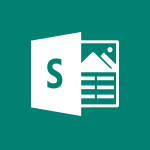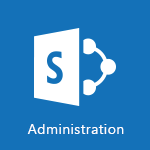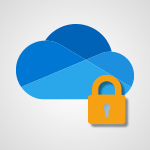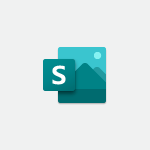Office Online - Access other apps aroud Office 365 Tutorial
In this video, you will learn about accessing other apps around Office 365. The video covers how to find a list of these apps from your home page, navigate through the Microsoft Store, and install add-ons to complement Microsoft 365. For example, in PowerPoint, there are different add-ons to help you work on your presentations.
This will help you enhance your productivity and make the most out of Microsoft 365.
- 1:10
- 2547 views

-
OneDrive - What is OneDrive ?
- 01:14
- Viewed 2209 times
-
Copilot (licence) - Use Copilot with Right-Click
- 02:50
- Viewed 1296 times
-
Outlook - Create and modify a group
- 2:19
- Viewed 4924 times
-
OneDrive - Edit, Delete a Share
- 02:16
- Viewed 1350 times
-
Power BI - Introduction to Power Bi
- 1:29
- Viewed 6767 times
-
Teams Premium - Activate the features of Teams Premium
- 3:48
- Viewed 14298 times
-
Teams Premium - Optimize Teams Premium settings in Administration
- 1:27
- Viewed 2951 times
-
Viva Engage - The role of an administrator
- 2:22
- Viewed 5151 times
-
Access your Office Online App
- 0:43
- Viewed 3173 times
-
Office 365 overview
- 2:27
- Viewed 3115 times
-
Office Online Apps
- 1:27
- Viewed 3099 times
-
Check your day planning
- 0:30
- Viewed 2924 times
-
Manage your profile privacy settings
- 1:01
- Viewed 2873 times
-
Discover Excel Online
- 2:34
- Viewed 2871 times
-
Presentation of the interface of your profile
- 1:41
- Viewed 2804 times
-
Import, create, edit and share documents
- 2:35
- Viewed 2797 times
-
Discover PowerPoint Online
- 2:35
- Viewed 2746 times
-
Change your profile picture
- 1:09
- Viewed 2672 times
-
Discover Word Online
- 2:34
- Viewed 2671 times
-
Access to your recent documents
- 1:14
- Viewed 2652 times
-
PivotTable Insertions
- 0:43
- Viewed 2602 times
-
Manage our recent documents
- 2:24
- Viewed 2583 times
-
Run a search in Office365 Portal
- 1:09
- Viewed 2505 times
-
Change the theme of your Office portal
- 0:33
- Viewed 2505 times
-
Install Office on your smartphone
- 1:02
- Viewed 2388 times
-
Manage language and time zone
- 0:52
- Viewed 2253 times
-
Overall view of your licences and subscription
- 0:46
- Viewed 2209 times
-
Install Office on 5 devices
- 1:53
- Viewed 2160 times
-
Change your password
- 0:36
- Viewed 1981 times
-
Remove a watermark
- 2:20
- Viewed 16112 times
-
Align flow chart shapes and add connectors
- 4:48
- Viewed 5362 times
-
How to add branching logic in Microsoft Forms
- 1:55
- Viewed 5336 times
-
Change font size, line spacing, and indentation
- 5:09
- Viewed 5308 times
-
Ink Equation
- 0:41
- Viewed 5115 times
-
AVERAGEIFS and IFERROR
- 4:45
- Viewed 5031 times
-
Convert handwritten texts or drawings with Powerpoint
- 0:33
- Viewed 4978 times
-
Trigger text to play over a video
- 2:58
- Viewed 4955 times
-
Insert items in a presentation
- 2:38
- Viewed 4950 times
-
Change list formatting on the slide master
- 5:22
- Viewed 4927 times
-
Convert a picture into Data with Excel
- 0:25
- Viewed 4879 times
-
3D Maps
- 1:41
- Viewed 4700 times
-
Edit headers and footers on the slide master
- 4:56
- Viewed 4657 times
-
Print Notes Pages as handouts
- 3:15
- Viewed 4570 times
-
Three ways to add numbers in Excel Online
- 3:15
- Viewed 4521 times
-
Add a "Date" field to your form or quiz in Microsoft Forms
- 1:06
- Viewed 4511 times
-
Add headers and footers to slides
- 3:52
- Viewed 4496 times
-
Finalize and review a presentation
- 2:02
- Viewed 4396 times
-
Create a combo chart
- 1:47
- Viewed 4374 times
-
COUNTIFS and SUMIFS
- 5:30
- Viewed 4368 times
-
Add sound effects to an animation
- 4:29
- Viewed 4367 times
-
Add a sound effect to a transition
- 3:45
- Viewed 4307 times
-
More complex formulas
- 4:17
- Viewed 4296 times
-
Manage conditional formatting
- 4:30
- Viewed 4252 times
-
Animate charts and SmartArt
- 3:36
- Viewed 4239 times
-
Create a new slide master and layouts
- 5:13
- Viewed 4236 times
-
Functions and formulas
- 3:24
- Viewed 4198 times
-
Work with a motion path
- 2:50
- Viewed 4193 times
-
Create dynamic visual title using the Selected Value function
- 5:42
- Viewed 4192 times
-
The nuts and bolts of VLOOKUP
- 3:05
- Viewed 4186 times
-
Customize the slide master
- 4:38
- Viewed 4156 times
-
Start using Excel
- 4:22
- Viewed 4154 times
-
Manage drop-down lists
- 6:12
- Viewed 4142 times
-
Use formulas to apply conditional formatting
- 4:20
- Viewed 4139 times
-
Prepare a basic handout
- 4:30
- Viewed 4127 times
-
New Chart types
- 1:52
- Viewed 4126 times
-
Create a flow chart
- 3:27
- Viewed 4126 times
-
Trigger an animation effect
- 2:29
- Viewed 4108 times
-
The SUMIF function
- 5:27
- Viewed 4099 times
-
VLOOKUP: How and when to use it
- 2:38
- Viewed 4078 times
-
Copy a VLOOKUP formula
- 3:27
- Viewed 4060 times
-
How to simultaneously edit and calculate formulas across multiple worksheets
- 3:07
- Viewed 4055 times
-
AVERAGEIF function
- 3:04
- Viewed 4048 times
-
Using functions
- 5:12
- Viewed 4038 times
-
The SUM function
- 4:37
- Viewed 4034 times
-
Create slide content and save the template
- 4:50
- Viewed 4033 times
-
Build an org chart using the text pane
- 4:00
- Viewed 4025 times
-
Look up values on a different worksheet
- 2:39
- Viewed 4010 times
-
Advanced formulas and references
- 4:06
- Viewed 3998 times
-
Password protect workbooks and worksheets in detail
- 6:00
- Viewed 3975 times
-
Save time by creating your form with quick import
- 2:20
- Viewed 3969 times
-
Take conditional formatting to the next level
- 3:37
- Viewed 3953 times
-
How to simultaneously view multiple worksheets
- 3:25
- Viewed 3942 times
-
Animate pictures, shapes, text, and other objects
- 4:02
- Viewed 3924 times
-
How to link cells and calculate formulas across multiple worksheets
- 2:10
- Viewed 3924 times
-
Insert columns and rows
- 4:16
- Viewed 3917 times
-
Add numbers
- 2:54
- Viewed 3903 times
-
Customize charts
- 4:28
- Viewed 3901 times
-
Freeze panes in detail
- 3:30
- Viewed 3901 times
-
Password protect workbooks and worksheets
- 2:27
- Viewed 3901 times
-
Print a worksheet on a specific number of pages
- 4:34
- Viewed 3895 times
-
Print headings, gridlines, formulas, and more
- 4:29
- Viewed 3893 times
-
Work with macros
- 4:40
- Viewed 3892 times
-
Subtract time
- 3:58
- Viewed 3888 times
-
Advanced filter details
- 4:13
- Viewed 3888 times
-
Create an automated workflow for Microsoft Forms with Power Automate
- 5:09
- Viewed 3882 times
-
How to track and monitor values with the Watch Window
- 2:42
- Viewed 3874 times
-
Use slide masters to customize a presentation
- 3:07
- Viewed 3872 times
-
Measure how people feel about something with the Likert scale in Microsoft Forms
- 2:02
- Viewed 3858 times
-
Create slicers
- 3:55
- Viewed 3856 times
-
Create quick measures
- 3:02
- Viewed 3852 times
-
More print options
- 5:59
- Viewed 3840 times
-
Add a picture watermark
- 4:36
- Viewed 3830 times
-
Backgrounds in PowerPoint: First Steps
- 3:20
- Viewed 3822 times
-
AutoFilter details
- 3:27
- Viewed 3821 times
-
Customize colors and save the theme
- 4:45
- Viewed 3819 times
-
IF with AND and OR
- 3:35
- Viewed 3818 times
-
Create a template from a presentation
- 3:09
- Viewed 3817 times
-
Print slides, notes, or handouts
- 2:48
- Viewed 3807 times
-
Create pie, bar, and line charts
- 3:13
- Viewed 3802 times
-
Conditionally format dates
- 2:38
- Viewed 3795 times
-
Combine data from multiple worksheets
- 2:50
- Viewed 3791 times
-
Customize the design and layouts
- 5:06
- Viewed 3787 times
-
Insert headers and footers
- 2:02
- Viewed 3781 times
-
Input and error messages
- 2:52
- Viewed 3781 times
-
Assign a button to a macro
- 2:49
- Viewed 3780 times
-
Sort details
- 4:46
- Viewed 3779 times
-
Drop-down list settings
- 4:14
- Viewed 3778 times
-
Work with handout masters
- 4:34
- Viewed 3777 times
-
Multiple choice questions in Microsoft Forms
- 2:14
- Viewed 3773 times
-
Animate pictures and shapes
- 4:17
- Viewed 3753 times
-
Header and footer details
- 3:41
- Viewed 3749 times
-
Create custom animations with motion paths
- 3:39
- Viewed 3746 times
-
Print worksheets and workbooks
- 1:07
- Viewed 3737 times
-
Copying formulas
- 3:00
- Viewed 3736 times
-
How to create a table
- 2:11
- Viewed 3718 times
-
Change the theme background
- 5:38
- Viewed 3714 times
-
Basic math
- 2:28
- Viewed 3699 times
-
Picture backgrounds: Two methods
- 4:58
- Viewed 3690 times
-
Save your macro
- 2:59
- Viewed 3689 times
-
Print handouts
- 4:32
- Viewed 3688 times
-
Screen recording
- 0:49
- Viewed 3683 times
-
Operator order
- 2:04
- Viewed 3677 times
-
Advanced IF functions
- 3:22
- Viewed 3666 times
-
Creating and managing a group
- 1:56
- Viewed 3656 times
-
Improved version history
- 0:51
- Viewed 3626 times
-
Copy a chart
- 2:59
- Viewed 3615 times
-
Use conditional formatting
- 2:02
- Viewed 3609 times
-
Cell references
- 1:34
- Viewed 3608 times
-
Customize master layouts
- 4:57
- Viewed 3578 times
-
Add formulas and references
- 2:52
- Viewed 3569 times
-
Weighted average
- 2:06
- Viewed 3559 times
-
Apply and change a theme
- 5:13
- Viewed 3551 times
-
One click Forecasting
- 1:01
- Viewed 3524 times
-
Use slicers to filter data
- 1:25
- Viewed 3522 times
-
Removing backgrounds in PowerPoint
- 2:45
- Viewed 3519 times
-
Conditionally format text
- 2:12
- Viewed 3518 times
-
Add headers and footers to a presentation
- 2:50
- Viewed 3518 times
-
How to use 3-D reference or tridimensional formulas
- 3:01
- Viewed 3506 times
-
Combine a path with other effects
- 4:49
- Viewed 3499 times
-
Prepare and run your presentation
- 1:28
- Viewed 3489 times
-
Manage Your Working Time in MyAnalytics
- 0:34
- Viewed 3481 times
-
Nested IF functions
- 3:30
- Viewed 3472 times
-
90 seconds about PowerPoint Slide Masters
- 1:17
- Viewed 3469 times
-
Copy and remove conditional formatting
- 1:11
- Viewed 3464 times
-
AutoFill and Flash Fill
- 1:36
- Viewed 3441 times
-
Edit headers and footers for handouts
- 2:43
- Viewed 3421 times
-
Conditional formatting
- 3:35
- Viewed 3416 times
-
Freeze or lock panes
- 1:06
- Viewed 3411 times
-
Average a group of numbers
- 2:01
- Viewed 3395 times
-
Use the drill down filter
- 4:41
- Viewed 3388 times
-
Ink Equation
- 0:40
- Viewed 3379 times
-
Create an org chart
- 3:09
- Viewed 3376 times
-
Build an org chart using SmartArt Tools
- 5:09
- Viewed 3369 times
-
Add staff members
- 2:57
- Viewed 3365 times
-
Design motion paths
- 2:30
- Viewed 3363 times
-
New chart types
- 0:39
- Viewed 3362 times
-
Drop-down lists
- 0:55
- Viewed 3360 times
-
Edit a macro
- 3:29
- Viewed 3342 times
-
Apply paths to layered pictures
- 5:28
- Viewed 3333 times
-
Animate text
- 4:14
- Viewed 3332 times
-
Sort and filter data
- 1:38
- Viewed 3305 times
-
Calculate function
- 4:22
- Viewed 3299 times
-
Create a sequence with line paths
- 6:42
- Viewed 3284 times
-
Present Live
- 3:13
- Viewed 3250 times
-
Make a reservation [Staff]
- 1:55
- Viewed 3177 times
-
Start using PowerPoint
- 2:06
- Viewed 3127 times
-
Add bullets to text
- 2:24
- Viewed 3126 times
-
Create a new calendar
- 2:55
- Viewed 3121 times
-
Trigger a video
- 4:06
- Viewed 3109 times
-
Turn on the drill down feature
- 2:23
- Viewed 3067 times
-
Turn your Excel tables into real lists!
- 1:12
- Viewed 3014 times
-
Integrate Bookings into TEAMS
- 1:36
- Viewed 3007 times
-
Add an alert to a visual
- 2:24
- Viewed 3005 times
-
Manage interactions
- 1:56
- Viewed 2955 times
-
Make a reservation [Customer]
- 2:13
- Viewed 2936 times
-
Manage relations between data sources
- 2:37
- Viewed 2898 times
-
Create custom fields
- 1:21
- Viewed 2880 times
-
Complete and Share a Schedule
- 2:02
- Viewed 2870 times
-
Add a service
- 2:03
- Viewed 2802 times
-
What are measures?
- 2:58
- Viewed 2798 times
-
Import, create, edit and share documents
- 2:35
- Viewed 2797 times
-
Create a Schedule and Organise it with the Help of Groups
- 1:42
- Viewed 2796 times
-
Research in your notes
- 1:13
- Viewed 2788 times
-
Organise notes
- 2:57
- Viewed 2756 times
-
Use template to prepare your Agile SCRUM meeting
- 2:50
- Viewed 2755 times
-
Create a Microsoft Forms form directly in OneDrive
- 1:33
- Viewed 2754 times
-
Create and organise a group
- 1:30
- Viewed 2750 times
-
Easily measure user experience with Net Promoter Score in Microsoft Forms
- 1:32
- Viewed 2741 times
-
Get a rating in Microsoft Forms
- 1:32
- Viewed 2719 times
-
Create your first form or quiz in Microsoft Forms
- 2:12
- Viewed 2680 times
-
How Clock In Works
- 0:22
- Viewed 2634 times
-
Draw, sketch or handwrite notes
- 1:25
- Viewed 2627 times
-
Send your notes by email
- 0:42
- Viewed 2613 times
-
Manage our recent documents
- 2:24
- Viewed 2583 times
-
Make better tables
- 10 min
- Viewed 2582 times
-
Add a Visio diagram
- 1:23
- Viewed 2579 times
-
Creating and managing campaigns
- 1:39
- Viewed 2554 times
-
Summarize Your Notes with Copilot
- 1:45
- Viewed 2535 times
-
Password protect your notes
- 1:43
- Viewed 2501 times
-
Create dynamic drop down lists
- 3:26
- Viewed 2493 times
-
Create a new shared booking page
- 2:32
- Viewed 2492 times
-
Insert an image in a cell with image function
- 3:01
- Viewed 2488 times
-
Save, share and share everything
- 0:49
- Viewed 2401 times
-
Add an Excel spreadsheet
- 1:31
- Viewed 2345 times
-
Insert online videos
- 0:41
- Viewed 2343 times
-
Creating or editing office documents in Engage
- 0:44
- Viewed 2334 times
-
Imbrication OneNote / Teams
- 1:03
- Viewed 2325 times
-
Add files
- 1:26
- Viewed 2296 times
-
See who's collaborating
- 2:01
- Viewed 2283 times
-
Text before & after Function
- 4:57
- Viewed 2270 times
-
Add items
- 2:04
- Viewed 2263 times
-
Imbrication OneNote / Outlook
- 1:37
- Viewed 2249 times
-
Add a Table from Text with Copilot
- 1:39
- Viewed 2248 times
-
How to Copy a Schedule
- 0:39
- Viewed 2237 times
-
Create a video from the web app
- 1:20
- Viewed 2232 times
-
Make a reservation Employee]
- 1:50
- Viewed 2228 times
-
Meeting recordings in Microsoft Teams
- 1:13
- Viewed 2220 times
-
Sync and sharing
- 0:28
- Viewed 2217 times
-
Find out your coworkers’ preferences by creating a “Ranking” question in Microsoft Forms
- 2:14
- Viewed 2217 times
-
Use formatting toolbar and styles to format forms and quizzes
- 1:55
- Viewed 2215 times
-
Upload an existing video from your device
- 1:11
- Viewed 2213 times
-
Use page templates
- 2:19
- Viewed 2212 times
-
Add staff
- 2:36
- Viewed 2180 times
-
Install Office on 5 devices
- 1:53
- Viewed 2160 times
-
Create a video from the mobile app
- 1:13
- Viewed 2114 times
-
Record a live PowerPoint presentation
- 1:18
- Viewed 2114 times
-
Add or edit a thumbnail
- 0:59
- Viewed 2103 times
-
Use "Text" fields to create a contact form
- 2:16
- Viewed 2096 times
-
Let responders submit files in Microsoft Forms
- 1:58
- Viewed 2081 times
-
Create custom fields
- 1:12
- Viewed 2080 times
-
Change chart type
- 1:29
- Viewed 1963 times
-
Engaging and animating a group
- 1:55
- Viewed 1929 times
-
Rewrite or Summarize Existing Text with Copilot
- 2:29
- Viewed 1902 times
-
Send a single form in multiple languages
- 1:21
- Viewed 1837 times
-
Make a reservation [Customer]
- 1:51
- Viewed 1796 times
-
Generate a Chart with Copilot
- 1:34
- Viewed 1676 times
-
Save a PowerPoint presentation
- 1:10
- Viewed 1627 times
-
Create a Task List or Plan with Copilot
- 1:49
- Viewed 1626 times
-
Add a service
- 2:28
- Viewed 1618 times
-
Summarize the Content of a Note with Copilot
- 1:03
- Viewed 1565 times
-
Create a Presentation with Copilot
- 1:50
- Viewed 1538 times
-
Create a Presentation Based on an Existing Word Document
- 1:52
- Viewed 1456 times
-
Draft Content Based on an Existing Document with Copilot
- 2:15
- Viewed 1420 times
-
Draft an Email with Copilot
- 02:36
- Viewed 1318 times
-
Sort, Filter, and Analyze Data with Copilot
- 1:48
- Viewed 1249 times
-
Summarize a Slideshow with Copilot
- 1:34
- Viewed 1098 times
-
Generate Formulas with Copilot
- 2:07
- Viewed 1095 times
-
Improve Email Writing with Copilot Coaching
- 01:47
- Viewed 1061 times
-
Format Data with Copilot
- 1:52
- Viewed 1044 times
-
Analyze and Write Content Based on a File
- 2:16
- Viewed 1016 times
-
Energize and Structure a Presentation with Copilot
- 1:50
- Viewed 1008 times
-
Generate Text from an Idea or Plan
- 2:51
- Viewed 955 times
-
Use Documents in a Synchronized Library Folder
- 01:32
- Viewed 462 times
-
Use Recycle Bins to Restore Documents
- 01:49
- Viewed 449 times
-
Create a reminder for yourself
- 01:59
- Viewed 412 times
-
Insert Elements in Emails (Tables, Charts, Images)
- 02:49
- Viewed 393 times
-
Send an Email and Create a Draft in Outlook
- 03:10
- Viewed 386 times
-
Generating Loop Content with Copilot
- 01:18
- Viewed 365 times
-
Create and add a signature to messages
- 01:26
- Viewed 343 times
-
Create different types of events
- 01:46
- Viewed 336 times
-
Sort and filter emails
- 02:51
- Viewed 325 times
-
Make changes to a text
- 01:05
- Viewed 316 times
-
Save and Print a Message
- 01:48
- Viewed 312 times
-
Edit and customize views
- 01:55
- Viewed 309 times
-
Add Accessible Tables and Lists
- 02:32
- Viewed 307 times
-
Manage Teams online meeting options
- 01:56
- Viewed 305 times
-
Change the default font of your emails
- 01:05
- Viewed 302 times
-
Create an Email Template
- 01:40
- Viewed 301 times
-
Improve Email Accessibility
- 02:02
- Viewed 281 times
-
Summarizing a Loop Page with Copilot
- 00:55
- Viewed 278 times
-
Create a collaborative email with Microsoft Loop and Outlook
- 02:30
- Viewed 277 times
-
Search options
- 01:23
- Viewed 275 times
-
Prepare for Time Out of Office (Viva Insights)
- 02:08
- Viewed 267 times
-
Improve the Accessibility of Images in Emails
- 01:18
- Viewed 266 times
-
Delay Email Delivery
- 01:10
- Viewed 263 times
-
Translate Emails in Outlook
- 01:32
- Viewed 257 times
-
Streamline Note-Taking with OneNote and Outlook
- 01:03
- Viewed 247 times
-
Generate formulas from a concept
- 01:02
- Viewed 242 times
-
Use the Immersive Reader Feature
- 01:33
- Viewed 238 times
-
Dictate Your Email to Outlook
- 01:35
- Viewed 221 times
-
Personality and tone for a believable rendering
- 01:48
- Viewed 10 times
-
Format and example for optimal results
- 02:03
- Viewed 10 times
-
The Importance of Context in Your Applications
- 02:14
- Viewed 10 times
-
Task Accuracy in Prompting
- 02:31
- Viewed 15 times
-
The Basis of Prompting in Conversational AI
- 02:41
- Viewed 8 times
-
What is a prompt in conversational AI?
- 02:02
- Viewed 12 times
-
Extract Text from an Image
- 01:07
- Viewed 27 times
-
Reply to an Email with Copilot
- 01:10
- Viewed 39 times
-
Create SharePoint Pages with Copilot
- 01:49
- Viewed 44 times
-
Query an Attached Meeting
- 01:51
- Viewed 19 times
-
Plan with Copilot
- 01:15
- Viewed 27 times
-
Share Requests with Your Team
- 03:07
- Viewed 41 times
-
Translate a presentation
- 01:38
- Viewed 24 times
-
Generate a Video
- 01:49
- Viewed 22 times
-
Add Speaker Notes
- 00:56
- Viewed 21 times
-
Initiate a project budget tracking table with Copilot
- 02:54
- Viewed 102 times
-
Develop and share a clear project follow-up with Copilot
- 02:18
- Viewed 102 times
-
Organize an action plan with Copilot and Microsoft Planner
- 01:31
- Viewed 119 times
-
Structure and optimize team collaboration with Copilot
- 02:28
- Viewed 138 times
-
Copilot at the service of project reports
- 02:36
- Viewed 122 times
-
Initiate a tracking table with ChatGPT
- 01:35
- Viewed 118 times
-
Distribute tasks within a team with ChatGPT
- 01:26
- Viewed 203 times
-
Generate a meeting summary with ChatGPT
- 01:24
- Viewed 124 times
-
Project mode
- 01:31
- Viewed 124 times
-
Create an agent for a team
- 01:53
- Viewed 196 times
-
Install and access Copilot Studio in Teams
- 01:38
- Viewed 193 times
-
Analyze the Copilot Studio agent
- 01:25
- Viewed 104 times
-
Publish the agent and make it accessible
- 01:39
- Viewed 196 times
-
Copilot Studio agent settings
- 01:33
- Viewed 92 times
-
Add new actions
- 01:54
- Viewed 189 times
-
Create a first action
- 01:59
- Viewed 184 times
-
Manage topics
- 01:51
- Viewed 124 times
-
Manage knowledge sources
- 01:11
- Viewed 94 times
-
Create an agent with Copilot Studio
- 01:52
- Viewed 190 times
-
Access Copilot Studio
- 01:09
- Viewed 182 times
-
Get started with Copilot Studio
- 01:25
- Viewed 100 times
-
Introduction to PowerBI
- 00:60
- Viewed 229 times
-
Introduction to Microsoft Outlook
- 01:09
- Viewed 222 times
-
Introduction to Microsoft Insights
- 02:04
- Viewed 224 times
-
Introduction to Microsoft Viva
- 01:22
- Viewed 241 times
-
Introduction to Planner
- 00:56
- Viewed 228 times
-
Introduction to Microsoft Visio
- 02:07
- Viewed 240 times
-
Introduction to Microsoft Forms
- 00:52
- Viewed 230 times
-
Introducing to Microsoft Designer
- 00:28
- Viewed 331 times
-
Introduction to Sway
- 01:53
- Viewed 300 times
-
Introducing to Word
- 01:00
- Viewed 222 times
-
Introducing to SharePoint Premium
- 00:47
- Viewed 209 times
-
Create a call group
- 01:15
- Viewed 318 times
-
Use call delegation
- 01:07
- Viewed 181 times
-
Assign a delegate for your calls
- 01:08
- Viewed 311 times
-
Ring multiple devices simultaneously
- 01:36
- Viewed 183 times
-
Use the "Do Not Disturb" function for calls
- 01:28
- Viewed 175 times
-
Manage advanced call notifications
- 01:29
- Viewed 188 times
-
Configure audio settings for better sound quality
- 02:08
- Viewed 268 times
-
Block unwanted calls
- 01:24
- Viewed 214 times
-
Disable all call forwarding
- 01:09
- Viewed 194 times
-
Manage a call group in Teams
- 02:01
- Viewed 213 times
-
Update voicemail forwarding settings
- 01:21
- Viewed 185 times
-
Configure call forwarding to internal numbers
- 01:02
- Viewed 182 times
-
Set call forwarding to external numbers
- 01:03
- Viewed 204 times
-
Manage voicemail messages
- 01:55
- Viewed 284 times
-
Access voicemail via mobile and PC
- 02:03
- Viewed 314 times
-
Customize your voicemail greeting
- 02:17
- Viewed 181 times
-
Transfer calls with or without an announcement
- 01:38
- Viewed 195 times
-
Manage simultaneous calls
- 01:52
- Viewed 194 times
-
Support third-party apps during calls
- 01:53
- Viewed 238 times
-
Add participants quickly and securely
- 01:37
- Viewed 193 times
-
Configure call privacy and security settings
- 02:51
- Viewed 190 times
-
Manage calls on hold
- 01:20
- Viewed 186 times
-
Live transcription and generate summaries via AI
- 03:43
- Viewed 184 times
-
Use the interface to make and receive calls
- 01:21
- Viewed 188 times
-
Draft a Service Memo
- 02:33
- Viewed 240 times
-
Extract Invoice Data and Generate a Pivot Table
- 03:26
- Viewed 225 times
-
Formulate a Request for Pricing Conditions via Email
- 02:32
- Viewed 342 times
-
Analyze a Supply Catalog Based on Needs and Budget
- 02:41
- Viewed 313 times
-
SharePoint Page Co-Editing: Collaborate in Real Time
- 02:14
- Viewed 119 times
-
Other Coaches
- 01:45
- Viewed 241 times
-
Agents in SharePoint
- 02:44
- Viewed 190 times
-
Prompt coach
- 02:49
- Viewed 218 times
-
Modify, Share, and Install an Agent
- 01:43
- Viewed 208 times
-
Configure a Copilot Agent
- 02:39
- Viewed 211 times
-
Describe a copilot agent
- 01:32
- Viewed 239 times
-
Rewrite with Copilot
- 01:21
- Viewed 202 times
-
Analyze a video
- 01:21
- Viewed 231 times
-
Use the Copilot pane
- 01:12
- Viewed 215 times
-
Process text
- 01:03
- Viewed 208 times
-
Create an insights grid
- 01:19
- Viewed 356 times
-
Generate and manipulate an image in PowerPoint
- 01:47
- Viewed 211 times
-
Interact with a web page with Copilot
- 00:36
- Viewed 235 times
-
Create an image with Copilot
- 00:42
- Viewed 370 times
-
Summarize a PDF with Copilot
- 00:41
- Viewed 227 times
-
Analyze your documents with Copilot
- 01:15
- Viewed 235 times
-
Chat with Copilot
- 00:50
- Viewed 238 times
-
Particularities of Personal and Professional Copilot Accounts
- 00:40
- Viewed 359 times
-
Data Privacy in Copilot
- 00:43
- Viewed 233 times
-
Access Copilot
- 00:25
- Viewed 390 times
-
Use a Copilot Agent
- 01:24
- Viewed 249 times
-
Edit in Pages
- 01:49
- Viewed 266 times
-
Generate and manipulate an image in Word
- 01:19
- Viewed 236 times
-
Create Outlook rules with Copilot
- 01:12
- Viewed 231 times
-
Generate the email for the recipient
- 00:44
- Viewed 219 times
-
Action Function
- 04:18
- Viewed 188 times
-
Search Function
- 03:42
- Viewed 237 times
-
Date and Time Function
- 02:53
- Viewed 231 times
-
Logical Function
- 03:14
- Viewed 352 times
-
Text Function
- 03:25
- Viewed 247 times
-
Basic Function
- 02:35
- Viewed 208 times
-
Categories of Functions in Power FX
- 01:51
- Viewed 251 times
-
Introduction to Power Fx
- 01:09
- Viewed 239 times
-
The New Calendar
- 03:14
- Viewed 390 times
-
Sections
- 02:34
- Viewed 219 times
-
Customizing Views
- 03:25
- Viewed 212 times
-
Introduction to the New Features of Microsoft Teams
- 00:47
- Viewed 433 times
-
Guide to Using the Microsoft Authenticator App
- 01:47
- Viewed 252 times
-
Turn on Multi-Factor Authentication in the Admin Section
- 02:07
- Viewed 187 times
-
Manual Activation of Multi-Factor Authentication
- 01:40
- Viewed 135 times
-
Concept of Multi-Factor Authentication
- 01:51
- Viewed 233 times
-
Use the narrative Builder
- 01:31
- Viewed 269 times
-
Microsoft Copilot Academy
- 00:42
- Viewed 238 times
-
Connect Copilot to a third party app
- 01:11
- Viewed 243 times
-
Share a document with copilot
- 00:36
- Viewed 239 times
-
Configurate a page with copilot
- 01:47
- Viewed 239 times
-
Use Copilot with Right-Click
- 02:50
- Viewed 1296 times
Objectifs :
This video aims to guide users on how to find and install various applications that enhance their experience with Microsoft 365, specifically focusing on accessing the Microsoft Store for add-ons and applications.
Chapitres :
-
Introduction to Microsoft 365 Add-ons
Microsoft 365 offers a wide range of applications that can enhance productivity and streamline tasks. This section introduces the concept of add-ons and their importance in improving the functionality of Microsoft 365 applications. -
Accessing the Add-ons Menu
To find the list of available add-ons, start from your Microsoft 365 home page. Follow these steps: 1. Open the dropdown menu located on the left side of the screen. 2. Click on the designated option to access the add-ons page. This will redirect you to a page where you can explore various add-ons. -
Navigating the Microsoft Store
Once on the add-ons page, you will see a button that redirects you to the Microsoft Store. Here, you can find applications that complement Microsoft 365. The store features: - Free applications - Paid applications that require a purchase You can either search for a specific app or browse through suggestions categorized by relevant Office applications. -
Exploring Add-ons for PowerPoint
For users of PowerPoint, there are various add-ons available that can assist in enhancing presentations. These add-ons can provide additional features and tools to improve your work. To test an add-on: 1. Click on the 'Get' button next to the desired add-on. 2. Follow the installation instructions provided. Once installed, you can find most add-ons in the 'Insert' tab of PowerPoint. -
Conclusion
In summary, Microsoft 365 provides numerous add-ons that can significantly enhance your productivity. By accessing the Microsoft Store, users can easily find and install applications tailored to their needs, particularly for applications like PowerPoint. Utilizing these tools can lead to more effective and engaging presentations.
FAQ :
What is Microsoft 365?
Microsoft 365 is a subscription-based service that provides access to a suite of productivity applications and cloud services, including Word, Excel, PowerPoint, and more.
How can I find add-ons for Microsoft 365?
To find add-ons, open the dropdown menu on your Microsoft 365 home page, click on the appropriate option, and you will be redirected to the Microsoft Store where you can browse or search for add-ons.
Are all add-ons for Microsoft 365 free?
No, while some add-ons are free, others may require a purchase. You can check the details of each add-on in the Microsoft Store.
How do I install an add-on in Microsoft 365?
To install an add-on, click on the 'Get' button next to the add-on in the Microsoft Store and follow the installation instructions provided.
Where can I find installed add-ons in Microsoft 365?
Most installed add-ons can be found in the 'Insert' tab of the respective Microsoft Office application.
Quelques cas d'usages :
Enhancing Presentations with PowerPoint Add-ons
Professionals can use PowerPoint add-ons to improve their presentations by adding interactive elements, templates, or design tools that enhance visual appeal and engagement.
Streamlining Document Creation
Using add-ons in Word can help streamline the document creation process by providing templates, grammar checkers, or citation tools, improving efficiency and accuracy.
Data Analysis in Excel
Excel add-ons can assist data analysts by offering advanced statistical tools, data visualization options, or integration with external data sources, enhancing data analysis capabilities.
Collaboration Tools in Microsoft Teams
Add-ons for Microsoft Teams can facilitate better collaboration among team members by integrating project management tools, scheduling applications, or file-sharing services.
Glossaire :
Microsoft 365
A cloud-based suite of productivity applications and services offered by Microsoft, including Word, Excel, PowerPoint, and more.
Add-ons
Additional applications or features that can be integrated with Microsoft 365 to enhance functionality and productivity.
Microsoft Store
An online marketplace where users can find, purchase, and download applications and add-ons for Microsoft products.
PowerPoint
A presentation software developed by Microsoft, used for creating slideshows composed of text, images, and other multimedia.
Insert tab
A section in Microsoft Office applications where users can add various elements such as images, charts, and add-ons to their documents or presentations.