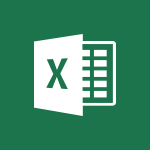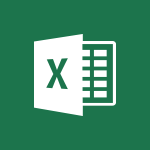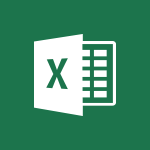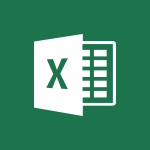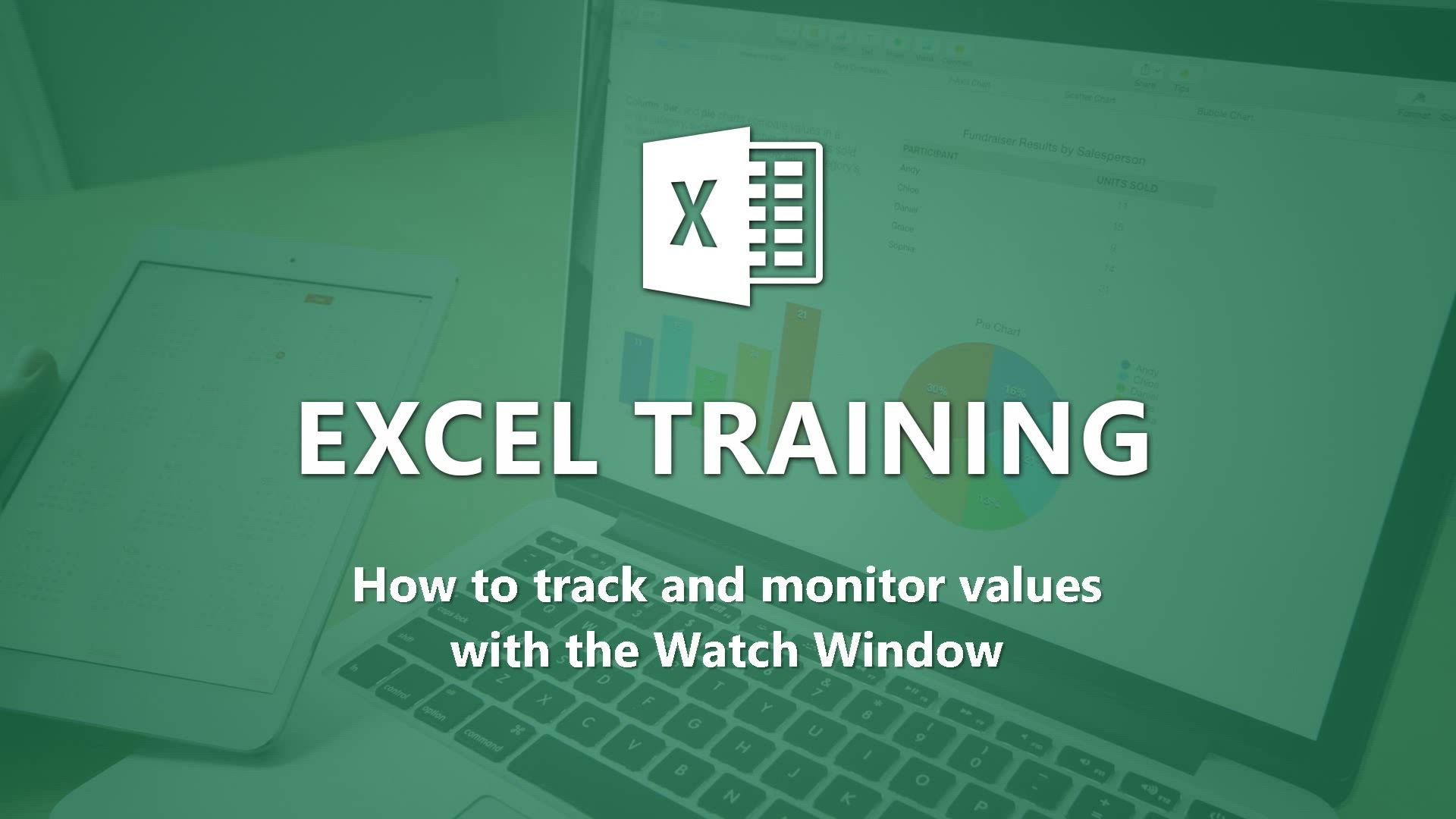
Excel - How to track and monitor values with the Watch Window Tutorial
In this video, you will learn about determining the right tool to use in Microsoft 365 for collaborative work.
The video covers how to define your collaboration, identify the different uses of Microsoft 365, and promote change.
This will help you familiarize yourself with the Microsoft 365 suite and its various tools, enabling you to make informed decisions on tool selection.
- 2:42
- 3870 views
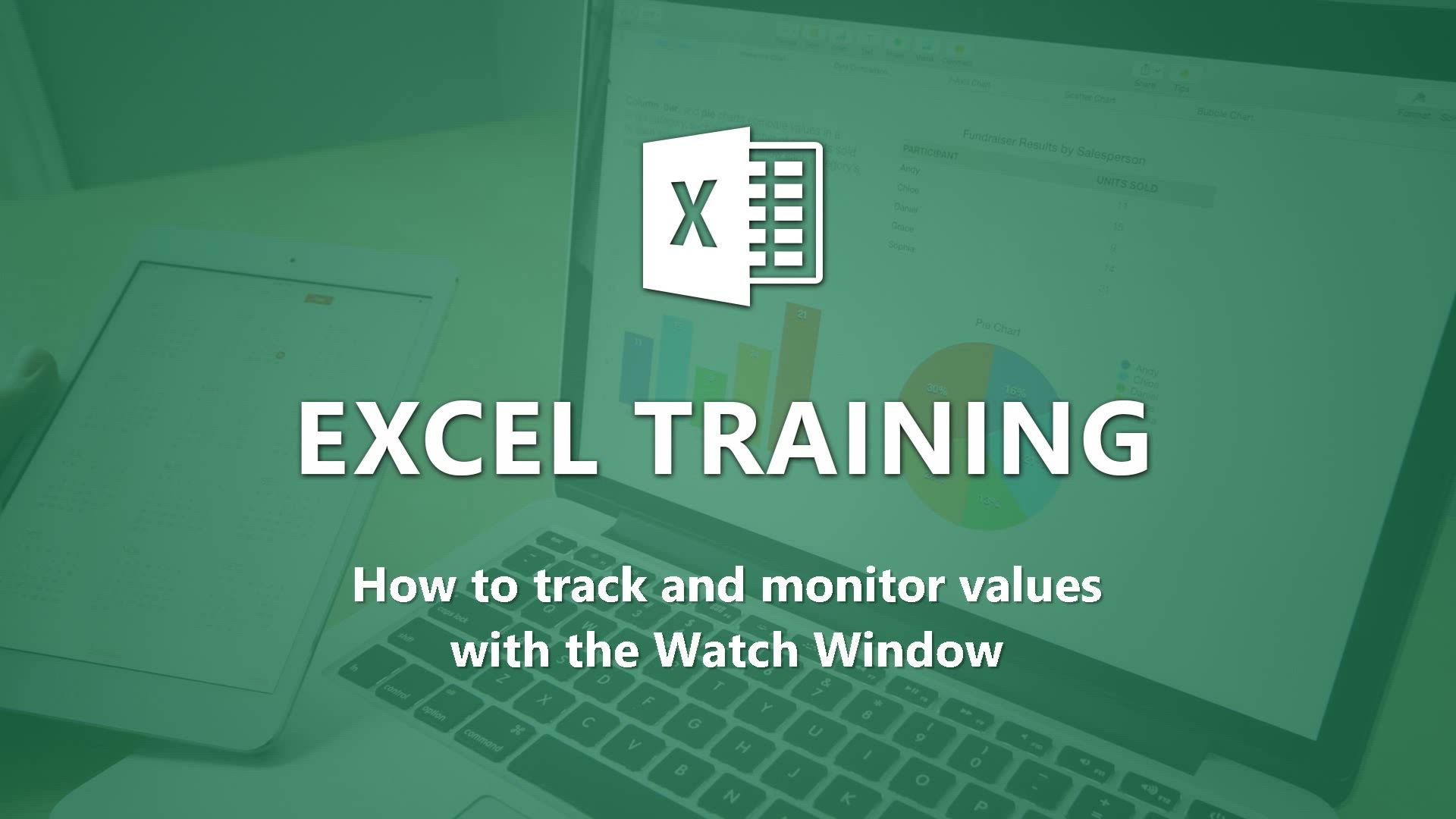
-
Excel - How to simultaneously view multiple worksheets
- 3:25
- Viewed 3940 times
-
Excel - How to simultaneously edit and calculate formulas across multiple worksheets
- 3:07
- Viewed 4049 times
-
Excel - How to use 3-D reference or tridimensional formulas
- 3:01
- Viewed 3502 times
-
Excel - Combine data from multiple worksheets
- 2:50
- Viewed 3786 times
-
Excel - How to link cells and calculate formulas across multiple worksheets
- 2:10
- Viewed 3920 times
-
Excel - Create pie, bar, and line charts
- 3:13
- Viewed 3800 times
-
Excel - Create a chart
- 0:52
- Viewed 3340 times
-
Excel - Customize charts
- 4:28
- Viewed 3899 times
-
Ink Equation
- 0:41
- Viewed 5111 times
-
AVERAGEIFS and IFERROR
- 4:45
- Viewed 5030 times
-
Convert a picture into Data with Excel
- 0:25
- Viewed 4863 times
-
3D Maps
- 1:41
- Viewed 4698 times
-
Three ways to add numbers in Excel Online
- 3:15
- Viewed 4509 times
-
Create a combo chart
- 1:47
- Viewed 4367 times
-
COUNTIFS and SUMIFS
- 5:30
- Viewed 4360 times
-
Start with "Ideas" in Excel
- 0:38
- Viewed 4360 times
-
More complex formulas
- 4:17
- Viewed 4291 times
-
Create a PivotTable report manually
- 4:59
- Viewed 4254 times
-
Manage conditional formatting
- 4:30
- Viewed 4247 times
-
Functions and formulas
- 3:24
- Viewed 4189 times
-
The nuts and bolts of VLOOKUP
- 3:05
- Viewed 4184 times
-
Start using Excel
- 4:22
- Viewed 4152 times
-
Manage drop-down lists
- 6:12
- Viewed 4140 times
-
Use formulas to apply conditional formatting
- 4:20
- Viewed 4134 times
-
New Chart types
- 1:52
- Viewed 4122 times
-
The SUMIF function
- 5:27
- Viewed 4097 times
-
A closer look at the ribbon
- 3:55
- Viewed 4083 times
-
VLOOKUP: How and when to use it
- 2:38
- Viewed 4075 times
-
Copy a VLOOKUP formula
- 3:27
- Viewed 4051 times
-
How to simultaneously edit and calculate formulas across multiple worksheets
- 3:07
- Viewed 4049 times
-
AVERAGEIF function
- 3:04
- Viewed 4047 times
-
Using functions
- 5:12
- Viewed 4037 times
-
The SUM function
- 4:37
- Viewed 4029 times
-
Look up values on a different worksheet
- 2:39
- Viewed 4007 times
-
Advanced formulas and references
- 4:06
- Viewed 3998 times
-
Password protect workbooks and worksheets in detail
- 6:00
- Viewed 3972 times
-
Take conditional formatting to the next level
- 3:37
- Viewed 3951 times
-
A first look at Excel 2016
- 3:22
- Viewed 3946 times
-
How to simultaneously view multiple worksheets
- 3:25
- Viewed 3940 times
-
How to link cells and calculate formulas across multiple worksheets
- 2:10
- Viewed 3920 times
-
Insert columns and rows
- 4:16
- Viewed 3911 times
-
Top tips for working in Excel Online
- 3:35
- Viewed 3905 times
-
Freeze panes in detail
- 3:30
- Viewed 3900 times
-
Add numbers
- 2:54
- Viewed 3899 times
-
Customize charts
- 4:28
- Viewed 3899 times
-
Password protect workbooks and worksheets
- 2:27
- Viewed 3899 times
-
Sort, filter, summarize and calculate your PivoteTable data
- 3:49
- Viewed 3895 times
-
Print headings, gridlines, formulas, and more
- 4:29
- Viewed 3891 times
-
Print a worksheet on a specific number of pages
- 4:34
- Viewed 3889 times
-
Subtract time
- 3:58
- Viewed 3885 times
-
Work with macros
- 4:40
- Viewed 3884 times
-
Create a PivotTable and analyze your data
- 1:35
- Viewed 3884 times
-
Advanced filter details
- 4:13
- Viewed 3881 times
-
AutoFill
- 2:55
- Viewed 3871 times
-
How things are organized
- 1:58
- Viewed 3863 times
-
More print options
- 5:59
- Viewed 3836 times
-
Introduction to Excel
- 0:59
- Viewed 3827 times
-
AutoFilter details
- 3:27
- Viewed 3820 times
-
IF with AND and OR
- 3:35
- Viewed 3818 times
-
Create pie, bar, and line charts
- 3:13
- Viewed 3800 times
-
Conditionally format dates
- 2:38
- Viewed 3792 times
-
Combine data from multiple worksheets
- 2:50
- Viewed 3786 times
-
Chat with your co-editors in real-time
- 0:28
- Viewed 3785 times
-
Insert headers and footers
- 2:02
- Viewed 3780 times
-
Sort details
- 4:46
- Viewed 3779 times
-
Input and error messages
- 2:52
- Viewed 3777 times
-
Drop-down list settings
- 4:14
- Viewed 3776 times
-
Assign a button to a macro
- 2:49
- Viewed 3773 times
-
Header and footer details
- 3:41
- Viewed 3747 times
-
Print worksheets and workbooks
- 1:07
- Viewed 3733 times
-
Copying formulas
- 3:00
- Viewed 3730 times
-
How to create a table
- 2:11
- Viewed 3707 times
-
Basic math
- 2:28
- Viewed 3698 times
-
Save your macro
- 2:59
- Viewed 3686 times
-
Operator order
- 2:04
- Viewed 3675 times
-
Advanced IF functions
- 3:22
- Viewed 3664 times
-
Save and print an Excel workbook
- 1:53
- Viewed 3651 times
-
Improved version history
- 0:51
- Viewed 3625 times
-
Copy a chart
- 2:59
- Viewed 3615 times
-
TEXTJOIN
- 0:47
- Viewed 3615 times
-
Use conditional formatting
- 2:02
- Viewed 3601 times
-
Cell references
- 1:34
- Viewed 3600 times
-
Add formulas and references
- 2:52
- Viewed 3565 times
-
Weighted average
- 2:06
- Viewed 3552 times
-
IFS
- 1:05
- Viewed 3550 times
-
Save, publish, and share
- 2:22
- Viewed 3547 times
-
One click Forecasting
- 1:01
- Viewed 3524 times
-
Use slicers to filter data
- 1:25
- Viewed 3517 times
-
Conditionally format text
- 2:12
- Viewed 3516 times
-
Get going fast
- 1:38
- Viewed 3503 times
-
How to use 3-D reference or tridimensional formulas
- 3:01
- Viewed 3502 times
-
Map Chart in Excel
- 0:31
- Viewed 3498 times
-
Nested IF functions
- 3:30
- Viewed 3469 times
-
Copy and remove conditional formatting
- 1:11
- Viewed 3464 times
-
AutoFill and Flash Fill
- 1:36
- Viewed 3439 times
-
Freeze or lock panes
- 1:06
- Viewed 3411 times
-
CONCAT
- 0:51
- Viewed 3400 times
-
Average a group of numbers
- 2:01
- Viewed 3395 times
-
Flash Fill
- 2:59
- Viewed 3390 times
-
Drop-down lists
- 0:55
- Viewed 3359 times
-
Create a chart
- 0:52
- Viewed 3340 times
-
Edit a macro
- 3:29
- Viewed 3338 times
-
SWITCH
- 1:03
- Viewed 3306 times
-
Sort and filter data
- 1:38
- Viewed 3298 times
-
Share documents
- 1:13
- Viewed 3226 times
-
MAXIFS & MINIFS
- 1:06
- Viewed 3169 times
-
Microsoft Search
- 0:34
- Viewed 3158 times
-
Work simultaneously with others on a workbook
- 0:43
- Viewed 3112 times
-
Page numbers in depth
- 3:06
- Viewed 3032 times
-
Funnel Chart
- 0:33
- Viewed 2982 times
-
Translate your Excel spreadsheets
- 1:16
- Viewed 2918 times
-
Check Accessibility in Excel
- 1:51
- Viewed 2914 times
-
Accessibility in Excel
- 1:12
- Viewed 2848 times
-
XLOOKUP (Advanced metrics)
- 9:30
- Viewed 2652 times
-
Use slicers, timelines and PivotCharts to analyze your pivotetable data
- 3:38
- Viewed 2634 times
-
Create dynamic drop down lists
- 3:26
- Viewed 2488 times
-
Insert an image in a cell with image function
- 3:01
- Viewed 2485 times
-
Do things quickly with Tell Me
- 1:07
- Viewed 2450 times
-
XLOOKUP (Basic metrics)
- 4:19
- Viewed 2333 times
-
Text before & after Function
- 4:57
- Viewed 2261 times
-
Creating a forecast sheet with Excel
- 0:43
- Viewed 2169 times
-
Change chart type
- 1:29
- Viewed 1962 times
-
Generate a Chart with Copilot
- 1:34
- Viewed 1674 times
-
Use Copilot with Right-Click
- 02:50
- Viewed 1281 times
-
Sort, Filter, and Analyze Data with Copilot
- 1:48
- Viewed 1246 times
-
Generate Formulas with Copilot
- 2:07
- Viewed 1092 times
-
Format Data with Copilot
- 1:52
- Viewed 1040 times
-
Create an insights grid
- 01:19
- Viewed 352 times
-
Generate formulas from a concept
- 01:02
- Viewed 240 times
-
Use the Copilot pane
- 01:12
- Viewed 213 times
-
Process text
- 01:03
- Viewed 206 times
-
Remove a watermark
- 2:20
- Viewed 16084 times
-
Align flow chart shapes and add connectors
- 4:48
- Viewed 5355 times
-
How to add branching logic in Microsoft Forms
- 1:55
- Viewed 5309 times
-
Change font size, line spacing, and indentation
- 5:09
- Viewed 5296 times
-
Ink Equation
- 0:41
- Viewed 5111 times
-
AVERAGEIFS and IFERROR
- 4:45
- Viewed 5030 times
-
Convert handwritten texts or drawings with Powerpoint
- 0:33
- Viewed 4970 times
-
Insert items in a presentation
- 2:38
- Viewed 4950 times
-
Trigger text to play over a video
- 2:58
- Viewed 4942 times
-
Change list formatting on the slide master
- 5:22
- Viewed 4920 times
-
Convert a picture into Data with Excel
- 0:25
- Viewed 4863 times
-
3D Maps
- 1:41
- Viewed 4698 times
-
Edit headers and footers on the slide master
- 4:56
- Viewed 4647 times
-
Print Notes Pages as handouts
- 3:15
- Viewed 4560 times
-
Three ways to add numbers in Excel Online
- 3:15
- Viewed 4509 times
-
Add a "Date" field to your form or quiz in Microsoft Forms
- 1:06
- Viewed 4505 times
-
Add headers and footers to slides
- 3:52
- Viewed 4490 times
-
Finalize and review a presentation
- 2:02
- Viewed 4386 times
-
Create a combo chart
- 1:47
- Viewed 4367 times
-
COUNTIFS and SUMIFS
- 5:30
- Viewed 4360 times
-
Add sound effects to an animation
- 4:29
- Viewed 4358 times
-
More complex formulas
- 4:17
- Viewed 4291 times
-
Add a sound effect to a transition
- 3:45
- Viewed 4284 times
-
Manage conditional formatting
- 4:30
- Viewed 4247 times
-
Animate charts and SmartArt
- 3:36
- Viewed 4238 times
-
Create a new slide master and layouts
- 5:13
- Viewed 4232 times
-
Work with a motion path
- 2:50
- Viewed 4193 times
-
Functions and formulas
- 3:24
- Viewed 4189 times
-
Create dynamic visual title using the Selected Value function
- 5:42
- Viewed 4186 times
-
The nuts and bolts of VLOOKUP
- 3:05
- Viewed 4184 times
-
Start using Excel
- 4:22
- Viewed 4152 times
-
Customize the slide master
- 4:38
- Viewed 4147 times
-
Manage drop-down lists
- 6:12
- Viewed 4140 times
-
Use formulas to apply conditional formatting
- 4:20
- Viewed 4134 times
-
Prepare a basic handout
- 4:30
- Viewed 4125 times
-
Create a flow chart
- 3:27
- Viewed 4124 times
-
New Chart types
- 1:52
- Viewed 4122 times
-
Trigger an animation effect
- 2:29
- Viewed 4100 times
-
The SUMIF function
- 5:27
- Viewed 4097 times
-
VLOOKUP: How and when to use it
- 2:38
- Viewed 4075 times
-
Copy a VLOOKUP formula
- 3:27
- Viewed 4051 times
-
How to simultaneously edit and calculate formulas across multiple worksheets
- 3:07
- Viewed 4049 times
-
AVERAGEIF function
- 3:04
- Viewed 4047 times
-
Using functions
- 5:12
- Viewed 4037 times
-
The SUM function
- 4:37
- Viewed 4029 times
-
Create slide content and save the template
- 4:50
- Viewed 4025 times
-
Build an org chart using the text pane
- 4:00
- Viewed 4018 times
-
Look up values on a different worksheet
- 2:39
- Viewed 4007 times
-
Advanced formulas and references
- 4:06
- Viewed 3998 times
-
Password protect workbooks and worksheets in detail
- 6:00
- Viewed 3972 times
-
Take conditional formatting to the next level
- 3:37
- Viewed 3951 times
-
How to simultaneously view multiple worksheets
- 3:25
- Viewed 3940 times
-
Save time by creating your form with quick import
- 2:20
- Viewed 3937 times
-
Animate pictures, shapes, text, and other objects
- 4:02
- Viewed 3920 times
-
How to link cells and calculate formulas across multiple worksheets
- 2:10
- Viewed 3920 times
-
Insert columns and rows
- 4:16
- Viewed 3911 times
-
Freeze panes in detail
- 3:30
- Viewed 3900 times
-
Add numbers
- 2:54
- Viewed 3899 times
-
Customize charts
- 4:28
- Viewed 3899 times
-
Password protect workbooks and worksheets
- 2:27
- Viewed 3899 times
-
Print headings, gridlines, formulas, and more
- 4:29
- Viewed 3891 times
-
Print a worksheet on a specific number of pages
- 4:34
- Viewed 3889 times
-
Subtract time
- 3:58
- Viewed 3885 times
-
Work with macros
- 4:40
- Viewed 3884 times
-
Advanced filter details
- 4:13
- Viewed 3881 times
-
Create an automated workflow for Microsoft Forms with Power Automate
- 5:09
- Viewed 3877 times
-
Use slide masters to customize a presentation
- 3:07
- Viewed 3863 times
-
Create slicers
- 3:55
- Viewed 3851 times
-
Create quick measures
- 3:02
- Viewed 3846 times
-
More print options
- 5:59
- Viewed 3836 times
-
Measure how people feel about something with the Likert scale in Microsoft Forms
- 2:02
- Viewed 3833 times
-
Add a picture watermark
- 4:36
- Viewed 3828 times
-
AutoFilter details
- 3:27
- Viewed 3820 times
-
IF with AND and OR
- 3:35
- Viewed 3818 times
-
Customize colors and save the theme
- 4:45
- Viewed 3815 times
-
Backgrounds in PowerPoint: First Steps
- 3:20
- Viewed 3815 times
-
Create a template from a presentation
- 3:09
- Viewed 3813 times
-
Create pie, bar, and line charts
- 3:13
- Viewed 3800 times
-
Print slides, notes, or handouts
- 2:48
- Viewed 3798 times
-
Conditionally format dates
- 2:38
- Viewed 3792 times
-
Combine data from multiple worksheets
- 2:50
- Viewed 3786 times
-
Insert headers and footers
- 2:02
- Viewed 3780 times
-
Sort details
- 4:46
- Viewed 3779 times
-
Customize the design and layouts
- 5:06
- Viewed 3779 times
-
Input and error messages
- 2:52
- Viewed 3777 times
-
Work with handout masters
- 4:34
- Viewed 3777 times
-
Drop-down list settings
- 4:14
- Viewed 3776 times
-
Assign a button to a macro
- 2:49
- Viewed 3773 times
-
Multiple choice questions in Microsoft Forms
- 2:14
- Viewed 3770 times
-
Animate pictures and shapes
- 4:17
- Viewed 3753 times
-
Header and footer details
- 3:41
- Viewed 3747 times
-
Create custom animations with motion paths
- 3:39
- Viewed 3740 times
-
Print worksheets and workbooks
- 1:07
- Viewed 3733 times
-
Copying formulas
- 3:00
- Viewed 3730 times
-
Change the theme background
- 5:38
- Viewed 3711 times
-
How to create a table
- 2:11
- Viewed 3707 times
-
Basic math
- 2:28
- Viewed 3698 times
-
Print handouts
- 4:32
- Viewed 3688 times
-
Picture backgrounds: Two methods
- 4:58
- Viewed 3687 times
-
Save your macro
- 2:59
- Viewed 3686 times
-
Screen recording
- 0:49
- Viewed 3680 times
-
Operator order
- 2:04
- Viewed 3675 times
-
Advanced IF functions
- 3:22
- Viewed 3664 times
-
Creating and managing a group
- 1:56
- Viewed 3655 times
-
Improved version history
- 0:51
- Viewed 3625 times
-
Copy a chart
- 2:59
- Viewed 3615 times
-
Use conditional formatting
- 2:02
- Viewed 3601 times
-
Cell references
- 1:34
- Viewed 3600 times
-
Customize master layouts
- 4:57
- Viewed 3576 times
-
Add formulas and references
- 2:52
- Viewed 3565 times
-
Weighted average
- 2:06
- Viewed 3552 times
-
Apply and change a theme
- 5:13
- Viewed 3547 times
-
One click Forecasting
- 1:01
- Viewed 3524 times
-
Removing backgrounds in PowerPoint
- 2:45
- Viewed 3518 times
-
Use slicers to filter data
- 1:25
- Viewed 3517 times
-
Conditionally format text
- 2:12
- Viewed 3516 times
-
Add headers and footers to a presentation
- 2:50
- Viewed 3516 times
-
How to use 3-D reference or tridimensional formulas
- 3:01
- Viewed 3502 times
-
Combine a path with other effects
- 4:49
- Viewed 3499 times
-
Prepare and run your presentation
- 1:28
- Viewed 3482 times
-
Manage Your Working Time in MyAnalytics
- 0:34
- Viewed 3480 times
-
Nested IF functions
- 3:30
- Viewed 3469 times
-
Copy and remove conditional formatting
- 1:11
- Viewed 3464 times
-
90 seconds about PowerPoint Slide Masters
- 1:17
- Viewed 3458 times
-
AutoFill and Flash Fill
- 1:36
- Viewed 3439 times
-
Edit headers and footers for handouts
- 2:43
- Viewed 3416 times
-
Conditional formatting
- 3:35
- Viewed 3415 times
-
Freeze or lock panes
- 1:06
- Viewed 3411 times
-
Average a group of numbers
- 2:01
- Viewed 3395 times
-
Use the drill down filter
- 4:41
- Viewed 3385 times
-
Ink Equation
- 0:40
- Viewed 3378 times
-
Create an org chart
- 3:09
- Viewed 3373 times
-
Build an org chart using SmartArt Tools
- 5:09
- Viewed 3363 times
-
Design motion paths
- 2:30
- Viewed 3362 times
-
Add staff members
- 2:57
- Viewed 3362 times
-
New chart types
- 0:39
- Viewed 3360 times
-
Drop-down lists
- 0:55
- Viewed 3359 times
-
Edit a macro
- 3:29
- Viewed 3338 times
-
Apply paths to layered pictures
- 5:28
- Viewed 3331 times
-
Animate text
- 4:14
- Viewed 3330 times
-
Sort and filter data
- 1:38
- Viewed 3298 times
-
Calculate function
- 4:22
- Viewed 3296 times
-
Create a sequence with line paths
- 6:42
- Viewed 3283 times
-
Present Live
- 3:13
- Viewed 3245 times
-
Make a reservation [Staff]
- 1:55
- Viewed 3176 times
-
Add bullets to text
- 2:24
- Viewed 3122 times
-
Create a new calendar
- 2:55
- Viewed 3118 times
-
Start using PowerPoint
- 2:06
- Viewed 3108 times
-
Trigger a video
- 4:06
- Viewed 3106 times
-
Turn on the drill down feature
- 2:23
- Viewed 3064 times
-
Turn your Excel tables into real lists!
- 1:12
- Viewed 3012 times
-
Integrate Bookings into TEAMS
- 1:36
- Viewed 3006 times
-
Add an alert to a visual
- 2:24
- Viewed 3004 times
-
Manage interactions
- 1:56
- Viewed 2951 times
-
Make a reservation [Customer]
- 2:13
- Viewed 2929 times
-
Manage relations between data sources
- 2:37
- Viewed 2897 times
-
Create custom fields
- 1:21
- Viewed 2878 times
-
Complete and Share a Schedule
- 2:02
- Viewed 2866 times
-
Add a service
- 2:03
- Viewed 2800 times
-
Import, create, edit and share documents
- 2:35
- Viewed 2793 times
-
What are measures?
- 2:58
- Viewed 2791 times
-
Create a Schedule and Organise it with the Help of Groups
- 1:42
- Viewed 2791 times
-
Research in your notes
- 1:13
- Viewed 2784 times
-
Use template to prepare your Agile SCRUM meeting
- 2:50
- Viewed 2751 times
-
Organise notes
- 2:57
- Viewed 2750 times
-
Create and organise a group
- 1:30
- Viewed 2748 times
-
Create a Microsoft Forms form directly in OneDrive
- 1:33
- Viewed 2746 times
-
Easily measure user experience with Net Promoter Score in Microsoft Forms
- 1:32
- Viewed 2735 times
-
Get a rating in Microsoft Forms
- 1:32
- Viewed 2716 times
-
Create your first form or quiz in Microsoft Forms
- 2:12
- Viewed 2668 times
-
How Clock In Works
- 0:22
- Viewed 2631 times
-
Draw, sketch or handwrite notes
- 1:25
- Viewed 2608 times
-
Send your notes by email
- 0:42
- Viewed 2600 times
-
Make better tables
- 10 min
- Viewed 2581 times
-
Manage our recent documents
- 2:24
- Viewed 2578 times
-
Add a Visio diagram
- 1:23
- Viewed 2577 times
-
Creating and managing campaigns
- 1:39
- Viewed 2553 times
-
Access other apps aroud Office 365
- 1:10
- Viewed 2545 times
-
Password protect your notes
- 1:43
- Viewed 2501 times
-
Create dynamic drop down lists
- 3:26
- Viewed 2488 times
-
Create a new shared booking page
- 2:32
- Viewed 2487 times
-
Insert an image in a cell with image function
- 3:01
- Viewed 2485 times
-
Summarize Your Notes with Copilot
- 1:45
- Viewed 2483 times
-
Save, share and share everything
- 0:49
- Viewed 2394 times
-
Add an Excel spreadsheet
- 1:31
- Viewed 2343 times
-
Insert online videos
- 0:41
- Viewed 2342 times
-
Creating or editing office documents in Engage
- 0:44
- Viewed 2333 times
-
Imbrication OneNote / Teams
- 1:03
- Viewed 2324 times
-
Add files
- 1:26
- Viewed 2293 times
-
See who's collaborating
- 2:01
- Viewed 2282 times
-
Add items
- 2:04
- Viewed 2261 times
-
Text before & after Function
- 4:57
- Viewed 2261 times
-
Imbrication OneNote / Outlook
- 1:37
- Viewed 2248 times
-
How to Copy a Schedule
- 0:39
- Viewed 2235 times
-
Create a video from the web app
- 1:20
- Viewed 2227 times
-
Make a reservation Employee]
- 1:50
- Viewed 2224 times
-
Sync and sharing
- 0:28
- Viewed 2216 times
-
Find out your coworkers’ preferences by creating a “Ranking” question in Microsoft Forms
- 2:14
- Viewed 2215 times
-
Meeting recordings in Microsoft Teams
- 1:13
- Viewed 2214 times
-
Use formatting toolbar and styles to format forms and quizzes
- 1:55
- Viewed 2212 times
-
Upload an existing video from your device
- 1:11
- Viewed 2212 times
-
Use page templates
- 2:19
- Viewed 2209 times
-
Add a Table from Text with Copilot
- 1:39
- Viewed 2192 times
-
Add staff
- 2:36
- Viewed 2179 times
-
Install Office on 5 devices
- 1:53
- Viewed 2158 times
-
Create a video from the mobile app
- 1:13
- Viewed 2111 times
-
Record a live PowerPoint presentation
- 1:18
- Viewed 2106 times
-
Add or edit a thumbnail
- 0:59
- Viewed 2101 times
-
Use "Text" fields to create a contact form
- 2:16
- Viewed 2091 times
-
Let responders submit files in Microsoft Forms
- 1:58
- Viewed 2079 times
-
Create custom fields
- 1:12
- Viewed 2072 times
-
Change chart type
- 1:29
- Viewed 1962 times
-
Engaging and animating a group
- 1:55
- Viewed 1925 times
-
Rewrite or Summarize Existing Text with Copilot
- 2:29
- Viewed 1873 times
-
Send a single form in multiple languages
- 1:21
- Viewed 1836 times
-
Make a reservation [Customer]
- 1:51
- Viewed 1788 times
-
Generate a Chart with Copilot
- 1:34
- Viewed 1674 times
-
Save a PowerPoint presentation
- 1:10
- Viewed 1626 times
-
Create a Task List or Plan with Copilot
- 1:49
- Viewed 1620 times
-
Add a service
- 2:28
- Viewed 1614 times
-
Create a Presentation with Copilot
- 1:50
- Viewed 1519 times
-
Summarize the Content of a Note with Copilot
- 1:03
- Viewed 1485 times
-
Create a Presentation Based on an Existing Word Document
- 1:52
- Viewed 1449 times
-
Draft Content Based on an Existing Document with Copilot
- 2:15
- Viewed 1410 times
-
Draft an Email with Copilot
- 02:36
- Viewed 1313 times
-
Sort, Filter, and Analyze Data with Copilot
- 1:48
- Viewed 1246 times
-
Summarize a Slideshow with Copilot
- 1:34
- Viewed 1094 times
-
Generate Formulas with Copilot
- 2:07
- Viewed 1092 times
-
Improve Email Writing with Copilot Coaching
- 01:47
- Viewed 1059 times
-
Format Data with Copilot
- 1:52
- Viewed 1040 times
-
Analyze and Write Content Based on a File
- 2:16
- Viewed 1014 times
-
Energize and Structure a Presentation with Copilot
- 1:50
- Viewed 1004 times
-
Generate Text from an Idea or Plan
- 2:51
- Viewed 952 times
-
Use Documents in a Synchronized Library Folder
- 01:32
- Viewed 461 times
-
Use Recycle Bins to Restore Documents
- 01:49
- Viewed 443 times
-
Create a reminder for yourself
- 01:59
- Viewed 404 times
-
Insert Elements in Emails (Tables, Charts, Images)
- 02:49
- Viewed 391 times
-
Send an Email and Create a Draft in Outlook
- 03:10
- Viewed 381 times
-
Generating Loop Content with Copilot
- 01:18
- Viewed 351 times
-
Create and add a signature to messages
- 01:26
- Viewed 341 times
-
Create different types of events
- 01:46
- Viewed 334 times
-
Sort and filter emails
- 02:51
- Viewed 319 times
-
Make changes to a text
- 01:05
- Viewed 314 times
-
Save and Print a Message
- 01:48
- Viewed 311 times
-
Edit and customize views
- 01:55
- Viewed 307 times
-
Add Accessible Tables and Lists
- 02:32
- Viewed 306 times
-
Manage Teams online meeting options
- 01:56
- Viewed 304 times
-
Change the default font of your emails
- 01:05
- Viewed 301 times
-
Create an Email Template
- 01:40
- Viewed 297 times
-
Improve Email Accessibility
- 02:02
- Viewed 280 times
-
Create a collaborative email with Microsoft Loop and Outlook
- 02:30
- Viewed 275 times
-
Search options
- 01:23
- Viewed 274 times
-
Summarizing a Loop Page with Copilot
- 00:55
- Viewed 270 times
-
Prepare for Time Out of Office (Viva Insights)
- 02:08
- Viewed 264 times
-
Improve the Accessibility of Images in Emails
- 01:18
- Viewed 263 times
-
Delay Email Delivery
- 01:10
- Viewed 255 times
-
Translate Emails in Outlook
- 01:32
- Viewed 254 times
-
Streamline Note-Taking with OneNote and Outlook
- 01:03
- Viewed 245 times
-
Generate formulas from a concept
- 01:02
- Viewed 240 times
-
Use the Immersive Reader Feature
- 01:33
- Viewed 236 times
-
Dictate Your Email to Outlook
- 01:35
- Viewed 220 times
-
Personality and tone for a believable rendering
- 01:48
- Viewed 5 times
-
Format and example for optimal results
- 02:03
- Viewed 6 times
-
The Importance of Context in Your Applications
- 02:14
- Viewed 5 times
-
Task Accuracy in Prompting
- 02:31
- Viewed 8 times
-
The Basis of Prompting in Conversational AI
- 02:41
- Viewed 5 times
-
What is a prompt in conversational AI?
- 02:07
- Viewed 8 times
-
Extract Text from an Image
- 01:07
- Viewed 26 times
-
Reply to an Email with Copilot
- 01:10
- Viewed 36 times
-
Create SharePoint Pages with Copilot
- 01:49
- Viewed 40 times
-
Query an Attached Meeting
- 01:51
- Viewed 18 times
-
Plan with Copilot
- 01:15
- Viewed 24 times
-
Share Requests with Your Team
- 03:07
- Viewed 37 times
-
Translate a presentation
- 01:38
- Viewed 22 times
-
Generate a Video
- 01:49
- Viewed 21 times
-
Add Speaker Notes
- 00:56
- Viewed 20 times
-
Initiate a project budget tracking table with Copilot
- 02:54
- Viewed 99 times
-
Develop and share a clear project follow-up with Copilot
- 02:18
- Viewed 100 times
-
Organize an action plan with Copilot and Microsoft Planner
- 01:31
- Viewed 116 times
-
Structure and optimize team collaboration with Copilot
- 02:28
- Viewed 133 times
-
Copilot at the service of project reports
- 02:36
- Viewed 119 times
-
Initiate a tracking table with ChatGPT
- 01:35
- Viewed 117 times
-
Distribute tasks within a team with ChatGPT
- 01:26
- Viewed 200 times
-
Generate a meeting summary with ChatGPT
- 01:24
- Viewed 121 times
-
Project mode
- 01:31
- Viewed 122 times
-
Create an agent for a team
- 01:53
- Viewed 193 times
-
Install and access Copilot Studio in Teams
- 01:38
- Viewed 190 times
-
Analyze the Copilot Studio agent
- 01:25
- Viewed 103 times
-
Publish the agent and make it accessible
- 01:39
- Viewed 193 times
-
Copilot Studio agent settings
- 01:33
- Viewed 91 times
-
Add new actions
- 01:54
- Viewed 185 times
-
Create a first action
- 01:59
- Viewed 181 times
-
Manage topics
- 01:51
- Viewed 121 times
-
Manage knowledge sources
- 01:11
- Viewed 93 times
-
Create an agent with Copilot Studio
- 01:52
- Viewed 186 times
-
Access Copilot Studio
- 01:09
- Viewed 179 times
-
Get started with Copilot Studio
- 01:25
- Viewed 98 times
-
Introduction to PowerBI
- 00:60
- Viewed 226 times
-
Introduction to Microsoft Outlook
- 01:09
- Viewed 220 times
-
Introduction to Microsoft Insights
- 02:04
- Viewed 223 times
-
Introduction to Microsoft Viva
- 01:22
- Viewed 237 times
-
Introduction to Planner
- 00:56
- Viewed 224 times
-
Introduction to Microsoft Visio
- 02:07
- Viewed 234 times
-
Introduction to Microsoft Forms
- 00:52
- Viewed 228 times
-
Introducing to Microsoft Designer
- 00:28
- Viewed 326 times
-
Introduction to Sway
- 01:53
- Viewed 285 times
-
Introducing to Word
- 01:00
- Viewed 219 times
-
Introducing to SharePoint Premium
- 00:47
- Viewed 207 times
-
Create a call group
- 01:15
- Viewed 314 times
-
Use call delegation
- 01:07
- Viewed 180 times
-
Assign a delegate for your calls
- 01:08
- Viewed 306 times
-
Ring multiple devices simultaneously
- 01:36
- Viewed 182 times
-
Use the "Do Not Disturb" function for calls
- 01:28
- Viewed 173 times
-
Manage advanced call notifications
- 01:29
- Viewed 187 times
-
Configure audio settings for better sound quality
- 02:08
- Viewed 262 times
-
Block unwanted calls
- 01:24
- Viewed 213 times
-
Disable all call forwarding
- 01:09
- Viewed 191 times
-
Manage a call group in Teams
- 02:01
- Viewed 207 times
-
Update voicemail forwarding settings
- 01:21
- Viewed 184 times
-
Configure call forwarding to internal numbers
- 01:02
- Viewed 180 times
-
Set call forwarding to external numbers
- 01:03
- Viewed 201 times
-
Manage voicemail messages
- 01:55
- Viewed 281 times
-
Access voicemail via mobile and PC
- 02:03
- Viewed 311 times
-
Customize your voicemail greeting
- 02:17
- Viewed 180 times
-
Transfer calls with or without an announcement
- 01:38
- Viewed 191 times
-
Manage simultaneous calls
- 01:52
- Viewed 191 times
-
Support third-party apps during calls
- 01:53
- Viewed 230 times
-
Add participants quickly and securely
- 01:37
- Viewed 192 times
-
Configure call privacy and security settings
- 02:51
- Viewed 189 times
-
Manage calls on hold
- 01:20
- Viewed 184 times
-
Live transcription and generate summaries via AI
- 03:43
- Viewed 181 times
-
Use the interface to make and receive calls
- 01:21
- Viewed 187 times
-
Draft a Service Memo
- 02:33
- Viewed 238 times
-
Extract Invoice Data and Generate a Pivot Table
- 03:26
- Viewed 223 times
-
Formulate a Request for Pricing Conditions via Email
- 02:32
- Viewed 338 times
-
Analyze a Supply Catalog Based on Needs and Budget
- 02:41
- Viewed 309 times
-
SharePoint Page Co-Editing: Collaborate in Real Time
- 02:14
- Viewed 118 times
-
Other Coaches
- 01:45
- Viewed 235 times
-
Agents in SharePoint
- 02:44
- Viewed 188 times
-
Prompt coach
- 02:49
- Viewed 216 times
-
Modify, Share, and Install an Agent
- 01:43
- Viewed 206 times
-
Configure a Copilot Agent
- 02:39
- Viewed 207 times
-
Describe a copilot agent
- 01:32
- Viewed 235 times
-
Rewrite with Copilot
- 01:21
- Viewed 199 times
-
Analyze a video
- 01:21
- Viewed 229 times
-
Use the Copilot pane
- 01:12
- Viewed 213 times
-
Process text
- 01:03
- Viewed 206 times
-
Create an insights grid
- 01:19
- Viewed 352 times
-
Generate and manipulate an image in PowerPoint
- 01:47
- Viewed 209 times
-
Interact with a web page with Copilot
- 00:36
- Viewed 233 times
-
Create an image with Copilot
- 00:42
- Viewed 366 times
-
Summarize a PDF with Copilot
- 00:41
- Viewed 225 times
-
Analyze your documents with Copilot
- 01:15
- Viewed 233 times
-
Chat with Copilot
- 00:50
- Viewed 235 times
-
Particularities of Personal and Professional Copilot Accounts
- 00:40
- Viewed 354 times
-
Data Privacy in Copilot
- 00:43
- Viewed 229 times
-
Access Copilot
- 00:25
- Viewed 387 times
-
Use a Copilot Agent
- 01:24
- Viewed 246 times
-
Edit in Pages
- 01:49
- Viewed 265 times
-
Generate and manipulate an image in Word
- 01:19
- Viewed 234 times
-
Create Outlook rules with Copilot
- 01:12
- Viewed 230 times
-
Generate the email for the recipient
- 00:44
- Viewed 216 times
-
Action Function
- 04:18
- Viewed 186 times
-
Search Function
- 03:42
- Viewed 235 times
-
Date and Time Function
- 02:53
- Viewed 227 times
-
Logical Function
- 03:14
- Viewed 349 times
-
Text Function
- 03:25
- Viewed 246 times
-
Basic Function
- 02:35
- Viewed 207 times
-
Categories of Functions in Power FX
- 01:51
- Viewed 248 times
-
Introduction to Power Fx
- 01:09
- Viewed 236 times
-
The New Calendar
- 03:14
- Viewed 385 times
-
Sections
- 02:34
- Viewed 218 times
-
Customizing Views
- 03:25
- Viewed 210 times
-
Introduction to the New Features of Microsoft Teams
- 00:47
- Viewed 424 times
-
Guide to Using the Microsoft Authenticator App
- 01:47
- Viewed 250 times
-
Turn on Multi-Factor Authentication in the Admin Section
- 02:07
- Viewed 186 times
-
Manual Activation of Multi-Factor Authentication
- 01:40
- Viewed 134 times
-
Concept of Multi-Factor Authentication
- 01:51
- Viewed 229 times
-
Use the narrative Builder
- 01:31
- Viewed 266 times
-
Microsoft Copilot Academy
- 00:42
- Viewed 234 times
-
Connect Copilot to a third party app
- 01:11
- Viewed 241 times
-
Share a document with copilot
- 00:36
- Viewed 236 times
-
Configurate a page with copilot
- 01:47
- Viewed 237 times
-
Use Copilot with Right-Click
- 02:50
- Viewed 1281 times
Objectifs :
This document aims to provide a comprehensive guide on using the Watch Window feature in Excel to effectively monitor multiple cells across different worksheets and workbooks, enhancing budget tracking and data management.
Chapitres :
-
Introduction to the Watch Window in Excel
The Watch Window is a powerful tool in Excel that allows users to keep track of important data across multiple worksheets and workbooks. This feature is particularly useful when working with complex spreadsheets, such as budget summaries, where monitoring various cells simultaneously is essential. -
Setting Up the Watch Window
To display the Watch Window, navigate to the Formulas tab and select 'Watch Window.' This will open a pane that can be moved anywhere within the document window, including the formula bar at the top. This flexibility allows for easy access to monitored data while working on other parts of the workbook. -
Adding Cells to the Watch Window
To monitor a specific cell, follow these steps: 1. Select the cell you wish to track. 2. Click on 'Watch Window.' 3. In the dialog box that appears, verify that the correct cell is selected. 4. Click 'Add.' The Watch Window will display the following information for each tracked cell: - Workbook Name - Sheet Name - Cell Reference - Cell Value - Cell Formula Repeat this process for any additional cells you want to monitor, such as E9 and E10. -
Renaming Cells for Clarity
As you add multiple cells to the Watch Window, it may become challenging to remember what each cell represents. To rename a cell for better clarity: 1. Select the cell. 2. Under the Formulas tab, click on 'Define Name.' 3. Enter a new name without spaces between words and press 'OK.' The new name will now appear before the cell reference in the Watch Window, making it easier to identify. -
Updating and Tracking Budget Values
Once the cells are added and renamed, you can easily update values. For example, under the estimated budget, type in a value (e.g., 3500) and press enter. The Watch Window will automatically update to reflect this change, allowing for efficient budget tracking without needing to switch back to the yearly balance sheet. -
Hiding and Sharing the Watch Window
If you need to share your workbook without revealing the tracked values, you can hide the Watch Window. To do this, go back to the Formulas tab and click on 'Watch Window.' The monitored cells will not be deleted; they will simply be out of sight. To view the tracked values again, return to the Watch Window tab and click on it. -
Managing Multiple Workbooks
When tracking multiple cells across different workbooks, the Watch Window will display all monitored cells from the active workbooks. You can sort these values by clicking on the column header for better organization. To remove a monitored value from the Watch Window, select it and click 'Delete Watch.' -
Conclusion
The Watch Window in Excel is an invaluable tool for managing and tracking data across multiple worksheets and workbooks. By utilizing this feature, users can streamline their workflow, enhance their budget tracking capabilities, and maintain clarity in their data management processes.
FAQ :
What is the purpose of the Watch Window in Excel?
The Watch Window allows users to monitor the values of specific cells across different worksheets or workbooks, making it easier to track important data without constantly switching between sheets.
How do I add a cell to the Watch Window?
To add a cell to the Watch Window, select the cell you want to monitor, go to the Formulas tab, click on Watch Window, and then use the dialog box to add the selected cell.
Can I rename cells in Excel, and why would I do that?
Yes, you can rename cells in Excel using the Define Name feature. Renaming cells helps to make your formulas clearer and easier to understand, especially when tracking multiple values.
What happens to the monitored cells when I hide the Watch Window?
When you hide the Watch Window, the monitored cells are not deleted; they are simply out of sight. You can view them again by reopening the Watch Window.
How can I remove a monitored value from the Watch Window?
To remove a monitored value from the Watch Window, select the value you want to delete and click on the delete option in the Watch Window.
Quelques cas d'usages :
Budget Tracking
Using the Watch Window to monitor multiple budget cells while working on a budget summary table allows for real-time updates and easier management of financial data without switching between worksheets.
Project Management
In project management, the Watch Window can be used to track key performance indicators (KPIs) across different project sheets, ensuring that project managers can quickly assess progress without navigating through multiple tabs.
Data Analysis
Analysts can utilize the Watch Window to keep an eye on critical data points while performing calculations or creating visualizations, enhancing efficiency and accuracy in data reporting.
Collaborative Work
When sharing workbooks with team members, the Watch Window allows users to track important values without exposing sensitive data, facilitating collaboration while maintaining confidentiality.
Financial Reporting
In financial reporting, the Watch Window can help accountants monitor various financial metrics across different sheets, streamlining the reporting process and ensuring accuracy in financial statements.
Glossaire :
Excel Workbook
A file created by Microsoft Excel that contains one or more worksheets, which can hold data, formulas, and charts.
Worksheet
A single spreadsheet within an Excel workbook, consisting of cells organized in rows and columns.
Watch Window
A feature in Excel that allows users to monitor the values of specific cells from different worksheets or workbooks without switching between them.
Cell Reference
The unique identifier for a cell in Excel, typically represented by the column letter and row number (e.g., A1, B2).
Define Name
A feature in Excel that allows users to assign a name to a cell or range of cells for easier reference in formulas.
Formula Bar
The area in Excel where users can enter or edit data, formulas, and functions for the selected cell.
Cell Value
The actual data contained in a cell, which can be a number, text, or formula.
Cell Formula
A mathematical expression or function entered into a cell that performs calculations based on the values of other cells.