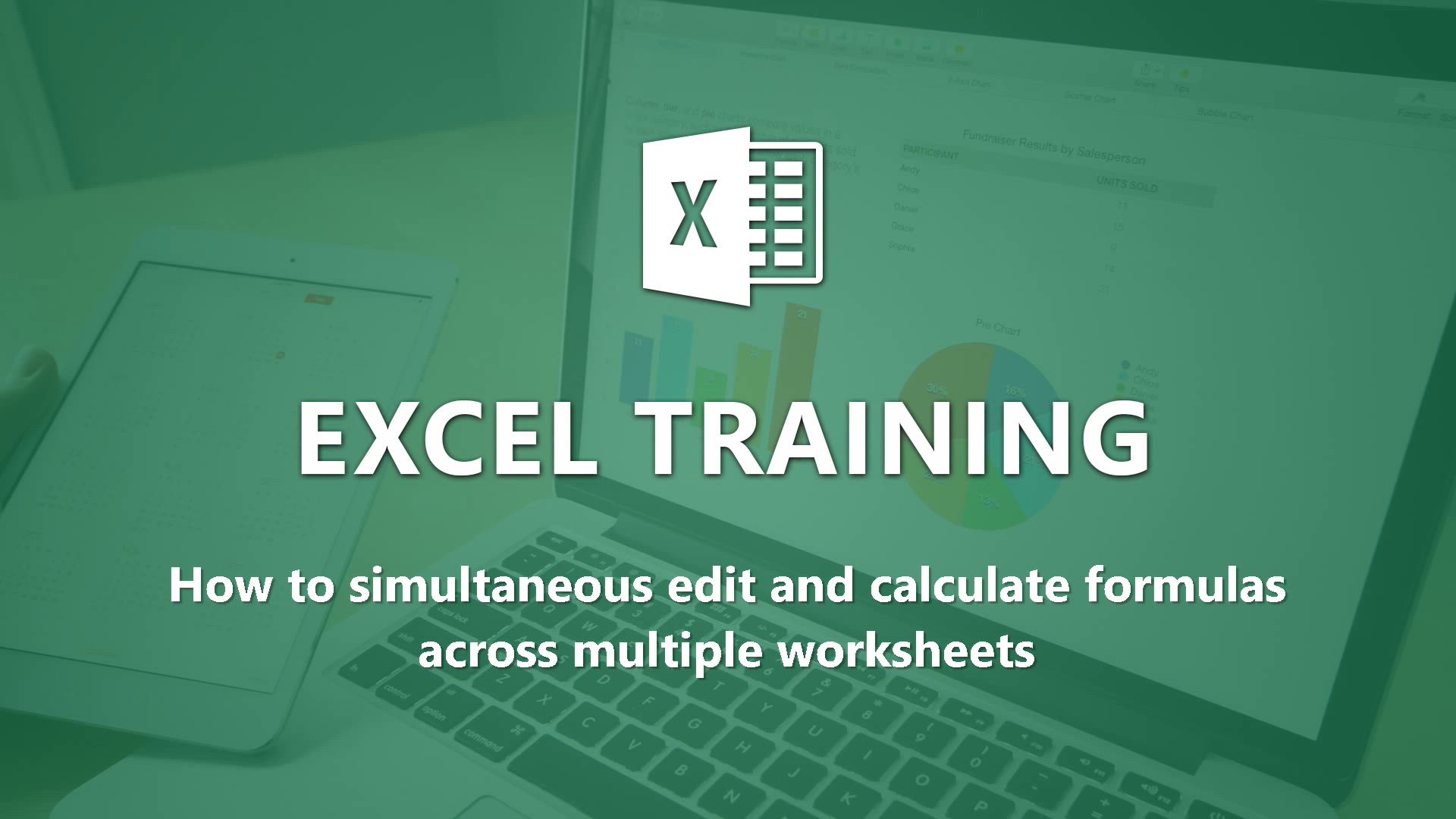
Excel - How to simultaneously edit and calculate formulas across multiple worksheets Tutorial
In this video, you will learn how to simultaneously edit and calculate formulas across multiple worksheets in Microsoft 365. The video covers the process of grouping worksheets, making changes that apply to all worksheets, formatting tables, and using formulas.
This tutorial will help you efficiently manage and manipulate data across multiple worksheets, saving you time and effort.
- 3:07
- 4082 views
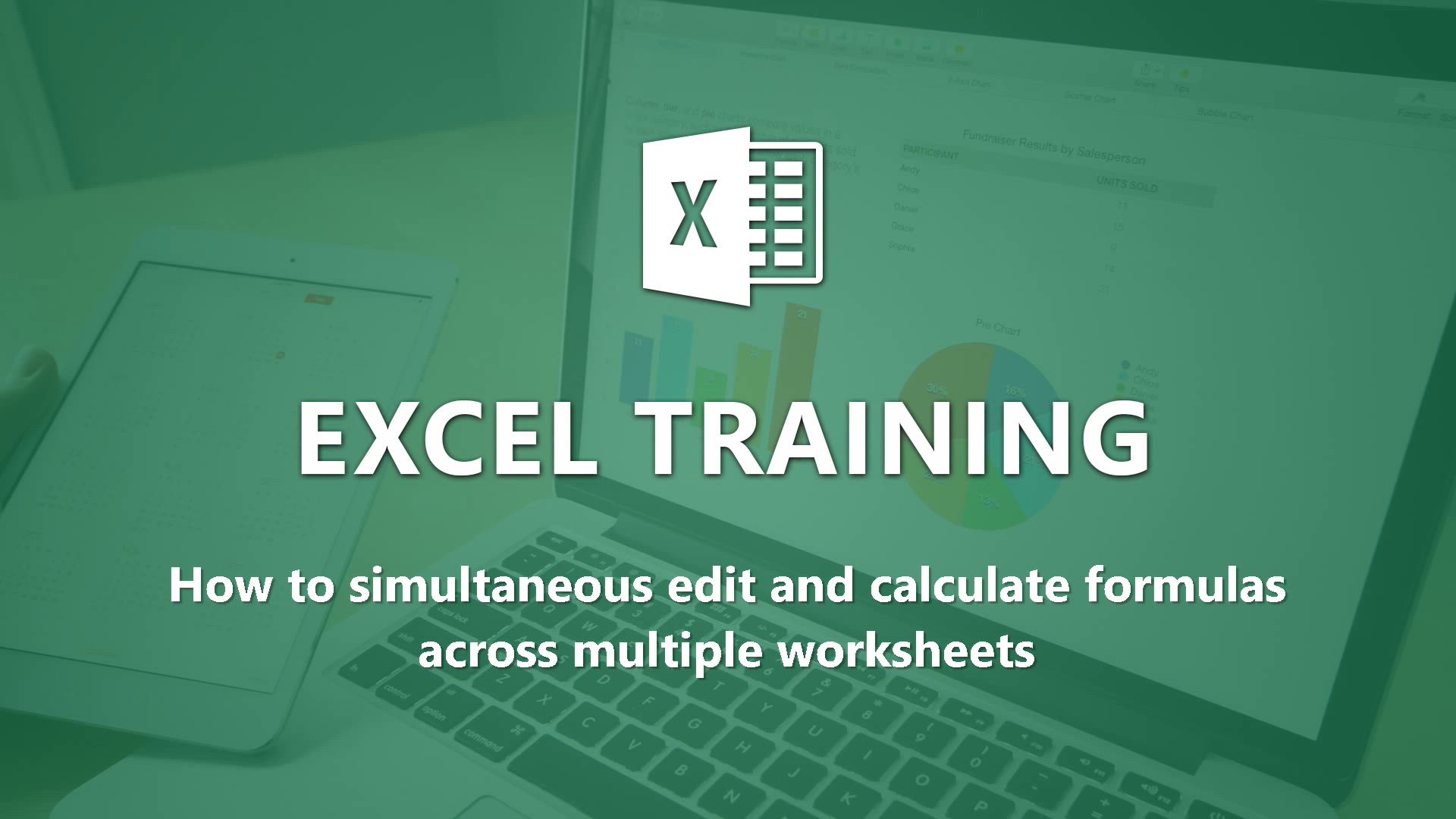
-
Excel - How to use 3-D reference or tridimensional formulas
- 3:01
- Viewed 3524 times
-
Excel - How to simultaneously view multiple worksheets
- 3:25
- Viewed 3965 times
-
Excel - How to track and monitor values with the Watch Window
- 2:42
- Viewed 3894 times
-
Excel - Combine data from multiple worksheets
- 2:50
- Viewed 3804 times
-
Excel - How to link cells and calculate formulas across multiple worksheets
- 2:10
- Viewed 3965 times
-
Excel - Create pie, bar, and line charts
- 3:13
- Viewed 3832 times
-
Excel - Create a chart
- 0:52
- Viewed 3359 times
-
Excel - Customize charts
- 4:28
- Viewed 3929 times
-
Ink Equation
- 0:41
- Viewed 5154 times
-
AVERAGEIFS and IFERROR
- 4:45
- Viewed 5050 times
-
Convert a picture into Data with Excel
- 0:25
- Viewed 4919 times
-
3D Maps
- 1:41
- Viewed 4722 times
-
Three ways to add numbers in Excel Online
- 3:15
- Viewed 4568 times
-
Create a combo chart
- 1:47
- Viewed 4406 times
-
COUNTIFS and SUMIFS
- 5:30
- Viewed 4400 times
-
Start with "Ideas" in Excel
- 0:38
- Viewed 4398 times
-
More complex formulas
- 4:17
- Viewed 4334 times
-
Create a PivotTable report manually
- 4:59
- Viewed 4295 times
-
Manage conditional formatting
- 4:30
- Viewed 4277 times
-
Functions and formulas
- 3:24
- Viewed 4228 times
-
The nuts and bolts of VLOOKUP
- 3:05
- Viewed 4217 times
-
Manage drop-down lists
- 6:12
- Viewed 4175 times
-
Use formulas to apply conditional formatting
- 4:20
- Viewed 4171 times
-
Start using Excel
- 4:22
- Viewed 4171 times
-
New Chart types
- 1:52
- Viewed 4149 times
-
The SUMIF function
- 5:27
- Viewed 4128 times
-
VLOOKUP: How and when to use it
- 2:38
- Viewed 4108 times
-
A closer look at the ribbon
- 3:55
- Viewed 4106 times
-
Copy a VLOOKUP formula
- 3:27
- Viewed 4099 times
-
AVERAGEIF function
- 3:04
- Viewed 4073 times
-
The SUM function
- 4:37
- Viewed 4057 times
-
Using functions
- 5:12
- Viewed 4051 times
-
Look up values on a different worksheet
- 2:39
- Viewed 4039 times
-
Advanced formulas and references
- 4:06
- Viewed 4013 times
-
Password protect workbooks and worksheets in detail
- 6:00
- Viewed 3993 times
-
A first look at Excel 2016
- 3:22
- Viewed 3978 times
-
Take conditional formatting to the next level
- 3:37
- Viewed 3968 times
-
How to simultaneously view multiple worksheets
- 3:25
- Viewed 3965 times
-
How to link cells and calculate formulas across multiple worksheets
- 2:10
- Viewed 3965 times
-
Insert columns and rows
- 4:16
- Viewed 3957 times
-
Top tips for working in Excel Online
- 3:35
- Viewed 3944 times
-
Add numbers
- 2:54
- Viewed 3935 times
-
Work with macros
- 4:40
- Viewed 3931 times
-
Customize charts
- 4:28
- Viewed 3929 times
-
Sort, filter, summarize and calculate your PivoteTable data
- 3:49
- Viewed 3925 times
-
Print a worksheet on a specific number of pages
- 4:34
- Viewed 3922 times
-
Freeze panes in detail
- 3:30
- Viewed 3920 times
-
Create a PivotTable and analyze your data
- 1:35
- Viewed 3917 times
-
Password protect workbooks and worksheets
- 2:27
- Viewed 3913 times
-
Subtract time
- 3:58
- Viewed 3907 times
-
Print headings, gridlines, formulas, and more
- 4:29
- Viewed 3907 times
-
Advanced filter details
- 4:13
- Viewed 3906 times
-
AutoFill
- 2:55
- Viewed 3895 times
-
How to track and monitor values with the Watch Window
- 2:42
- Viewed 3894 times
-
How things are organized
- 1:58
- Viewed 3882 times
-
More print options
- 5:59
- Viewed 3863 times
-
Introduction to Excel
- 0:59
- Viewed 3847 times
-
AutoFilter details
- 3:27
- Viewed 3845 times
-
IF with AND and OR
- 3:35
- Viewed 3839 times
-
Create pie, bar, and line charts
- 3:13
- Viewed 3832 times
-
Conditionally format dates
- 2:38
- Viewed 3819 times
-
Input and error messages
- 2:52
- Viewed 3815 times
-
Chat with your co-editors in real-time
- 0:28
- Viewed 3809 times
-
Assign a button to a macro
- 2:49
- Viewed 3807 times
-
Combine data from multiple worksheets
- 2:50
- Viewed 3804 times
-
Sort details
- 4:46
- Viewed 3803 times
-
Insert headers and footers
- 2:02
- Viewed 3800 times
-
Drop-down list settings
- 4:14
- Viewed 3800 times
-
Header and footer details
- 3:41
- Viewed 3782 times
-
Copying formulas
- 3:00
- Viewed 3773 times
-
Print worksheets and workbooks
- 1:07
- Viewed 3763 times
-
How to create a table
- 2:11
- Viewed 3755 times
-
Basic math
- 2:28
- Viewed 3721 times
-
Save your macro
- 2:59
- Viewed 3706 times
-
Operator order
- 2:04
- Viewed 3693 times
-
Advanced IF functions
- 3:22
- Viewed 3687 times
-
Save and print an Excel workbook
- 1:53
- Viewed 3682 times
-
Cell references
- 1:34
- Viewed 3645 times
-
Improved version history
- 0:51
- Viewed 3642 times
-
Use conditional formatting
- 2:02
- Viewed 3636 times
-
Copy a chart
- 2:59
- Viewed 3634 times
-
TEXTJOIN
- 0:47
- Viewed 3634 times
-
Weighted average
- 2:06
- Viewed 3620 times
-
Add formulas and references
- 2:52
- Viewed 3594 times
-
IFS
- 1:05
- Viewed 3570 times
-
Save, publish, and share
- 2:22
- Viewed 3568 times
-
Use slicers to filter data
- 1:25
- Viewed 3555 times
-
Conditionally format text
- 2:12
- Viewed 3537 times
-
Map Chart in Excel
- 0:31
- Viewed 3536 times
-
One click Forecasting
- 1:01
- Viewed 3534 times
-
Get going fast
- 1:38
- Viewed 3524 times
-
How to use 3-D reference or tridimensional formulas
- 3:01
- Viewed 3524 times
-
Nested IF functions
- 3:30
- Viewed 3493 times
-
Copy and remove conditional formatting
- 1:11
- Viewed 3483 times
-
AutoFill and Flash Fill
- 1:36
- Viewed 3454 times
-
Freeze or lock panes
- 1:06
- Viewed 3424 times
-
CONCAT
- 0:51
- Viewed 3419 times
-
Flash Fill
- 2:59
- Viewed 3415 times
-
Average a group of numbers
- 2:01
- Viewed 3407 times
-
Drop-down lists
- 0:55
- Viewed 3378 times
-
Edit a macro
- 3:29
- Viewed 3373 times
-
Create a chart
- 0:52
- Viewed 3359 times
-
Sort and filter data
- 1:38
- Viewed 3336 times
-
SWITCH
- 1:03
- Viewed 3325 times
-
Share documents
- 1:13
- Viewed 3240 times
-
Microsoft Search
- 0:34
- Viewed 3186 times
-
MAXIFS & MINIFS
- 1:06
- Viewed 3181 times
-
Work simultaneously with others on a workbook
- 0:43
- Viewed 3131 times
-
Page numbers in depth
- 3:06
- Viewed 3049 times
-
Funnel Chart
- 0:33
- Viewed 2999 times
-
Translate your Excel spreadsheets
- 1:16
- Viewed 2997 times
-
Check Accessibility in Excel
- 1:51
- Viewed 2945 times
-
Accessibility in Excel
- 1:12
- Viewed 2866 times
-
XLOOKUP (Advanced metrics)
- 9:30
- Viewed 2667 times
-
Use slicers, timelines and PivotCharts to analyze your pivotetable data
- 3:38
- Viewed 2665 times
-
Create dynamic drop down lists
- 3:26
- Viewed 2513 times
-
Insert an image in a cell with image function
- 3:01
- Viewed 2508 times
-
Do things quickly with Tell Me
- 1:07
- Viewed 2465 times
-
XLOOKUP (Basic metrics)
- 4:19
- Viewed 2352 times
-
Text before & after Function
- 4:57
- Viewed 2313 times
-
Creating a forecast sheet with Excel
- 0:43
- Viewed 2200 times
-
Change chart type
- 1:29
- Viewed 1975 times
-
Generate a Chart with Copilot
- 1:34
- Viewed 1681 times
-
Use Copilot with Right-Click
- 02:50
- Viewed 1349 times
-
Sort, Filter, and Analyze Data with Copilot
- 1:48
- Viewed 1262 times
-
Generate Formulas with Copilot
- 2:07
- Viewed 1102 times
-
Format Data with Copilot
- 1:52
- Viewed 1053 times
-
Create an insights grid
- 01:19
- Viewed 373 times
-
Generate formulas from a concept
- 01:02
- Viewed 248 times
-
Use the Copilot pane
- 01:12
- Viewed 221 times
-
Process text
- 01:03
- Viewed 218 times
-
Remove a watermark
- 2:20
- Viewed 16250 times
-
How to add branching logic in Microsoft Forms
- 1:55
- Viewed 5429 times
-
Align flow chart shapes and add connectors
- 4:48
- Viewed 5391 times
-
Change font size, line spacing, and indentation
- 5:09
- Viewed 5351 times
-
Ink Equation
- 0:41
- Viewed 5154 times
-
AVERAGEIFS and IFERROR
- 4:45
- Viewed 5050 times
-
Convert handwritten texts or drawings with Powerpoint
- 0:33
- Viewed 5039 times
-
Trigger text to play over a video
- 2:58
- Viewed 5002 times
-
Change list formatting on the slide master
- 5:22
- Viewed 4982 times
-
Insert items in a presentation
- 2:38
- Viewed 4978 times
-
Convert a picture into Data with Excel
- 0:25
- Viewed 4919 times
-
3D Maps
- 1:41
- Viewed 4722 times
-
Edit headers and footers on the slide master
- 4:56
- Viewed 4700 times
-
Print Notes Pages as handouts
- 3:15
- Viewed 4614 times
-
Add a "Date" field to your form or quiz in Microsoft Forms
- 1:06
- Viewed 4576 times
-
Three ways to add numbers in Excel Online
- 3:15
- Viewed 4568 times
-
Add headers and footers to slides
- 3:52
- Viewed 4536 times
-
Finalize and review a presentation
- 2:02
- Viewed 4439 times
-
Add sound effects to an animation
- 4:29
- Viewed 4409 times
-
Create a combo chart
- 1:47
- Viewed 4406 times
-
COUNTIFS and SUMIFS
- 5:30
- Viewed 4400 times
-
Add a sound effect to a transition
- 3:45
- Viewed 4370 times
-
More complex formulas
- 4:17
- Viewed 4334 times
-
Manage conditional formatting
- 4:30
- Viewed 4277 times
-
Create a new slide master and layouts
- 5:13
- Viewed 4268 times
-
Animate charts and SmartArt
- 3:36
- Viewed 4258 times
-
Functions and formulas
- 3:24
- Viewed 4228 times
-
Create dynamic visual title using the Selected Value function
- 5:42
- Viewed 4220 times
-
The nuts and bolts of VLOOKUP
- 3:05
- Viewed 4217 times
-
Work with a motion path
- 2:50
- Viewed 4207 times
-
Customize the slide master
- 4:38
- Viewed 4191 times
-
Manage drop-down lists
- 6:12
- Viewed 4175 times
-
Use formulas to apply conditional formatting
- 4:20
- Viewed 4171 times
-
Start using Excel
- 4:22
- Viewed 4171 times
-
Create a flow chart
- 3:27
- Viewed 4156 times
-
Prepare a basic handout
- 4:30
- Viewed 4154 times
-
New Chart types
- 1:52
- Viewed 4149 times
-
Save time by creating your form with quick import
- 2:20
- Viewed 4142 times
-
Trigger an animation effect
- 2:29
- Viewed 4141 times
-
The SUMIF function
- 5:27
- Viewed 4128 times
-
VLOOKUP: How and when to use it
- 2:38
- Viewed 4108 times
-
Copy a VLOOKUP formula
- 3:27
- Viewed 4099 times
-
AVERAGEIF function
- 3:04
- Viewed 4073 times
-
Create slide content and save the template
- 4:50
- Viewed 4068 times
-
Build an org chart using the text pane
- 4:00
- Viewed 4065 times
-
The SUM function
- 4:37
- Viewed 4057 times
-
Using functions
- 5:12
- Viewed 4051 times
-
Look up values on a different worksheet
- 2:39
- Viewed 4039 times
-
Advanced formulas and references
- 4:06
- Viewed 4013 times
-
Password protect workbooks and worksheets in detail
- 6:00
- Viewed 3993 times
-
Take conditional formatting to the next level
- 3:37
- Viewed 3968 times
-
How to simultaneously view multiple worksheets
- 3:25
- Viewed 3965 times
-
How to link cells and calculate formulas across multiple worksheets
- 2:10
- Viewed 3965 times
-
Insert columns and rows
- 4:16
- Viewed 3957 times
-
Animate pictures, shapes, text, and other objects
- 4:02
- Viewed 3955 times
-
Measure how people feel about something with the Likert scale in Microsoft Forms
- 2:02
- Viewed 3952 times
-
Add numbers
- 2:54
- Viewed 3935 times
-
Work with macros
- 4:40
- Viewed 3931 times
-
Customize charts
- 4:28
- Viewed 3929 times
-
Print a worksheet on a specific number of pages
- 4:34
- Viewed 3922 times
-
Freeze panes in detail
- 3:30
- Viewed 3920 times
-
Password protect workbooks and worksheets
- 2:27
- Viewed 3913 times
-
Create an automated workflow for Microsoft Forms with Power Automate
- 5:09
- Viewed 3908 times
-
Subtract time
- 3:58
- Viewed 3907 times
-
Print headings, gridlines, formulas, and more
- 4:29
- Viewed 3907 times
-
Advanced filter details
- 4:13
- Viewed 3906 times
-
Use slide masters to customize a presentation
- 3:07
- Viewed 3897 times
-
How to track and monitor values with the Watch Window
- 2:42
- Viewed 3894 times
-
Create quick measures
- 3:02
- Viewed 3888 times
-
Create slicers
- 3:55
- Viewed 3888 times
-
More print options
- 5:59
- Viewed 3863 times
-
Add a picture watermark
- 4:36
- Viewed 3855 times
-
Customize colors and save the theme
- 4:45
- Viewed 3854 times
-
Backgrounds in PowerPoint: First Steps
- 3:20
- Viewed 3846 times
-
AutoFilter details
- 3:27
- Viewed 3845 times
-
Create a template from a presentation
- 3:09
- Viewed 3842 times
-
Print slides, notes, or handouts
- 2:48
- Viewed 3841 times
-
IF with AND and OR
- 3:35
- Viewed 3839 times
-
Create pie, bar, and line charts
- 3:13
- Viewed 3832 times
-
Customize the design and layouts
- 5:06
- Viewed 3824 times
-
Conditionally format dates
- 2:38
- Viewed 3819 times
-
Input and error messages
- 2:52
- Viewed 3815 times
-
Assign a button to a macro
- 2:49
- Viewed 3807 times
-
Multiple choice questions in Microsoft Forms
- 2:14
- Viewed 3805 times
-
Combine data from multiple worksheets
- 2:50
- Viewed 3804 times
-
Sort details
- 4:46
- Viewed 3803 times
-
Insert headers and footers
- 2:02
- Viewed 3800 times
-
Drop-down list settings
- 4:14
- Viewed 3800 times
-
Work with handout masters
- 4:34
- Viewed 3791 times
-
Create custom animations with motion paths
- 3:39
- Viewed 3785 times
-
Header and footer details
- 3:41
- Viewed 3782 times
-
Copying formulas
- 3:00
- Viewed 3773 times
-
Animate pictures and shapes
- 4:17
- Viewed 3769 times
-
Print worksheets and workbooks
- 1:07
- Viewed 3763 times
-
How to create a table
- 2:11
- Viewed 3755 times
-
Change the theme background
- 5:38
- Viewed 3737 times
-
Basic math
- 2:28
- Viewed 3721 times
-
Picture backgrounds: Two methods
- 4:58
- Viewed 3718 times
-
Print handouts
- 4:32
- Viewed 3711 times
-
Save your macro
- 2:59
- Viewed 3706 times
-
Screen recording
- 0:49
- Viewed 3703 times
-
Operator order
- 2:04
- Viewed 3693 times
-
Advanced IF functions
- 3:22
- Viewed 3687 times
-
Creating and managing a group
- 1:56
- Viewed 3682 times
-
Cell references
- 1:34
- Viewed 3645 times
-
Improved version history
- 0:51
- Viewed 3642 times
-
Use conditional formatting
- 2:02
- Viewed 3636 times
-
Copy a chart
- 2:59
- Viewed 3634 times
-
Weighted average
- 2:06
- Viewed 3620 times
-
Customize master layouts
- 4:57
- Viewed 3607 times
-
Add formulas and references
- 2:52
- Viewed 3594 times
-
Apply and change a theme
- 5:13
- Viewed 3580 times
-
Use slicers to filter data
- 1:25
- Viewed 3555 times
-
Conditionally format text
- 2:12
- Viewed 3537 times
-
Add headers and footers to a presentation
- 2:50
- Viewed 3536 times
-
Removing backgrounds in PowerPoint
- 2:45
- Viewed 3535 times
-
One click Forecasting
- 1:01
- Viewed 3534 times
-
Prepare and run your presentation
- 1:28
- Viewed 3525 times
-
How to use 3-D reference or tridimensional formulas
- 3:01
- Viewed 3524 times
-
Combine a path with other effects
- 4:49
- Viewed 3512 times
-
Manage Your Working Time in MyAnalytics
- 0:34
- Viewed 3499 times
-
Nested IF functions
- 3:30
- Viewed 3493 times
-
90 seconds about PowerPoint Slide Masters
- 1:17
- Viewed 3489 times
-
Copy and remove conditional formatting
- 1:11
- Viewed 3483 times
-
AutoFill and Flash Fill
- 1:36
- Viewed 3454 times
-
Conditional formatting
- 3:35
- Viewed 3446 times
-
Edit headers and footers for handouts
- 2:43
- Viewed 3433 times
-
Freeze or lock panes
- 1:06
- Viewed 3424 times
-
Use the drill down filter
- 4:41
- Viewed 3416 times
-
Average a group of numbers
- 2:01
- Viewed 3407 times
-
Create an org chart
- 3:09
- Viewed 3404 times
-
Ink Equation
- 0:40
- Viewed 3390 times
-
Build an org chart using SmartArt Tools
- 5:09
- Viewed 3387 times
-
Add staff members
- 2:57
- Viewed 3383 times
-
New chart types
- 0:39
- Viewed 3379 times
-
Drop-down lists
- 0:55
- Viewed 3378 times
-
Design motion paths
- 2:30
- Viewed 3378 times
-
Edit a macro
- 3:29
- Viewed 3373 times
-
Animate text
- 4:14
- Viewed 3359 times
-
Apply paths to layered pictures
- 5:28
- Viewed 3345 times
-
Sort and filter data
- 1:38
- Viewed 3336 times
-
Calculate function
- 4:22
- Viewed 3323 times
-
Create a sequence with line paths
- 6:42
- Viewed 3292 times
-
Present Live
- 3:13
- Viewed 3277 times
-
Make a reservation [Staff]
- 1:55
- Viewed 3196 times
-
Start using PowerPoint
- 2:06
- Viewed 3148 times
-
Add bullets to text
- 2:24
- Viewed 3148 times
-
Create a new calendar
- 2:55
- Viewed 3138 times
-
Trigger a video
- 4:06
- Viewed 3128 times
-
Turn on the drill down feature
- 2:23
- Viewed 3091 times
-
Turn your Excel tables into real lists!
- 1:12
- Viewed 3026 times
-
Add an alert to a visual
- 2:24
- Viewed 3024 times
-
Integrate Bookings into TEAMS
- 1:36
- Viewed 3023 times
-
Manage interactions
- 1:56
- Viewed 2975 times
-
Make a reservation [Customer]
- 2:13
- Viewed 2972 times
-
Manage relations between data sources
- 2:37
- Viewed 2920 times
-
Create custom fields
- 1:21
- Viewed 2914 times
-
Summarize Your Notes with Copilot
- 1:45
- Viewed 2911 times
-
Complete and Share a Schedule
- 2:02
- Viewed 2899 times
-
What are measures?
- 2:58
- Viewed 2822 times
-
Add a service
- 2:03
- Viewed 2815 times
-
Import, create, edit and share documents
- 2:35
- Viewed 2811 times
-
Create a Schedule and Organise it with the Help of Groups
- 1:42
- Viewed 2807 times
-
Research in your notes
- 1:13
- Viewed 2805 times
-
Easily measure user experience with Net Promoter Score in Microsoft Forms
- 1:32
- Viewed 2790 times
-
Create a Microsoft Forms form directly in OneDrive
- 1:33
- Viewed 2789 times
-
Organise notes
- 2:57
- Viewed 2785 times
-
Use template to prepare your Agile SCRUM meeting
- 2:50
- Viewed 2774 times
-
Create and organise a group
- 1:30
- Viewed 2761 times
-
Get a rating in Microsoft Forms
- 1:32
- Viewed 2741 times
-
Create your first form or quiz in Microsoft Forms
- 2:12
- Viewed 2722 times
-
Draw, sketch or handwrite notes
- 1:25
- Viewed 2696 times
-
Send your notes by email
- 0:42
- Viewed 2664 times
-
How Clock In Works
- 0:22
- Viewed 2663 times
-
Add a Visio diagram
- 1:23
- Viewed 2602 times
-
Make better tables
- 10 min
- Viewed 2600 times
-
Manage our recent documents
- 2:24
- Viewed 2600 times
-
Creating and managing campaigns
- 1:39
- Viewed 2568 times
-
Access other apps aroud Office 365
- 1:10
- Viewed 2561 times
-
Add a Table from Text with Copilot
- 1:39
- Viewed 2536 times
-
Create a new shared booking page
- 2:32
- Viewed 2523 times
-
Password protect your notes
- 1:43
- Viewed 2521 times
-
Create dynamic drop down lists
- 3:26
- Viewed 2513 times
-
Insert an image in a cell with image function
- 3:01
- Viewed 2508 times
-
Save, share and share everything
- 0:49
- Viewed 2440 times
-
Add an Excel spreadsheet
- 1:31
- Viewed 2362 times
-
Insert online videos
- 0:41
- Viewed 2356 times
-
Creating or editing office documents in Engage
- 0:44
- Viewed 2349 times
-
Imbrication OneNote / Teams
- 1:03
- Viewed 2340 times
-
Text before & after Function
- 4:57
- Viewed 2313 times
-
Add files
- 1:26
- Viewed 2307 times
-
See who's collaborating
- 2:01
- Viewed 2299 times
-
Add items
- 2:04
- Viewed 2287 times
-
Imbrication OneNote / Outlook
- 1:37
- Viewed 2260 times
-
Meeting recordings in Microsoft Teams
- 1:13
- Viewed 2259 times
-
Create a video from the web app
- 1:20
- Viewed 2253 times
-
How to Copy a Schedule
- 0:39
- Viewed 2251 times
-
Make a reservation Employee]
- 1:50
- Viewed 2250 times
-
Upload an existing video from your device
- 1:11
- Viewed 2233 times
-
Sync and sharing
- 0:28
- Viewed 2229 times
-
Find out your coworkers’ preferences by creating a “Ranking” question in Microsoft Forms
- 2:14
- Viewed 2227 times
-
Use formatting toolbar and styles to format forms and quizzes
- 1:55
- Viewed 2226 times
-
Use page templates
- 2:19
- Viewed 2223 times
-
Add staff
- 2:36
- Viewed 2197 times
-
Install Office on 5 devices
- 1:53
- Viewed 2170 times
-
Record a live PowerPoint presentation
- 1:18
- Viewed 2141 times
-
Create a video from the mobile app
- 1:13
- Viewed 2132 times
-
Add or edit a thumbnail
- 0:59
- Viewed 2116 times
-
Create custom fields
- 1:12
- Viewed 2109 times
-
Use "Text" fields to create a contact form
- 2:16
- Viewed 2106 times
-
Let responders submit files in Microsoft Forms
- 1:58
- Viewed 2096 times
-
Rewrite or Summarize Existing Text with Copilot
- 2:29
- Viewed 2044 times
-
Change chart type
- 1:29
- Viewed 1975 times
-
Engaging and animating a group
- 1:55
- Viewed 1954 times
-
Summarize the Content of a Note with Copilot
- 1:03
- Viewed 1920 times
-
Send a single form in multiple languages
- 1:21
- Viewed 1847 times
-
Make a reservation [Customer]
- 1:51
- Viewed 1832 times
-
Generate a Chart with Copilot
- 1:34
- Viewed 1681 times
-
Create a Task List or Plan with Copilot
- 1:49
- Viewed 1643 times
-
Add a service
- 2:28
- Viewed 1639 times
-
Save a PowerPoint presentation
- 1:10
- Viewed 1635 times
-
Create a Presentation with Copilot
- 1:50
- Viewed 1581 times
-
Create a Presentation Based on an Existing Word Document
- 1:52
- Viewed 1476 times
-
Draft Content Based on an Existing Document with Copilot
- 2:15
- Viewed 1458 times
-
Draft an Email with Copilot
- 02:36
- Viewed 1338 times
-
Sort, Filter, and Analyze Data with Copilot
- 1:48
- Viewed 1262 times
-
Summarize a Slideshow with Copilot
- 1:34
- Viewed 1114 times
-
Generate Formulas with Copilot
- 2:07
- Viewed 1102 times
-
Improve Email Writing with Copilot Coaching
- 01:47
- Viewed 1067 times
-
Format Data with Copilot
- 1:52
- Viewed 1053 times
-
Analyze and Write Content Based on a File
- 2:16
- Viewed 1021 times
-
Energize and Structure a Presentation with Copilot
- 1:50
- Viewed 1017 times
-
Generate Text from an Idea or Plan
- 2:51
- Viewed 962 times
-
Use Recycle Bins to Restore Documents
- 01:49
- Viewed 472 times
-
Use Documents in a Synchronized Library Folder
- 01:32
- Viewed 468 times
-
Create a reminder for yourself
- 01:59
- Viewed 438 times
-
Generating Loop Content with Copilot
- 01:18
- Viewed 422 times
-
Insert Elements in Emails (Tables, Charts, Images)
- 02:49
- Viewed 404 times
-
Send an Email and Create a Draft in Outlook
- 03:10
- Viewed 395 times
-
Create different types of events
- 01:46
- Viewed 358 times
-
Create and add a signature to messages
- 01:26
- Viewed 356 times
-
Sort and filter emails
- 02:51
- Viewed 337 times
-
Summarizing a Loop Page with Copilot
- 00:55
- Viewed 329 times
-
Make changes to a text
- 01:05
- Viewed 328 times
-
Edit and customize views
- 01:55
- Viewed 321 times
-
Save and Print a Message
- 01:48
- Viewed 318 times
-
Create an Email Template
- 01:40
- Viewed 315 times
-
Add Accessible Tables and Lists
- 02:32
- Viewed 313 times
-
Manage Teams online meeting options
- 01:56
- Viewed 312 times
-
Change the default font of your emails
- 01:05
- Viewed 311 times
-
Improve Email Accessibility
- 02:02
- Viewed 294 times
-
Create a collaborative email with Microsoft Loop and Outlook
- 02:30
- Viewed 290 times
-
Search options
- 01:23
- Viewed 285 times
-
Delay Email Delivery
- 01:10
- Viewed 279 times
-
Improve the Accessibility of Images in Emails
- 01:18
- Viewed 276 times
-
Prepare for Time Out of Office (Viva Insights)
- 02:08
- Viewed 275 times
-
Translate Emails in Outlook
- 01:32
- Viewed 262 times
-
Streamline Note-Taking with OneNote and Outlook
- 01:03
- Viewed 255 times
-
Generate formulas from a concept
- 01:02
- Viewed 248 times
-
Use the Immersive Reader Feature
- 01:33
- Viewed 247 times
-
Dictate Your Email to Outlook
- 01:35
- Viewed 228 times
-
Personality and tone for a believable rendering
- 01:48
- Viewed 20 times
-
Format and example for optimal results
- 02:03
- Viewed 26 times
-
The Importance of Context in Your Applications
- 02:14
- Viewed 21 times
-
Task Accuracy in Prompting
- 02:31
- Viewed 37 times
-
The Basis of Prompting in Conversational AI
- 02:41
- Viewed 18 times
-
What is a prompt in conversational AI?
- 02:02
- Viewed 22 times
-
Extract Text from an Image
- 01:07
- Viewed 34 times
-
Reply to an Email with Copilot
- 01:10
- Viewed 57 times
-
Create SharePoint Pages with Copilot
- 01:49
- Viewed 66 times
-
Query an Attached Meeting
- 01:51
- Viewed 30 times
-
Plan with Copilot
- 01:15
- Viewed 45 times
-
Share Requests with Your Team
- 03:07
- Viewed 63 times
-
Translate a presentation
- 01:38
- Viewed 33 times
-
Generate a Video
- 01:49
- Viewed 37 times
-
Add Speaker Notes
- 00:56
- Viewed 34 times
-
Initiate a project budget tracking table with Copilot
- 02:54
- Viewed 110 times
-
Develop and share a clear project follow-up with Copilot
- 02:18
- Viewed 110 times
-
Organize an action plan with Copilot and Microsoft Planner
- 01:31
- Viewed 124 times
-
Structure and optimize team collaboration with Copilot
- 02:28
- Viewed 149 times
-
Copilot at the service of project reports
- 02:36
- Viewed 133 times
-
Initiate a tracking table with ChatGPT
- 01:35
- Viewed 123 times
-
Distribute tasks within a team with ChatGPT
- 01:26
- Viewed 219 times
-
Generate a meeting summary with ChatGPT
- 01:24
- Viewed 131 times
-
Project mode
- 01:31
- Viewed 129 times
-
Create an agent for a team
- 01:53
- Viewed 209 times
-
Install and access Copilot Studio in Teams
- 01:38
- Viewed 205 times
-
Analyze the Copilot Studio agent
- 01:25
- Viewed 108 times
-
Publish the agent and make it accessible
- 01:39
- Viewed 209 times
-
Copilot Studio agent settings
- 01:33
- Viewed 99 times
-
Add new actions
- 01:54
- Viewed 205 times
-
Create a first action
- 01:59
- Viewed 196 times
-
Manage topics
- 01:51
- Viewed 129 times
-
Manage knowledge sources
- 01:11
- Viewed 97 times
-
Create an agent with Copilot Studio
- 01:52
- Viewed 203 times
-
Access Copilot Studio
- 01:09
- Viewed 195 times
-
Get started with Copilot Studio
- 01:25
- Viewed 106 times
-
Introduction to PowerBI
- 00:60
- Viewed 242 times
-
Introduction to Microsoft Outlook
- 01:09
- Viewed 233 times
-
Introduction to Microsoft Insights
- 02:04
- Viewed 234 times
-
Introduction to Microsoft Viva
- 01:22
- Viewed 257 times
-
Introduction to Planner
- 00:56
- Viewed 240 times
-
Introduction to Microsoft Visio
- 02:07
- Viewed 255 times
-
Introduction to Microsoft Forms
- 00:52
- Viewed 243 times
-
Introducing to Microsoft Designer
- 00:28
- Viewed 347 times
-
Introduction to Sway
- 01:53
- Viewed 320 times
-
Introducing to Word
- 01:00
- Viewed 234 times
-
Introducing to SharePoint Premium
- 00:47
- Viewed 222 times
-
Create a call group
- 01:15
- Viewed 343 times
-
Use call delegation
- 01:07
- Viewed 189 times
-
Assign a delegate for your calls
- 01:08
- Viewed 333 times
-
Ring multiple devices simultaneously
- 01:36
- Viewed 192 times
-
Use the "Do Not Disturb" function for calls
- 01:28
- Viewed 190 times
-
Manage advanced call notifications
- 01:29
- Viewed 199 times
-
Configure audio settings for better sound quality
- 02:08
- Viewed 294 times
-
Block unwanted calls
- 01:24
- Viewed 226 times
-
Disable all call forwarding
- 01:09
- Viewed 210 times
-
Manage a call group in Teams
- 02:01
- Viewed 230 times
-
Update voicemail forwarding settings
- 01:21
- Viewed 190 times
-
Configure call forwarding to internal numbers
- 01:02
- Viewed 192 times
-
Set call forwarding to external numbers
- 01:03
- Viewed 211 times
-
Manage voicemail messages
- 01:55
- Viewed 300 times
-
Access voicemail via mobile and PC
- 02:03
- Viewed 330 times
-
Customize your voicemail greeting
- 02:17
- Viewed 187 times
-
Transfer calls with or without an announcement
- 01:38
- Viewed 223 times
-
Manage simultaneous calls
- 01:52
- Viewed 209 times
-
Support third-party apps during calls
- 01:53
- Viewed 249 times
-
Add participants quickly and securely
- 01:37
- Viewed 199 times
-
Configure call privacy and security settings
- 02:51
- Viewed 197 times
-
Manage calls on hold
- 01:20
- Viewed 198 times
-
Live transcription and generate summaries via AI
- 03:43
- Viewed 199 times
-
Use the interface to make and receive calls
- 01:21
- Viewed 196 times
-
Draft a Service Memo
- 02:33
- Viewed 246 times
-
Extract Invoice Data and Generate a Pivot Table
- 03:26
- Viewed 234 times
-
Formulate a Request for Pricing Conditions via Email
- 02:32
- Viewed 358 times
-
Analyze a Supply Catalog Based on Needs and Budget
- 02:41
- Viewed 329 times
-
SharePoint Page Co-Editing: Collaborate in Real Time
- 02:14
- Viewed 122 times
-
Other Coaches
- 01:45
- Viewed 250 times
-
Agents in SharePoint
- 02:44
- Viewed 199 times
-
Prompt coach
- 02:49
- Viewed 225 times
-
Modify, Share, and Install an Agent
- 01:43
- Viewed 216 times
-
Configure a Copilot Agent
- 02:39
- Viewed 220 times
-
Describe a copilot agent
- 01:32
- Viewed 253 times
-
Rewrite with Copilot
- 01:21
- Viewed 212 times
-
Analyze a video
- 01:21
- Viewed 241 times
-
Use the Copilot pane
- 01:12
- Viewed 221 times
-
Process text
- 01:03
- Viewed 218 times
-
Create an insights grid
- 01:19
- Viewed 373 times
-
Generate and manipulate an image in PowerPoint
- 01:47
- Viewed 216 times
-
Interact with a web page with Copilot
- 00:36
- Viewed 242 times
-
Create an image with Copilot
- 00:42
- Viewed 386 times
-
Summarize a PDF with Copilot
- 00:41
- Viewed 233 times
-
Analyze your documents with Copilot
- 01:15
- Viewed 241 times
-
Chat with Copilot
- 00:50
- Viewed 245 times
-
Particularities of Personal and Professional Copilot Accounts
- 00:40
- Viewed 375 times
-
Data Privacy in Copilot
- 00:43
- Viewed 244 times
-
Access Copilot
- 00:25
- Viewed 406 times
-
Use a Copilot Agent
- 01:24
- Viewed 262 times
-
Edit in Pages
- 01:49
- Viewed 274 times
-
Generate and manipulate an image in Word
- 01:19
- Viewed 244 times
-
Create Outlook rules with Copilot
- 01:12
- Viewed 241 times
-
Generate the email for the recipient
- 00:44
- Viewed 226 times
-
Action Function
- 04:18
- Viewed 197 times
-
Search Function
- 03:42
- Viewed 245 times
-
Date and Time Function
- 02:53
- Viewed 241 times
-
Logical Function
- 03:14
- Viewed 373 times
-
Text Function
- 03:25
- Viewed 254 times
-
Basic Function
- 02:35
- Viewed 216 times
-
Categories of Functions in Power FX
- 01:51
- Viewed 259 times
-
Introduction to Power Fx
- 01:09
- Viewed 251 times
-
The New Calendar
- 03:14
- Viewed 413 times
-
Sections
- 02:34
- Viewed 228 times
-
Customizing Views
- 03:25
- Viewed 222 times
-
Introduction to the New Features of Microsoft Teams
- 00:47
- Viewed 462 times
-
Guide to Using the Microsoft Authenticator App
- 01:47
- Viewed 264 times
-
Turn on Multi-Factor Authentication in the Admin Section
- 02:07
- Viewed 193 times
-
Manual Activation of Multi-Factor Authentication
- 01:40
- Viewed 139 times
-
Concept of Multi-Factor Authentication
- 01:51
- Viewed 246 times
-
Use the narrative Builder
- 01:31
- Viewed 276 times
-
Microsoft Copilot Academy
- 00:42
- Viewed 253 times
-
Connect Copilot to a third party app
- 01:11
- Viewed 250 times
-
Share a document with copilot
- 00:36
- Viewed 246 times
-
Configurate a page with copilot
- 01:47
- Viewed 248 times
-
Use Copilot with Right-Click
- 02:50
- Viewed 1349 times
Objectifs :
This section aims to provide a comprehensive understanding of how to manage and format identical tables across multiple worksheets in Excel, including simultaneous editing, formatting, and calculations.
Chapitres :
-
Introduction to Managing Multiple Worksheets
In Excel, it is common to have identical tables across multiple worksheets, especially when dealing with data that spans several months. This guide will demonstrate how to efficiently manage and format these tables simultaneously, enhancing productivity and ensuring consistency across your data. -
Activating Multiple Worksheets
To begin, we will activate the January, February, and March worksheets. Click on the January sheet tab, then press and hold the Shift key while clicking on the March sheet tab. This action groups the three worksheets, allowing any changes made in one worksheet to reflect in the others. -
Editing Cell Content Across Worksheets
With the worksheets grouped, navigate to cell A1. Delete the existing text and replace it with 'Item'. This change will automatically update the A1 cell in all three worksheets, demonstrating the power of grouped editing. -
Formatting the Table
Next, we will format the table. Select the title cells, then go to the Home tab and click on 'Cell Styles'. To add borders, right-click on the selected cells and choose 'All Borders'. This will enhance the visual presentation of your tables. -
Calculating Subtotals
To calculate subtotals across the worksheets, click on cell E2. Enter the formula by typing '=' followed by selecting cell B2, then typing '*' and selecting cell C2. Press Enter to apply the formula. Since the tables are identical, you can copy the formula downwards, and it will apply to all three worksheets. -
Formatting Numbers as Currency
To format numbers as currency, select the relevant cells, right-click, and choose 'Format Cells'. Under the Number tab, select 'Accounting' and set the decimal places to 0. This ensures that all monetary values are displayed correctly. -
Deleting Columns Across Worksheets
If you need to delete a column, such as column D, right-click on the column header and select 'Delete'. This action will remove the column from all grouped worksheets simultaneously. -
Using AutoSum for Total Calculation
To subtotal the quantity and amount including tax, select cells C2 to D6. Click on the AutoSum button in the Home tab. This will calculate the total for all worksheets, providing a quick overview of your data. -
Ungrouping Worksheets
Once you have completed your edits, you may want to ungroup the worksheets. Right-click on one of the selected worksheet tabs and choose 'Ungroup Sheets'. This action will make the worksheets independent, allowing for individual modifications. -
Conclusion
This section has provided a comprehensive overview of how to manage and format identical tables across multiple worksheets in Excel. By utilizing grouping, formatting, and calculation techniques, you can streamline your workflow and maintain consistency in your data management.
FAQ :
How do I group multiple worksheets in Excel?
To group multiple worksheets, hold down the Shift key and click on the tabs of the worksheets you want to group. This allows you to make simultaneous changes across all selected sheets.
What happens when I make changes to grouped worksheets?
When worksheets are grouped, any changes made in one worksheet will automatically apply to all other grouped worksheets.
How can I format cells in Excel?
To format cells, select the cells you want to format, right-click, and choose 'Format Cells.' You can then select various formatting options, including number formats, borders, and styles.
What is the purpose of the AutoSum feature?
The AutoSum feature allows you to quickly add up a range of numbers in Excel. Simply select the cells you want to sum and click the AutoSum button to get the total.
How do I ungroup worksheets in Excel?
To ungroup worksheets, right-click on one of the selected worksheet tabs and choose 'Ungroup Sheets.' This will make the worksheets independent again.
Quelques cas d'usages :
Simultaneous Data Entry
In a financial reporting scenario, a team can use grouped worksheets to enter data for multiple months at once, ensuring consistency across all reports.
Bulk Formatting
When preparing a presentation, a user can format titles and styles across several worksheets simultaneously, saving time and ensuring uniformity in appearance.
Consolidated Reporting
A project manager can use formulas to calculate totals across multiple worksheets for different departments, allowing for quick consolidation of data for reports.
Budget Tracking
A finance team can maintain separate worksheets for each quarter while using grouped worksheets to update budget figures across all quarters simultaneously.
Data Analysis
Analysts can apply the same formulas to multiple worksheets to analyze trends over time, ensuring that calculations are consistent and accurate across all data sets.
Glossaire :
Worksheet
A single page within an Excel workbook where data is organized in rows and columns.
Cell
The intersection of a row and a column in a worksheet, identified by its column letter and row number (e.g., A1).
Grouped Worksheets
Multiple worksheets that are selected together, allowing simultaneous changes across all selected sheets.
Formula
An expression that calculates the value of a cell, often involving mathematical operations and references to other cells.
Cell Styles
Predefined formatting options in Excel that can be applied to cells to enhance their appearance.
AutoSum
A feature in Excel that automatically adds up a range of numbers in selected cells.
Accounting Format
A number format in Excel that displays numbers as currency, aligning the currency symbols and decimal points.