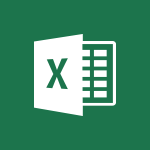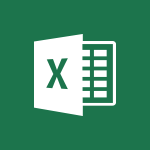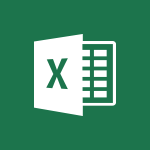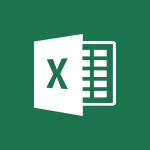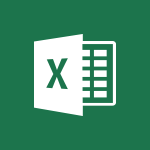Excel - Print headings, gridlines, formulas, and more Tutorial
In this video, you will learn about printing headings, gridlines, formulas, and more in Excel.
The video covers how to print row and column headings, including sequential IDs, and how to print gridlines to make the worksheet easier to read.
It also demonstrates how to print comments on the worksheet and how to show all comments before printing.
Additionally, the video shows how to create a watermark on the worksheet and how to display all formulas instead of resulting values.
This tutorial will help you enhance your printing skills in Excel and improve the readability of your worksheets.
- 4:29
- 3845 views

-
Excel - Save and print an Excel workbook
- 1:53
- Viewed 3612 times
-
Excel - Print a worksheet on a specific number of pages
- 4:34
- Viewed 3846 times
-
Excel - More print options
- 5:59
- Viewed 3815 times
-
Excel - Insert columns and rows
- 4:16
- Viewed 3836 times
-
Excel - Advanced formulas and references
- 4:06
- Viewed 3975 times
-
Excel - Print worksheets and workbooks
- 1:07
- Viewed 3713 times
-
Excel - Start using Excel
- 4:22
- Viewed 4122 times
-
Excel - A first look at Excel 2016
- 3:22
- Viewed 3882 times
-
Ink Equation
- 0:41
- Viewed 5015 times
-
AVERAGEIFS and IFERROR
- 4:45
- Viewed 5006 times
-
Convert a picture into Data with Excel
- 0:25
- Viewed 4763 times
-
3D Maps
- 1:41
- Viewed 4667 times
-
Three ways to add numbers in Excel Online
- 3:15
- Viewed 4409 times
-
Create a combo chart
- 1:47
- Viewed 4326 times
-
COUNTIFS and SUMIFS
- 5:30
- Viewed 4312 times
-
Start with "Ideas" in Excel
- 0:38
- Viewed 4306 times
-
More complex formulas
- 4:17
- Viewed 4241 times
-
Manage conditional formatting
- 4:30
- Viewed 4204 times
-
Create a PivotTable report manually
- 4:59
- Viewed 4203 times
-
The nuts and bolts of VLOOKUP
- 3:05
- Viewed 4148 times
-
Functions and formulas
- 3:24
- Viewed 4139 times
-
Start using Excel
- 4:22
- Viewed 4122 times
-
Manage drop-down lists
- 6:12
- Viewed 4105 times
-
New Chart types
- 1:52
- Viewed 4088 times
-
Use formulas to apply conditional formatting
- 4:20
- Viewed 4070 times
-
The SUMIF function
- 5:27
- Viewed 4055 times
-
A closer look at the ribbon
- 3:55
- Viewed 4049 times
-
AVERAGEIF function
- 3:04
- Viewed 4023 times
-
VLOOKUP: How and when to use it
- 2:38
- Viewed 4015 times
-
Using functions
- 5:12
- Viewed 4001 times
-
How to simultaneously edit and calculate formulas across multiple worksheets
- 3:07
- Viewed 3995 times
-
The SUM function
- 4:37
- Viewed 3994 times
-
Advanced formulas and references
- 4:06
- Viewed 3975 times
-
Copy a VLOOKUP formula
- 3:27
- Viewed 3974 times
-
Look up values on a different worksheet
- 2:39
- Viewed 3961 times
-
Password protect workbooks and worksheets in detail
- 6:00
- Viewed 3935 times
-
Take conditional formatting to the next level
- 3:37
- Viewed 3927 times
-
How to simultaneously view multiple worksheets
- 3:25
- Viewed 3895 times
-
A first look at Excel 2016
- 3:22
- Viewed 3882 times
-
Freeze panes in detail
- 3:30
- Viewed 3876 times
-
How to link cells and calculate formulas across multiple worksheets
- 2:10
- Viewed 3876 times
-
Password protect workbooks and worksheets
- 2:27
- Viewed 3872 times
-
Sort, filter, summarize and calculate your PivoteTable data
- 3:49
- Viewed 3864 times
-
Customize charts
- 4:28
- Viewed 3863 times
-
Subtract time
- 3:58
- Viewed 3862 times
-
Add numbers
- 2:54
- Viewed 3859 times
-
Top tips for working in Excel Online
- 3:35
- Viewed 3859 times
-
AutoFill
- 2:55
- Viewed 3858 times
-
Create a PivotTable and analyze your data
- 1:35
- Viewed 3849 times
-
Print a worksheet on a specific number of pages
- 4:34
- Viewed 3846 times
-
How things are organized
- 1:58
- Viewed 3842 times
-
How to track and monitor values with the Watch Window
- 2:42
- Viewed 3841 times
-
Insert columns and rows
- 4:16
- Viewed 3836 times
-
Work with macros
- 4:40
- Viewed 3835 times
-
Advanced filter details
- 4:13
- Viewed 3829 times
-
More print options
- 5:59
- Viewed 3815 times
-
Introduction to Excel
- 0:59
- Viewed 3807 times
-
IF with AND and OR
- 3:35
- Viewed 3796 times
-
AutoFilter details
- 3:27
- Viewed 3791 times
-
Conditionally format dates
- 2:38
- Viewed 3769 times
-
Create pie, bar, and line charts
- 3:13
- Viewed 3766 times
-
Insert headers and footers
- 2:02
- Viewed 3762 times
-
Chat with your co-editors in real-time
- 0:28
- Viewed 3760 times
-
Combine data from multiple worksheets
- 2:50
- Viewed 3757 times
-
Sort details
- 4:46
- Viewed 3755 times
-
Drop-down list settings
- 4:14
- Viewed 3752 times
-
Assign a button to a macro
- 2:49
- Viewed 3750 times
-
Input and error messages
- 2:52
- Viewed 3737 times
-
Header and footer details
- 3:41
- Viewed 3713 times
-
Print worksheets and workbooks
- 1:07
- Viewed 3713 times
-
Basic math
- 2:28
- Viewed 3676 times
-
Copying formulas
- 3:00
- Viewed 3676 times
-
Operator order
- 2:04
- Viewed 3659 times
-
Save your macro
- 2:59
- Viewed 3646 times
-
Advanced IF functions
- 3:22
- Viewed 3624 times
-
Save and print an Excel workbook
- 1:53
- Viewed 3612 times
-
Improved version history
- 0:51
- Viewed 3595 times
-
TEXTJOIN
- 0:47
- Viewed 3594 times
-
How to create a table
- 2:11
- Viewed 3591 times
-
Copy a chart
- 2:59
- Viewed 3582 times
-
Cell references
- 1:34
- Viewed 3556 times
-
Use conditional formatting
- 2:02
- Viewed 3545 times
-
Save, publish, and share
- 2:22
- Viewed 3537 times
-
Add formulas and references
- 2:52
- Viewed 3535 times
-
IFS
- 1:05
- Viewed 3532 times
-
Weighted average
- 2:06
- Viewed 3525 times
-
One click Forecasting
- 1:01
- Viewed 3498 times
-
Conditionally format text
- 2:12
- Viewed 3491 times
-
Use slicers to filter data
- 1:25
- Viewed 3489 times
-
Get going fast
- 1:38
- Viewed 3483 times
-
Copy and remove conditional formatting
- 1:11
- Viewed 3450 times
-
How to use 3-D reference or tridimensional formulas
- 3:01
- Viewed 3444 times
-
Map Chart in Excel
- 0:31
- Viewed 3443 times
-
AutoFill and Flash Fill
- 1:36
- Viewed 3429 times
-
Nested IF functions
- 3:30
- Viewed 3417 times
-
Freeze or lock panes
- 1:06
- Viewed 3398 times
-
Average a group of numbers
- 2:01
- Viewed 3378 times
-
CONCAT
- 0:51
- Viewed 3377 times
-
Flash Fill
- 2:59
- Viewed 3371 times
-
Drop-down lists
- 0:55
- Viewed 3345 times
-
Create a chart
- 0:52
- Viewed 3326 times
-
Edit a macro
- 3:29
- Viewed 3310 times
-
SWITCH
- 1:03
- Viewed 3290 times
-
Sort and filter data
- 1:38
- Viewed 3269 times
-
Share documents
- 1:13
- Viewed 3191 times
-
MAXIFS & MINIFS
- 1:06
- Viewed 3157 times
-
Microsoft Search
- 0:34
- Viewed 3124 times
-
Work simultaneously with others on a workbook
- 0:43
- Viewed 3091 times
-
Page numbers in depth
- 3:06
- Viewed 3015 times
-
Funnel Chart
- 0:33
- Viewed 2969 times
-
Translate your Excel spreadsheets
- 1:16
- Viewed 2900 times
-
Check Accessibility in Excel
- 1:51
- Viewed 2888 times
-
Accessibility in Excel
- 1:12
- Viewed 2833 times
-
XLOOKUP (Advanced metrics)
- 9:30
- Viewed 2638 times
-
Use slicers, timelines and PivotCharts to analyze your pivotetable data
- 3:38
- Viewed 2600 times
-
Create dynamic drop down lists
- 3:26
- Viewed 2459 times
-
Insert an image in a cell with image function
- 3:01
- Viewed 2444 times
-
Do things quickly with Tell Me
- 1:07
- Viewed 2423 times
-
XLOOKUP (Basic metrics)
- 4:19
- Viewed 2321 times
-
Text before & after Function
- 4:57
- Viewed 2229 times
-
Creating a forecast sheet with Excel
- 0:43
- Viewed 2106 times
-
Change chart type
- 1:29
- Viewed 1938 times
-
Generate a Chart with Copilot
- 1:34
- Viewed 1665 times
-
Sort, Filter, and Analyze Data with Copilot
- 1:48
- Viewed 1231 times
-
Use Copilot with Right-Click
- 02:50
- Viewed 1110 times
-
Generate Formulas with Copilot
- 2:07
- Viewed 1082 times
-
Format Data with Copilot
- 1:52
- Viewed 1031 times
-
Create an insights grid
- 01:19
- Viewed 326 times
-
Generate formulas from a concept
- 01:02
- Viewed 235 times
-
Use the Copilot pane
- 01:12
- Viewed 201 times
-
Process text
- 01:03
- Viewed 191 times
-
Remove a watermark
- 2:20
- Viewed 15889 times
-
Align flow chart shapes and add connectors
- 4:48
- Viewed 5304 times
-
Change font size, line spacing, and indentation
- 5:09
- Viewed 5217 times
-
How to add branching logic in Microsoft Forms
- 1:55
- Viewed 5067 times
-
Ink Equation
- 0:41
- Viewed 5015 times
-
AVERAGEIFS and IFERROR
- 4:45
- Viewed 5006 times
-
Insert items in a presentation
- 2:38
- Viewed 4908 times
-
Trigger text to play over a video
- 2:58
- Viewed 4899 times
-
Change list formatting on the slide master
- 5:22
- Viewed 4858 times
-
Convert handwritten texts or drawings with Powerpoint
- 0:33
- Viewed 4857 times
-
Convert a picture into Data with Excel
- 0:25
- Viewed 4763 times
-
3D Maps
- 1:41
- Viewed 4667 times
-
Edit headers and footers on the slide master
- 4:56
- Viewed 4588 times
-
Print Notes Pages as handouts
- 3:15
- Viewed 4489 times
-
Add headers and footers to slides
- 3:52
- Viewed 4442 times
-
Three ways to add numbers in Excel Online
- 3:15
- Viewed 4409 times
-
Add a "Date" field to your form or quiz in Microsoft Forms
- 1:06
- Viewed 4398 times
-
Create a combo chart
- 1:47
- Viewed 4326 times
-
COUNTIFS and SUMIFS
- 5:30
- Viewed 4312 times
-
Add sound effects to an animation
- 4:29
- Viewed 4289 times
-
Finalize and review a presentation
- 2:02
- Viewed 4286 times
-
More complex formulas
- 4:17
- Viewed 4241 times
-
Manage conditional formatting
- 4:30
- Viewed 4204 times
-
Create a new slide master and layouts
- 5:13
- Viewed 4189 times
-
Animate charts and SmartArt
- 3:36
- Viewed 4189 times
-
Add a sound effect to a transition
- 3:45
- Viewed 4181 times
-
Work with a motion path
- 2:50
- Viewed 4160 times
-
The nuts and bolts of VLOOKUP
- 3:05
- Viewed 4148 times
-
Functions and formulas
- 3:24
- Viewed 4139 times
-
Create dynamic visual title using the Selected Value function
- 5:42
- Viewed 4139 times
-
Start using Excel
- 4:22
- Viewed 4122 times
-
Manage drop-down lists
- 6:12
- Viewed 4105 times
-
Customize the slide master
- 4:38
- Viewed 4104 times
-
New Chart types
- 1:52
- Viewed 4088 times
-
Prepare a basic handout
- 4:30
- Viewed 4074 times
-
Create a flow chart
- 3:27
- Viewed 4073 times
-
Use formulas to apply conditional formatting
- 4:20
- Viewed 4070 times
-
The SUMIF function
- 5:27
- Viewed 4055 times
-
Trigger an animation effect
- 2:29
- Viewed 4049 times
-
AVERAGEIF function
- 3:04
- Viewed 4023 times
-
VLOOKUP: How and when to use it
- 2:38
- Viewed 4015 times
-
Using functions
- 5:12
- Viewed 4001 times
-
How to simultaneously edit and calculate formulas across multiple worksheets
- 3:07
- Viewed 3995 times
-
The SUM function
- 4:37
- Viewed 3994 times
-
Build an org chart using the text pane
- 4:00
- Viewed 3976 times
-
Advanced formulas and references
- 4:06
- Viewed 3975 times
-
Copy a VLOOKUP formula
- 3:27
- Viewed 3974 times
-
Look up values on a different worksheet
- 2:39
- Viewed 3961 times
-
Create slide content and save the template
- 4:50
- Viewed 3960 times
-
Password protect workbooks and worksheets in detail
- 6:00
- Viewed 3935 times
-
Take conditional formatting to the next level
- 3:37
- Viewed 3927 times
-
How to simultaneously view multiple worksheets
- 3:25
- Viewed 3895 times
-
Freeze panes in detail
- 3:30
- Viewed 3876 times
-
How to link cells and calculate formulas across multiple worksheets
- 2:10
- Viewed 3876 times
-
Animate pictures, shapes, text, and other objects
- 4:02
- Viewed 3875 times
-
Password protect workbooks and worksheets
- 2:27
- Viewed 3872 times
-
Customize charts
- 4:28
- Viewed 3863 times
-
Subtract time
- 3:58
- Viewed 3862 times
-
Add numbers
- 2:54
- Viewed 3859 times
-
Print a worksheet on a specific number of pages
- 4:34
- Viewed 3846 times
-
How to track and monitor values with the Watch Window
- 2:42
- Viewed 3841 times
-
Insert columns and rows
- 4:16
- Viewed 3836 times
-
Work with macros
- 4:40
- Viewed 3835 times
-
Advanced filter details
- 4:13
- Viewed 3829 times
-
Use slide masters to customize a presentation
- 3:07
- Viewed 3818 times
-
More print options
- 5:59
- Viewed 3815 times
-
Create an automated workflow for Microsoft Forms with Power Automate
- 5:09
- Viewed 3814 times
-
IF with AND and OR
- 3:35
- Viewed 3796 times
-
Create slicers
- 3:55
- Viewed 3796 times
-
Create quick measures
- 3:02
- Viewed 3793 times
-
AutoFilter details
- 3:27
- Viewed 3791 times
-
Add a picture watermark
- 4:36
- Viewed 3791 times
-
Customize colors and save the theme
- 4:45
- Viewed 3774 times
-
Create a template from a presentation
- 3:09
- Viewed 3774 times
-
Conditionally format dates
- 2:38
- Viewed 3769 times
-
Create pie, bar, and line charts
- 3:13
- Viewed 3766 times
-
Backgrounds in PowerPoint: First Steps
- 3:20
- Viewed 3765 times
-
Insert headers and footers
- 2:02
- Viewed 3762 times
-
Combine data from multiple worksheets
- 2:50
- Viewed 3757 times
-
Sort details
- 4:46
- Viewed 3755 times
-
Drop-down list settings
- 4:14
- Viewed 3752 times
-
Work with handout masters
- 4:34
- Viewed 3752 times
-
Assign a button to a macro
- 2:49
- Viewed 3750 times
-
Input and error messages
- 2:52
- Viewed 3737 times
-
Print slides, notes, or handouts
- 2:48
- Viewed 3736 times
-
Multiple choice questions in Microsoft Forms
- 2:14
- Viewed 3736 times
-
Save time by creating your form with quick import
- 2:20
- Viewed 3732 times
-
Animate pictures and shapes
- 4:17
- Viewed 3725 times
-
Header and footer details
- 3:41
- Viewed 3713 times
-
Print worksheets and workbooks
- 1:07
- Viewed 3713 times
-
Customize the design and layouts
- 5:06
- Viewed 3707 times
-
Create custom animations with motion paths
- 3:39
- Viewed 3694 times
-
Basic math
- 2:28
- Viewed 3676 times
-
Copying formulas
- 3:00
- Viewed 3676 times
-
Change the theme background
- 5:38
- Viewed 3676 times
-
Measure how people feel about something with the Likert scale in Microsoft Forms
- 2:02
- Viewed 3671 times
-
Print handouts
- 4:32
- Viewed 3662 times
-
Operator order
- 2:04
- Viewed 3659 times
-
Screen recording
- 0:49
- Viewed 3656 times
-
Picture backgrounds: Two methods
- 4:58
- Viewed 3650 times
-
Save your macro
- 2:59
- Viewed 3646 times
-
Advanced IF functions
- 3:22
- Viewed 3624 times
-
Creating and managing a group
- 1:56
- Viewed 3619 times
-
Improved version history
- 0:51
- Viewed 3595 times
-
How to create a table
- 2:11
- Viewed 3591 times
-
Copy a chart
- 2:59
- Viewed 3582 times
-
Cell references
- 1:34
- Viewed 3556 times
-
Use conditional formatting
- 2:02
- Viewed 3545 times
-
Customize master layouts
- 4:57
- Viewed 3543 times
-
Add formulas and references
- 2:52
- Viewed 3535 times
-
Weighted average
- 2:06
- Viewed 3525 times
-
One click Forecasting
- 1:01
- Viewed 3498 times
-
Apply and change a theme
- 5:13
- Viewed 3498 times
-
Removing backgrounds in PowerPoint
- 2:45
- Viewed 3498 times
-
Conditionally format text
- 2:12
- Viewed 3491 times
-
Use slicers to filter data
- 1:25
- Viewed 3489 times
-
Add headers and footers to a presentation
- 2:50
- Viewed 3488 times
-
Combine a path with other effects
- 4:49
- Viewed 3473 times
-
Manage Your Working Time in MyAnalytics
- 0:34
- Viewed 3453 times
-
Copy and remove conditional formatting
- 1:11
- Viewed 3450 times
-
How to use 3-D reference or tridimensional formulas
- 3:01
- Viewed 3444 times
-
AutoFill and Flash Fill
- 1:36
- Viewed 3429 times
-
90 seconds about PowerPoint Slide Masters
- 1:17
- Viewed 3419 times
-
Nested IF functions
- 3:30
- Viewed 3417 times
-
Prepare and run your presentation
- 1:28
- Viewed 3412 times
-
Freeze or lock panes
- 1:06
- Viewed 3398 times
-
Edit headers and footers for handouts
- 2:43
- Viewed 3398 times
-
Conditional formatting
- 3:35
- Viewed 3389 times
-
Average a group of numbers
- 2:01
- Viewed 3378 times
-
Ink Equation
- 0:40
- Viewed 3356 times
-
Design motion paths
- 2:30
- Viewed 3351 times
-
Drop-down lists
- 0:55
- Viewed 3345 times
-
Use the drill down filter
- 4:41
- Viewed 3339 times
-
New chart types
- 0:39
- Viewed 3334 times
-
Create an org chart
- 3:09
- Viewed 3334 times
-
Add staff members
- 2:57
- Viewed 3328 times
-
Build an org chart using SmartArt Tools
- 5:09
- Viewed 3315 times
-
Edit a macro
- 3:29
- Viewed 3310 times
-
Apply paths to layered pictures
- 5:28
- Viewed 3309 times
-
Animate text
- 4:14
- Viewed 3301 times
-
Sort and filter data
- 1:38
- Viewed 3269 times
-
Calculate function
- 4:22
- Viewed 3262 times
-
Create a sequence with line paths
- 6:42
- Viewed 3260 times
-
Present Live
- 3:13
- Viewed 3195 times
-
Make a reservation [Staff]
- 1:55
- Viewed 3156 times
-
Add bullets to text
- 2:24
- Viewed 3090 times
-
Create a new calendar
- 2:55
- Viewed 3080 times
-
Trigger a video
- 4:06
- Viewed 3077 times
-
Start using PowerPoint
- 2:06
- Viewed 3048 times
-
Turn on the drill down feature
- 2:23
- Viewed 3038 times
-
Turn your Excel tables into real lists!
- 1:12
- Viewed 2996 times
-
Integrate Bookings into TEAMS
- 1:36
- Viewed 2994 times
-
Add an alert to a visual
- 2:24
- Viewed 2986 times
-
Manage interactions
- 1:56
- Viewed 2932 times
-
Make a reservation [Customer]
- 2:13
- Viewed 2891 times
-
Manage relations between data sources
- 2:37
- Viewed 2872 times
-
Create custom fields
- 1:21
- Viewed 2845 times
-
Complete and Share a Schedule
- 2:02
- Viewed 2838 times
-
Add a service
- 2:03
- Viewed 2778 times
-
Create a Schedule and Organise it with the Help of Groups
- 1:42
- Viewed 2775 times
-
Research in your notes
- 1:13
- Viewed 2773 times
-
Import, create, edit and share documents
- 2:35
- Viewed 2773 times
-
What are measures?
- 2:58
- Viewed 2737 times
-
Use template to prepare your Agile SCRUM meeting
- 2:50
- Viewed 2704 times
-
Organise notes
- 2:57
- Viewed 2698 times
-
Create and organise a group
- 1:30
- Viewed 2687 times
-
Get a rating in Microsoft Forms
- 1:32
- Viewed 2682 times
-
Create a Microsoft Forms form directly in OneDrive
- 1:33
- Viewed 2682 times
-
Easily measure user experience with Net Promoter Score in Microsoft Forms
- 1:32
- Viewed 2666 times
-
Create your first form or quiz in Microsoft Forms
- 2:12
- Viewed 2612 times
-
How Clock In Works
- 0:22
- Viewed 2609 times
-
Make better tables
- 10 min
- Viewed 2567 times
-
Manage our recent documents
- 2:24
- Viewed 2561 times
-
Add a Visio diagram
- 1:23
- Viewed 2538 times
-
Creating and managing campaigns
- 1:39
- Viewed 2530 times
-
Access other apps aroud Office 365
- 1:10
- Viewed 2528 times
-
Draw, sketch or handwrite notes
- 1:25
- Viewed 2518 times
-
Send your notes by email
- 0:42
- Viewed 2511 times
-
Password protect your notes
- 1:43
- Viewed 2466 times
-
Create dynamic drop down lists
- 3:26
- Viewed 2459 times
-
Insert an image in a cell with image function
- 3:01
- Viewed 2444 times
-
Create a new shared booking page
- 2:32
- Viewed 2437 times
-
Save, share and share everything
- 0:49
- Viewed 2360 times
-
Insert online videos
- 0:41
- Viewed 2329 times
-
Add an Excel spreadsheet
- 1:31
- Viewed 2321 times
-
Summarize Your Notes with Copilot
- 1:45
- Viewed 2315 times
-
Imbrication OneNote / Teams
- 1:03
- Viewed 2309 times
-
Creating or editing office documents in Engage
- 0:44
- Viewed 2306 times
-
Add files
- 1:26
- Viewed 2277 times
-
See who's collaborating
- 2:01
- Viewed 2268 times
-
Add items
- 2:04
- Viewed 2244 times
-
Imbrication OneNote / Outlook
- 1:37
- Viewed 2236 times
-
Text before & after Function
- 4:57
- Viewed 2229 times
-
How to Copy a Schedule
- 0:39
- Viewed 2218 times
-
Sync and sharing
- 0:28
- Viewed 2201 times
-
Upload an existing video from your device
- 1:11
- Viewed 2197 times
-
Use formatting toolbar and styles to format forms and quizzes
- 1:55
- Viewed 2196 times
-
Make a reservation Employee]
- 1:50
- Viewed 2193 times
-
Find out your coworkers’ preferences by creating a “Ranking” question in Microsoft Forms
- 2:14
- Viewed 2192 times
-
Use page templates
- 2:19
- Viewed 2184 times
-
Create a video from the web app
- 1:20
- Viewed 2175 times
-
Add staff
- 2:36
- Viewed 2162 times
-
Install Office on 5 devices
- 1:53
- Viewed 2145 times
-
Meeting recordings in Microsoft Teams
- 1:13
- Viewed 2143 times
-
Create a video from the mobile app
- 1:13
- Viewed 2083 times
-
Add or edit a thumbnail
- 0:59
- Viewed 2081 times
-
Record a live PowerPoint presentation
- 1:18
- Viewed 2080 times
-
Use "Text" fields to create a contact form
- 2:16
- Viewed 2070 times
-
Let responders submit files in Microsoft Forms
- 1:58
- Viewed 2060 times
-
Create custom fields
- 1:12
- Viewed 2033 times
-
Add a Table from Text with Copilot
- 1:39
- Viewed 1992 times
-
Change chart type
- 1:29
- Viewed 1938 times
-
Engaging and animating a group
- 1:55
- Viewed 1877 times
-
Send a single form in multiple languages
- 1:21
- Viewed 1820 times
-
Rewrite or Summarize Existing Text with Copilot
- 2:29
- Viewed 1764 times
-
Make a reservation [Customer]
- 1:51
- Viewed 1737 times
-
Generate a Chart with Copilot
- 1:34
- Viewed 1665 times
-
Save a PowerPoint presentation
- 1:10
- Viewed 1607 times
-
Create a Task List or Plan with Copilot
- 1:49
- Viewed 1593 times
-
Add a service
- 2:28
- Viewed 1583 times
-
Create a Presentation with Copilot
- 1:50
- Viewed 1460 times
-
Create a Presentation Based on an Existing Word Document
- 1:52
- Viewed 1423 times
-
Draft Content Based on an Existing Document with Copilot
- 2:15
- Viewed 1365 times
-
Draft an Email with Copilot
- 02:36
- Viewed 1286 times
-
Summarize the Content of a Note with Copilot
- 1:03
- Viewed 1273 times
-
Sort, Filter, and Analyze Data with Copilot
- 1:48
- Viewed 1231 times
-
Generate Formulas with Copilot
- 2:07
- Viewed 1082 times
-
Summarize a Slideshow with Copilot
- 1:34
- Viewed 1072 times
-
Improve Email Writing with Copilot Coaching
- 01:47
- Viewed 1037 times
-
Format Data with Copilot
- 1:52
- Viewed 1031 times
-
Analyze and Write Content Based on a File
- 2:16
- Viewed 1005 times
-
Energize and Structure a Presentation with Copilot
- 1:50
- Viewed 993 times
-
Generate Text from an Idea or Plan
- 2:51
- Viewed 939 times
-
Use Documents in a Synchronized Library Folder
- 01:32
- Viewed 444 times
-
Use Recycle Bins to Restore Documents
- 01:49
- Viewed 420 times
-
Insert Elements in Emails (Tables, Charts, Images)
- 02:49
- Viewed 377 times
-
Send an Email and Create a Draft in Outlook
- 03:10
- Viewed 369 times
-
Create a reminder for yourself
- 01:59
- Viewed 335 times
-
Create different types of events
- 01:46
- Viewed 318 times
-
Create and add a signature to messages
- 01:26
- Viewed 312 times
-
Make changes to a text
- 01:05
- Viewed 308 times
-
Save and Print a Message
- 01:48
- Viewed 305 times
-
Sort and filter emails
- 02:51
- Viewed 301 times
-
Add Accessible Tables and Lists
- 02:32
- Viewed 298 times
-
Change the default font of your emails
- 01:05
- Viewed 287 times
-
Edit and customize views
- 01:55
- Viewed 284 times
-
Manage Teams online meeting options
- 01:56
- Viewed 284 times
-
Create an Email Template
- 01:40
- Viewed 284 times
-
Generating Loop Content with Copilot
- 01:18
- Viewed 276 times
-
Improve Email Accessibility
- 02:02
- Viewed 269 times
-
Search options
- 01:23
- Viewed 265 times
-
Improve the Accessibility of Images in Emails
- 01:18
- Viewed 253 times
-
Prepare for Time Out of Office (Viva Insights)
- 02:08
- Viewed 249 times
-
Create a collaborative email with Microsoft Loop and Outlook
- 02:30
- Viewed 245 times
-
Translate Emails in Outlook
- 01:32
- Viewed 242 times
-
Generate formulas from a concept
- 01:02
- Viewed 235 times
-
Delay Email Delivery
- 01:10
- Viewed 234 times
-
Summarizing a Loop Page with Copilot
- 00:55
- Viewed 232 times
-
Streamline Note-Taking with OneNote and Outlook
- 01:03
- Viewed 227 times
-
Use the Immersive Reader Feature
- 01:33
- Viewed 218 times
-
Dictate Your Email to Outlook
- 01:35
- Viewed 211 times
-
Initiate a project budget tracking table with Copilot
- 02:54
- Viewed 85 times
-
Develop and share a clear project follow-up with Copilot
- 02:18
- Viewed 90 times
-
Organize an action plan with Copilot and Microsoft Planner
- 01:31
- Viewed 101 times
-
Structure and optimize team collaboration with Copilot
- 02:28
- Viewed 113 times
-
Copilot at the service of project reports
- 02:36
- Viewed 104 times
-
Initiate a tracking table with ChatGPT
- 01:35
- Viewed 96 times
-
Distribute tasks within a team with ChatGPT
- 01:26
- Viewed 161 times
-
Generate a meeting summary with ChatGPT
- 01:24
- Viewed 103 times
-
Project mode
- 01:31
- Viewed 102 times
-
Create an agent for a team
- 01:53
- Viewed 161 times
-
Install and access Copilot Studio in Teams
- 01:38
- Viewed 162 times
-
Analyze the Copilot Studio agent
- 01:25
- Viewed 91 times
-
Publish the agent and make it accessible
- 01:39
- Viewed 166 times
-
Copilot Studio agent settings
- 01:33
- Viewed 81 times
-
Add new actions
- 01:54
- Viewed 159 times
-
Create a first action
- 01:59
- Viewed 155 times
-
Manage topics
- 01:51
- Viewed 110 times
-
Manage knowledge sources
- 01:11
- Viewed 82 times
-
Create an agent with Copilot Studio
- 01:52
- Viewed 154 times
-
Access Copilot Studio
- 01:09
- Viewed 151 times
-
Get started with Copilot Studio
- 01:25
- Viewed 84 times
-
Introduction to PowerBI
- 00:60
- Viewed 206 times
-
Introduction to Microsoft Outlook
- 01:09
- Viewed 197 times
-
Introduction to Microsoft Insights
- 02:04
- Viewed 203 times
-
Introduction to Microsoft Viva
- 01:22
- Viewed 207 times
-
Introduction to Planner
- 00:56
- Viewed 210 times
-
Introduction to Microsoft Visio
- 02:07
- Viewed 203 times
-
Introduction to Microsoft Forms
- 00:52
- Viewed 205 times
-
Introducing to Microsoft Designer
- 00:28
- Viewed 299 times
-
Introduction to Sway
- 01:53
- Viewed 192 times
-
Introducing to Word
- 01:00
- Viewed 205 times
-
Introducing to SharePoint Premium
- 00:47
- Viewed 185 times
-
Create a call group
- 01:15
- Viewed 269 times
-
Use call delegation
- 01:07
- Viewed 166 times
-
Assign a delegate for your calls
- 01:08
- Viewed 273 times
-
Ring multiple devices simultaneously
- 01:36
- Viewed 168 times
-
Use the "Do Not Disturb" function for calls
- 01:28
- Viewed 159 times
-
Manage advanced call notifications
- 01:29
- Viewed 174 times
-
Configure audio settings for better sound quality
- 02:08
- Viewed 221 times
-
Block unwanted calls
- 01:24
- Viewed 188 times
-
Disable all call forwarding
- 01:09
- Viewed 174 times
-
Manage a call group in Teams
- 02:01
- Viewed 167 times
-
Update voicemail forwarding settings
- 01:21
- Viewed 166 times
-
Configure call forwarding to internal numbers
- 01:02
- Viewed 161 times
-
Set call forwarding to external numbers
- 01:03
- Viewed 183 times
-
Manage voicemail messages
- 01:55
- Viewed 249 times
-
Access voicemail via mobile and PC
- 02:03
- Viewed 283 times
-
Customize your voicemail greeting
- 02:17
- Viewed 161 times
-
Transfer calls with or without an announcement
- 01:38
- Viewed 159 times
-
Manage simultaneous calls
- 01:52
- Viewed 166 times
-
Support third-party apps during calls
- 01:53
- Viewed 215 times
-
Add participants quickly and securely
- 01:37
- Viewed 178 times
-
Configure call privacy and security settings
- 02:51
- Viewed 172 times
-
Manage calls on hold
- 01:20
- Viewed 168 times
-
Live transcription and generate summaries via AI
- 03:43
- Viewed 160 times
-
Use the interface to make and receive calls
- 01:21
- Viewed 172 times
-
Draft a Service Memo
- 02:33
- Viewed 222 times
-
Extract Invoice Data and Generate a Pivot Table
- 03:26
- Viewed 207 times
-
Formulate a Request for Pricing Conditions via Email
- 02:32
- Viewed 313 times
-
Analyze a Supply Catalog Based on Needs and Budget
- 02:41
- Viewed 281 times
-
SharePoint Page Co-Editing: Collaborate in Real Time
- 02:14
- Viewed 107 times
-
Other Coaches
- 01:45
- Viewed 217 times
-
Agents in SharePoint
- 02:44
- Viewed 178 times
-
Prompt coach
- 02:49
- Viewed 203 times
-
Modify, Share, and Install an Agent
- 01:43
- Viewed 195 times
-
Configure a Copilot Agent
- 02:39
- Viewed 186 times
-
Describe a copilot agent
- 01:32
- Viewed 212 times
-
Rewrite with Copilot
- 01:21
- Viewed 185 times
-
Analyze a video
- 01:21
- Viewed 214 times
-
Use the Copilot pane
- 01:12
- Viewed 201 times
-
Process text
- 01:03
- Viewed 191 times
-
Create an insights grid
- 01:19
- Viewed 326 times
-
Generate and manipulate an image in PowerPoint
- 01:47
- Viewed 199 times
-
Interact with a web page with Copilot
- 00:36
- Viewed 222 times
-
Create an image with Copilot
- 00:42
- Viewed 338 times
-
Summarize a PDF with Copilot
- 00:41
- Viewed 215 times
-
Analyze your documents with Copilot
- 01:15
- Viewed 222 times
-
Chat with Copilot
- 00:50
- Viewed 211 times
-
Particularities of Personal and Professional Copilot Accounts
- 00:40
- Viewed 322 times
-
Data Privacy in Copilot
- 00:43
- Viewed 215 times
-
Access Copilot
- 00:25
- Viewed 353 times
-
Use a Copilot Agent
- 01:24
- Viewed 225 times
-
Edit in Pages
- 01:49
- Viewed 228 times
-
Generate and manipulate an image in Word
- 01:19
- Viewed 219 times
-
Create Outlook rules with Copilot
- 01:12
- Viewed 216 times
-
Generate the email for the recipient
- 00:44
- Viewed 203 times
-
Action Function
- 04:18
- Viewed 169 times
-
Search Function
- 03:42
- Viewed 223 times
-
Date and Time Function
- 02:53
- Viewed 202 times
-
Logical Function
- 03:14
- Viewed 320 times
-
Text Function
- 03:25
- Viewed 229 times
-
Basic Function
- 02:35
- Viewed 194 times
-
Categories of Functions in Power FX
- 01:51
- Viewed 221 times
-
Introduction to Power Fx
- 01:09
- Viewed 208 times
-
The New Calendar
- 03:14
- Viewed 344 times
-
Sections
- 02:34
- Viewed 206 times
-
Customizing Views
- 03:25
- Viewed 196 times
-
Introduction to the New Features of Microsoft Teams
- 00:47
- Viewed 368 times
-
Guide to Using the Microsoft Authenticator App
- 01:47
- Viewed 224 times
-
Turn on Multi-Factor Authentication in the Admin Section
- 02:07
- Viewed 175 times
-
Manual Activation of Multi-Factor Authentication
- 01:40
- Viewed 125 times
-
Concept of Multi-Factor Authentication
- 01:51
- Viewed 209 times
-
Use the narrative Builder
- 01:31
- Viewed 252 times
-
Microsoft Copilot Academy
- 00:42
- Viewed 214 times
-
Connect Copilot to a third party app
- 01:11
- Viewed 226 times
-
Share a document with copilot
- 00:36
- Viewed 214 times
-
Configurate a page with copilot
- 01:47
- Viewed 215 times
-
Use Copilot with Right-Click
- 02:50
- Viewed 1110 times
-
Draft a Service Memo with Copilot
- 02:21
- Viewed 228 times
-
Extract Invoice Data and Generate a Pivot Table
- 02:34
- Viewed 253 times
-
Summarize Discussions and Schedule a Meeting Slot
- 02:25
- Viewed 317 times
-
Formulate a Request for Pricing Conditions via Email
- 02:20
- Viewed 409 times
-
Analyze a Supply Catalog Based on Needs and Budget
- 02:52
- Viewed 387 times
Objectifs :
This document aims to provide a comprehensive guide on how to enhance printing options in Excel, including printing row and column headings, comments, gridlines, and adding watermarks. It also covers how to display formulas for review purposes.
Chapitres :
-
Introduction to Printing in Excel
Printing in Excel can be optimized to improve readability and presentation. This guide will explore various features that allow you to print essential elements such as row and column headings, comments, and gridlines, as well as how to add a watermark. -
Printing Row and Column Headings
To make your printed worksheet easier to read, you can print row and column headings. The first row of your worksheet typically contains labels for the columns, known as the header row. To print this header row on every page, follow these steps: 1. Click on the 'Page Layout' tab. 2. Select 'Print Titles'. 3. Click in the 'Rows to repeat at top' box and select the first row. 4. You can also select columns to repeat on the left by clicking 'Columns to repeat at left'. 5. Use 'Print Preview' to check how the header will appear on printed pages. -
Printing Comments
Excel allows you to print comments that are attached to cells. To print comments as they appear on the worksheet: 1. Click the 'Review' tab and select 'Show All Comments' to display them. 2. Go back to the 'Page Layout' tab and click 'Print Titles'. 3. Click the comments down arrow and choose 'As displayed on sheet'. 4. Use 'Print Preview' to see how the comments will look when printed. -
Printing Gridlines
By default, gridlines are not printed in Excel. To include gridlines in your printout: 1. Go to the 'Page Layout' tab. 2. Check the option for 'Print' under the 'Gridlines' section. 3. Now, when you print the worksheet, the gridlines will be included, enhancing readability. -
Adding a Watermark
While Excel does not have a built-in watermark feature, you can simulate one by adding a background image. To do this: 1. Click on the 'Page Layout' tab. 2. Select 'Background'. 3. Choose an image you want to use as a watermark. You can find images using options like Bing image search. 4. The selected image will now appear as a background on your worksheet. -
Displaying and Printing Formulas
To review the equations in your worksheet without clicking on each cell: 1. Click the 'Formulas' tab. 2. Select 'Show Formulas' to display all formulas instead of their resulting values. 3. Print the worksheet to have a clear view of all formulas used. -
Conclusion
By utilizing these printing features in Excel, you can significantly enhance the clarity and professionalism of your printed documents. Whether it's ensuring that headings, comments, and gridlines are included or adding a watermark, these adjustments can make your worksheets more effective for presentations and reviews.
FAQ :
How do I print the header row on every page in Excel?
To print the header row on every page, go to the Page Layout tab, click on 'Print Titles', and then select the row you want to repeat in the 'Rows to repeat at top' field.
Can I print comments in Excel?
Yes, you can print comments in Excel. First, display the comments by clicking the Review tab and selecting 'Show All Comments'. Then, go to the Page Layout tab, click 'Print Titles', and choose how you want to print the comments.
How can I print gridlines in my Excel worksheet?
To print gridlines, go to the Page Layout tab and check the 'Print' option under the Gridlines section. This will ensure that gridlines are included in your printed document.
Is there a way to add a watermark in Excel?
Excel does not have a built-in watermark feature, but you can simulate one by going to the Page Layout tab, clicking 'Background', and selecting an image to use as a watermark.
How do I display all formulas in my worksheet?
To display all formulas, click on the Formulas tab and select 'Show Formulas'. This will change the view to show the formulas instead of their resulting values.
Quelques cas d'usages :
Creating Professional Reports
When preparing a report for stakeholders, using the Print Titles feature to repeat header rows ensures that the data is easily understandable across multiple pages, enhancing readability.
Reviewing Formulas in Financial Models
In financial modeling, using the Show Formulas feature allows team members to quickly review and verify the accuracy of calculations without having to click through each cell.
Printing Comments for Feedback
When collaborating on a project, printing comments at the end of the worksheet can provide valuable feedback for team members, ensuring that all notes are considered during revisions.
Adding Visual Elements to Presentations
Using a background image as a watermark can enhance the visual appeal of a presentation or report, making it clear that the document is confidential while maintaining a professional look.
Preparing Data for Client Meetings
When preparing data for client meetings, printing gridlines along with row and column headings can help in discussing specific data points, making it easier for clients to follow along.
Glossaire :
Header Row
The first row of a worksheet that contains labels for the columns, making it easier to identify the data in each column.
Print Titles
A feature in Excel that allows users to repeat specific rows or columns on every printed page for better readability.
Print Preview
A feature that allows users to see how their document will look when printed before actually printing it.
Gridlines
The faint lines that separate the cells in a worksheet. By default, these are not printed unless specified.
Watermark
A text or image that is placed in the background of a document to indicate its status (e.g., 'Confidential'). Excel does not have a built-in watermark feature, but users can simulate one using background images.
Show Formulas
A feature in Excel that displays all formulas in the worksheet instead of their resulting values, allowing users to review the equations easily.
Comments
Notes or annotations added to specific cells in a worksheet, which can be printed either as they appear on the worksheet or at the end of the document.