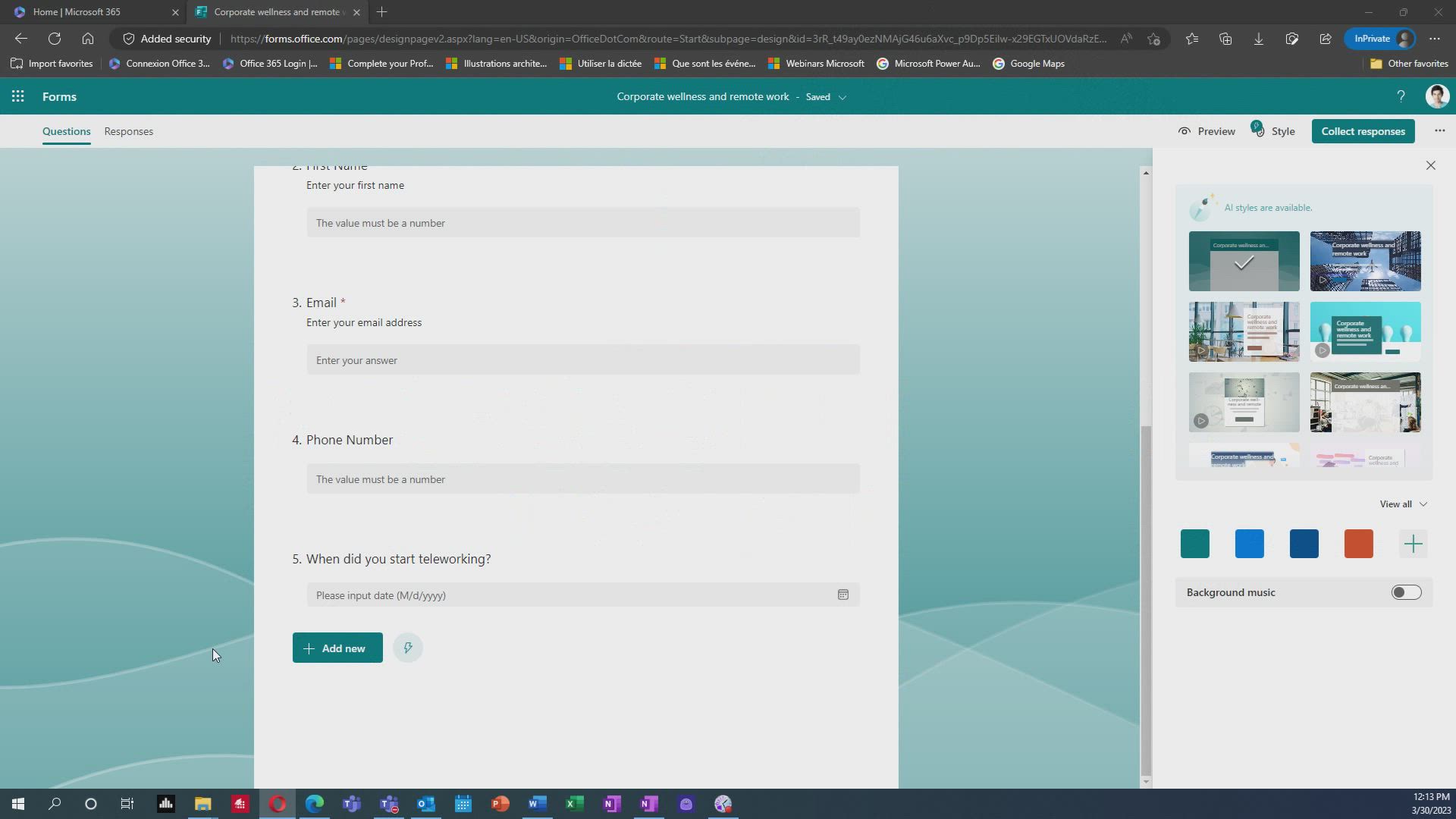
Forms - Multiple choice questions in Microsoft Forms Tutorial
In this video, you will learn about multiple choice questions in Microsoft Forms.
The video covers how to create multiple choice questions, including adding options and rearranging them.
It also demonstrates how to enable users to select multiple answers and adjust the number of answers they can choose.
This will help you create engaging quizzes and gather valuable information from your users.
- 2:14
- 4461 views
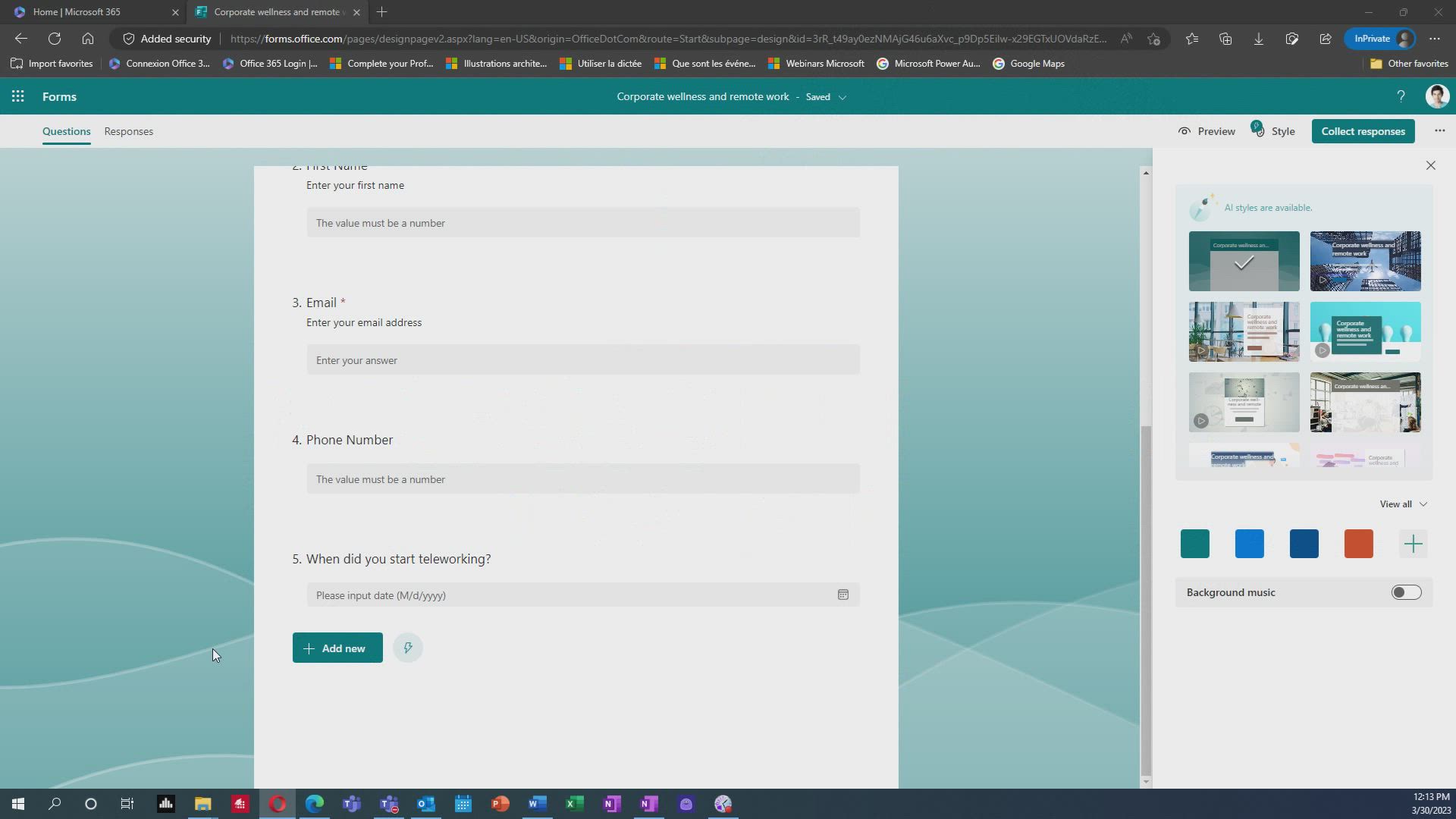
-
PowerPoint - Record a slide show with narration and slide timings
- 2:22
- Viewed 3445 times
-
Teams - Define your status message
- 2:13
- Viewed 2990 times
-
Viva Insights - Optimize Meetings with Viva Insights
- 1:58
- Viewed 2596 times
-
Teams Premium - Optimize meeting management with meeting templates
- 1:31
- Viewed 2895 times
-
Teams Premium - Redefine privacy for highly secure meetings
- 2:37
- Viewed 2859 times
-
Teams Premium - Unleash the potential of your collaboration with Teams Premium
- 0:59
- Viewed 2621 times
-
Edge Chromium - New Interface
- 3:02
- Viewed 4169 times
-
Edge Chromium - Extensions
- 1:31
- Viewed 3122 times
-
Create a quick poll in Outlook with Microsoft Forms
- 3:38
- Viewed 6786 times
-
How to add branching logic in Microsoft Forms
- 1:55
- Viewed 6153 times
-
Save time by creating your form with quick import
- 2:20
- Viewed 5387 times
-
Add a "Date" field to your form or quiz in Microsoft Forms
- 1:06
- Viewed 5339 times
-
Measure how people feel about something with the Likert scale in Microsoft Forms
- 2:02
- Viewed 4796 times
-
Create an automated workflow for Microsoft Forms with Power Automate
- 5:09
- Viewed 4073 times
-
Understand the difference between surveys and quizzes in Microsoft Forms
- 1:34
- Viewed 3354 times
-
Easily measure user experience with Net Promoter Score in Microsoft Forms
- 1:32
- Viewed 3156 times
-
What is Microsoft Forms?
- 1:23
- Viewed 2959 times
-
Create a Microsoft Forms form directly in OneDrive
- 1:33
- Viewed 2934 times
-
Create your first form or quiz in Microsoft Forms
- 2:12
- Viewed 2861 times
-
Get a rating in Microsoft Forms
- 1:32
- Viewed 2846 times
-
Introduction to the course on Forms
- 1:23
- Viewed 2599 times
-
Send and collect responses in Microsoft Forms
- 2:25
- Viewed 2583 times
-
Check and share your form results
- 2:42
- Viewed 2555 times
-
Create a new group form or quiz in Microsoft Forms
- 1:38
- Viewed 2534 times
-
Find out your coworkers’ preferences by creating a “Ranking” question in Microsoft Forms
- 2:14
- Viewed 2376 times
-
Use formatting toolbar and styles to format forms and quizzes
- 1:55
- Viewed 2359 times
-
Introduction to the Microsoft Forms home page
- 3:14
- Viewed 2331 times
-
Break up lengthy surveys and quizzes into sections
- 2:24
- Viewed 2228 times
-
Let responders submit files in Microsoft Forms
- 1:58
- Viewed 2218 times
-
Use "Text" fields to create a contact form
- 2:16
- Viewed 2211 times
-
Set up your survey or quiz before sharing it to collect responses
- 3:33
- Viewed 2170 times
-
Send a single form in multiple languages
- 1:21
- Viewed 1938 times
-
Share the link to collaborate or duplicate
- 1:36
- Viewed 1789 times
-
Get feedback from your coworkers with Forms questionnaires
- 2:08
- Viewed 1241 times
-
Creating a Form with Copilot
- 02:29
- Viewed 1128 times
-
Send invitations or reminders with Copilot
- 00:53
- Viewed 561 times
-
Introduction to Microsoft Forms
- 00:52
- Viewed 318 times
-
Improve a quiz with Copilot
- 01:59
- Viewed 24 times
-
Remove a watermark
- 2:20
- Viewed 19408 times
-
How to add branching logic in Microsoft Forms
- 1:55
- Viewed 6153 times
-
Align flow chart shapes and add connectors
- 4:48
- Viewed 5838 times
-
Convert handwritten texts or drawings with Powerpoint
- 0:33
- Viewed 5766 times
-
Change font size, line spacing, and indentation
- 5:09
- Viewed 5700 times
-
Ink Equation
- 0:41
- Viewed 5577 times
-
Change list formatting on the slide master
- 5:22
- Viewed 5527 times
-
Save time by creating your form with quick import
- 2:20
- Viewed 5387 times
-
Add a "Date" field to your form or quiz in Microsoft Forms
- 1:06
- Viewed 5339 times
-
Trigger text to play over a video
- 2:58
- Viewed 5310 times
-
AVERAGEIFS and IFERROR
- 4:45
- Viewed 5249 times
-
Add a sound effect to a transition
- 3:45
- Viewed 5203 times
-
Insert items in a presentation
- 2:38
- Viewed 5187 times
-
Convert a picture into Data with Excel
- 0:25
- Viewed 5178 times
-
Edit headers and footers on the slide master
- 4:56
- Viewed 5138 times
-
3D Maps
- 1:41
- Viewed 5037 times
-
Add headers and footers to slides
- 3:52
- Viewed 4897 times
-
Three ways to add numbers in Excel Online
- 3:15
- Viewed 4873 times
-
Measure how people feel about something with the Likert scale in Microsoft Forms
- 2:02
- Viewed 4796 times
-
Print Notes Pages as handouts
- 3:15
- Viewed 4792 times
-
Finalize and review a presentation
- 2:02
- Viewed 4782 times
-
Build an org chart using the text pane
- 4:00
- Viewed 4655 times
-
Add sound effects to an animation
- 4:29
- Viewed 4639 times
-
More complex formulas
- 4:17
- Viewed 4606 times
-
Create a combo chart
- 1:47
- Viewed 4605 times
-
COUNTIFS and SUMIFS
- 5:30
- Viewed 4572 times
-
Animate charts and SmartArt
- 3:36
- Viewed 4451 times
-
Trigger an animation effect
- 2:29
- Viewed 4445 times
-
Create a new slide master and layouts
- 5:13
- Viewed 4429 times
-
The nuts and bolts of VLOOKUP
- 3:05
- Viewed 4420 times
-
Functions and formulas
- 3:24
- Viewed 4411 times
-
Create dynamic visual title using the Selected Value function
- 5:42
- Viewed 4411 times
-
Manage conditional formatting
- 4:30
- Viewed 4410 times
-
Copy a VLOOKUP formula
- 3:27
- Viewed 4362 times
-
Customize the slide master
- 4:38
- Viewed 4362 times
-
Use formulas to apply conditional formatting
- 4:20
- Viewed 4342 times
-
Work with a motion path
- 2:50
- Viewed 4338 times
-
Prepare a basic handout
- 4:30
- Viewed 4335 times
-
Start using Excel
- 4:22
- Viewed 4327 times
-
Manage drop-down lists
- 6:12
- Viewed 4324 times
-
VLOOKUP: How and when to use it
- 2:38
- Viewed 4313 times
-
Create a flow chart
- 3:27
- Viewed 4291 times
-
The SUMIF function
- 5:27
- Viewed 4284 times
-
New Chart types
- 1:52
- Viewed 4276 times
-
Create slide content and save the template
- 4:50
- Viewed 4232 times
-
The SUM function
- 4:37
- Viewed 4211 times
-
How to simultaneously edit and calculate formulas across multiple worksheets
- 3:07
- Viewed 4207 times
-
Look up values on a different worksheet
- 2:39
- Viewed 4200 times
-
AVERAGEIF function
- 3:04
- Viewed 4198 times
-
Advanced formulas and references
- 4:06
- Viewed 4188 times
-
Creating and managing a group
- 1:56
- Viewed 4173 times
-
Using functions
- 5:12
- Viewed 4172 times
-
Take conditional formatting to the next level
- 3:37
- Viewed 4172 times
-
Print a worksheet on a specific number of pages
- 4:34
- Viewed 4157 times
-
Insert columns and rows
- 4:16
- Viewed 4152 times
-
Add a picture watermark
- 4:36
- Viewed 4124 times
-
Add numbers
- 2:54
- Viewed 4119 times
-
How to link cells and calculate formulas across multiple worksheets
- 2:10
- Viewed 4119 times
-
Customize charts
- 4:28
- Viewed 4110 times
-
Animate pictures, shapes, text, and other objects
- 4:02
- Viewed 4107 times
-
Work with macros
- 4:40
- Viewed 4099 times
-
Password protect workbooks and worksheets in detail
- 6:00
- Viewed 4098 times
-
Summarize Your Notes with Copilot
- 1:45
- Viewed 4092 times
-
How to simultaneously view multiple worksheets
- 3:25
- Viewed 4080 times
-
Create slicers
- 3:55
- Viewed 4079 times
-
Create an automated workflow for Microsoft Forms with Power Automate
- 5:09
- Viewed 4073 times
-
Create quick measures
- 3:02
- Viewed 4061 times
-
Customize colors and save the theme
- 4:45
- Viewed 4048 times
-
Advanced filter details
- 4:13
- Viewed 4037 times
-
Subtract time
- 3:58
- Viewed 4034 times
-
Use slide masters to customize a presentation
- 3:07
- Viewed 4030 times
-
How to track and monitor values with the Watch Window
- 2:42
- Viewed 4025 times
-
Print headings, gridlines, formulas, and more
- 4:29
- Viewed 4023 times
-
Customize the design and layouts
- 5:06
- Viewed 4018 times
-
Create pie, bar, and line charts
- 3:13
- Viewed 4017 times
-
Freeze panes in detail
- 3:30
- Viewed 4015 times
-
Password protect workbooks and worksheets
- 2:27
- Viewed 4009 times
-
Create a template from a presentation
- 3:09
- Viewed 4008 times
-
Copying formulas
- 3:00
- Viewed 4007 times
-
More print options
- 5:59
- Viewed 4004 times
-
AutoFilter details
- 3:27
- Viewed 4000 times
-
Backgrounds in PowerPoint: First Steps
- 3:20
- Viewed 3987 times
-
Print slides, notes, or handouts
- 2:48
- Viewed 3969 times
-
IF with AND and OR
- 3:35
- Viewed 3964 times
-
Input and error messages
- 2:52
- Viewed 3963 times
-
Conditionally format dates
- 2:38
- Viewed 3963 times
-
Assign a button to a macro
- 2:49
- Viewed 3944 times
-
Sort details
- 4:46
- Viewed 3941 times
-
Create custom animations with motion paths
- 3:39
- Viewed 3941 times
-
Insert headers and footers
- 2:02
- Viewed 3938 times
-
Weighted average
- 2:06
- Viewed 3932 times
-
Header and footer details
- 3:41
- Viewed 3922 times
-
Drop-down list settings
- 4:14
- Viewed 3914 times
-
How to create a table
- 2:11
- Viewed 3913 times
-
Combine data from multiple worksheets
- 2:50
- Viewed 3909 times
-
Work with handout masters
- 4:34
- Viewed 3908 times
-
Print worksheets and workbooks
- 1:07
- Viewed 3899 times
-
Change the theme background
- 5:38
- Viewed 3899 times
-
Animate pictures and shapes
- 4:17
- Viewed 3896 times
-
Basic math
- 2:28
- Viewed 3876 times
-
Picture backgrounds: Two methods
- 4:58
- Viewed 3874 times
-
Screen recording
- 0:49
- Viewed 3861 times
-
Print handouts
- 4:32
- Viewed 3857 times
-
Operator order
- 2:04
- Viewed 3840 times
-
Save your macro
- 2:59
- Viewed 3839 times
-
Copy a chart
- 2:59
- Viewed 3818 times
-
Cell references
- 1:34
- Viewed 3814 times
-
Advanced IF functions
- 3:22
- Viewed 3801 times
-
Use conditional formatting
- 2:02
- Viewed 3767 times
-
Customize master layouts
- 4:57
- Viewed 3765 times
-
Improved version history
- 0:51
- Viewed 3756 times
-
Add formulas and references
- 2:52
- Viewed 3723 times
-
Use slicers to filter data
- 1:25
- Viewed 3723 times
-
Apply and change a theme
- 5:13
- Viewed 3720 times
-
One click Forecasting
- 1:01
- Viewed 3681 times
-
Conditionally format text
- 2:12
- Viewed 3667 times
-
How to use 3-D reference or tridimensional formulas
- 3:01
- Viewed 3660 times
-
Prepare and run your presentation
- 1:28
- Viewed 3659 times
-
Nested IF functions
- 3:30
- Viewed 3652 times
-
Combine a path with other effects
- 4:49
- Viewed 3645 times
-
Removing backgrounds in PowerPoint
- 2:45
- Viewed 3641 times
-
Add headers and footers to a presentation
- 2:50
- Viewed 3633 times
-
Manage Your Working Time in MyAnalytics
- 0:34
- Viewed 3628 times
-
90 seconds about PowerPoint Slide Masters
- 1:17
- Viewed 3623 times
-
Copy and remove conditional formatting
- 1:11
- Viewed 3574 times
-
Conditional formatting
- 3:35
- Viewed 3572 times
-
AutoFill and Flash Fill
- 1:36
- Viewed 3564 times
-
Create an org chart
- 3:09
- Viewed 3563 times
-
Use the drill down filter
- 4:41
- Viewed 3554 times
-
New chart types
- 0:39
- Viewed 3543 times
-
Edit a macro
- 3:29
- Viewed 3524 times
-
Edit headers and footers for handouts
- 2:43
- Viewed 3520 times
-
Freeze or lock panes
- 1:06
- Viewed 3516 times
-
Build an org chart using SmartArt Tools
- 5:09
- Viewed 3516 times
-
Animate text
- 4:14
- Viewed 3508 times
-
Design motion paths
- 2:30
- Viewed 3501 times
-
Ink Equation
- 0:40
- Viewed 3495 times
-
Drop-down lists
- 0:55
- Viewed 3494 times
-
Average a group of numbers
- 2:01
- Viewed 3492 times
-
Sort and filter data
- 1:38
- Viewed 3450 times
-
Apply paths to layered pictures
- 5:28
- Viewed 3448 times
-
Calculate function
- 4:22
- Viewed 3434 times
-
Present Live
- 3:13
- Viewed 3423 times
-
Create a sequence with line paths
- 6:42
- Viewed 3411 times
-
Add a Table from Text with Copilot
- 1:39
- Viewed 3354 times
-
Turn on the drill down feature
- 2:23
- Viewed 3295 times
-
Start using PowerPoint
- 2:06
- Viewed 3283 times
-
Add bullets to text
- 2:24
- Viewed 3264 times
-
Add an alert to a visual
- 2:24
- Viewed 3249 times
-
Create a new calendar
- 2:55
- Viewed 3246 times
-
Trigger a video
- 4:06
- Viewed 3241 times
-
Easily measure user experience with Net Promoter Score in Microsoft Forms
- 1:32
- Viewed 3156 times
-
Manage interactions
- 1:56
- Viewed 3125 times
-
Turn your Excel tables into real lists!
- 1:12
- Viewed 3112 times
-
Integrate Bookings into TEAMS
- 1:36
- Viewed 3112 times
-
Make a reservation [Customer]
- 2:13
- Viewed 3087 times
-
Create custom fields
- 1:21
- Viewed 3077 times
-
Manage relations between data sources
- 2:37
- Viewed 3034 times
-
Complete and Share a Schedule
- 2:02
- Viewed 3005 times
-
What are measures?
- 2:58
- Viewed 2953 times
-
Organise notes
- 2:57
- Viewed 2945 times
-
Create a Microsoft Forms form directly in OneDrive
- 1:33
- Viewed 2934 times
-
Add a service
- 2:03
- Viewed 2926 times
-
Research in your notes
- 1:13
- Viewed 2901 times
-
Import, create, edit and share documents
- 2:35
- Viewed 2898 times
-
Draw, sketch or handwrite notes
- 1:25
- Viewed 2892 times
-
Create a Schedule and Organise it with the Help of Groups
- 1:42
- Viewed 2892 times
-
Use template to prepare your Agile SCRUM meeting
- 2:50
- Viewed 2884 times
-
Create your first form or quiz in Microsoft Forms
- 2:12
- Viewed 2861 times
-
Add a Visio diagram
- 1:23
- Viewed 2857 times
-
Create and organise a group
- 1:30
- Viewed 2849 times
-
Get a rating in Microsoft Forms
- 1:32
- Viewed 2846 times
-
Send your notes by email
- 0:42
- Viewed 2790 times
-
How Clock In Works
- 0:22
- Viewed 2747 times
-
Rewrite or summarize an existing text with Copilot
- 02:29
- Viewed 2747 times
-
Password protect your notes
- 1:43
- Viewed 2729 times
-
Manage our recent documents
- 2:24
- Viewed 2693 times
-
Make better tables
- 10 min
- Viewed 2691 times
-
Creating and managing campaigns
- 1:39
- Viewed 2664 times
-
Access other apps aroud Office 365
- 1:10
- Viewed 2662 times
-
Insert an image in a cell with image function
- 3:01
- Viewed 2655 times
-
Create a new shared booking page
- 2:32
- Viewed 2642 times
-
Create dynamic drop down lists
- 3:26
- Viewed 2617 times
-
Save, share and share everything
- 0:49
- Viewed 2588 times
-
Insert online videos
- 0:41
- Viewed 2550 times
-
Creating or editing office documents in Engage
- 0:44
- Viewed 2515 times
-
Summarize the Content of a Note with Copilot
- 1:03
- Viewed 2488 times
-
Text before & after Function
- 4:57
- Viewed 2468 times
-
Add an Excel spreadsheet
- 1:31
- Viewed 2466 times
-
Imbrication OneNote / Teams
- 1:03
- Viewed 2441 times
-
Use page templates
- 2:19
- Viewed 2431 times
-
See who's collaborating
- 2:01
- Viewed 2409 times
-
Add files
- 1:26
- Viewed 2399 times
-
Add items
- 2:04
- Viewed 2393 times
-
Meeting recordings in Microsoft Teams
- 1:13
- Viewed 2381 times
-
Find out your coworkers’ preferences by creating a “Ranking” question in Microsoft Forms
- 2:14
- Viewed 2376 times
-
Upload an existing video from your device
- 1:11
- Viewed 2371 times
-
Use formatting toolbar and styles to format forms and quizzes
- 1:55
- Viewed 2359 times
-
Make a reservation Employee]
- 1:50
- Viewed 2358 times
-
Create a video from the web app
- 1:20
- Viewed 2354 times
-
How to Copy a Schedule
- 0:39
- Viewed 2334 times
-
Imbrication OneNote / Outlook
- 1:37
- Viewed 2332 times
-
Sync and sharing
- 0:28
- Viewed 2323 times
-
Create custom fields
- 1:12
- Viewed 2302 times
-
Install Office on 5 devices
- 1:53
- Viewed 2269 times
-
Record a live PowerPoint presentation
- 1:18
- Viewed 2265 times
-
Create a video from the mobile app
- 1:13
- Viewed 2234 times
-
Let responders submit files in Microsoft Forms
- 1:58
- Viewed 2218 times
-
Use "Text" fields to create a contact form
- 2:16
- Viewed 2211 times
-
Add or edit a thumbnail
- 0:59
- Viewed 2203 times
-
Engaging and animating a group
- 1:55
- Viewed 2079 times
-
Change chart type
- 1:29
- Viewed 2076 times
-
Make a reservation [Customer]
- 1:51
- Viewed 1947 times
-
Send a single form in multiple languages
- 1:21
- Viewed 1938 times
-
Generate a Chart with Copilot
- 1:34
- Viewed 1920 times
-
Create a Task List or Plan with Copilot
- 1:49
- Viewed 1851 times
-
Create a Presentation with Copilot
- 1:50
- Viewed 1749 times
-
Add a service
- 2:28
- Viewed 1733 times
-
Save a PowerPoint presentation
- 1:10
- Viewed 1712 times
-
Write content based on an existing document with Copilot
- 01:31
- Viewed 1709 times
-
Create a Presentation Based on an Existing Word Document
- 1:52
- Viewed 1602 times
-
Draft an Email with Copilot
- 02:36
- Viewed 1537 times
-
Sort, Filter, and Analyze Data with Copilot
- 1:48
- Viewed 1390 times
-
Summarize a Slideshow with Copilot
- 1:34
- Viewed 1204 times
-
Generate Formulas with Copilot
- 2:07
- Viewed 1174 times
-
Format Data with Copilot
- 1:52
- Viewed 1165 times
-
Improve Email Writing with Copilot Coaching
- 01:47
- Viewed 1133 times
-
Analyze and Write Content Based on a File
- 2:16
- Viewed 1100 times
-
Energize and Structure a Presentation with Copilot
- 1:50
- Viewed 1096 times
-
Generate text from an idea or an outline
- 02:51
- Viewed 1033 times
-
Generating Loop Content with Copilot
- 01:19
- Viewed 599 times
-
Use Recycle Bins to Restore Documents
- 01:49
- Viewed 561 times
-
Create a reminder for yourself
- 01:59
- Viewed 539 times
-
Use Documents in a Synchronized Library Folder
- 01:32
- Viewed 532 times
-
Send an Email and Create a Draft in Outlook
- 03:10
- Viewed 491 times
-
Summarizing a Loop Page with Copilot
- 00:55
- Viewed 478 times
-
Insert Elements in Emails (Tables, Charts, Images)
- 02:49
- Viewed 473 times
-
Create and add a signature to messages
- 01:26
- Viewed 441 times
-
Edit and customize views
- 01:55
- Viewed 438 times
-
Create different types of events
- 01:46
- Viewed 430 times
-
Make changes to a text with Copilot
- 00:54
- Viewed 427 times
-
Sort and filter emails
- 02:51
- Viewed 407 times
-
Save and Print a Message
- 01:48
- Viewed 391 times
-
Manage Teams online meeting options
- 01:56
- Viewed 391 times
-
Create an Email Template
- 01:40
- Viewed 389 times
-
Create a collaborative email with Microsoft Loop and Outlook
- 02:30
- Viewed 389 times
-
Add Accessible Tables and Lists
- 02:32
- Viewed 386 times
-
Change the default font of your emails
- 01:05
- Viewed 380 times
-
Search options
- 01:23
- Viewed 363 times
-
Delay Email Delivery
- 01:10
- Viewed 357 times
-
Improve Email Accessibility
- 02:02
- Viewed 354 times
-
Prepare for Time Out of Office (Viva Insights)
- 02:08
- Viewed 352 times
-
Translate Emails in Outlook
- 01:32
- Viewed 348 times
-
Streamline Note-Taking with OneNote and Outlook
- 01:03
- Viewed 341 times
-
Improve the Accessibility of Images in Emails
- 01:18
- Viewed 340 times
-
Use the Immersive Reader Feature
- 01:33
- Viewed 318 times
-
Generate formulas from a concept
- 01:03
- Viewed 309 times
-
Dictate Your Email to Outlook
- 01:35
- Viewed 295 times
-
Create a brand kit
- 00:02:51
- Viewed 18 times
-
Create images
- 00:02:12
- Viewed 15 times
-
Design an infographic
- 00:01:39
- Viewed 15 times
-
Discover the M365 Copilot interface
- 00:02:28
- Viewed 14 times
-
Add and customize text in a visual
- 00:01:42
- Viewed 14 times
-
Design a poster
- 00:01:43
- Viewed 14 times
-
Access the Create feature in Copilot 365
- 00:01:17
- Viewed 13 times
-
Remove or change the background of an image
- 00:01:29
- Viewed 13 times
-
Manage layers and pages in a visual
- 00:01:22
- Viewed 13 times
-
Design a banner
- 00:01:44
- Viewed 13 times
-
Create images from visuals
- 00:02:30
- Viewed 12 times
-
Create images from a template
- 00:01:50
- Viewed 12 times
-
Transform objects in an image
- 00:01:45
- Viewed 12 times
-
Insert visuals
- 00:01:35
- Viewed 12 times
-
Draw to edit an image
- 00:01:07
- Viewed 12 times
-
Create an Office document
- 00:01:11
- Viewed 12 times
-
Create videos with Copilot 365
- 00:03:16
- Viewed 11 times
-
Edit an image using quick actions
- 00:02:13
- Viewed 11 times
-
Apply enhancements and filters to an image
- 00:01:29
- Viewed 11 times
-
Create an Office document
- 00:01:11
- Viewed 12 times
-
Design an infographic
- 00:01:39
- Viewed 15 times
-
Create a brand kit
- 00:02:51
- Viewed 18 times
-
Design a banner
- 00:01:44
- Viewed 13 times
-
Design a poster
- 00:01:43
- Viewed 14 times
-
Manage layers and pages in a visual
- 00:01:22
- Viewed 13 times
-
Draw to edit an image
- 00:01:07
- Viewed 12 times
-
Insert visuals
- 00:01:35
- Viewed 12 times
-
Add and customize text in a visual
- 00:01:42
- Viewed 14 times
-
Apply enhancements and filters to an image
- 00:01:29
- Viewed 11 times
-
Transform objects in an image
- 00:01:45
- Viewed 12 times
-
Remove or change the background of an image
- 00:01:29
- Viewed 13 times
-
Edit an image using quick actions
- 00:02:13
- Viewed 11 times
-
Create videos with Copilot 365
- 00:03:16
- Viewed 11 times
-
Create images from a template
- 00:01:50
- Viewed 12 times
-
Create images from visuals
- 00:02:30
- Viewed 12 times
-
Create images
- 00:02:12
- Viewed 15 times
-
Access the Create feature in Copilot 365
- 00:01:17
- Viewed 13 times
-
Discover the M365 Copilot interface
- 00:02:28
- Viewed 14 times
-
Create an app from a list
- 01:18
- Viewed 16 times
-
Automate processes with Power Automate
- 01:49
- Viewed 17 times
-
Creating a Power BI report from a list
- 02:01
- Viewed 15 times
-
Using custom views
- 01:52
- Viewed 15 times
-
Exporting your data
- 01:33
- Viewed 15 times
-
Create a calculated column
- 01:38
- Viewed 17 times
-
Highlight your data with conditional formatting
- 00:01:23
- Viewed 22 times
-
Creating different forms
- 01:30
- Viewed 15 times
-
Create a data entry form
- 02:08
- Viewed 16 times
-
Send an email with Power Apps and Outlook
- 05:08
- Viewed 40 times
-
First steps with the patch function
- 04:17
- Viewed 36 times
-
Create dynamic filters with named formulas
- 04:57
- Viewed 36 times
-
Define centralized visibility rules
- 02:28
- Viewed 46 times
-
Dynamic color palette with named formulas
- 03:53
- Viewed 43 times
-
Introduction to named formulas
- 03:45
- Viewed 35 times
-
First steps with variables
- 04:26
- Viewed 33 times
-
Create new entries
- 03:25
- Viewed 30 times
-
Easily edit your data
- 03:27
- Viewed 30 times
-
Add a form to your app
- 02:43
- Viewed 35 times
-
Customize data display
- 03:55
- Viewed 31 times
-
Prepare your dynamic galleries
- 03:27
- Viewed 30 times
-
Reusable components
- 04:16
- Viewed 45 times
-
Structure your layout
- 04:13
- Viewed 34 times
-
Master containers
- 05:48
- Viewed 32 times
-
Optimize large data processing
- 04:43
- Viewed 32 times
-
Galleries : a first look
- 02:59
- Viewed 34 times
-
Add and manage data sources
- 02:58
- Viewed 33 times
-
Controls explained and applied
- 02:41
- Viewed 29 times
-
The Power Apps interface
- 02:35
- Viewed 35 times
-
Why choose Power Apps?
- 01:36
- Viewed 35 times
-
Visualize and group using Copilot in Excel with Python
- 01:42
- Viewed 22 times
-
Improve a quiz with Copilot
- 01:59
- Viewed 24 times
-
Sort and project using Copilot in Excel with Python
- 01:37
- Viewed 24 times
-
Adapt Your Communication
- 01:51
- Viewed 24 times
-
Adopt good meeting habits with Viva Insights
- 00:42
- Viewed 23 times
-
Prepare and Run Your Meetings Effectively
- 01:41
- Viewed 23 times
-
Organize Your Work Environment
- 01:42
- Viewed 23 times
-
The DESC Method
- 00:57
- Viewed 25 times
-
Use the Whiteboard Tool
- 01:04
- Viewed 26 times
-
Use Microsoft Forms to Survey Your Team
- 02:06
- Viewed 31 times
-
Motivators and Blockers
- 01:53
- Viewed 23 times
-
The 5 Whys
- 01:58
- Viewed 23 times
-
Use the F.A.I.R. Method
- 02:23
- Viewed 23 times
-
Adapt Your Feedback to the Dominant Energy Tendency
- 01:47
- Viewed 57 times
-
Use the Microsoft 365 Ecosystem
- 02:22
- Viewed 24 times
-
The Pomodoro Method
- 01:38
- Viewed 21 times
-
Use Microsoft 365 to Foster Motivation
- 02:04
- Viewed 23 times
-
Use Planner to Align My Team's Priorities
- 01:55
- Viewed 23 times
-
Set SMART Goals with Microsoft 365 Tools
- 02:42
- Viewed 25 times
-
Is a hacker always a cybercriminal?
- 01:31
- Viewed 32 times
-
Will I know what to do if I get hacked?
- 01:16
- Viewed 32 times
-
Do I have to be an IT expert to protect myself?
- 01:14
- Viewed 35 times
-
Do cybercriminals only target large companies?
- 01:21
- Viewed 30 times
-
Are all files safe as long as I open them with trusted software?
- 01:24
- Viewed 35 times
-
Is contactless payment safe ?
- 01:26
- Viewed 93 times
-
Are online payments riskier than in-store ones?
- 01:21
- Viewed 34 times
-
Is cloud storage less secure than my personal computer?
- 01:37
- Viewed 33 times
-
Is scanning a QR code always safe?
- 01:21
- Viewed 35 times
-
Can my mobile apps do anything without my permission?
- 01:19
- Viewed 29 times
-
Is public Wi-Fi safe if no password is required?
- 01:26
- Viewed 31 times
-
Is the sender’s email address enough to verify a message?
- 01:29
- Viewed 32 times
-
Can I safely click a link in a message?
- 01:46
- Viewed 32 times
-
Does connecting to a well-known website guarantee its safety?
- 01:27
- Viewed 38 times
-
Am I safe online if I’m careful?
- 01:22
- Viewed 32 times
-
Does private browsing make me anonymous?
- 01:27
- Viewed 31 times
-
Are updates useless if everything works fine?
- 01:28
- Viewed 31 times
-
Is a firewall the same as an antivirus?
- 01:31
- Viewed 31 times
-
Does my antivirus block all threats?
- 01:46
- Viewed 30 times
-
Is a free antivirus good enough?
- 01:38
- Viewed 35 times
-
Is signing in with Google or Facebook a bad idea ?
- 01:34
- Viewed 25 times
-
Is my password secure if it contains an @ and a number?
- 01:41
- Viewed 33 times
-
Is a strong password all I need to stay safe?
- 01:55
- Viewed 35 times
-
Unlock new possibilities with the Mistral Canvas
- 02:01
- Viewed 34 times
-
Mistral at the service of coding
- 01:37
- Viewed 45 times
-
Analyze and compare your documents with Mistral
- 01:58
- Viewed 36 times
-
Generate your images and visuals with Mistral AI
- 02:06
- Viewed 80 times
-
Use Mistral AI to summarize online information
- 01:00
- Viewed 47 times
-
Exchange and manage your conversations with Mistral AI
- 03:31
- Viewed 34 times
-
Explore Mistral AI's generative options
- 01:51
- Viewed 38 times
-
Set up your Mistral workspace
- 01:42
- Viewed 52 times
-
Discover Mistral, the French-style AI
- 01:51
- Viewed 54 times
-
Instant alerts tailored to your activities
- 01:53
- Viewed 59 times
-
Seamless collaboration inside Microsoft Teams
- 01:22
- Viewed 57 times
-
Easy sharing with your team or organization
- 01:12
- Viewed 58 times
-
Relevant views to highlight your information
- 01:52
- Viewed 67 times
-
Clear insights through filters and sorting
- 02:06
- Viewed 54 times
-
A well-structured form for easy entry
- 01:17
- Viewed 63 times
-
The right column type for each data set
- 02:35
- Viewed 54 times
-
Custom columns to match your needs
- 02:09
- Viewed 53 times
-
Smooth updates and management for any list
- 01:06
- Viewed 59 times
-
Simple ways to add data to your list
- 01:06
- Viewed 54 times
-
Excel data turned into a dynamic list
- 02:08
- Viewed 54 times
-
A fully custom list built from scratch
- 01:34
- Viewed 56 times
-
A quick setup with ready-made templates
- 01:34
- Viewed 59 times
-
Mobile access to your lists made simple
- 01:37
- Viewed 65 times
-
The essentials of the Lists interface
- 02:01
- Viewed 58 times
-
The key reasons to use Microsoft Lists
- 02:01
- Viewed 62 times
-
Personality and tone for a believable rendering
- 01:48
- Viewed 91 times
-
Format and example for optimal results
- 02:03
- Viewed 87 times
-
The Importance of Context in Your Applications
- 02:14
- Viewed 84 times
-
Task Accuracy in Prompting
- 02:31
- Viewed 146 times
-
The Basis of Prompting in Conversational AI
- 02:41
- Viewed 85 times
-
What is a prompt in conversational AI?
- 02:02
- Viewed 93 times
-
Extract Text from an Image
- 01:07
- Viewed 111 times
-
Reply to an Email with Copilot
- 01:10
- Viewed 163 times
-
Create SharePoint Pages with Copilot
- 01:49
- Viewed 179 times
-
Query an Attached Meeting
- 01:51
- Viewed 88 times
-
Plan with Copilot
- 01:15
- Viewed 126 times
-
Share Requests with Your Team
- 03:07
- Viewed 169 times
-
Translate a presentation
- 01:38
- Viewed 115 times
-
Generate a Video
- 01:49
- Viewed 110 times
-
Add Speaker Notes
- 00:56
- Viewed 116 times
-
Initiate a project budget tracking table with Copilot
- 02:54
- Viewed 171 times
-
Develop and share a clear project follow-up with Copilot
- 02:18
- Viewed 156 times
-
Organize an action plan with Copilot and Microsoft Planner
- 01:31
- Viewed 186 times
-
Structure and optimize team collaboration with Copilot
- 02:28
- Viewed 224 times
-
Copilot at the service of project reports
- 02:36
- Viewed 187 times
-
Initiate a tracking table with ChatGPT
- 01:35
- Viewed 193 times
-
Distribute tasks within a team with ChatGPT
- 01:26
- Viewed 328 times
-
Generate a meeting summary with ChatGPT
- 01:24
- Viewed 200 times
-
Project mode
- 01:31
- Viewed 196 times
-
Create an agent for a team
- 01:53
- Viewed 303 times
-
Install and access Copilot Studio in Teams
- 01:38
- Viewed 302 times
-
Analyze the Copilot Studio agent
- 01:25
- Viewed 148 times
-
Publish the agent and make it accessible
- 01:39
- Viewed 299 times
-
Copilot Studio agent settings
- 01:33
- Viewed 146 times
-
Add new actions
- 01:54
- Viewed 296 times
-
Create a first action
- 01:59
- Viewed 289 times
-
Manage topics
- 01:51
- Viewed 179 times
-
Manage knowledge sources
- 01:11
- Viewed 137 times
-
Create an agent with Copilot Studio
- 01:52
- Viewed 288 times
-
Access Copilot Studio
- 01:09
- Viewed 287 times
-
Get started with Copilot Studio
- 01:25
- Viewed 169 times
-
Introduction to PowerBI
- 00:60
- Viewed 322 times
-
Introduction to Microsoft Outlook
- 01:09
- Viewed 310 times
-
Introduction to Microsoft Insights
- 02:04
- Viewed 303 times
-
Introduction to Microsoft Viva
- 01:22
- Viewed 337 times
-
Introduction to Planner
- 00:56
- Viewed 317 times
-
Introduction to Microsoft Visio
- 02:07
- Viewed 451 times
-
Introduction to Microsoft Forms
- 00:52
- Viewed 318 times
-
Introducing to Microsoft Designer
- 00:28
- Viewed 455 times
-
Introduction to Sway
- 01:53
- Viewed 400 times
-
Introducing to Word
- 01:00
- Viewed 316 times
-
Introducing to SharePoint Premium
- 00:47
- Viewed 290 times
-
Create a call group
- 01:15
- Viewed 485 times
-
Use call delegation
- 01:07
- Viewed 252 times
-
Assign a delegate for your calls
- 01:08
- Viewed 456 times
-
Ring multiple devices simultaneously
- 01:36
- Viewed 277 times
-
Use the "Do Not Disturb" function for calls
- 01:28
- Viewed 270 times
-
Manage advanced call notifications
- 01:29
- Viewed 266 times
-
Configure audio settings for better sound quality
- 02:08
- Viewed 411 times
-
Block unwanted calls
- 01:24
- Viewed 302 times
-
Disable all call forwarding
- 01:09
- Viewed 296 times
-
Manage a call group in Teams
- 02:01
- Viewed 302 times
-
Update voicemail forwarding settings
- 01:21
- Viewed 246 times
-
Configure call forwarding to internal numbers
- 01:02
- Viewed 259 times
-
Set call forwarding to external numbers
- 01:03
- Viewed 273 times
-
Manage voicemail messages
- 01:55
- Viewed 408 times
-
Access voicemail via mobile and PC
- 02:03
- Viewed 450 times
-
Customize your voicemail greeting
- 02:17
- Viewed 252 times
-
Transfer calls with or without an announcement
- 01:38
- Viewed 320 times
-
Manage simultaneous calls
- 01:52
- Viewed 286 times
-
Support third-party apps during calls
- 01:53
- Viewed 438 times
-
Add participants quickly and securely
- 01:37
- Viewed 270 times
-
Configure call privacy and security settings
- 02:51
- Viewed 266 times
-
Manage calls on hold
- 01:20
- Viewed 264 times
-
Live transcription and generate summaries via AI
- 03:43
- Viewed 273 times
-
Use the interface to make and receive calls
- 01:21
- Viewed 262 times
-
Draft a Service Memo
- 02:33
- Viewed 309 times
-
Extract Invoice Data and Generate a Pivot Table
- 03:26
- Viewed 293 times
-
Formulate a Request for Pricing Conditions via Email
- 02:32
- Viewed 476 times
-
Analyze a Supply Catalog Based on Needs and Budget
- 02:41
- Viewed 431 times
-
SharePoint Page Co-Editing: Collaborate in Real Time
- 02:14
- Viewed 157 times
-
Other Coaches
- 01:45
- Viewed 320 times
-
Agents in SharePoint
- 02:44
- Viewed 255 times
-
Prompt coach
- 02:49
- Viewed 299 times
-
Modify, Share, and Install an Agent
- 01:43
- Viewed 271 times
-
Configure a Copilot Agent
- 02:39
- Viewed 291 times
-
Describe a copilot agent
- 01:32
- Viewed 315 times
-
Rewrite with Copilot
- 01:21
- Viewed 272 times
-
Analyze a video
- 01:21
- Viewed 290 times
-
Use the Copilot pane
- 01:12
- Viewed 280 times
-
Process text
- 01:03
- Viewed 280 times
-
Create an insights grid
- 01:19
- Viewed 489 times
-
Generate and manipulate an image in PowerPoint
- 01:47
- Viewed 310 times
Objectifs :
This document aims to provide a comprehensive guide on creating multiple choice questions in Microsoft Forms, detailing the steps involved, options available, and best practices for effective quiz design.
Chapitres :
-
Introduction to Microsoft Forms
Microsoft Forms is a versatile tool that allows users to create surveys, quizzes, and polls. One of its key features is the ability to create multiple choice questions, enabling responders to select the correct answers from a list of options. This guide will walk you through the process of creating these questions effectively. -
Getting Started with Multiple Choice Questions
To create a multiple choice question in Microsoft Forms, follow these steps: 1. **Press the 'Add New' Button**: Start by clicking on the 'Add New' button on your form. 2. **Select 'Choice'**: Choose the 'Choice' option to create a multiple choice question. 3. **Enter Your Question**: Type your question in the designated field. -
Adding Answer Options
After entering your question, you can fill in the answer options: - Use the **Enter key** to add new options. - Alternatively, click the **'Add Option'** button to include more choices. - You can also select **'Add Another Option'** to allow users to input their own text. Once you have listed your answers, you can rearrange them by dragging them within the grid area. -
Configuring Answer Selection
To customize how users respond: - **Activate Multiple Answers**: If you want users to select more than one answer, enable this feature. - **Set Answer Limits**: Adjust the settings to determine how many answers users can choose from. This information will be displayed automatically for users. -
Managing Questions
Microsoft Forms allows you to manage your questions easily: - **Duplicate or Delete Questions**: You can create copies of questions or remove them as needed. - **Rearranging Questions**: Use the arrows to move questions around in your quiz. - **Adding Images**: If necessary, you can include images to enhance your questions. -
Making Questions Mandatory or Optional
You can choose whether a question is mandatory or optional for users to answer. This setting helps guide users through the quiz effectively. -
Advanced Options
Explore additional features to enhance your quiz: - **Three Dot Menu**: Access more options, including shuffling answer choices to display them in a different order each time the form is loaded. - **Subtitles**: Provide extra information or context for your questions. - **Branching**: Implement branching logic to direct users to different questions based on their responses. -
Conclusion
Now you are equipped with the knowledge to create multiple choice questions in Microsoft Forms. By following these steps and utilizing the available features, you can design effective quizzes that engage users and gather valuable feedback.
FAQ :
What is Microsoft Forms used for?
Microsoft Forms is used to create surveys, quizzes, and polls to gather information from users. It allows for easy data collection and analysis.
How do I create a multiple choice question in Microsoft Forms?
To create a multiple choice question, click the 'Add New' button, select 'Choice', enter your question, and fill in the answer options. You can also allow users to add their own options.
Can I make questions mandatory in Microsoft Forms?
Yes, you can make questions mandatory by selecting the option to require an answer before the form can be submitted.
What does the Shuffle Options feature do?
The Shuffle Options feature randomizes the order of answer choices each time the form is accessed, ensuring that respondents see the options in a different order.
What is branching in Microsoft Forms?
Branching allows you to direct respondents to different questions based on their previous answers, creating a customized experience.
Quelques cas d'usages :
Creating a Customer Feedback Survey
Use Microsoft Forms to create a customer feedback survey with multiple choice questions to gather insights on customer satisfaction. This can help improve services and products based on user feedback.
Conducting Employee Training Assessments
Employ multiple choice questions in Microsoft Forms to assess employee understanding after training sessions. This can help identify areas where further training may be needed.
Event Registration Forms
Utilize Microsoft Forms to create event registration forms that include multiple choice questions for attendees to select their preferred sessions or meal options, streamlining the planning process.
Market Research Surveys
Leverage Microsoft Forms to conduct market research by asking potential customers multiple choice questions about their preferences and buying habits, aiding in product development.
Glossaire :
Microsoft Forms
A web-based application that allows users to create surveys, quizzes, and polls to collect information from respondents.
Multiple Choice Questions
A type of question where respondents are asked to select one or more correct answers from a list of options provided.
Add New Button
A button in Microsoft Forms that allows users to create a new question or form element.
Choice
An option type in Microsoft Forms that allows users to create multiple choice questions.
Answer Options
The different responses that users can select in a multiple choice question.
Mandatory Question
A question that must be answered by the respondent before submitting the form.
Optional Question
A question that respondents can choose to answer or skip when filling out the form.
Shuffle Options
A feature that randomizes the order of answer choices each time the form is loaded.
Branching
A feature that allows users to create a dynamic form experience by directing respondents to different questions based on their previous answers.
Cette formation pourrait intéresser votre entreprise ?
Mandarine Academy vous offre la possibilité d'obtenir des catalogues complets et actualisés, réalisés par nos formateurs experts dans différents domaines pour votre entreprise