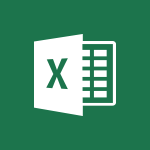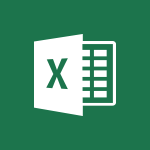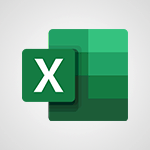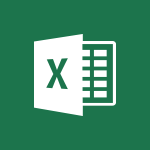Excel - Edit a macro Tutorial
In this video, you will learn how to edit a macro using Microsoft 365. The video covers the steps to modify a macro and demonstrates the process in a clear and concise manner.
This tutorial will help you enhance your skills in using macros and make the most out of Microsoft 365.
- 3:29
- 3332 views

-
Excel - Assign a button to a macro
- 2:49
- Viewed 3769 times
-
Excel - Work with macros
- 4:40
- Viewed 3877 times
-
Excel - Save your macro
- 2:59
- Viewed 3676 times
-
Excel - IF with AND and OR
- 3:35
- Viewed 3813 times
-
Excel - Combine data from multiple worksheets
- 2:50
- Viewed 3783 times
-
Excel - Use slicers, timelines and PivotCharts to analyze your pivotetable data
- 3:38
- Viewed 2628 times
-
Power BI - Turn on the drill down feature
- 2:23
- Viewed 3056 times
-
Power BI - Create quick measures
- 3:02
- Viewed 3833 times
-
Ink Equation
- 0:41
- Viewed 5102 times
-
AVERAGEIFS and IFERROR
- 4:45
- Viewed 5025 times
-
Convert a picture into Data with Excel
- 0:25
- Viewed 4853 times
-
3D Maps
- 1:41
- Viewed 4695 times
-
Three ways to add numbers in Excel Online
- 3:15
- Viewed 4494 times
-
Create a combo chart
- 1:47
- Viewed 4360 times
-
Start with "Ideas" in Excel
- 0:38
- Viewed 4356 times
-
COUNTIFS and SUMIFS
- 5:30
- Viewed 4352 times
-
More complex formulas
- 4:17
- Viewed 4281 times
-
Create a PivotTable report manually
- 4:59
- Viewed 4248 times
-
Manage conditional formatting
- 4:30
- Viewed 4239 times
-
Functions and formulas
- 3:24
- Viewed 4177 times
-
The nuts and bolts of VLOOKUP
- 3:05
- Viewed 4174 times
-
Start using Excel
- 4:22
- Viewed 4140 times
-
Manage drop-down lists
- 6:12
- Viewed 4129 times
-
Use formulas to apply conditional formatting
- 4:20
- Viewed 4117 times
-
New Chart types
- 1:52
- Viewed 4108 times
-
The SUMIF function
- 5:27
- Viewed 4091 times
-
A closer look at the ribbon
- 3:55
- Viewed 4071 times
-
VLOOKUP: How and when to use it
- 2:38
- Viewed 4055 times
-
AVERAGEIF function
- 3:04
- Viewed 4041 times
-
Copy a VLOOKUP formula
- 3:27
- Viewed 4040 times
-
How to simultaneously edit and calculate formulas across multiple worksheets
- 3:07
- Viewed 4038 times
-
Using functions
- 5:12
- Viewed 4030 times
-
The SUM function
- 4:37
- Viewed 4022 times
-
Look up values on a different worksheet
- 2:39
- Viewed 3998 times
-
Advanced formulas and references
- 4:06
- Viewed 3992 times
-
Password protect workbooks and worksheets in detail
- 6:00
- Viewed 3963 times
-
Take conditional formatting to the next level
- 3:37
- Viewed 3946 times
-
A first look at Excel 2016
- 3:22
- Viewed 3933 times
-
How to simultaneously view multiple worksheets
- 3:25
- Viewed 3933 times
-
How to link cells and calculate formulas across multiple worksheets
- 2:10
- Viewed 3912 times
-
Insert columns and rows
- 4:16
- Viewed 3900 times
-
Top tips for working in Excel Online
- 3:35
- Viewed 3896 times
-
Add numbers
- 2:54
- Viewed 3894 times
-
Customize charts
- 4:28
- Viewed 3894 times
-
Freeze panes in detail
- 3:30
- Viewed 3893 times
-
Password protect workbooks and worksheets
- 2:27
- Viewed 3893 times
-
Sort, filter, summarize and calculate your PivoteTable data
- 3:49
- Viewed 3888 times
-
Print headings, gridlines, formulas, and more
- 4:29
- Viewed 3884 times
-
Create a PivotTable and analyze your data
- 1:35
- Viewed 3884 times
-
Subtract time
- 3:58
- Viewed 3881 times
-
Print a worksheet on a specific number of pages
- 4:34
- Viewed 3880 times
-
Work with macros
- 4:40
- Viewed 3877 times
-
Advanced filter details
- 4:13
- Viewed 3871 times
-
AutoFill
- 2:55
- Viewed 3870 times
-
How to track and monitor values with the Watch Window
- 2:42
- Viewed 3864 times
-
How things are organized
- 1:58
- Viewed 3863 times
-
More print options
- 5:59
- Viewed 3831 times
-
Introduction to Excel
- 0:59
- Viewed 3825 times
-
AutoFilter details
- 3:27
- Viewed 3814 times
-
IF with AND and OR
- 3:35
- Viewed 3813 times
-
Create pie, bar, and line charts
- 3:13
- Viewed 3793 times
-
Conditionally format dates
- 2:38
- Viewed 3789 times
-
Chat with your co-editors in real-time
- 0:28
- Viewed 3783 times
-
Combine data from multiple worksheets
- 2:50
- Viewed 3783 times
-
Insert headers and footers
- 2:02
- Viewed 3780 times
-
Sort details
- 4:46
- Viewed 3773 times
-
Drop-down list settings
- 4:14
- Viewed 3771 times
-
Input and error messages
- 2:52
- Viewed 3770 times
-
Assign a button to a macro
- 2:49
- Viewed 3769 times
-
Header and footer details
- 3:41
- Viewed 3741 times
-
Print worksheets and workbooks
- 1:07
- Viewed 3731 times
-
Copying formulas
- 3:00
- Viewed 3720 times
-
Basic math
- 2:28
- Viewed 3696 times
-
How to create a table
- 2:11
- Viewed 3687 times
-
Save your macro
- 2:59
- Viewed 3676 times
-
Operator order
- 2:04
- Viewed 3673 times
-
Advanced IF functions
- 3:22
- Viewed 3655 times
-
Save and print an Excel workbook
- 1:53
- Viewed 3648 times
-
Improved version history
- 0:51
- Viewed 3622 times
-
TEXTJOIN
- 0:47
- Viewed 3612 times
-
Copy a chart
- 2:59
- Viewed 3608 times
-
Cell references
- 1:34
- Viewed 3593 times
-
Use conditional formatting
- 2:02
- Viewed 3592 times
-
Add formulas and references
- 2:52
- Viewed 3557 times
-
IFS
- 1:05
- Viewed 3548 times
-
Save, publish, and share
- 2:22
- Viewed 3547 times
-
Weighted average
- 2:06
- Viewed 3540 times
-
One click Forecasting
- 1:01
- Viewed 3521 times
-
Conditionally format text
- 2:12
- Viewed 3512 times
-
Use slicers to filter data
- 1:25
- Viewed 3505 times
-
Get going fast
- 1:38
- Viewed 3500 times
-
How to use 3-D reference or tridimensional formulas
- 3:01
- Viewed 3494 times
-
Map Chart in Excel
- 0:31
- Viewed 3491 times
-
Copy and remove conditional formatting
- 1:11
- Viewed 3461 times
-
Nested IF functions
- 3:30
- Viewed 3460 times
-
AutoFill and Flash Fill
- 1:36
- Viewed 3439 times
-
Freeze or lock panes
- 1:06
- Viewed 3411 times
-
CONCAT
- 0:51
- Viewed 3398 times
-
Average a group of numbers
- 2:01
- Viewed 3392 times
-
Flash Fill
- 2:59
- Viewed 3389 times
-
Drop-down lists
- 0:55
- Viewed 3357 times
-
Create a chart
- 0:52
- Viewed 3338 times
-
SWITCH
- 1:03
- Viewed 3306 times
-
Sort and filter data
- 1:38
- Viewed 3294 times
-
Share documents
- 1:13
- Viewed 3224 times
-
MAXIFS & MINIFS
- 1:06
- Viewed 3168 times
-
Microsoft Search
- 0:34
- Viewed 3152 times
-
Work simultaneously with others on a workbook
- 0:43
- Viewed 3112 times
-
Page numbers in depth
- 3:06
- Viewed 3027 times
-
Funnel Chart
- 0:33
- Viewed 2981 times
-
Translate your Excel spreadsheets
- 1:16
- Viewed 2917 times
-
Check Accessibility in Excel
- 1:51
- Viewed 2909 times
-
Accessibility in Excel
- 1:12
- Viewed 2848 times
-
XLOOKUP (Advanced metrics)
- 9:30
- Viewed 2652 times
-
Use slicers, timelines and PivotCharts to analyze your pivotetable data
- 3:38
- Viewed 2628 times
-
Insert an image in a cell with image function
- 3:01
- Viewed 2481 times
-
Create dynamic drop down lists
- 3:26
- Viewed 2481 times
-
Do things quickly with Tell Me
- 1:07
- Viewed 2449 times
-
XLOOKUP (Basic metrics)
- 4:19
- Viewed 2333 times
-
Text before & after Function
- 4:57
- Viewed 2256 times
-
Creating a forecast sheet with Excel
- 0:43
- Viewed 2161 times
-
Change chart type
- 1:29
- Viewed 1958 times
-
Generate a Chart with Copilot
- 1:34
- Viewed 1674 times
-
Use Copilot with Right-Click
- 02:50
- Viewed 1277 times
-
Sort, Filter, and Analyze Data with Copilot
- 1:48
- Viewed 1245 times
-
Generate Formulas with Copilot
- 2:07
- Viewed 1092 times
-
Format Data with Copilot
- 1:52
- Viewed 1038 times
-
Create an insights grid
- 01:19
- Viewed 350 times
-
Generate formulas from a concept
- 01:02
- Viewed 240 times
-
Use the Copilot pane
- 01:12
- Viewed 213 times
-
Process text
- 01:03
- Viewed 204 times
-
Remove a watermark
- 2:20
- Viewed 16054 times
-
Align flow chart shapes and add connectors
- 4:48
- Viewed 5341 times
-
Change font size, line spacing, and indentation
- 5:09
- Viewed 5287 times
-
How to add branching logic in Microsoft Forms
- 1:55
- Viewed 5269 times
-
Ink Equation
- 0:41
- Viewed 5102 times
-
AVERAGEIFS and IFERROR
- 4:45
- Viewed 5025 times
-
Convert handwritten texts or drawings with Powerpoint
- 0:33
- Viewed 4945 times
-
Insert items in a presentation
- 2:38
- Viewed 4942 times
-
Trigger text to play over a video
- 2:58
- Viewed 4932 times
-
Change list formatting on the slide master
- 5:22
- Viewed 4904 times
-
Convert a picture into Data with Excel
- 0:25
- Viewed 4853 times
-
3D Maps
- 1:41
- Viewed 4695 times
-
Edit headers and footers on the slide master
- 4:56
- Viewed 4636 times
-
Print Notes Pages as handouts
- 3:15
- Viewed 4545 times
-
Three ways to add numbers in Excel Online
- 3:15
- Viewed 4494 times
-
Add a "Date" field to your form or quiz in Microsoft Forms
- 1:06
- Viewed 4483 times
-
Add headers and footers to slides
- 3:52
- Viewed 4482 times
-
Finalize and review a presentation
- 2:02
- Viewed 4373 times
-
Create a combo chart
- 1:47
- Viewed 4360 times
-
COUNTIFS and SUMIFS
- 5:30
- Viewed 4352 times
-
Add sound effects to an animation
- 4:29
- Viewed 4335 times
-
More complex formulas
- 4:17
- Viewed 4281 times
-
Add a sound effect to a transition
- 3:45
- Viewed 4245 times
-
Manage conditional formatting
- 4:30
- Viewed 4239 times
-
Animate charts and SmartArt
- 3:36
- Viewed 4228 times
-
Create a new slide master and layouts
- 5:13
- Viewed 4224 times
-
Work with a motion path
- 2:50
- Viewed 4185 times
-
Functions and formulas
- 3:24
- Viewed 4177 times
-
The nuts and bolts of VLOOKUP
- 3:05
- Viewed 4174 times
-
Create dynamic visual title using the Selected Value function
- 5:42
- Viewed 4174 times
-
Customize the slide master
- 4:38
- Viewed 4141 times
-
Start using Excel
- 4:22
- Viewed 4140 times
-
Manage drop-down lists
- 6:12
- Viewed 4129 times
-
Create a flow chart
- 3:27
- Viewed 4119 times
-
Use formulas to apply conditional formatting
- 4:20
- Viewed 4117 times
-
Prepare a basic handout
- 4:30
- Viewed 4116 times
-
New Chart types
- 1:52
- Viewed 4108 times
-
Trigger an animation effect
- 2:29
- Viewed 4095 times
-
The SUMIF function
- 5:27
- Viewed 4091 times
-
VLOOKUP: How and when to use it
- 2:38
- Viewed 4055 times
-
AVERAGEIF function
- 3:04
- Viewed 4041 times
-
Copy a VLOOKUP formula
- 3:27
- Viewed 4040 times
-
How to simultaneously edit and calculate formulas across multiple worksheets
- 3:07
- Viewed 4038 times
-
Using functions
- 5:12
- Viewed 4030 times
-
The SUM function
- 4:37
- Viewed 4022 times
-
Create slide content and save the template
- 4:50
- Viewed 4012 times
-
Build an org chart using the text pane
- 4:00
- Viewed 4009 times
-
Look up values on a different worksheet
- 2:39
- Viewed 3998 times
-
Advanced formulas and references
- 4:06
- Viewed 3992 times
-
Password protect workbooks and worksheets in detail
- 6:00
- Viewed 3963 times
-
Take conditional formatting to the next level
- 3:37
- Viewed 3946 times
-
How to simultaneously view multiple worksheets
- 3:25
- Viewed 3933 times
-
Animate pictures, shapes, text, and other objects
- 4:02
- Viewed 3912 times
-
How to link cells and calculate formulas across multiple worksheets
- 2:10
- Viewed 3912 times
-
Insert columns and rows
- 4:16
- Viewed 3900 times
-
Save time by creating your form with quick import
- 2:20
- Viewed 3898 times
-
Add numbers
- 2:54
- Viewed 3894 times
-
Customize charts
- 4:28
- Viewed 3894 times
-
Freeze panes in detail
- 3:30
- Viewed 3893 times
-
Password protect workbooks and worksheets
- 2:27
- Viewed 3893 times
-
Print headings, gridlines, formulas, and more
- 4:29
- Viewed 3884 times
-
Subtract time
- 3:58
- Viewed 3881 times
-
Print a worksheet on a specific number of pages
- 4:34
- Viewed 3880 times
-
Work with macros
- 4:40
- Viewed 3877 times
-
Advanced filter details
- 4:13
- Viewed 3871 times
-
How to track and monitor values with the Watch Window
- 2:42
- Viewed 3864 times
-
Create an automated workflow for Microsoft Forms with Power Automate
- 5:09
- Viewed 3859 times
-
Use slide masters to customize a presentation
- 3:07
- Viewed 3855 times
-
Create slicers
- 3:55
- Viewed 3836 times
-
Create quick measures
- 3:02
- Viewed 3833 times
-
More print options
- 5:59
- Viewed 3831 times
-
Add a picture watermark
- 4:36
- Viewed 3818 times
-
AutoFilter details
- 3:27
- Viewed 3814 times
-
IF with AND and OR
- 3:35
- Viewed 3813 times
-
Customize colors and save the theme
- 4:45
- Viewed 3809 times
-
Create a template from a presentation
- 3:09
- Viewed 3806 times
-
Backgrounds in PowerPoint: First Steps
- 3:20
- Viewed 3803 times
-
Create pie, bar, and line charts
- 3:13
- Viewed 3793 times
-
Measure how people feel about something with the Likert scale in Microsoft Forms
- 2:02
- Viewed 3793 times
-
Print slides, notes, or handouts
- 2:48
- Viewed 3791 times
-
Conditionally format dates
- 2:38
- Viewed 3789 times
-
Combine data from multiple worksheets
- 2:50
- Viewed 3783 times
-
Insert headers and footers
- 2:02
- Viewed 3780 times
-
Sort details
- 4:46
- Viewed 3773 times
-
Drop-down list settings
- 4:14
- Viewed 3771 times
-
Work with handout masters
- 4:34
- Viewed 3771 times
-
Customize the design and layouts
- 5:06
- Viewed 3771 times
-
Input and error messages
- 2:52
- Viewed 3770 times
-
Assign a button to a macro
- 2:49
- Viewed 3769 times
-
Multiple choice questions in Microsoft Forms
- 2:14
- Viewed 3765 times
-
Animate pictures and shapes
- 4:17
- Viewed 3749 times
-
Header and footer details
- 3:41
- Viewed 3741 times
-
Print worksheets and workbooks
- 1:07
- Viewed 3731 times
-
Create custom animations with motion paths
- 3:39
- Viewed 3730 times
-
Copying formulas
- 3:00
- Viewed 3720 times
-
Change the theme background
- 5:38
- Viewed 3706 times
-
Basic math
- 2:28
- Viewed 3696 times
-
How to create a table
- 2:11
- Viewed 3687 times
-
Print handouts
- 4:32
- Viewed 3682 times
-
Picture backgrounds: Two methods
- 4:58
- Viewed 3680 times
-
Screen recording
- 0:49
- Viewed 3679 times
-
Save your macro
- 2:59
- Viewed 3676 times
-
Operator order
- 2:04
- Viewed 3673 times
-
Advanced IF functions
- 3:22
- Viewed 3655 times
-
Creating and managing a group
- 1:56
- Viewed 3654 times
-
Improved version history
- 0:51
- Viewed 3622 times
-
Copy a chart
- 2:59
- Viewed 3608 times
-
Cell references
- 1:34
- Viewed 3593 times
-
Use conditional formatting
- 2:02
- Viewed 3592 times
-
Customize master layouts
- 4:57
- Viewed 3572 times
-
Add formulas and references
- 2:52
- Viewed 3557 times
-
Weighted average
- 2:06
- Viewed 3540 times
-
Apply and change a theme
- 5:13
- Viewed 3537 times
-
One click Forecasting
- 1:01
- Viewed 3521 times
-
Add headers and footers to a presentation
- 2:50
- Viewed 3514 times
-
Removing backgrounds in PowerPoint
- 2:45
- Viewed 3513 times
-
Conditionally format text
- 2:12
- Viewed 3512 times
-
Use slicers to filter data
- 1:25
- Viewed 3505 times
-
How to use 3-D reference or tridimensional formulas
- 3:01
- Viewed 3494 times
-
Combine a path with other effects
- 4:49
- Viewed 3493 times
-
Manage Your Working Time in MyAnalytics
- 0:34
- Viewed 3479 times
-
Prepare and run your presentation
- 1:28
- Viewed 3471 times
-
Copy and remove conditional formatting
- 1:11
- Viewed 3461 times
-
Nested IF functions
- 3:30
- Viewed 3460 times
-
90 seconds about PowerPoint Slide Masters
- 1:17
- Viewed 3452 times
-
AutoFill and Flash Fill
- 1:36
- Viewed 3439 times
-
Edit headers and footers for handouts
- 2:43
- Viewed 3414 times
-
Freeze or lock panes
- 1:06
- Viewed 3411 times
-
Conditional formatting
- 3:35
- Viewed 3407 times
-
Average a group of numbers
- 2:01
- Viewed 3392 times
-
Ink Equation
- 0:40
- Viewed 3377 times
-
Use the drill down filter
- 4:41
- Viewed 3377 times
-
Create an org chart
- 3:09
- Viewed 3365 times
-
Design motion paths
- 2:30
- Viewed 3362 times
-
Add staff members
- 2:57
- Viewed 3358 times
-
Drop-down lists
- 0:55
- Viewed 3357 times
-
New chart types
- 0:39
- Viewed 3357 times
-
Build an org chart using SmartArt Tools
- 5:09
- Viewed 3352 times
-
Apply paths to layered pictures
- 5:28
- Viewed 3327 times
-
Animate text
- 4:14
- Viewed 3323 times
-
Sort and filter data
- 1:38
- Viewed 3294 times
-
Calculate function
- 4:22
- Viewed 3286 times
-
Create a sequence with line paths
- 6:42
- Viewed 3278 times
-
Present Live
- 3:13
- Viewed 3236 times
-
Make a reservation [Staff]
- 1:55
- Viewed 3172 times
-
Add bullets to text
- 2:24
- Viewed 3118 times
-
Create a new calendar
- 2:55
- Viewed 3110 times
-
Trigger a video
- 4:06
- Viewed 3098 times
-
Start using PowerPoint
- 2:06
- Viewed 3088 times
-
Turn on the drill down feature
- 2:23
- Viewed 3056 times
-
Turn your Excel tables into real lists!
- 1:12
- Viewed 3011 times
-
Integrate Bookings into TEAMS
- 1:36
- Viewed 3005 times
-
Add an alert to a visual
- 2:24
- Viewed 3004 times
-
Manage interactions
- 1:56
- Viewed 2949 times
-
Make a reservation [Customer]
- 2:13
- Viewed 2922 times
-
Manage relations between data sources
- 2:37
- Viewed 2893 times
-
Create custom fields
- 1:21
- Viewed 2876 times
-
Complete and Share a Schedule
- 2:02
- Viewed 2863 times
-
Add a service
- 2:03
- Viewed 2800 times
-
Create a Schedule and Organise it with the Help of Groups
- 1:42
- Viewed 2791 times
-
Import, create, edit and share documents
- 2:35
- Viewed 2791 times
-
Research in your notes
- 1:13
- Viewed 2783 times
-
What are measures?
- 2:58
- Viewed 2782 times
-
Create and organise a group
- 1:30
- Viewed 2747 times
-
Create a Microsoft Forms form directly in OneDrive
- 1:33
- Viewed 2741 times
-
Organise notes
- 2:57
- Viewed 2738 times
-
Use template to prepare your Agile SCRUM meeting
- 2:50
- Viewed 2735 times
-
Easily measure user experience with Net Promoter Score in Microsoft Forms
- 1:32
- Viewed 2719 times
-
Get a rating in Microsoft Forms
- 1:32
- Viewed 2715 times
-
Create your first form or quiz in Microsoft Forms
- 2:12
- Viewed 2653 times
-
How Clock In Works
- 0:22
- Viewed 2624 times
-
Draw, sketch or handwrite notes
- 1:25
- Viewed 2595 times
-
Send your notes by email
- 0:42
- Viewed 2592 times
-
Make better tables
- 10 min
- Viewed 2581 times
-
Manage our recent documents
- 2:24
- Viewed 2575 times
-
Add a Visio diagram
- 1:23
- Viewed 2572 times
-
Creating and managing campaigns
- 1:39
- Viewed 2553 times
-
Access other apps aroud Office 365
- 1:10
- Viewed 2544 times
-
Password protect your notes
- 1:43
- Viewed 2494 times
-
Create a new shared booking page
- 2:32
- Viewed 2483 times
-
Insert an image in a cell with image function
- 3:01
- Viewed 2481 times
-
Create dynamic drop down lists
- 3:26
- Viewed 2481 times
-
Summarize Your Notes with Copilot
- 1:45
- Viewed 2412 times
-
Save, share and share everything
- 0:49
- Viewed 2388 times
-
Add an Excel spreadsheet
- 1:31
- Viewed 2342 times
-
Insert online videos
- 0:41
- Viewed 2342 times
-
Creating or editing office documents in Engage
- 0:44
- Viewed 2332 times
-
Imbrication OneNote / Teams
- 1:03
- Viewed 2323 times
-
Add files
- 1:26
- Viewed 2292 times
-
See who's collaborating
- 2:01
- Viewed 2281 times
-
Add items
- 2:04
- Viewed 2260 times
-
Text before & after Function
- 4:57
- Viewed 2256 times
-
Imbrication OneNote / Outlook
- 1:37
- Viewed 2247 times
-
How to Copy a Schedule
- 0:39
- Viewed 2233 times
-
Create a video from the web app
- 1:20
- Viewed 2222 times
-
Make a reservation Employee]
- 1:50
- Viewed 2220 times
-
Find out your coworkers’ preferences by creating a “Ranking” question in Microsoft Forms
- 2:14
- Viewed 2215 times
-
Sync and sharing
- 0:28
- Viewed 2212 times
-
Upload an existing video from your device
- 1:11
- Viewed 2211 times
-
Use formatting toolbar and styles to format forms and quizzes
- 1:55
- Viewed 2210 times
-
Use page templates
- 2:19
- Viewed 2206 times
-
Meeting recordings in Microsoft Teams
- 1:13
- Viewed 2203 times
-
Add staff
- 2:36
- Viewed 2179 times
-
Install Office on 5 devices
- 1:53
- Viewed 2157 times
-
Add a Table from Text with Copilot
- 1:39
- Viewed 2149 times
-
Create a video from the mobile app
- 1:13
- Viewed 2109 times
-
Record a live PowerPoint presentation
- 1:18
- Viewed 2100 times
-
Add or edit a thumbnail
- 0:59
- Viewed 2100 times
-
Use "Text" fields to create a contact form
- 2:16
- Viewed 2090 times
-
Let responders submit files in Microsoft Forms
- 1:58
- Viewed 2075 times
-
Create custom fields
- 1:12
- Viewed 2070 times
-
Change chart type
- 1:29
- Viewed 1958 times
-
Engaging and animating a group
- 1:55
- Viewed 1922 times
-
Rewrite or Summarize Existing Text with Copilot
- 2:29
- Viewed 1838 times
-
Send a single form in multiple languages
- 1:21
- Viewed 1835 times
-
Make a reservation [Customer]
- 1:51
- Viewed 1779 times
-
Generate a Chart with Copilot
- 1:34
- Viewed 1674 times
-
Save a PowerPoint presentation
- 1:10
- Viewed 1624 times
-
Create a Task List or Plan with Copilot
- 1:49
- Viewed 1618 times
-
Add a service
- 2:28
- Viewed 1612 times
-
Create a Presentation with Copilot
- 1:50
- Viewed 1494 times
-
Create a Presentation Based on an Existing Word Document
- 1:52
- Viewed 1445 times
-
Draft Content Based on an Existing Document with Copilot
- 2:15
- Viewed 1408 times
-
Summarize the Content of a Note with Copilot
- 1:03
- Viewed 1406 times
-
Draft an Email with Copilot
- 02:36
- Viewed 1306 times
-
Sort, Filter, and Analyze Data with Copilot
- 1:48
- Viewed 1245 times
-
Generate Formulas with Copilot
- 2:07
- Viewed 1092 times
-
Summarize a Slideshow with Copilot
- 1:34
- Viewed 1089 times
-
Improve Email Writing with Copilot Coaching
- 01:47
- Viewed 1057 times
-
Format Data with Copilot
- 1:52
- Viewed 1038 times
-
Analyze and Write Content Based on a File
- 2:16
- Viewed 1013 times
-
Energize and Structure a Presentation with Copilot
- 1:50
- Viewed 1003 times
-
Generate Text from an Idea or Plan
- 2:51
- Viewed 950 times
-
Use Documents in a Synchronized Library Folder
- 01:32
- Viewed 459 times
-
Use Recycle Bins to Restore Documents
- 01:49
- Viewed 440 times
-
Create a reminder for yourself
- 01:59
- Viewed 396 times
-
Insert Elements in Emails (Tables, Charts, Images)
- 02:49
- Viewed 389 times
-
Send an Email and Create a Draft in Outlook
- 03:10
- Viewed 381 times
-
Create and add a signature to messages
- 01:26
- Viewed 340 times
-
Create different types of events
- 01:46
- Viewed 332 times
-
Generating Loop Content with Copilot
- 01:18
- Viewed 322 times
-
Sort and filter emails
- 02:51
- Viewed 315 times
-
Make changes to a text
- 01:05
- Viewed 314 times
-
Save and Print a Message
- 01:48
- Viewed 311 times
-
Add Accessible Tables and Lists
- 02:32
- Viewed 306 times
-
Edit and customize views
- 01:55
- Viewed 305 times
-
Manage Teams online meeting options
- 01:56
- Viewed 304 times
-
Change the default font of your emails
- 01:05
- Viewed 299 times
-
Create an Email Template
- 01:40
- Viewed 294 times
-
Improve Email Accessibility
- 02:02
- Viewed 279 times
-
Search options
- 01:23
- Viewed 274 times
-
Create a collaborative email with Microsoft Loop and Outlook
- 02:30
- Viewed 274 times
-
Prepare for Time Out of Office (Viva Insights)
- 02:08
- Viewed 263 times
-
Improve the Accessibility of Images in Emails
- 01:18
- Viewed 263 times
-
Summarizing a Loop Page with Copilot
- 00:55
- Viewed 262 times
-
Translate Emails in Outlook
- 01:32
- Viewed 254 times
-
Delay Email Delivery
- 01:10
- Viewed 253 times
-
Streamline Note-Taking with OneNote and Outlook
- 01:03
- Viewed 245 times
-
Generate formulas from a concept
- 01:02
- Viewed 240 times
-
Use the Immersive Reader Feature
- 01:33
- Viewed 235 times
-
Dictate Your Email to Outlook
- 01:35
- Viewed 220 times
-
Personality and tone for a believable rendering
- 01:48
- Viewed 1 times
-
Format and example for optimal results
- 02:03
- Viewed 0 times
-
The Importance of Context in Your Applications
- 02:14
- Viewed 0 times
-
Task Accuracy in Prompting
- 02:31
- Viewed 1 times
-
The Basis of Prompting in Conversational AI
- 02:41
- Viewed 0 times
-
What is a prompt in conversational AI?
- 02:07
- Viewed 1 times
-
Extract Text from an Image
- 01:07
- Viewed 25 times
-
Reply to an Email with Copilot
- 01:10
- Viewed 32 times
-
Create SharePoint Pages with Copilot
- 01:49
- Viewed 36 times
-
Query an Attached Meeting
- 01:51
- Viewed 17 times
-
Plan with Copilot
- 01:15
- Viewed 21 times
-
Share Requests with Your Team
- 03:07
- Viewed 34 times
-
Translate a presentation
- 01:38
- Viewed 22 times
-
Generate a Video
- 01:49
- Viewed 19 times
-
Add Speaker Notes
- 00:56
- Viewed 19 times
-
Initiate a project budget tracking table with Copilot
- 02:54
- Viewed 98 times
-
Develop and share a clear project follow-up with Copilot
- 02:18
- Viewed 100 times
-
Organize an action plan with Copilot and Microsoft Planner
- 01:31
- Viewed 116 times
-
Structure and optimize team collaboration with Copilot
- 02:28
- Viewed 132 times
-
Copilot at the service of project reports
- 02:36
- Viewed 118 times
-
Initiate a tracking table with ChatGPT
- 01:35
- Viewed 116 times
-
Distribute tasks within a team with ChatGPT
- 01:26
- Viewed 191 times
-
Generate a meeting summary with ChatGPT
- 01:24
- Viewed 120 times
-
Project mode
- 01:31
- Viewed 122 times
-
Create an agent for a team
- 01:53
- Viewed 191 times
-
Install and access Copilot Studio in Teams
- 01:38
- Viewed 188 times
-
Analyze the Copilot Studio agent
- 01:25
- Viewed 103 times
-
Publish the agent and make it accessible
- 01:39
- Viewed 191 times
-
Copilot Studio agent settings
- 01:33
- Viewed 91 times
-
Add new actions
- 01:54
- Viewed 183 times
-
Create a first action
- 01:59
- Viewed 179 times
-
Manage topics
- 01:51
- Viewed 121 times
-
Manage knowledge sources
- 01:11
- Viewed 93 times
-
Create an agent with Copilot Studio
- 01:52
- Viewed 183 times
-
Access Copilot Studio
- 01:09
- Viewed 177 times
-
Get started with Copilot Studio
- 01:25
- Viewed 98 times
-
Introduction to PowerBI
- 00:60
- Viewed 225 times
-
Introduction to Microsoft Outlook
- 01:09
- Viewed 220 times
-
Introduction to Microsoft Insights
- 02:04
- Viewed 223 times
-
Introduction to Microsoft Viva
- 01:22
- Viewed 236 times
-
Introduction to Planner
- 00:56
- Viewed 222 times
-
Introduction to Microsoft Visio
- 02:07
- Viewed 227 times
-
Introduction to Microsoft Forms
- 00:52
- Viewed 226 times
-
Introducing to Microsoft Designer
- 00:28
- Viewed 324 times
-
Introduction to Sway
- 01:53
- Viewed 274 times
-
Introducing to Word
- 01:00
- Viewed 219 times
-
Introducing to SharePoint Premium
- 00:47
- Viewed 206 times
-
Create a call group
- 01:15
- Viewed 308 times
-
Use call delegation
- 01:07
- Viewed 179 times
-
Assign a delegate for your calls
- 01:08
- Viewed 303 times
-
Ring multiple devices simultaneously
- 01:36
- Viewed 182 times
-
Use the "Do Not Disturb" function for calls
- 01:28
- Viewed 172 times
-
Manage advanced call notifications
- 01:29
- Viewed 187 times
-
Configure audio settings for better sound quality
- 02:08
- Viewed 258 times
-
Block unwanted calls
- 01:24
- Viewed 211 times
-
Disable all call forwarding
- 01:09
- Viewed 191 times
-
Manage a call group in Teams
- 02:01
- Viewed 205 times
-
Update voicemail forwarding settings
- 01:21
- Viewed 183 times
-
Configure call forwarding to internal numbers
- 01:02
- Viewed 180 times
-
Set call forwarding to external numbers
- 01:03
- Viewed 200 times
-
Manage voicemail messages
- 01:55
- Viewed 279 times
-
Access voicemail via mobile and PC
- 02:03
- Viewed 309 times
-
Customize your voicemail greeting
- 02:17
- Viewed 180 times
-
Transfer calls with or without an announcement
- 01:38
- Viewed 188 times
-
Manage simultaneous calls
- 01:52
- Viewed 189 times
-
Support third-party apps during calls
- 01:53
- Viewed 230 times
-
Add participants quickly and securely
- 01:37
- Viewed 192 times
-
Configure call privacy and security settings
- 02:51
- Viewed 189 times
-
Manage calls on hold
- 01:20
- Viewed 182 times
-
Live transcription and generate summaries via AI
- 03:43
- Viewed 179 times
-
Use the interface to make and receive calls
- 01:21
- Viewed 187 times
-
Draft a Service Memo
- 02:33
- Viewed 238 times
-
Extract Invoice Data and Generate a Pivot Table
- 03:26
- Viewed 222 times
-
Formulate a Request for Pricing Conditions via Email
- 02:32
- Viewed 336 times
-
Analyze a Supply Catalog Based on Needs and Budget
- 02:41
- Viewed 307 times
-
SharePoint Page Co-Editing: Collaborate in Real Time
- 02:14
- Viewed 118 times
-
Other Coaches
- 01:45
- Viewed 233 times
-
Agents in SharePoint
- 02:44
- Viewed 187 times
-
Prompt coach
- 02:49
- Viewed 216 times
-
Modify, Share, and Install an Agent
- 01:43
- Viewed 206 times
-
Configure a Copilot Agent
- 02:39
- Viewed 207 times
-
Describe a copilot agent
- 01:32
- Viewed 234 times
-
Rewrite with Copilot
- 01:21
- Viewed 199 times
-
Analyze a video
- 01:21
- Viewed 229 times
-
Use the Copilot pane
- 01:12
- Viewed 213 times
-
Process text
- 01:03
- Viewed 204 times
-
Create an insights grid
- 01:19
- Viewed 350 times
-
Generate and manipulate an image in PowerPoint
- 01:47
- Viewed 209 times
-
Interact with a web page with Copilot
- 00:36
- Viewed 233 times
-
Create an image with Copilot
- 00:42
- Viewed 364 times
-
Summarize a PDF with Copilot
- 00:41
- Viewed 225 times
-
Analyze your documents with Copilot
- 01:15
- Viewed 233 times
-
Chat with Copilot
- 00:50
- Viewed 235 times
-
Particularities of Personal and Professional Copilot Accounts
- 00:40
- Viewed 352 times
-
Data Privacy in Copilot
- 00:43
- Viewed 228 times
-
Access Copilot
- 00:25
- Viewed 384 times
-
Use a Copilot Agent
- 01:24
- Viewed 245 times
-
Edit in Pages
- 01:49
- Viewed 264 times
-
Generate and manipulate an image in Word
- 01:19
- Viewed 233 times
-
Create Outlook rules with Copilot
- 01:12
- Viewed 229 times
-
Generate the email for the recipient
- 00:44
- Viewed 215 times
-
Action Function
- 04:18
- Viewed 185 times
-
Search Function
- 03:42
- Viewed 235 times
-
Date and Time Function
- 02:53
- Viewed 226 times
-
Logical Function
- 03:14
- Viewed 347 times
-
Text Function
- 03:25
- Viewed 245 times
-
Basic Function
- 02:35
- Viewed 207 times
-
Categories of Functions in Power FX
- 01:51
- Viewed 247 times
-
Introduction to Power Fx
- 01:09
- Viewed 235 times
-
The New Calendar
- 03:14
- Viewed 381 times
-
Sections
- 02:34
- Viewed 218 times
-
Customizing Views
- 03:25
- Viewed 210 times
-
Introduction to the New Features of Microsoft Teams
- 00:47
- Viewed 416 times
-
Guide to Using the Microsoft Authenticator App
- 01:47
- Viewed 247 times
-
Turn on Multi-Factor Authentication in the Admin Section
- 02:07
- Viewed 186 times
-
Manual Activation of Multi-Factor Authentication
- 01:40
- Viewed 134 times
-
Concept of Multi-Factor Authentication
- 01:51
- Viewed 229 times
-
Use the narrative Builder
- 01:31
- Viewed 265 times
-
Microsoft Copilot Academy
- 00:42
- Viewed 233 times
-
Connect Copilot to a third party app
- 01:11
- Viewed 240 times
-
Share a document with copilot
- 00:36
- Viewed 235 times
-
Configurate a page with copilot
- 01:47
- Viewed 237 times
-
Use Copilot with Right-Click
- 02:50
- Viewed 1277 times
Objectifs :
This video aims to guide viewers on how to edit an existing macro in Excel to change its functionality from entering day names to entering day numbers, and to arrange them vertically in a column instead of horizontally in a row.
Chapitres :
-
Introduction to Macro Editing
In this video, we continue from our previous lesson on recording macros. We will focus on editing the macro named 'FillDaysRelative', which currently enters the days of the week across a row. Our goal is to modify this macro so that it enters the days as numbers and arranges them vertically in a column. -
Accessing the Macro for Editing
To begin editing the macro, click the macro button. Select the last recorded macro, 'FillDaysRelative', and then click 'Edit'. This action opens the macro in the Visual Basic Editor, a specialized text editor for programming macros. -
Understanding the Macro Structure
In the Visual Basic Editor, the macro is defined as a 'Sub' or subroutine, with the name 'FillDaysRelative' followed by parentheses. To modify this macro, select all the text from 'Sub' to 'End Sub' and copy it using Ctrl + C. Then, click at the end of the text, press Enter, and paste the copied text. -
Renaming the Macros
Next, we will rename the original macro to 'FillDaysRelativeR' for rows and the copied macro to 'FillDaysRelativeC' for columns. Since macros cannot share the same name, this step is crucial for avoiding conflicts. -
Modifying the Macro Instructions
The first modification involves changing the ActiveCell formula from 'Sunday' to the number '1'. The next change is in the autofill designation. We will alter the range from 'A1:G1' (across the row) to 'A1:A7' (down the A column). Make sure to change it in both specified locations to ensure the macro behaves as intended. -
Saving Changes and Running the New Macro
After making these minor changes, close the Visual Basic Editor by clicking the red 'X'. Now, if you click on 'Macros', you will see 'FillDaysRelativeC', the new macro. Running this macro will now enter the numbers 1 through 7 down column A instead of the day names across row 1. -
Conclusion and Next Steps
In this video, we demonstrated how a few minor changes in the Macro Editor can significantly alter the functionality of a macro. In the next video, we will learn how to save your macro so that it can be used anytime with any workbook on your computer.
FAQ :
What is a macro in Excel?
A macro in Excel is a sequence of instructions that automate tasks, allowing users to perform repetitive actions quickly and efficiently.
How do I create a macro?
You can create a macro by recording your actions in Excel or by writing the code manually in the Visual Basic Editor.
What are relative references in macros?
Relative references allow a macro to adjust its cell references based on the current position of the active cell, making it adaptable to different situations.
Can I edit an existing macro?
Yes, you can edit an existing macro by opening it in the Visual Basic Editor and modifying the code as needed.
What is the Visual Basic Editor?
The Visual Basic Editor is a tool within Excel that allows users to write, edit, and manage macros using Visual Basic for Applications (VBA).
How do I save a macro for future use?
To save a macro for future use, you can save it in your personal macro workbook or in a specific workbook where you want to use it.
Quelques cas d'usages :
Automating Weekly Reports
A financial analyst can use macros to automate the generation of weekly reports by entering data for each day of the week, saving time and reducing errors.
Data Entry for Surveys
A data entry clerk can create a macro to quickly fill in survey responses, allowing for efficient data collection and analysis.
Inventory Management
A warehouse manager can use macros to update inventory levels automatically, ensuring accurate stock counts and timely reordering.
Creating Custom Dashboards
A business analyst can develop macros to populate custom dashboards with data from various sources, streamlining reporting processes.
Batch Processing of Data
A researcher can apply macros to process large datasets in batches, applying consistent formatting and calculations across multiple files.
Glossaire :
Macro
A macro is a set of instructions that automate repetitive tasks in software applications, particularly in spreadsheet programs like Excel.
Relative References
Relative references in macros allow the macro to adjust the cell references based on the position of the active cell, making the macro more flexible.
Visual Basic Editor
The Visual Basic Editor is a specialized text editor used for writing and editing macros in Visual Basic for Applications (VBA).
Subroutine
A subroutine, or 'Sub', is a block of code in VBA that performs a specific task and can be called from other parts of the program.
Autofill
Autofill is a feature that allows users to automatically fill a series of cells with data based on a pattern or existing data.
R1C1 Reference Style
R1C1 reference style is a way of referencing cells in Excel where 'R' stands for row and 'C' stands for column, allowing for more dynamic cell references.