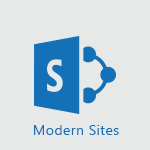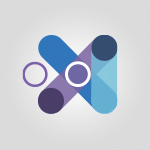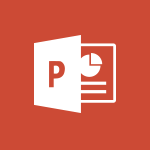OneNote - Use page templates Tutorial
In this video, you will learn about using page templates in Microsoft 365. The video covers how to activate Viva topics and utilize the Topics Center in SharePoint.
It explains how Viva topics can help you in your day-to-day professional life by gathering knowledge and allowing knowledge managers to transform it into content.
By using page templates, you can easily find and access relevant information without wasting time searching or recreating it.
This will help you streamline your work and focus on what is essential.
- 2:19
- 2176 views

-
OneDrive - What is OneDrive ?
- 01:14
- Viewed 1792 times
-
Copilot - Use Copilot with Right-Click
- 01:45
- Viewed 1083 times
-
Outlook - Create and modify a group
- 2:19
- Viewed 4581 times
-
OneDrive - Edit, Delete a Share
- 02:16
- Viewed 1187 times
-
Power BI - Introduction to Power Bi
- 1:29
- Viewed 6530 times
-
Teams Premium - Activate the features of Teams Premium
- 3:48
- Viewed 13945 times
-
Teams Premium - Optimize Teams Premium settings in Administration
- 1:27
- Viewed 2714 times
-
Viva Engage - The role of an administrator
- 2:22
- Viewed 4982 times
-
Introduction to OneNote
- 1:16
- Viewed 3443 times
-
Create a List of Tasks
- 1:05
- Viewed 3257 times
-
Insert Pictures in Your Notes with Your Smartphone
- 1:03
- Viewed 3186 times
-
Manage Settings
- 1:21
- Viewed 3178 times
-
Move or Delete a Section or a Page
- 1:34
- Viewed 3172 times
-
Organize Your Notes
- 1:53
- Viewed 3162 times
-
Protect Your Notes with a Password
- 2:02
- Viewed 2981 times
-
Take Notes Orally
- 1:33
- Viewed 2943 times
-
Search Notes
- 0:54
- Viewed 2929 times
-
Share and Send a Copy of a Page
- 1:51
- Viewed 2920 times
-
Research in your notes
- 1:13
- Viewed 2770 times
-
Organise notes
- 2:57
- Viewed 2694 times
-
Insert Links and Documents
- 1:35
- Viewed 2591 times
-
Back up and saving notes
- 0:32
- Viewed 2587 times
-
Make better tables
- 10 min
- Viewed 2561 times
-
Add a Visio diagram
- 1:23
- Viewed 2532 times
-
Organize your items with tags
- 2:52
- Viewed 2502 times
-
Draw, sketch or handwrite notes
- 1:25
- Viewed 2496 times
-
Send your notes by email
- 0:42
- Viewed 2491 times
-
Introduce OneNote
- 2:08
- Viewed 2489 times
-
Password protect your notes
- 1:43
- Viewed 2462 times
-
Save, share and share everything
- 0:49
- Viewed 2354 times
-
Insert online videos
- 0:41
- Viewed 2323 times
-
Add an Excel spreadsheet
- 1:31
- Viewed 2319 times
-
Imbrication OneNote / Teams
- 1:03
- Viewed 2306 times
-
Add files
- 1:26
- Viewed 2274 times
-
Summarize Your Notes with Copilot
- 1:45
- Viewed 2271 times
-
See who's collaborating
- 2:01
- Viewed 2265 times
-
Add items
- 2:04
- Viewed 2240 times
-
Imbrication OneNote / Outlook
- 1:37
- Viewed 2233 times
-
Sync and sharing
- 0:28
- Viewed 2199 times
-
Turning web pages into notes
- 2:49
- Viewed 2108 times
-
Move or delete items
- 2:11
- Viewed 2025 times
-
Create a Task List or Plan with Copilot
- 1:49
- Viewed 1584 times
-
Organizing OneNote with Copilot
- 00:46
- Viewed 259 times
-
Using Copilot in OneNote with Right-Click
- 01:21
- Viewed 227 times
-
Streamline Note-Taking with OneNote and Outlook
- 01:03
- Viewed 222 times
-
Remove a watermark
- 2:20
- Viewed 15817 times
-
Align flow chart shapes and add connectors
- 4:48
- Viewed 5292 times
-
Change font size, line spacing, and indentation
- 5:09
- Viewed 5190 times
-
AVERAGEIFS and IFERROR
- 4:45
- Viewed 4998 times
-
Ink Equation
- 0:41
- Viewed 4969 times
-
How to add branching logic in Microsoft Forms
- 1:55
- Viewed 4968 times
-
Insert items in a presentation
- 2:38
- Viewed 4900 times
-
Trigger text to play over a video
- 2:58
- Viewed 4888 times
-
Change list formatting on the slide master
- 5:22
- Viewed 4833 times
-
Convert handwritten texts or drawings with Powerpoint
- 0:33
- Viewed 4819 times
-
Convert a picture into Data with Excel
- 0:25
- Viewed 4744 times
-
3D Maps
- 1:41
- Viewed 4655 times
-
Edit headers and footers on the slide master
- 4:56
- Viewed 4574 times
-
Print Notes Pages as handouts
- 3:15
- Viewed 4474 times
-
Add headers and footers to slides
- 3:52
- Viewed 4418 times
-
Three ways to add numbers in Excel Online
- 3:15
- Viewed 4400 times
-
Add a "Date" field to your form or quiz in Microsoft Forms
- 1:06
- Viewed 4370 times
-
Create a combo chart
- 1:47
- Viewed 4311 times
-
COUNTIFS and SUMIFS
- 5:30
- Viewed 4301 times
-
Add sound effects to an animation
- 4:29
- Viewed 4267 times
-
Finalize and review a presentation
- 2:02
- Viewed 4254 times
-
More complex formulas
- 4:17
- Viewed 4233 times
-
Manage conditional formatting
- 4:30
- Viewed 4196 times
-
Create a new slide master and layouts
- 5:13
- Viewed 4179 times
-
Animate charts and SmartArt
- 3:36
- Viewed 4177 times
-
Add a sound effect to a transition
- 3:45
- Viewed 4164 times
-
Work with a motion path
- 2:50
- Viewed 4157 times
-
The nuts and bolts of VLOOKUP
- 3:05
- Viewed 4141 times
-
Functions and formulas
- 3:24
- Viewed 4128 times
-
Create dynamic visual title using the Selected Value function
- 5:42
- Viewed 4128 times
-
Start using Excel
- 4:22
- Viewed 4115 times
-
Manage drop-down lists
- 6:12
- Viewed 4098 times
-
Customize the slide master
- 4:38
- Viewed 4092 times
-
New Chart types
- 1:52
- Viewed 4082 times
-
Create a flow chart
- 3:27
- Viewed 4064 times
-
Prepare a basic handout
- 4:30
- Viewed 4063 times
-
Use formulas to apply conditional formatting
- 4:20
- Viewed 4062 times
-
The SUMIF function
- 5:27
- Viewed 4050 times
-
Trigger an animation effect
- 2:29
- Viewed 4029 times
-
AVERAGEIF function
- 3:04
- Viewed 4014 times
-
VLOOKUP: How and when to use it
- 2:38
- Viewed 4005 times
-
Using functions
- 5:12
- Viewed 3993 times
-
The SUM function
- 4:37
- Viewed 3987 times
-
How to simultaneously edit and calculate formulas across multiple worksheets
- 3:07
- Viewed 3981 times
-
Advanced formulas and references
- 4:06
- Viewed 3970 times
-
Build an org chart using the text pane
- 4:00
- Viewed 3962 times
-
Look up values on a different worksheet
- 2:39
- Viewed 3954 times
-
Copy a VLOOKUP formula
- 3:27
- Viewed 3953 times
-
Create slide content and save the template
- 4:50
- Viewed 3942 times
-
Password protect workbooks and worksheets in detail
- 6:00
- Viewed 3929 times
-
Take conditional formatting to the next level
- 3:37
- Viewed 3919 times
-
How to simultaneously view multiple worksheets
- 3:25
- Viewed 3884 times
-
How to link cells and calculate formulas across multiple worksheets
- 2:10
- Viewed 3870 times
-
Freeze panes in detail
- 3:30
- Viewed 3869 times
-
Password protect workbooks and worksheets
- 2:27
- Viewed 3868 times
-
Animate pictures, shapes, text, and other objects
- 4:02
- Viewed 3862 times
-
Customize charts
- 4:28
- Viewed 3855 times
-
Add numbers
- 2:54
- Viewed 3852 times
-
Subtract time
- 3:58
- Viewed 3852 times
-
Print headings, gridlines, formulas, and more
- 4:29
- Viewed 3840 times
-
Print a worksheet on a specific number of pages
- 4:34
- Viewed 3838 times
-
How to track and monitor values with the Watch Window
- 2:42
- Viewed 3837 times
-
Work with macros
- 4:40
- Viewed 3827 times
-
Insert columns and rows
- 4:16
- Viewed 3825 times
-
Advanced filter details
- 4:13
- Viewed 3818 times
-
Use slide masters to customize a presentation
- 3:07
- Viewed 3812 times
-
More print options
- 5:59
- Viewed 3811 times
-
Create an automated workflow for Microsoft Forms with Power Automate
- 5:09
- Viewed 3802 times
-
IF with AND and OR
- 3:35
- Viewed 3790 times
-
AutoFilter details
- 3:27
- Viewed 3786 times
-
Create quick measures
- 3:02
- Viewed 3782 times
-
Add a picture watermark
- 4:36
- Viewed 3779 times
-
Create slicers
- 3:55
- Viewed 3779 times
-
Customize colors and save the theme
- 4:45
- Viewed 3764 times
-
Create a template from a presentation
- 3:09
- Viewed 3764 times
-
Create pie, bar, and line charts
- 3:13
- Viewed 3763 times
-
Conditionally format dates
- 2:38
- Viewed 3762 times
-
Insert headers and footers
- 2:02
- Viewed 3756 times
-
Backgrounds in PowerPoint: First Steps
- 3:20
- Viewed 3750 times
-
Work with handout masters
- 4:34
- Viewed 3749 times
-
Sort details
- 4:46
- Viewed 3748 times
-
Drop-down list settings
- 4:14
- Viewed 3748 times
-
Combine data from multiple worksheets
- 2:50
- Viewed 3747 times
-
Assign a button to a macro
- 2:49
- Viewed 3740 times
-
Input and error messages
- 2:52
- Viewed 3731 times
-
Multiple choice questions in Microsoft Forms
- 2:14
- Viewed 3726 times
-
Print slides, notes, or handouts
- 2:48
- Viewed 3721 times
-
Animate pictures and shapes
- 4:17
- Viewed 3719 times
-
Print worksheets and workbooks
- 1:07
- Viewed 3708 times
-
Header and footer details
- 3:41
- Viewed 3705 times
-
Customize the design and layouts
- 5:06
- Viewed 3683 times
-
Create custom animations with motion paths
- 3:39
- Viewed 3678 times
-
Change the theme background
- 5:38
- Viewed 3671 times
-
Basic math
- 2:28
- Viewed 3668 times
-
Copying formulas
- 3:00
- Viewed 3668 times
-
Operator order
- 2:04
- Viewed 3655 times
-
Print handouts
- 4:32
- Viewed 3653 times
-
Screen recording
- 0:49
- Viewed 3648 times
-
Picture backgrounds: Two methods
- 4:58
- Viewed 3643 times
-
Save your macro
- 2:59
- Viewed 3642 times
-
Save time by creating your form with quick import
- 2:20
- Viewed 3635 times
-
Measure how people feel about something with the Likert scale in Microsoft Forms
- 2:02
- Viewed 3628 times
-
Advanced IF functions
- 3:22
- Viewed 3613 times
-
Creating and managing a group
- 1:56
- Viewed 3613 times
-
Improved version history
- 0:51
- Viewed 3589 times
-
Copy a chart
- 2:59
- Viewed 3573 times
-
How to create a table
- 2:11
- Viewed 3573 times
-
Cell references
- 1:34
- Viewed 3546 times
-
Customize master layouts
- 4:57
- Viewed 3537 times
-
Use conditional formatting
- 2:02
- Viewed 3535 times
-
Add formulas and references
- 2:52
- Viewed 3528 times
-
Weighted average
- 2:06
- Viewed 3522 times
-
Removing backgrounds in PowerPoint
- 2:45
- Viewed 3493 times
-
One click Forecasting
- 1:01
- Viewed 3489 times
-
Conditionally format text
- 2:12
- Viewed 3485 times
-
Add headers and footers to a presentation
- 2:50
- Viewed 3483 times
-
Use slicers to filter data
- 1:25
- Viewed 3483 times
-
Apply and change a theme
- 5:13
- Viewed 3477 times
-
Combine a path with other effects
- 4:49
- Viewed 3470 times
-
Manage Your Working Time in MyAnalytics
- 0:34
- Viewed 3449 times
-
Copy and remove conditional formatting
- 1:11
- Viewed 3442 times
-
How to use 3-D reference or tridimensional formulas
- 3:01
- Viewed 3437 times
-
AutoFill and Flash Fill
- 1:36
- Viewed 3422 times
-
90 seconds about PowerPoint Slide Masters
- 1:17
- Viewed 3413 times
-
Nested IF functions
- 3:30
- Viewed 3410 times
-
Prepare and run your presentation
- 1:28
- Viewed 3395 times
-
Freeze or lock panes
- 1:06
- Viewed 3393 times
-
Edit headers and footers for handouts
- 2:43
- Viewed 3390 times
-
Conditional formatting
- 3:35
- Viewed 3381 times
-
Average a group of numbers
- 2:01
- Viewed 3370 times
-
Ink Equation
- 0:40
- Viewed 3347 times
-
Design motion paths
- 2:30
- Viewed 3346 times
-
Drop-down lists
- 0:55
- Viewed 3341 times
-
Use the drill down filter
- 4:41
- Viewed 3330 times
-
Create an org chart
- 3:09
- Viewed 3328 times
-
New chart types
- 0:39
- Viewed 3327 times
-
Add staff members
- 2:57
- Viewed 3325 times
-
Build an org chart using SmartArt Tools
- 5:09
- Viewed 3309 times
-
Apply paths to layered pictures
- 5:28
- Viewed 3305 times
-
Edit a macro
- 3:29
- Viewed 3302 times
-
Animate text
- 4:14
- Viewed 3296 times
-
Sort and filter data
- 1:38
- Viewed 3263 times
-
Create a sequence with line paths
- 6:42
- Viewed 3256 times
-
Calculate function
- 4:22
- Viewed 3256 times
-
Present Live
- 3:13
- Viewed 3182 times
-
Make a reservation [Staff]
- 1:55
- Viewed 3144 times
-
Add bullets to text
- 2:24
- Viewed 3081 times
-
Create a new calendar
- 2:55
- Viewed 3076 times
-
Trigger a video
- 4:06
- Viewed 3073 times
-
Start using PowerPoint
- 2:06
- Viewed 3040 times
-
Turn on the drill down feature
- 2:23
- Viewed 3033 times
-
Turn your Excel tables into real lists!
- 1:12
- Viewed 2991 times
-
Integrate Bookings into TEAMS
- 1:36
- Viewed 2990 times
-
Add an alert to a visual
- 2:24
- Viewed 2981 times
-
Manage interactions
- 1:56
- Viewed 2928 times
-
Make a reservation [Customer]
- 2:13
- Viewed 2872 times
-
Manage relations between data sources
- 2:37
- Viewed 2865 times
-
Create custom fields
- 1:21
- Viewed 2833 times
-
Complete and Share a Schedule
- 2:02
- Viewed 2832 times
-
Add a service
- 2:03
- Viewed 2776 times
-
Create a Schedule and Organise it with the Help of Groups
- 1:42
- Viewed 2772 times
-
Research in your notes
- 1:13
- Viewed 2770 times
-
Import, create, edit and share documents
- 2:35
- Viewed 2769 times
-
What are measures?
- 2:58
- Viewed 2727 times
-
Use template to prepare your Agile SCRUM meeting
- 2:50
- Viewed 2700 times
-
Organise notes
- 2:57
- Viewed 2694 times
-
Create and organise a group
- 1:30
- Viewed 2684 times
-
Create a Microsoft Forms form directly in OneDrive
- 1:33
- Viewed 2669 times
-
Get a rating in Microsoft Forms
- 1:32
- Viewed 2668 times
-
Easily measure user experience with Net Promoter Score in Microsoft Forms
- 1:32
- Viewed 2641 times
-
How Clock In Works
- 0:22
- Viewed 2608 times
-
Create your first form or quiz in Microsoft Forms
- 2:12
- Viewed 2599 times
-
Make better tables
- 10 min
- Viewed 2561 times
-
Manage our recent documents
- 2:24
- Viewed 2559 times
-
Add a Visio diagram
- 1:23
- Viewed 2532 times
-
Creating and managing campaigns
- 1:39
- Viewed 2528 times
-
Access other apps aroud Office 365
- 1:10
- Viewed 2524 times
-
Draw, sketch or handwrite notes
- 1:25
- Viewed 2496 times
-
Send your notes by email
- 0:42
- Viewed 2491 times
-
Password protect your notes
- 1:43
- Viewed 2462 times
-
Create dynamic drop down lists
- 3:26
- Viewed 2455 times
-
Insert an image in a cell with image function
- 3:01
- Viewed 2431 times
-
Create a new shared booking page
- 2:32
- Viewed 2416 times
-
Save, share and share everything
- 0:49
- Viewed 2354 times
-
Insert online videos
- 0:41
- Viewed 2323 times
-
Add an Excel spreadsheet
- 1:31
- Viewed 2319 times
-
Imbrication OneNote / Teams
- 1:03
- Viewed 2306 times
-
Creating or editing office documents in Engage
- 0:44
- Viewed 2296 times
-
Add files
- 1:26
- Viewed 2274 times
-
Summarize Your Notes with Copilot
- 1:45
- Viewed 2271 times
-
See who's collaborating
- 2:01
- Viewed 2265 times
-
Add items
- 2:04
- Viewed 2240 times
-
Imbrication OneNote / Outlook
- 1:37
- Viewed 2233 times
-
Text before & after Function
- 4:57
- Viewed 2224 times
-
How to Copy a Schedule
- 0:39
- Viewed 2216 times
-
Sync and sharing
- 0:28
- Viewed 2199 times
-
Upload an existing video from your device
- 1:11
- Viewed 2195 times
-
Use formatting toolbar and styles to format forms and quizzes
- 1:55
- Viewed 2192 times
-
Find out your coworkers’ preferences by creating a “Ranking” question in Microsoft Forms
- 2:14
- Viewed 2189 times
-
Make a reservation Employee]
- 1:50
- Viewed 2187 times
-
Add staff
- 2:36
- Viewed 2157 times
-
Install Office on 5 devices
- 1:53
- Viewed 2143 times
-
Create a video from the web app
- 1:20
- Viewed 2143 times
-
Meeting recordings in Microsoft Teams
- 1:13
- Viewed 2128 times
-
Create a video from the mobile app
- 1:13
- Viewed 2080 times
-
Add or edit a thumbnail
- 0:59
- Viewed 2077 times
-
Record a live PowerPoint presentation
- 1:18
- Viewed 2074 times
-
Use "Text" fields to create a contact form
- 2:16
- Viewed 2065 times
-
Let responders submit files in Microsoft Forms
- 1:58
- Viewed 2054 times
-
Create custom fields
- 1:12
- Viewed 2020 times
-
Add a Table from Text with Copilot
- 1:39
- Viewed 1949 times
-
Change chart type
- 1:29
- Viewed 1934 times
-
Engaging and animating a group
- 1:55
- Viewed 1871 times
-
Send a single form in multiple languages
- 1:21
- Viewed 1818 times
-
Rewrite or Summarize Existing Text with Copilot
- 2:29
- Viewed 1728 times
-
Make a reservation [Customer]
- 1:51
- Viewed 1719 times
-
Generate a Chart with Copilot
- 1:34
- Viewed 1663 times
-
Save a PowerPoint presentation
- 1:10
- Viewed 1602 times
-
Create a Task List or Plan with Copilot
- 1:49
- Viewed 1584 times
-
Add a service
- 2:28
- Viewed 1574 times
-
Create a Presentation with Copilot
- 1:50
- Viewed 1443 times
-
Create a Presentation Based on an Existing Word Document
- 1:52
- Viewed 1414 times
-
Draft Content Based on an Existing Document with Copilot
- 2:15
- Viewed 1353 times
-
Draft an Email with Copilot
- 2:35
- Viewed 1283 times
-
Summarize the Content of a Note with Copilot
- 1:03
- Viewed 1235 times
-
Sort, Filter, and Analyze Data with Copilot
- 1:48
- Viewed 1229 times
-
Generate Formulas with Copilot
- 2:07
- Viewed 1081 times
-
Summarize a Slideshow with Copilot
- 1:34
- Viewed 1069 times
-
Optimize Email Writing with Copilot Coaching
- 1:41
- Viewed 1033 times
-
Format Data with Copilot
- 1:52
- Viewed 1026 times
-
Analyze and Write Content Based on a File
- 2:16
- Viewed 1004 times
-
Energize and Structure a Presentation with Copilot
- 1:50
- Viewed 988 times
-
Generate Text from an Idea or Plan
- 2:51
- Viewed 937 times
-
Use Documents in a Synchronized Library Folder
- 01:32
- Viewed 440 times
-
Use Recycle Bins to Restore Documents
- 01:49
- Viewed 414 times
-
Insert Elements in Emails (Tables, Charts, Images)
- 02:49
- Viewed 371 times
-
Send an Email and Create a Draft in Outlook
- 03:10
- Viewed 367 times
-
Create a reminder for yourself
- 01:59
- Viewed 324 times
-
Create different types of events
- 01:46
- Viewed 316 times
-
Create and add a signature to messages
- 01:26
- Viewed 305 times
-
Make changes to a text
- 01:05
- Viewed 305 times
-
Save and Print a Message
- 01:48
- Viewed 300 times
-
Sort and filter emails
- 02:51
- Viewed 298 times
-
Add Accessible Tables and Lists
- 02:32
- Viewed 295 times
-
Change the default font of your emails
- 01:05
- Viewed 283 times
-
Create an Email Template
- 01:40
- Viewed 281 times
-
Manage Teams online meeting options
- 01:56
- Viewed 280 times
-
Edit and customize views
- 01:55
- Viewed 276 times
-
Generating Loop Content with Copilot
- 01:18
- Viewed 270 times
-
Improve Email Accessibility
- 02:02
- Viewed 266 times
-
Search options
- 01:23
- Viewed 262 times
-
Improve the Accessibility of Images in Emails
- 01:18
- Viewed 250 times
-
Prepare for Time Out of Office (Viva Insights)
- 02:08
- Viewed 243 times
-
Create a collaborative email with Microsoft Loop and Outlook
- 02:30
- Viewed 241 times
-
Translate Emails in Outlook
- 01:32
- Viewed 240 times
-
Generate formulas from a concept
- 01:02
- Viewed 233 times
-
Delay Email Delivery
- 01:10
- Viewed 231 times
-
Summarizing a Loop Page with Copilot
- 00:55
- Viewed 227 times
-
Streamline Note-Taking with OneNote and Outlook
- 01:03
- Viewed 222 times
-
Use the Immersive Reader Feature
- 01:33
- Viewed 213 times
-
Dictate Your Email to Outlook
- 01:35
- Viewed 208 times
-
Initiate a project budget tracking table with Copilot
- 02:54
- Viewed 80 times
-
Develop and share a clear project follow-up with Copilot
- 02:18
- Viewed 87 times
-
Organize an action plan with Copilot and Microsoft Planner
- 01:31
- Viewed 99 times
-
Structure and optimize team collaboration with Copilot
- 02:28
- Viewed 110 times
-
Copilot at the service of project reports
- 02:36
- Viewed 100 times
-
Initiate a tracking table with ChatGPT
- 01:35
- Viewed 93 times
-
Distribute tasks within a team with ChatGPT
- 01:26
- Viewed 149 times
-
Generate a meeting summary with ChatGPT
- 01:24
- Viewed 99 times
-
Project mode
- 01:31
- Viewed 98 times
-
Create an agent for a team
- 01:53
- Viewed 149 times
-
Install and access Copilot Studio in Teams
- 01:38
- Viewed 151 times
-
Analyze the Copilot Studio agent
- 01:25
- Viewed 87 times
-
Publish the agent and make it accessible
- 01:39
- Viewed 156 times
-
Copilot Studio agent settings
- 01:33
- Viewed 79 times
-
Add new actions
- 01:54
- Viewed 146 times
-
Create a first action
- 01:59
- Viewed 144 times
-
Manage topics
- 01:51
- Viewed 107 times
-
Manage knowledge sources
- 01:11
- Viewed 79 times
-
Create an agent with Copilot Studio
- 01:52
- Viewed 143 times
-
Access Copilot Studio
- 01:09
- Viewed 141 times
-
Get started with Copilot Studio
- 01:25
- Viewed 80 times
-
Introduction to PowerBI
- 00:60
- Viewed 202 times
-
Introduction to Microsoft Outlook
- 01:09
- Viewed 194 times
-
Introduction to Microsoft Insights
- 02:04
- Viewed 200 times
-
Introduction to Microsoft Viva
- 01:22
- Viewed 202 times
-
Introduction to Planner
- 00:56
- Viewed 205 times
-
Introduction to Microsoft Visio
- 02:07
- Viewed 201 times
-
Introduction to Microsoft Forms
- 00:52
- Viewed 201 times
-
Introducing to Microsoft Designer
- 00:28
- Viewed 287 times
-
Introduction to Sway
- 01:53
- Viewed 180 times
-
Introducing to Word
- 01:00
- Viewed 200 times
-
Introducing to SharePoint Premium
- 00:47
- Viewed 180 times
-
Create a call group
- 01:15
- Viewed 257 times
-
Use call delegation
- 01:07
- Viewed 162 times
-
Assign a delegate for your calls
- 01:08
- Viewed 262 times
-
Ring multiple devices simultaneously
- 01:36
- Viewed 165 times
-
Use the "Do Not Disturb" function for calls
- 01:28
- Viewed 156 times
-
Manage advanced call notifications
- 01:29
- Viewed 172 times
-
Configure audio settings for better sound quality
- 02:08
- Viewed 215 times
-
Block unwanted calls
- 01:24
- Viewed 182 times
-
Disable all call forwarding
- 01:09
- Viewed 172 times
-
Manage a call group in Teams
- 02:01
- Viewed 163 times
-
Update voicemail forwarding settings
- 01:21
- Viewed 161 times
-
Configure call forwarding to internal numbers
- 01:02
- Viewed 158 times
-
Set call forwarding to external numbers
- 01:03
- Viewed 180 times
-
Manage voicemail messages
- 01:55
- Viewed 238 times
-
Access voicemail via mobile and PC
- 02:03
- Viewed 270 times
-
Customize your voicemail greeting
- 02:17
- Viewed 155 times
-
Transfer calls with or without an announcement
- 01:38
- Viewed 154 times
-
Manage simultaneous calls
- 01:52
- Viewed 162 times
-
Support third-party apps during calls
- 01:53
- Viewed 206 times
-
Add participants quickly and securely
- 01:37
- Viewed 173 times
-
Configure call privacy and security settings
- 02:51
- Viewed 168 times
-
Manage calls on hold
- 01:20
- Viewed 166 times
-
Live transcription and generate summaries via AI
- 03:43
- Viewed 157 times
-
Use the interface to make and receive calls
- 01:21
- Viewed 168 times
-
Draft a Service Memo
- 02:33
- Viewed 219 times
-
Extract Invoice Data and Generate a Pivot Table
- 03:26
- Viewed 204 times
-
Formulate a Request for Pricing Conditions via Email
- 02:32
- Viewed 301 times
-
Analyze a Supply Catalog Based on Needs and Budget
- 02:41
- Viewed 270 times
-
SharePoint Page Co-Editing: Collaborate in Real Time
- 02:14
- Viewed 105 times
-
Other Coaches
- 01:45
- Viewed 213 times
-
Agents in SharePoint
- 02:44
- Viewed 175 times
-
Prompt coach
- 02:49
- Viewed 199 times
-
Modify, Share, and Install an Agent
- 01:43
- Viewed 191 times
-
Configure a Copilot Agent
- 02:39
- Viewed 183 times
-
Describe a copilot agent
- 01:32
- Viewed 208 times
-
Rewrite with Copilot
- 01:21
- Viewed 182 times
-
Analyze a video
- 01:21
- Viewed 208 times
-
Use the Copilot pane
- 01:12
- Viewed 198 times
-
Process text
- 01:03
- Viewed 188 times
-
Create an insights grid
- 01:19
- Viewed 315 times
-
Generate and manipulate an image in PowerPoint
- 01:47
- Viewed 196 times
-
Interact with a web page with Copilot
- 00:36
- Viewed 219 times
-
Create an image with Copilot
- 00:42
- Viewed 326 times
-
Summarize a PDF with Copilot
- 00:41
- Viewed 212 times
-
Analyze your documents with Copilot
- 01:15
- Viewed 218 times
-
Chat with Copilot
- 00:50
- Viewed 208 times
-
Particularities of Personal and Professional Copilot Accounts
- 00:40
- Viewed 306 times
-
Data Privacy in Copilot
- 00:43
- Viewed 211 times
-
Access Copilot
- 00:25
- Viewed 342 times
-
Use a Copilot Agent
- 01:24
- Viewed 222 times
-
Modify with Pages
- 01:20
- Viewed 223 times
-
Generate and manipulate an image in Word
- 01:19
- Viewed 215 times
-
Create Outlook rules with Copilot
- 01:12
- Viewed 211 times
-
Generate the email for the recipient
- 00:44
- Viewed 201 times
-
Action Function
- 04:18
- Viewed 164 times
-
Search Function
- 03:42
- Viewed 221 times
-
Date and Time Function
- 02:53
- Viewed 200 times
-
Logical Function
- 03:14
- Viewed 308 times
-
Text Function
- 03:25
- Viewed 226 times
-
Basic Function
- 02:35
- Viewed 190 times
-
Categories of Functions in Power FX
- 01:51
- Viewed 216 times
-
Introduction to Power Fx
- 01:09
- Viewed 200 times
-
The New Calendar
- 03:14
- Viewed 331 times
-
Sections
- 02:34
- Viewed 202 times
-
Customizing Views
- 03:25
- Viewed 193 times
-
Introduction to the New Features of Microsoft Teams
- 00:47
- Viewed 353 times
-
Guide to Using the Microsoft Authenticator App
- 01:47
- Viewed 216 times
-
Turn on Multi-Factor Authentication in the Admin Section
- 02:07
- Viewed 170 times
-
Manual Activation of Multi-Factor Authentication
- 01:40
- Viewed 122 times
-
Concept of Multi-Factor Authentication
- 01:51
- Viewed 205 times
-
Use the narrative Builder
- 01:31
- Viewed 249 times
-
Microsoft Copilot Academy
- 00:42
- Viewed 211 times
-
Connect Copilot to a third party app
- 01:11
- Viewed 222 times
-
Share a document with copilot
- 00:36
- Viewed 211 times
-
Configurate a page with copilot
- 01:47
- Viewed 209 times
-
Use Copilot with Right-Click
- 01:45
- Viewed 1083 times
-
Draft a Service Memo with Copilot
- 02:21
- Viewed 224 times
-
Extract Invoice Data and Generate a Pivot Table
- 02:34
- Viewed 249 times
-
Summarize Discussions and Schedule a Meeting Slot
- 02:25
- Viewed 310 times
-
Formulate a Request for Pricing Conditions via Email
- 02:20
- Viewed 395 times
-
Analyze a Supply Catalog Based on Needs and Budget
- 02:52
- Viewed 377 times
Objectifs :
This document aims to provide a comprehensive guide on how to use and create page templates in OneNote, enhancing the organization and visual appeal of your notes.
Chapitres :
-
Introduction to OneNote Templates
OneNote templates are pre-designed page layouts that can be applied to new pages in your notebook. They help in providing an appealing background, a uniform appearance, and a consistent layout for your notes. -
Applying a Template
To apply a template in OneNote, follow these steps: 1. Navigate to the ribbon and select 'Insert'. 2. Click on 'Page Templates'. 3. The templates task pane will appear, displaying different categories of templates. 4. Click the small arrow next to a category to expand it and view available templates. 5. Select the desired template from the list to apply it. 6. If you wish to change your selection, simply choose another template. 7. Once you are satisfied, close the templates task pane and begin taking notes on your new page. -
Creating Your Own Template
If the available templates do not meet your needs, you can create your own template by following these steps: 1. Create a new page in OneNote. 2. Go to the 'View' tab and choose 'Paper Size'. 3. In the paper size task pane, set your desired paper size and print margins. 4. Add any content you want to appear in your template. 5. Once finished, select 'Save Current Page as Template' at the bottom of the pane. 6. Name your template and click 'Save'. Your new template will now appear in the 'My Templates' category. -
Customizing Existing Templates
To customize an existing template, follow these steps: 1. Choose the name of the template you wish to customize. 2. Go to the 'View' tab and select 'Paper Size'. 3. Edit or delete any existing content on the page as needed. 4. Select 'Save Current Page as Template' at the bottom of the pane. 5. Name your customized template and save it. -
Tools for Template Creation
When creating templates, several tools can enhance your design: - **Rule Lines**: These help align text boxes, pictures, and other content. - **Styles**: Use styles to format text and headings consistently throughout your notes. Be mindful of background images, as they can increase file size and affect the placement of text within the print margins of your page. -
Conclusion
Utilizing templates in OneNote can significantly improve the organization and aesthetics of your notes. By applying, creating, or customizing templates, you can ensure a consistent and appealing layout that enhances your note-taking experience.
FAQ :
What is a OneNote template?
A OneNote template is a pre-designed page layout that can be applied to new pages in your notebook, providing a consistent background and layout for your notes.
How do I apply a template in OneNote?
To apply a template in OneNote, go to the Ribbon, select 'Insert', then 'Page Templates'. In the templates task pane, choose a template from the list to apply it to your page.
Can I create my own OneNote template?
Yes, you can create your own OneNote template by creating a new page, setting the paper size and margins, adding desired content, and then saving it as a template.
What should I consider when using background images in OneNote?
When using background images in OneNote, be aware that they can increase the file size and may affect the placement of text and objects within the print margins.
How can I customize an existing OneNote template?
To customize an existing OneNote template, select the template you want to edit, adjust the content as needed, and then save it again as a template with a new name.
Quelques cas d'usages :
Creating Meeting Notes
Use OneNote templates to create a standardized format for meeting notes, ensuring all relevant information is captured consistently across different meetings.
Project Planning
Apply a project planning template in OneNote to outline tasks, deadlines, and responsibilities, helping teams stay organized and on track.
Educational Resources
Teachers can create custom templates for lesson plans or study guides, allowing for a uniform structure that enhances student comprehension and engagement.
Research Organization
Researchers can utilize OneNote templates to organize their findings, notes, and references systematically, improving efficiency in data collection and analysis.
Content Creation
Content creators can design templates for blog posts or articles in OneNote, ensuring a consistent style and format that aligns with their brand.
Glossaire :
OneNote template
A OneNote template is a pre-designed page layout that can be applied to new pages in a OneNote notebook, providing a consistent background, appearance, and layout.
Ribbon
The Ribbon is a user interface element in Microsoft applications that contains tabs with various tools and commands, allowing users to perform tasks efficiently.
Templates task pane
The templates task pane is a sidebar in OneNote that displays different categories of templates available for selection and application.
Paper size
Paper size refers to the dimensions of the page layout in OneNote, which can be adjusted in the View tab to fit specific needs.
Print margins
Print margins are the blank spaces around the edges of a page that ensure content is not cut off when printed.
Background images
Background images are pictures or graphics that can be set as the background of a OneNote page, but they can increase the file size and affect the layout of text and objects.
Rule lines
Rule lines are horizontal lines that can be added to a OneNote page to help align text boxes, pictures, and other content for better organization.
Styles
Styles in OneNote refer to predefined formatting options for text and headings that help maintain consistency throughout the notebook.