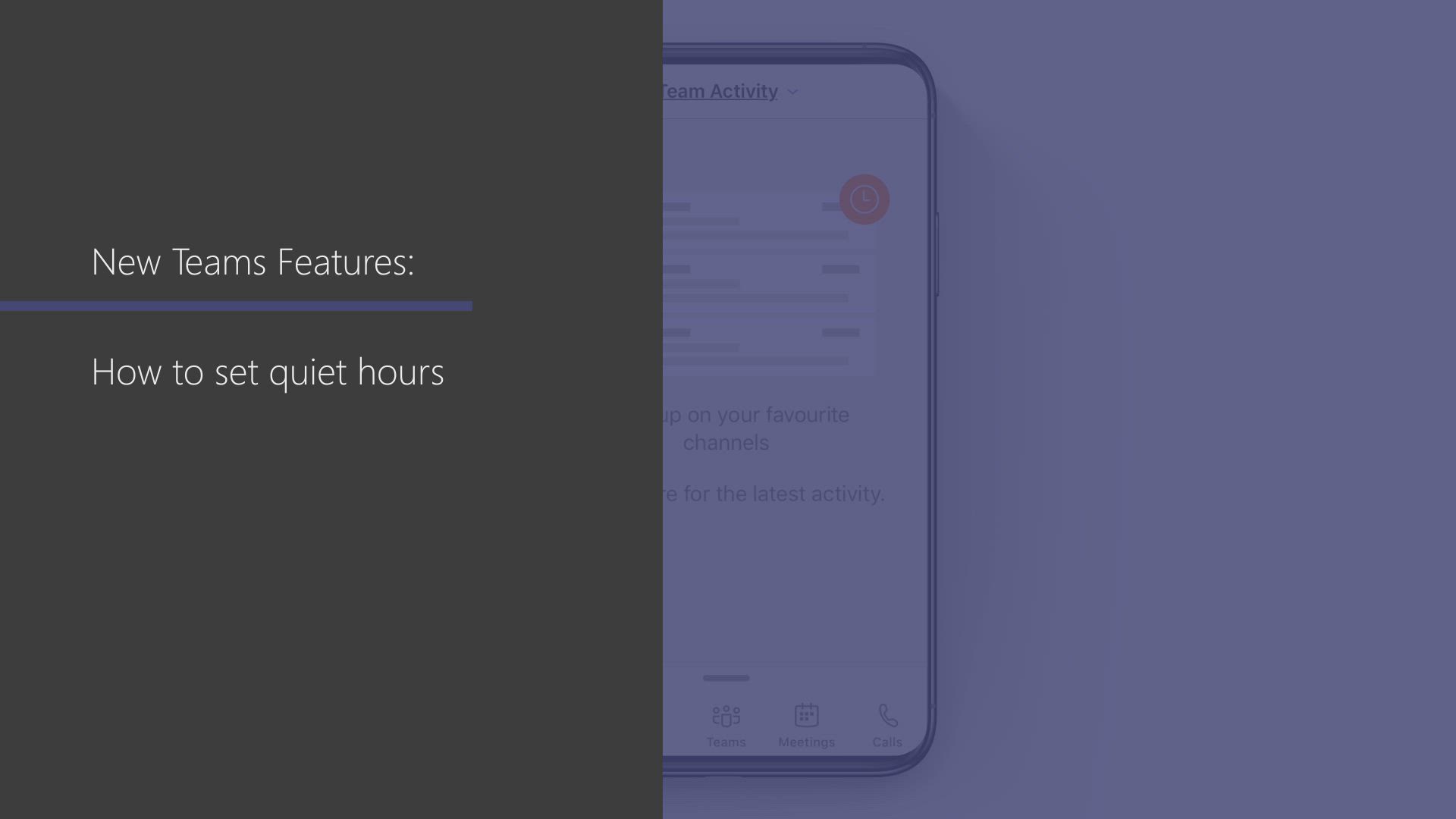
Teams - How to set quiet hours Tutorial
In this video, you will learn how to set quiet hours in the Office application Teams.
By activating this feature, you can specify specific hours during which you do not want to receive notifications.
This will help you avoid disturbances and stay focused during those hours.
- 0:32
- 3137 views
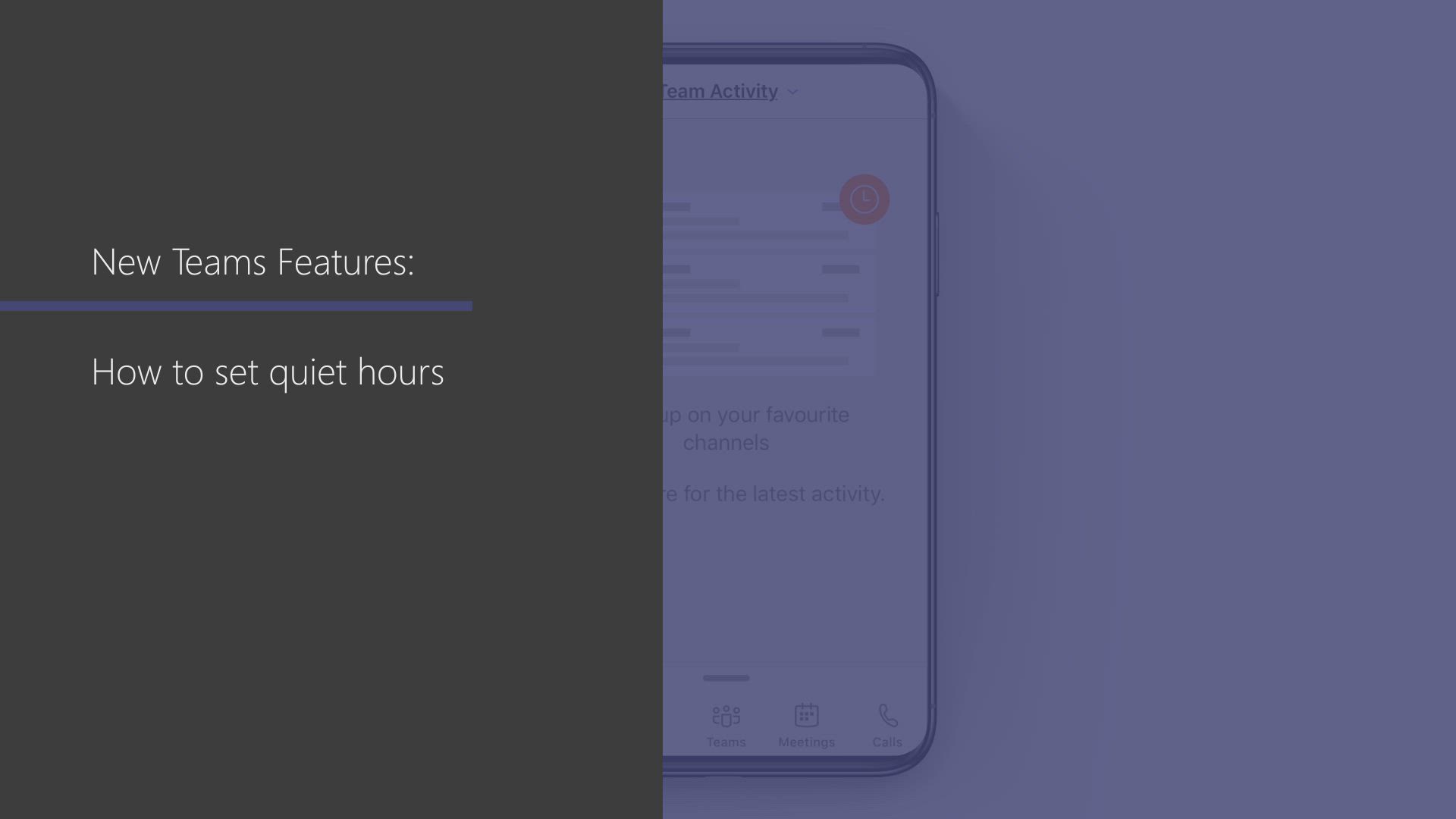
-
Sway - Creating a Sway template
- 0:55
- Viewed 6562 times
-
Sway - Viewing your first presentation
- 0:57
- Viewed 2493 times
-
Sway - Creating a Sway from a file
- 0:38
- Viewed 2674 times
-
Sway - Formatting a Sway created from a file
- 2:18
- Viewed 2757 times
-
Sway - Adding other types of content
- 0:56
- Viewed 2648 times
-
Sway - Customising and remixing your Sway
- 1:22
- Viewed 2446 times
-
Sway - Removing the Sway informational footer
- 0:35
- Viewed 2443 times
-
Sway - Preventing particular users from using Sway
- 0:47
- Viewed 2449 times
-
Protect a document shared by password
- 1:41
- Viewed 9862 times
-
Create and manage team channel
- 1:51
- Viewed 3526 times
-
Viva Connections in Microsoft Teams
- 0:58
- Viewed 3515 times
-
Do I share with OneDrive, SharePoint, or TEAMS?
- 2:24
- Viewed 3454 times
-
Restrict a folder/document to certain members of your team
- 1:49
- Viewed 3356 times
-
How to search a file in all channels
- 0:29
- Viewed 3316 times
-
Restrict a document to reading only
- 1:03
- Viewed 3313 times
-
Define your status message
- 2:13
- Viewed 2875 times
-
Viva Connections for your colleague
- 0:30
- Viewed 2866 times
-
Use template to prepare your Agile SCRUM meeting
- 2:50
- Viewed 2811 times
-
Join a meeting as a participant
- 2:13
- Viewed 2000 times
-
Create a team using a template
- 1:03
- Viewed 1982 times
-
Pin a channel to your favorites
- 1:04
- Viewed 1952 times
-
Edit and enhance messages
- 1:57
- Viewed 1915 times
-
Plan a meeting based on a conversation
- 1:28
- Viewed 1793 times
-
Synchronize only one channel
- 0:56
- Viewed 1750 times
-
Schedule private or team meetings
- 2:17
- Viewed 1740 times
-
Reply to and react to a Teams conversation in an e-mail
- 0:42
- Viewed 1733 times
-
Customize notifications
- 2:05
- Viewed 1707 times
-
Interact in conversations
- 1:30
- Viewed 1693 times
-
Find content and people
- 0:59
- Viewed 1666 times
-
Start an instant meeting
- 1:33
- Viewed 1638 times
-
Responding or Reacting to a Message
- 1:01
- Viewed 1626 times
-
Presentation of different tools in a meeting
- 1:47
- Viewed 1625 times
-
Add channels and tabs
- 1:40
- Viewed 1595 times
-
Create a team and add members
- 1:37
- Viewed 1590 times
-
Creating or Joining a Team
- 1:11
- Viewed 1574 times
-
Automatically record a meeting
- 1:12
- Viewed 1572 times
-
View events
- 2:21
- Viewed 1547 times
-
Edit photo in Teams
- 0:42
- Viewed 1523 times
-
Creating and Joining a Meeting
- 1:22
- Viewed 1499 times
-
Manage accessibility settings
- 1:33
- Viewed 1493 times
-
Create, manage and set up a breakout room
- 2:15
- Viewed 1482 times
-
Create private and shared channels
- 1:52
- Viewed 1432 times
-
Manage a meeting
- 2:08
- Viewed 1380 times
-
Enabling Subtitles During a Meeting
- 1:28
- Viewed 1357 times
-
Use Microsoft Whiteboard in meetings
- 1:40
- Viewed 1344 times
-
Finding and Installing Teams for Mobile
- 0:57
- Viewed 1334 times
-
Set up and customize your teams
- 2:02
- Viewed 1327 times
-
How to add Klaxoon to a current Teams meeting?
- 0:36
- Viewed 1322 times
-
Overview of conversations
- 1:02
- Viewed 1317 times
-
Send an Email to a Team
- 0:38
- Viewed 1311 times
-
Manage your teams
- 2:38
- Viewed 1310 times
-
Private and small group chats
- 2:03
- Viewed 1307 times
-
Respect your right to disconnect with Insights
- 2:26
- Viewed 1307 times
-
How to integrate Klaxoon directly into a Teams meeting?
- 1:22
- Viewed 1302 times
-
Introduction to Teams
- 1:25
- Viewed 1300 times
-
How to start a Teams meeting from Klaxoon?
- 1:15
- Viewed 1300 times
-
Change application settings
- 2:53
- Viewed 1289 times
-
Set up breakout rooms before the meeting
- 1:35
- Viewed 1284 times
-
Schedule Message Delivery
- 0:58
- Viewed 1282 times
-
Generate automatic translations and transcriptions in a meeting
- 1:58
- Viewed 1271 times
-
Apply a Specific Policy to a User
- 1:22
- Viewed 1266 times
-
Chancing Your Status
- 0:40
- Viewed 1252 times
-
Share content in meetings
- 2:44
- Viewed 1245 times
-
Presentation of the desktop application
- 2:16
- Viewed 1239 times
-
Take notes in meetings
- 0:35
- Viewed 1226 times
-
Interface Overview
- 1:10
- Viewed 1223 times
-
Manage privacy settings
- 1:00
- Viewed 1221 times
-
Invite external guests
- 1:19
- Viewed 1217 times
-
Use a background image during a video call
- 1:19
- Viewed 1195 times
-
Generate a presence report
- 1:23
- Viewed 1186 times
-
Understand the differences between Connectors, Applications and Tabs
- 1:40
- Viewed 1184 times
-
Use and co-edit files
- 2:06
- Viewed 1179 times
-
Starting a Conversation
- 0:53
- Viewed 1169 times
-
File Management
- 1:04
- Viewed 1165 times
-
Interact in a conversation
- 2:03
- Viewed 1164 times
-
Following your activities and your team's activities
- 1:26
- Viewed 1163 times
-
Get feedback from your coworkers with Forms questionnaires
- 2:08
- Viewed 1162 times
-
Retrieve items saved in a breakout room
- 0:40
- Viewed 1161 times
-
Isolate a conversation window
- 0:50
- Viewed 1157 times
-
Finding Help?
- 0:56
- Viewed 1147 times
-
Collaborate within a conversation with Microsoft Loop
- 01:34
- Viewed 1140 times
-
Disabling Conversation Notifications
- 0:27
- Viewed 1138 times
-
Manage team files
- 1:28
- Viewed 1134 times
-
Create Approval Templates
- 2:06
- Viewed 1124 times
-
Posting in a Channel
- 2:15
- Viewed 1120 times
-
Managing Teams and Channels
- 2:15
- Viewed 1117 times
-
Creating a Channel
- 2:05
- Viewed 1109 times
-
Searching for Items or People
- 0:30
- Viewed 1104 times
-
Make a New Approval Request
- 1:26
- Viewed 1101 times
-
Understand and Secure Information Sharing in Instant Messaging
- 2:38
- Viewed 1100 times
-
Enabling Mobile Notifications
- 1:28
- Viewed 1099 times
-
Store files in conversations
- 1:38
- Viewed 1097 times
-
Sharing Content in a Meeting
- 0:41
- Viewed 1097 times
-
Register as a Participant in a Teams Webinar
- 1:05
- Viewed 1097 times
-
Copilot in Teams Conversations
- 2:47
- Viewed 1060 times
-
Copilot After Teams Meetings
- 1:43
- Viewed 1032 times
-
Create and Send Signatures with Dedicated Services
- 1:46
- Viewed 1031 times
-
Analyze Team Dynamics
- 1:19
- Viewed 1016 times
-
Start and Manage Your Event with Multiple People
- 1:20
- Viewed 989 times
-
Copilot During Teams Meetings
- 3:29
- Viewed 981 times
-
Use Viva Insights in Conversations
- 0:53
- Viewed 945 times
-
Use Connectors to Receive Notifications
- 0:48
- Viewed 944 times
-
Integrate Klaxoon in a Teams Channel
- 0:40
- Viewed 938 times
-
Use Templates for Document Creation
- 1:03
- Viewed 935 times
-
Use Commands and Keyboard Shortcuts
- 1:29
- Viewed 928 times
-
Manage Document Approval
- 0:56
- Viewed 923 times
-
Participate in a Town Hall
- 0:53
- Viewed 921 times
-
When and Why to Use Town Hall
- 1:38
- Viewed 918 times
-
Moderate the Chat During a Town Hall
- 1:26
- Viewed 917 times
-
Enable Klaxoon as an App in Teams
- 1:44
- Viewed 915 times
-
Test Your Event with the Green Room
- 1:52
- Viewed 909 times
-
Manage Storage Spaces on Teams
- 2:05
- Viewed 906 times
-
Differentiate Between Meeting Types
- 1:38
- Viewed 895 times
-
Manage Privacy in Private Channels
- 2:34
- Viewed 888 times
-
Plan and Launch a Town Hall
- 2:15
- Viewed 881 times
-
Restrict a Document to Certain Team Members
- 1:50
- Viewed 878 times
-
Centralize Important Events in a Single Channel Calendar
- 0:42
- Viewed 874 times
-
Add and Explore Workflows
- 1:35
- Viewed 869 times
-
End the Event and Gather Statistics
- 1:10
- Viewed 867 times
-
Prepare Your Webinar with Microsoft Teams
- 3:13
- Viewed 864 times
-
Manage Conversation Options
- 1:35
- Viewed 863 times
-
Start and Manage Your Event Alone
- 1:56
- Viewed 861 times
-
Communicate Behind the Scenes
- 0:56
- Viewed 861 times
-
Set Up Monitoring in a Channel with an RSS Feed
- 0:48
- Viewed 858 times
-
Secure Teams Upon Creation
- 2:57
- Viewed 857 times
-
Ensure Your Webinar Options Before Launching
- 1:09
- Viewed 851 times
-
Add Interactivity to Your Teams Webinar
- 2:02
- Viewed 848 times
-
Filter Your Document Display
- 1:10
- Viewed 847 times
-
Secure a Shared Document with a Password
- 1:28
- Viewed 841 times
-
Restrict a Document to Read-Only
- 0:58
- Viewed 839 times
-
Customize the Display of the Function Panel
- 0:45
- Viewed 821 times
-
Manage priority people
- 0:24
- Viewed 633 times
-
Introduction to the New Features of Microsoft Teams
- 00:47
- Viewed 514 times
-
Edit or delete an appointment, meeting or event
- 01:50
- Viewed 458 times
-
The New Calendar
- 03:14
- Viewed 450 times
-
Create a call group
- 01:15
- Viewed 404 times
-
Assign a delegate for your calls
- 01:08
- Viewed 374 times
-
Create an appointment or meeting
- 01:44
- Viewed 372 times
-
Access voicemail via mobile and PC
- 02:03
- Viewed 370 times
-
Respond to a meeting
- 01:00
- Viewed 342 times
-
Manage voicemail messages
- 01:55
- Viewed 336 times
-
Configure audio settings for better sound quality
- 02:08
- Viewed 334 times
-
Manage Teams online meeting options
- 01:56
- Viewed 328 times
-
Prevent the forwarding of an email
- 01:01
- Viewed 276 times
-
Support third-party apps during calls
- 01:53
- Viewed 272 times
-
Connect Copilot to a third party app
- 01:11
- Viewed 258 times
-
Transfer calls with or without an announcement
- 01:38
- Viewed 258 times
-
Manage a call group in Teams
- 02:01
- Viewed 244 times
-
Block unwanted calls
- 01:24
- Viewed 242 times
-
Sections
- 02:34
- Viewed 237 times
-
Customizing Views
- 03:25
- Viewed 229 times
-
Manage simultaneous calls
- 01:52
- Viewed 224 times
-
Disable all call forwarding
- 01:09
- Viewed 222 times
-
Set call forwarding to external numbers
- 01:03
- Viewed 221 times
-
Live transcription and generate summaries via AI
- 03:43
- Viewed 215 times
-
Manage calls on hold
- 01:20
- Viewed 214 times
-
Add participants quickly and securely
- 01:37
- Viewed 211 times
-
Manage advanced call notifications
- 01:29
- Viewed 209 times
-
Configure call privacy and security settings
- 02:51
- Viewed 208 times
-
Use the interface to make and receive calls
- 01:21
- Viewed 205 times
-
Use the "Do Not Disturb" function for calls
- 01:28
- Viewed 204 times
-
Configure call forwarding to internal numbers
- 01:02
- Viewed 202 times
-
Ring multiple devices simultaneously
- 01:36
- Viewed 202 times
-
Update voicemail forwarding settings
- 01:21
- Viewed 199 times
-
Customize your voicemail greeting
- 02:17
- Viewed 198 times
-
Use call delegation
- 01:07
- Viewed 197 times
-
Morph transition
- 0:43
- Viewed 7605 times
-
Start with "Ideas" in Excel
- 0:38
- Viewed 4446 times
-
Instant captions & subtitles in Powerpoint
- 0:43
- Viewed 3842 times
-
Chat with your co-editors in real-time
- 0:28
- Viewed 3835 times
-
Automatically mark deleted emails as read
- 0:46
- Viewed 3770 times
-
Design ideas with Powerpoint
- 0:37
- Viewed 3722 times
-
TEXTJOIN
- 0:47
- Viewed 3676 times
-
IFS
- 1:05
- Viewed 3599 times
-
Let Outlook read your emails out loud
- 0:32
- Viewed 3595 times
-
Map Chart in Excel
- 0:31
- Viewed 3582 times
-
On-Slide 3D Model Animation
- 0:45
- Viewed 3491 times
-
CONCAT
- 0:51
- Viewed 3463 times
-
Discover the new simplified ribbon
- 0:29
- Viewed 3405 times
-
SWITCH
- 1:03
- Viewed 3365 times
-
How to search a file in all channels
- 0:29
- Viewed 3316 times
-
Insert icons
- 0:43
- Viewed 3312 times
-
Quickly sort emails
- 0:27
- Viewed 3275 times
-
Display 3 time zones
- 0:37
- Viewed 3272 times
-
Make your presentation lively with the Zoom function
- 0:41
- Viewed 3231 times
-
Microsoft Search
- 0:34
- Viewed 3230 times
-
Locate your documents
- 0:20
- Viewed 3229 times
-
Prevent recipients from forwarding emails
- 0:34
- Viewed 3219 times
-
Reusing slides
- 0:37
- Viewed 3209 times
-
MAXIFS & MINIFS
- 1:06
- Viewed 3208 times
-
Prevent forwarding of a meeting
- 0:29
- Viewed 3193 times
-
Identify meeting members
- 0:26
- Viewed 3190 times
-
Work simultaneously with others on a workbook
- 0:43
- Viewed 3168 times
-
Use dictate to type in Word
- 0:27
- Viewed 3120 times
-
Custom your personal reminders and notifications
- 0:44
- Viewed 3091 times
-
3D Models
- 0:42
- Viewed 3024 times
-
Funnel Chart
- 0:33
- Viewed 3023 times
-
Translate your Word documents into any language
- 0:33
- Viewed 3003 times
-
Icon insertion
- 0:54
- Viewed 2974 times
-
Let Word read your documents out loud
- 0:36
- Viewed 2910 times
-
Edit document with natural gestures
- 0:34
- Viewed 2883 times
-
Embed fonts in presentations
- 0:40
- Viewed 2815 times
-
New tab "Recording"
- 0:43
- Viewed 2699 times
-
PivotTable Insertions
- 0:43
- Viewed 2645 times
-
Removing the background of a picture
- 0:41
- Viewed 2633 times
-
Chat with co-authors while editing
- 0:29
- Viewed 2587 times
-
Make screenshots easier
- 3:59
- Viewed 2482 times
-
Configure multiple virtual desktops
- 1:35
- Viewed 2474 times
-
Creating a forecast sheet with Excel
- 0:43
- Viewed 2248 times
-
Work on multiple windows
- 1:21
- Viewed 2248 times
-
Personality and tone for a believable rendering
- 01:48
- Viewed 35 times
-
Format and example for optimal results
- 02:03
- Viewed 37 times
-
The Importance of Context in Your Applications
- 02:14
- Viewed 30 times
-
Task Accuracy in Prompting
- 02:31
- Viewed 76 times
-
The Basis of Prompting in Conversational AI
- 02:41
- Viewed 28 times
-
What is a prompt in conversational AI?
- 02:02
- Viewed 34 times
-
Extract Text from an Image
- 01:07
- Viewed 55 times
-
Reply to an Email with Copilot
- 01:10
- Viewed 96 times
-
Create SharePoint Pages with Copilot
- 01:49
- Viewed 104 times
-
Query an Attached Meeting
- 01:51
- Viewed 42 times
-
Plan with Copilot
- 01:15
- Viewed 68 times
-
Share Requests with Your Team
- 03:07
- Viewed 98 times
-
Translate a presentation
- 01:38
- Viewed 49 times
-
Generate a Video
- 01:49
- Viewed 56 times
-
Add Speaker Notes
- 00:56
- Viewed 51 times
-
Initiate a project budget tracking table with Copilot
- 02:54
- Viewed 123 times
-
Develop and share a clear project follow-up with Copilot
- 02:18
- Viewed 118 times
-
Organize an action plan with Copilot and Microsoft Planner
- 01:31
- Viewed 135 times
-
Structure and optimize team collaboration with Copilot
- 02:28
- Viewed 171 times
-
Copilot at the service of project reports
- 02:36
- Viewed 143 times
-
Initiate a tracking table with ChatGPT
- 01:35
- Viewed 132 times
-
Distribute tasks within a team with ChatGPT
- 01:26
- Viewed 256 times
-
Generate a meeting summary with ChatGPT
- 01:24
- Viewed 141 times
-
Project mode
- 01:31
- Viewed 140 times
-
Create an agent for a team
- 01:53
- Viewed 239 times
-
Install and access Copilot Studio in Teams
- 01:38
- Viewed 235 times
-
Analyze the Copilot Studio agent
- 01:25
- Viewed 112 times
-
Publish the agent and make it accessible
- 01:39
- Viewed 239 times
-
Copilot Studio agent settings
- 01:33
- Viewed 103 times
-
Add new actions
- 01:54
- Viewed 237 times
-
Create a first action
- 01:59
- Viewed 229 times
-
Manage topics
- 01:51
- Viewed 133 times
-
Manage knowledge sources
- 01:11
- Viewed 100 times
-
Create an agent with Copilot Studio
- 01:52
- Viewed 234 times
-
Access Copilot Studio
- 01:09
- Viewed 225 times
-
Get started with Copilot Studio
- 01:25
- Viewed 113 times
-
Introduction to PowerBI
- 00:60
- Viewed 263 times
-
Introduction to Microsoft Outlook
- 01:09
- Viewed 250 times
-
Introduction to Microsoft Insights
- 02:04
- Viewed 244 times
-
Introduction to Microsoft Viva
- 01:22
- Viewed 278 times
-
Introduction to Planner
- 00:56
- Viewed 256 times
-
Introduction to Microsoft Visio
- 02:07
- Viewed 309 times
-
Introduction to Microsoft Forms
- 00:52
- Viewed 262 times
-
Introducing to Microsoft Designer
- 00:28
- Viewed 382 times
-
Introduction to Sway
- 01:53
- Viewed 337 times
-
Introducing to Word
- 01:00
- Viewed 242 times
-
Introducing to SharePoint Premium
- 00:47
- Viewed 230 times
-
Create a call group
- 01:15
- Viewed 404 times
-
Use call delegation
- 01:07
- Viewed 197 times
-
Assign a delegate for your calls
- 01:08
- Viewed 374 times
-
Ring multiple devices simultaneously
- 01:36
- Viewed 202 times
-
Use the "Do Not Disturb" function for calls
- 01:28
- Viewed 204 times
-
Manage advanced call notifications
- 01:29
- Viewed 209 times
-
Configure audio settings for better sound quality
- 02:08
- Viewed 334 times
-
Block unwanted calls
- 01:24
- Viewed 242 times
-
Disable all call forwarding
- 01:09
- Viewed 222 times
-
Manage a call group in Teams
- 02:01
- Viewed 244 times
-
Update voicemail forwarding settings
- 01:21
- Viewed 199 times
-
Configure call forwarding to internal numbers
- 01:02
- Viewed 202 times
-
Set call forwarding to external numbers
- 01:03
- Viewed 221 times
-
Manage voicemail messages
- 01:55
- Viewed 336 times
-
Access voicemail via mobile and PC
- 02:03
- Viewed 370 times
-
Customize your voicemail greeting
- 02:17
- Viewed 198 times
-
Transfer calls with or without an announcement
- 01:38
- Viewed 258 times
-
Manage simultaneous calls
- 01:52
- Viewed 224 times
-
Support third-party apps during calls
- 01:53
- Viewed 272 times
-
Add participants quickly and securely
- 01:37
- Viewed 211 times
-
Configure call privacy and security settings
- 02:51
- Viewed 208 times
-
Manage calls on hold
- 01:20
- Viewed 214 times
-
Live transcription and generate summaries via AI
- 03:43
- Viewed 215 times
-
Use the interface to make and receive calls
- 01:21
- Viewed 205 times
-
Draft a Service Memo
- 02:33
- Viewed 257 times
-
Extract Invoice Data and Generate a Pivot Table
- 03:26
- Viewed 244 times
-
Formulate a Request for Pricing Conditions via Email
- 02:32
- Viewed 392 times
-
Analyze a Supply Catalog Based on Needs and Budget
- 02:41
- Viewed 364 times
-
SharePoint Page Co-Editing: Collaborate in Real Time
- 02:14
- Viewed 127 times
-
Other Coaches
- 01:45
- Viewed 270 times
-
Agents in SharePoint
- 02:44
- Viewed 209 times
-
Prompt coach
- 02:49
- Viewed 236 times
-
Modify, Share, and Install an Agent
- 01:43
- Viewed 225 times
-
Configure a Copilot Agent
- 02:39
- Viewed 230 times
-
Describe a copilot agent
- 01:32
- Viewed 268 times
-
Rewrite with Copilot
- 01:21
- Viewed 222 times
-
Analyze a video
- 01:21
- Viewed 247 times
-
Use the Copilot pane
- 01:12
- Viewed 232 times
-
Process text
- 01:03
- Viewed 225 times
-
Create an insights grid
- 01:19
- Viewed 413 times
-
Generate and manipulate an image in PowerPoint
- 01:47
- Viewed 230 times
-
Interact with a web page with Copilot
- 00:36
- Viewed 251 times
-
Create an image with Copilot
- 00:42
- Viewed 423 times
-
Summarize a PDF with Copilot
- 00:41
- Viewed 243 times
-
Analyze your documents with Copilot
- 01:15
- Viewed 249 times
-
Chat with Copilot
- 00:50
- Viewed 257 times
-
Particularities of Personal and Professional Copilot Accounts
- 00:40
- Viewed 412 times
-
Data Privacy in Copilot
- 00:43
- Viewed 251 times
-
Access Copilot
- 00:25
- Viewed 439 times
-
Use a Copilot Agent
- 01:24
- Viewed 285 times
-
Edit in Pages
- 01:49
- Viewed 292 times
-
Generate and manipulate an image in Word
- 01:19
- Viewed 259 times
-
Create Outlook rules with Copilot
- 01:12
- Viewed 253 times
-
Generate the email for the recipient
- 00:44
- Viewed 243 times
-
Action Function
- 04:18
- Viewed 208 times
-
Search Function
- 03:42
- Viewed 256 times
-
Date and Time Function
- 02:53
- Viewed 265 times
-
Logical Function
- 03:14
- Viewed 411 times
-
Text Function
- 03:25
- Viewed 266 times
-
Basic Function
- 02:35
- Viewed 225 times
-
Categories of Functions in Power FX
- 01:51
- Viewed 268 times
-
Introduction to Power Fx
- 01:09
- Viewed 263 times
-
The New Calendar
- 03:14
- Viewed 450 times
-
Sections
- 02:34
- Viewed 237 times
-
Customizing Views
- 03:25
- Viewed 229 times
-
Introduction to the New Features of Microsoft Teams
- 00:47
- Viewed 514 times
-
Guide to Using the Microsoft Authenticator App
- 01:47
- Viewed 283 times
-
Turn on Multi-Factor Authentication in the Admin Section
- 02:07
- Viewed 199 times
-
Manual Activation of Multi-Factor Authentication
- 01:40
- Viewed 147 times
-
Concept of Multi-Factor Authentication
- 01:51
- Viewed 268 times
Objectifs :
Learn how to set specific hours in Microsoft Teams to avoid receiving notifications, ensuring uninterrupted work time.
Chapitres :
-
Introduction to Notification Settings in Teams
In today's fast-paced work environment, managing notifications is crucial for maintaining focus and productivity. Microsoft Teams offers a feature that allows users to set specific hours during which they do not wish to receive notifications. This guide will walk you through the steps to activate this feature, helping you create a distraction-free work environment. -
Setting Specific Hours for Notifications
To set specific hours in Microsoft Teams, follow these steps: 1. **Open Microsoft Teams**: Launch the Teams application on your device. 2. **Access Settings**: Click on your profile picture in the top right corner to open the menu, then select 'Settings'. 3. **Navigate to Notifications**: In the Settings menu, find and click on the 'Notifications' tab. 4. **Set Quiet Hours**: Look for the option labeled 'Quiet hours' or 'Do not disturb'. Here, you can specify the start and end times for your quiet hours. 5. **Activate the Feature**: Once you have set your desired hours, ensure the feature is activated. You will now no longer receive notifications during these specified times. -
Benefits of Setting Quiet Hours
Activating quiet hours in Microsoft Teams provides several benefits: - **Increased Focus**: By minimizing distractions, you can concentrate better on your tasks. - **Improved Work-Life Balance**: Setting boundaries for notifications helps maintain a healthy separation between work and personal time. - **Enhanced Productivity**: With fewer interruptions, you can complete tasks more efficiently. -
Conclusion
In conclusion, setting specific hours for notifications in Microsoft Teams is a simple yet effective way to enhance your productivity and focus. By following the steps outlined above, you can create a more conducive work environment that allows you to manage your time effectively. Embrace this feature to enjoy uninterrupted work hours and improve your overall work experience.
FAQ :
How do I set specific hours for notifications in Microsoft Teams?
To set specific hours for notifications in Microsoft Teams, go to your settings, find the 'Notifications' section, and select 'Quiet hours' to specify the times you do not want to receive alerts.
What happens when I activate quiet hours in Teams?
When you activate quiet hours in Teams, you will not receive notifications during the specified times, allowing you to focus without interruptions.
Can I customize notification settings in Teams?
Yes, you can customize notification settings in Teams by accessing the settings menu and adjusting preferences for messages, calls, and other alerts.
Are notifications completely turned off during quiet hours?
Yes, notifications are completely turned off during quiet hours, but you can still receive messages; they will just not alert you until the quiet hours end.
Quelques cas d'usages :
Managing Work-Life Balance
By setting specific hours for notifications in Teams, employees can better manage their work-life balance, ensuring they are not disturbed during personal time.
Improving Focus During Meetings
Activating quiet hours can help professionals maintain focus during important meetings by preventing distractions from incoming notifications.
Enhancing Productivity
Teams users can enhance productivity by scheduling quiet hours during peak work times, allowing them to concentrate on tasks without interruptions.
Setting Boundaries for Remote Work
Remote workers can use the quiet hours feature to set boundaries with colleagues, ensuring they are only contacted during designated work hours.
Glossaire :
Teams
Microsoft Teams is a collaboration platform that combines workplace chat, video meetings, file storage, and application integration.
Notifications
Notifications are alerts or messages that inform users about updates, messages, or activities within an application.
Feature
A feature is a specific functionality or capability of a software application that enhances its usability.
Activate
To activate means to enable a feature or function within a software application.