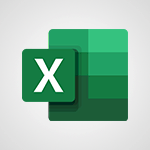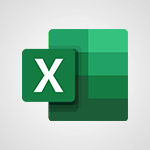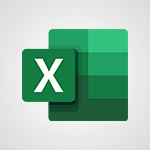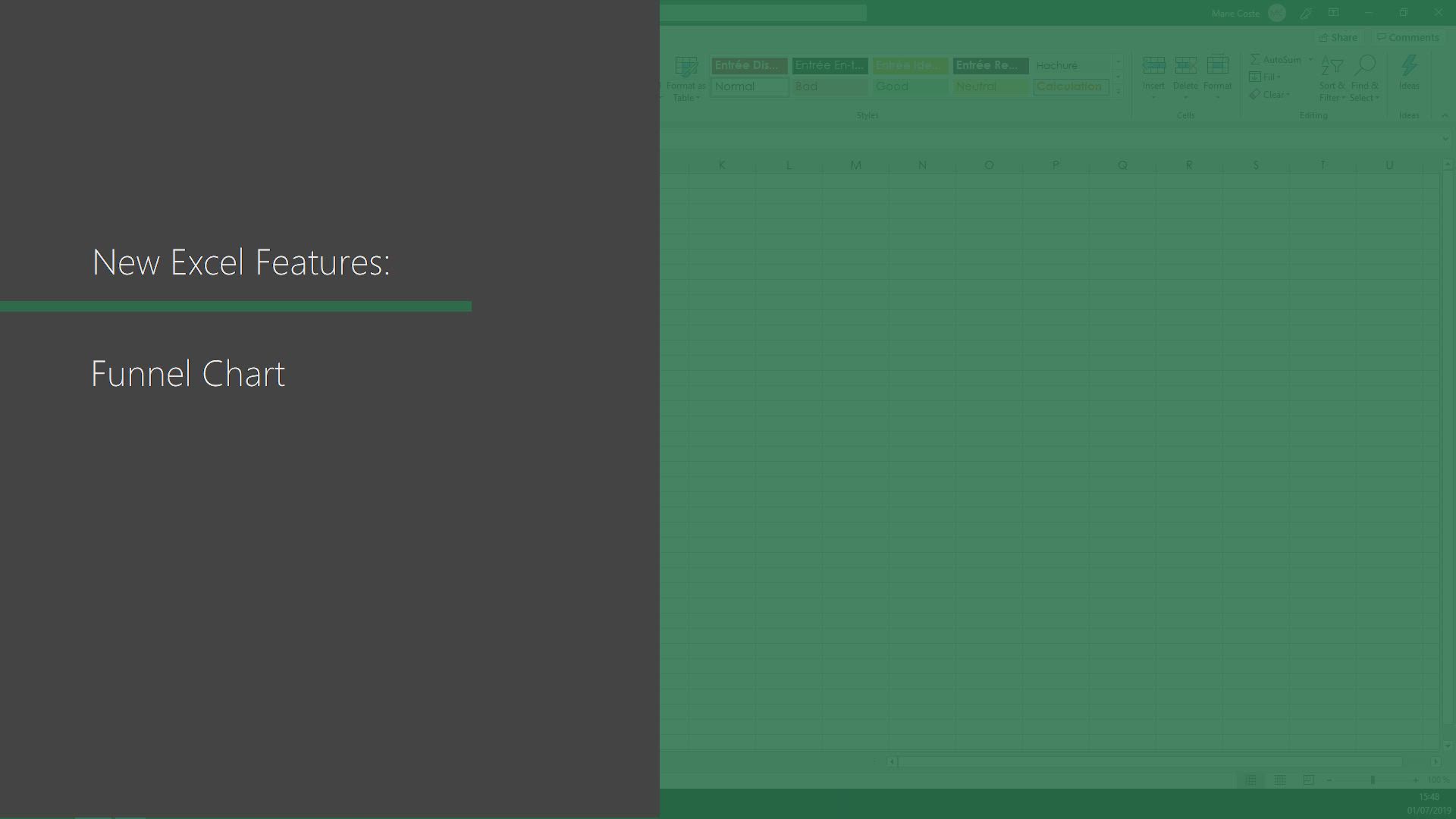
Excel - Funnel Chart Tutorial
In this video, you will learn about the funnel chart in Microsoft 365. The video covers how to create a funnel chart using the Insert tab and Recommended Charts.
Funnel charts are used to show the values between several steps of a process, with the values gradually decreasing and the bars resembling a funnel shape.
This tutorial will provide you with a concise and fluent description of how to create and use funnel charts in Microsoft 365, ensuring the best SEO visibility for your content.
- 0:33
- 2983 views
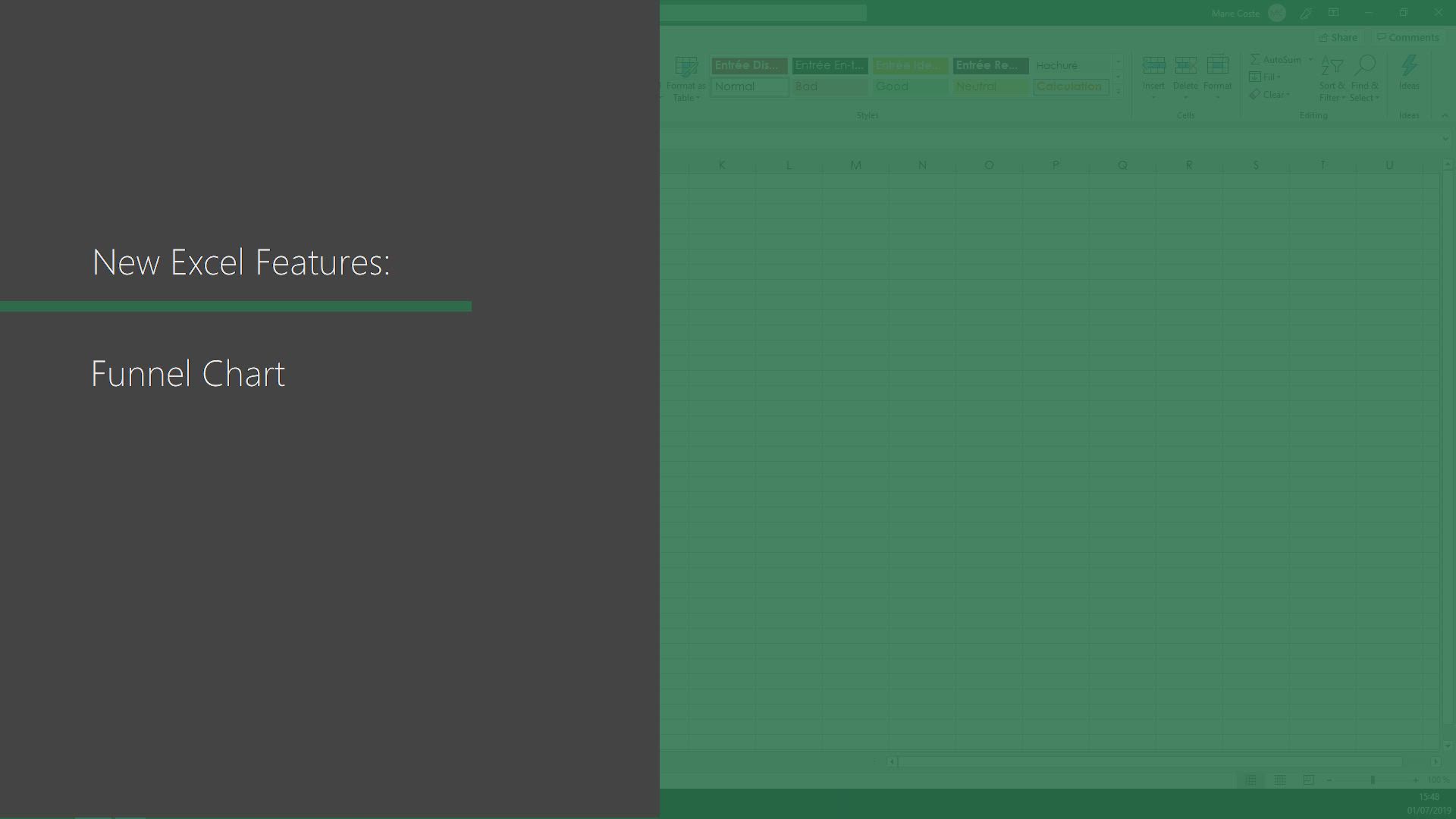
-
Excel - MAXIFS & MINIFS
- 1:06
- Viewed 3169 times
-
Excel - How to track and monitor values with the Watch Window
- 2:42
- Viewed 3872 times
-
Excel - How to simultaneously view multiple worksheets
- 3:25
- Viewed 3942 times
-
Excel - TEXTJOIN
- 0:47
- Viewed 3615 times
-
Excel - Copying formulas
- 3:00
- Viewed 3733 times
-
Excel - Cell references
- 1:34
- Viewed 3602 times
-
Excel - Work simultaneously with others on a workbook
- 0:43
- Viewed 3113 times
-
Excel - CONCAT
- 0:51
- Viewed 3400 times
-
Ink Equation
- 0:41
- Viewed 5113 times
-
AVERAGEIFS and IFERROR
- 4:45
- Viewed 5031 times
-
Convert a picture into Data with Excel
- 0:25
- Viewed 4868 times
-
3D Maps
- 1:41
- Viewed 4699 times
-
Three ways to add numbers in Excel Online
- 3:15
- Viewed 4513 times
-
Create a combo chart
- 1:47
- Viewed 4369 times
-
COUNTIFS and SUMIFS
- 5:30
- Viewed 4362 times
-
Start with "Ideas" in Excel
- 0:38
- Viewed 4361 times
-
More complex formulas
- 4:17
- Viewed 4294 times
-
Create a PivotTable report manually
- 4:59
- Viewed 4255 times
-
Manage conditional formatting
- 4:30
- Viewed 4248 times
-
Functions and formulas
- 3:24
- Viewed 4194 times
-
The nuts and bolts of VLOOKUP
- 3:05
- Viewed 4186 times
-
Start using Excel
- 4:22
- Viewed 4153 times
-
Manage drop-down lists
- 6:12
- Viewed 4142 times
-
Use formulas to apply conditional formatting
- 4:20
- Viewed 4137 times
-
New Chart types
- 1:52
- Viewed 4125 times
-
The SUMIF function
- 5:27
- Viewed 4097 times
-
A closer look at the ribbon
- 3:55
- Viewed 4084 times
-
VLOOKUP: How and when to use it
- 2:38
- Viewed 4077 times
-
Copy a VLOOKUP formula
- 3:27
- Viewed 4054 times
-
How to simultaneously edit and calculate formulas across multiple worksheets
- 3:07
- Viewed 4052 times
-
AVERAGEIF function
- 3:04
- Viewed 4048 times
-
Using functions
- 5:12
- Viewed 4037 times
-
The SUM function
- 4:37
- Viewed 4031 times
-
Look up values on a different worksheet
- 2:39
- Viewed 4008 times
-
Advanced formulas and references
- 4:06
- Viewed 3998 times
-
Password protect workbooks and worksheets in detail
- 6:00
- Viewed 3974 times
-
Take conditional formatting to the next level
- 3:37
- Viewed 3953 times
-
A first look at Excel 2016
- 3:22
- Viewed 3946 times
-
How to simultaneously view multiple worksheets
- 3:25
- Viewed 3942 times
-
How to link cells and calculate formulas across multiple worksheets
- 2:10
- Viewed 3921 times
-
Insert columns and rows
- 4:16
- Viewed 3912 times
-
Top tips for working in Excel Online
- 3:35
- Viewed 3908 times
-
Add numbers
- 2:54
- Viewed 3901 times
-
Freeze panes in detail
- 3:30
- Viewed 3901 times
-
Password protect workbooks and worksheets
- 2:27
- Viewed 3900 times
-
Customize charts
- 4:28
- Viewed 3899 times
-
Sort, filter, summarize and calculate your PivoteTable data
- 3:49
- Viewed 3898 times
-
Print headings, gridlines, formulas, and more
- 4:29
- Viewed 3892 times
-
Print a worksheet on a specific number of pages
- 4:34
- Viewed 3889 times
-
Subtract time
- 3:58
- Viewed 3888 times
-
Work with macros
- 4:40
- Viewed 3886 times
-
Create a PivotTable and analyze your data
- 1:35
- Viewed 3886 times
-
Advanced filter details
- 4:13
- Viewed 3882 times
-
AutoFill
- 2:55
- Viewed 3872 times
-
How to track and monitor values with the Watch Window
- 2:42
- Viewed 3872 times
-
How things are organized
- 1:58
- Viewed 3864 times
-
More print options
- 5:59
- Viewed 3839 times
-
Introduction to Excel
- 0:59
- Viewed 3827 times
-
AutoFilter details
- 3:27
- Viewed 3821 times
-
IF with AND and OR
- 3:35
- Viewed 3818 times
-
Create pie, bar, and line charts
- 3:13
- Viewed 3800 times
-
Conditionally format dates
- 2:38
- Viewed 3793 times
-
Combine data from multiple worksheets
- 2:50
- Viewed 3790 times
-
Chat with your co-editors in real-time
- 0:28
- Viewed 3786 times
-
Insert headers and footers
- 2:02
- Viewed 3781 times
-
Sort details
- 4:46
- Viewed 3779 times
-
Input and error messages
- 2:52
- Viewed 3778 times
-
Drop-down list settings
- 4:14
- Viewed 3777 times
-
Assign a button to a macro
- 2:49
- Viewed 3777 times
-
Header and footer details
- 3:41
- Viewed 3748 times
-
Print worksheets and workbooks
- 1:07
- Viewed 3735 times
-
Copying formulas
- 3:00
- Viewed 3733 times
-
How to create a table
- 2:11
- Viewed 3711 times
-
Basic math
- 2:28
- Viewed 3698 times
-
Save your macro
- 2:59
- Viewed 3688 times
-
Operator order
- 2:04
- Viewed 3675 times
-
Advanced IF functions
- 3:22
- Viewed 3665 times
-
Save and print an Excel workbook
- 1:53
- Viewed 3654 times
-
Improved version history
- 0:51
- Viewed 3625 times
-
Copy a chart
- 2:59
- Viewed 3615 times
-
TEXTJOIN
- 0:47
- Viewed 3615 times
-
Use conditional formatting
- 2:02
- Viewed 3603 times
-
Cell references
- 1:34
- Viewed 3602 times
-
Add formulas and references
- 2:52
- Viewed 3566 times
-
Weighted average
- 2:06
- Viewed 3554 times
-
IFS
- 1:05
- Viewed 3550 times
-
Save, publish, and share
- 2:22
- Viewed 3548 times
-
One click Forecasting
- 1:01
- Viewed 3524 times
-
Use slicers to filter data
- 1:25
- Viewed 3518 times
-
Conditionally format text
- 2:12
- Viewed 3516 times
-
How to use 3-D reference or tridimensional formulas
- 3:01
- Viewed 3504 times
-
Get going fast
- 1:38
- Viewed 3503 times
-
Map Chart in Excel
- 0:31
- Viewed 3503 times
-
Nested IF functions
- 3:30
- Viewed 3469 times
-
Copy and remove conditional formatting
- 1:11
- Viewed 3464 times
-
AutoFill and Flash Fill
- 1:36
- Viewed 3441 times
-
Freeze or lock panes
- 1:06
- Viewed 3411 times
-
CONCAT
- 0:51
- Viewed 3400 times
-
Average a group of numbers
- 2:01
- Viewed 3395 times
-
Flash Fill
- 2:59
- Viewed 3390 times
-
Drop-down lists
- 0:55
- Viewed 3359 times
-
Create a chart
- 0:52
- Viewed 3341 times
-
Edit a macro
- 3:29
- Viewed 3340 times
-
SWITCH
- 1:03
- Viewed 3306 times
-
Sort and filter data
- 1:38
- Viewed 3300 times
-
Share documents
- 1:13
- Viewed 3227 times
-
MAXIFS & MINIFS
- 1:06
- Viewed 3169 times
-
Microsoft Search
- 0:34
- Viewed 3159 times
-
Work simultaneously with others on a workbook
- 0:43
- Viewed 3113 times
-
Page numbers in depth
- 3:06
- Viewed 3032 times
-
Translate your Excel spreadsheets
- 1:16
- Viewed 2919 times
-
Check Accessibility in Excel
- 1:51
- Viewed 2917 times
-
Accessibility in Excel
- 1:12
- Viewed 2850 times
-
XLOOKUP (Advanced metrics)
- 9:30
- Viewed 2653 times
-
Use slicers, timelines and PivotCharts to analyze your pivotetable data
- 3:38
- Viewed 2635 times
-
Create dynamic drop down lists
- 3:26
- Viewed 2492 times
-
Insert an image in a cell with image function
- 3:01
- Viewed 2486 times
-
Do things quickly with Tell Me
- 1:07
- Viewed 2450 times
-
XLOOKUP (Basic metrics)
- 4:19
- Viewed 2335 times
-
Text before & after Function
- 4:57
- Viewed 2262 times
-
Creating a forecast sheet with Excel
- 0:43
- Viewed 2172 times
-
Change chart type
- 1:29
- Viewed 1963 times
-
Generate a Chart with Copilot
- 1:34
- Viewed 1675 times
-
Use Copilot with Right-Click
- 02:50
- Viewed 1287 times
-
Sort, Filter, and Analyze Data with Copilot
- 1:48
- Viewed 1247 times
-
Generate Formulas with Copilot
- 2:07
- Viewed 1093 times
-
Format Data with Copilot
- 1:52
- Viewed 1043 times
-
Create an insights grid
- 01:19
- Viewed 353 times
-
Generate formulas from a concept
- 01:02
- Viewed 241 times
-
Use the Copilot pane
- 01:12
- Viewed 214 times
-
Process text
- 01:03
- Viewed 207 times
-
Morph transition
- 0:43
- Viewed 7409 times
-
Start with "Ideas" in Excel
- 0:38
- Viewed 4361 times
-
Instant captions & subtitles in Powerpoint
- 0:43
- Viewed 3795 times
-
Chat with your co-editors in real-time
- 0:28
- Viewed 3786 times
-
Automatically mark deleted emails as read
- 0:46
- Viewed 3691 times
-
Design ideas with Powerpoint
- 0:37
- Viewed 3667 times
-
TEXTJOIN
- 0:47
- Viewed 3615 times
-
IFS
- 1:05
- Viewed 3550 times
-
Let Outlook read your emails out loud
- 0:32
- Viewed 3532 times
-
Map Chart in Excel
- 0:31
- Viewed 3503 times
-
On-Slide 3D Model Animation
- 0:45
- Viewed 3430 times
-
CONCAT
- 0:51
- Viewed 3400 times
-
Discover the new simplified ribbon
- 0:29
- Viewed 3353 times
-
SWITCH
- 1:03
- Viewed 3306 times
-
How to search a file in all channels
- 0:29
- Viewed 3277 times
-
Insert icons
- 0:43
- Viewed 3223 times
-
Quickly sort emails
- 0:27
- Viewed 3219 times
-
Display 3 time zones
- 0:37
- Viewed 3213 times
-
Locate your documents
- 0:20
- Viewed 3179 times
-
Reusing slides
- 0:37
- Viewed 3170 times
-
MAXIFS & MINIFS
- 1:06
- Viewed 3169 times
-
Prevent recipients from forwarding emails
- 0:34
- Viewed 3168 times
-
Make your presentation lively with the Zoom function
- 0:41
- Viewed 3160 times
-
Microsoft Search
- 0:34
- Viewed 3159 times
-
Identify meeting members
- 0:26
- Viewed 3133 times
-
Prevent forwarding of a meeting
- 0:29
- Viewed 3129 times
-
Work simultaneously with others on a workbook
- 0:43
- Viewed 3113 times
-
How to set quiet hours
- 0:32
- Viewed 3069 times
-
Use dictate to type in Word
- 0:27
- Viewed 3047 times
-
Custom your personal reminders and notifications
- 0:44
- Viewed 3041 times
-
3D Models
- 0:42
- Viewed 2983 times
-
Translate your Word documents into any language
- 0:33
- Viewed 2942 times
-
Icon insertion
- 0:54
- Viewed 2936 times
-
Let Word read your documents out loud
- 0:36
- Viewed 2862 times
-
Edit document with natural gestures
- 0:34
- Viewed 2837 times
-
Embed fonts in presentations
- 0:40
- Viewed 2779 times
-
New tab "Recording"
- 0:43
- Viewed 2651 times
-
PivotTable Insertions
- 0:43
- Viewed 2601 times
-
Removing the background of a picture
- 0:41
- Viewed 2566 times
-
Chat with co-authors while editing
- 0:29
- Viewed 2549 times
-
Make screenshots easier
- 3:59
- Viewed 2439 times
-
Configure multiple virtual desktops
- 1:35
- Viewed 2420 times
-
Work on multiple windows
- 1:21
- Viewed 2220 times
-
Creating a forecast sheet with Excel
- 0:43
- Viewed 2172 times
-
Personality and tone for a believable rendering
- 01:48
- Viewed 8 times
-
Format and example for optimal results
- 02:03
- Viewed 9 times
-
The Importance of Context in Your Applications
- 02:14
- Viewed 8 times
-
Task Accuracy in Prompting
- 02:31
- Viewed 12 times
-
The Basis of Prompting in Conversational AI
- 02:41
- Viewed 8 times
-
What is a prompt in conversational AI?
- 02:02
- Viewed 11 times
-
Extract Text from an Image
- 01:07
- Viewed 27 times
-
Reply to an Email with Copilot
- 01:10
- Viewed 37 times
-
Create SharePoint Pages with Copilot
- 01:49
- Viewed 42 times
-
Query an Attached Meeting
- 01:51
- Viewed 19 times
-
Plan with Copilot
- 01:15
- Viewed 25 times
-
Share Requests with Your Team
- 03:07
- Viewed 38 times
-
Translate a presentation
- 01:38
- Viewed 23 times
-
Generate a Video
- 01:49
- Viewed 22 times
-
Add Speaker Notes
- 00:56
- Viewed 21 times
-
Initiate a project budget tracking table with Copilot
- 02:54
- Viewed 101 times
-
Develop and share a clear project follow-up with Copilot
- 02:18
- Viewed 101 times
-
Organize an action plan with Copilot and Microsoft Planner
- 01:31
- Viewed 117 times
-
Structure and optimize team collaboration with Copilot
- 02:28
- Viewed 134 times
-
Copilot at the service of project reports
- 02:36
- Viewed 120 times
-
Initiate a tracking table with ChatGPT
- 01:35
- Viewed 118 times
-
Distribute tasks within a team with ChatGPT
- 01:26
- Viewed 201 times
-
Generate a meeting summary with ChatGPT
- 01:24
- Viewed 123 times
-
Project mode
- 01:31
- Viewed 123 times
-
Create an agent for a team
- 01:53
- Viewed 194 times
-
Install and access Copilot Studio in Teams
- 01:38
- Viewed 191 times
-
Analyze the Copilot Studio agent
- 01:25
- Viewed 104 times
-
Publish the agent and make it accessible
- 01:39
- Viewed 194 times
-
Copilot Studio agent settings
- 01:33
- Viewed 92 times
-
Add new actions
- 01:54
- Viewed 187 times
-
Create a first action
- 01:59
- Viewed 182 times
-
Manage topics
- 01:51
- Viewed 123 times
-
Manage knowledge sources
- 01:11
- Viewed 94 times
-
Create an agent with Copilot Studio
- 01:52
- Viewed 187 times
-
Access Copilot Studio
- 01:09
- Viewed 180 times
-
Get started with Copilot Studio
- 01:25
- Viewed 99 times
-
Introduction to PowerBI
- 00:60
- Viewed 227 times
-
Introduction to Microsoft Outlook
- 01:09
- Viewed 222 times
-
Introduction to Microsoft Insights
- 02:04
- Viewed 224 times
-
Introduction to Microsoft Viva
- 01:22
- Viewed 240 times
-
Introduction to Planner
- 00:56
- Viewed 227 times
-
Introduction to Microsoft Visio
- 02:07
- Viewed 236 times
-
Introduction to Microsoft Forms
- 00:52
- Viewed 229 times
-
Introducing to Microsoft Designer
- 00:28
- Viewed 328 times
-
Introduction to Sway
- 01:53
- Viewed 291 times
-
Introducing to Word
- 01:00
- Viewed 221 times
-
Introducing to SharePoint Premium
- 00:47
- Viewed 208 times
-
Create a call group
- 01:15
- Viewed 315 times
-
Use call delegation
- 01:07
- Viewed 181 times
-
Assign a delegate for your calls
- 01:08
- Viewed 307 times
-
Ring multiple devices simultaneously
- 01:36
- Viewed 183 times
-
Use the "Do Not Disturb" function for calls
- 01:28
- Viewed 174 times
-
Manage advanced call notifications
- 01:29
- Viewed 188 times
-
Configure audio settings for better sound quality
- 02:08
- Viewed 266 times
-
Block unwanted calls
- 01:24
- Viewed 214 times
-
Disable all call forwarding
- 01:09
- Viewed 194 times
-
Manage a call group in Teams
- 02:01
- Viewed 210 times
-
Update voicemail forwarding settings
- 01:21
- Viewed 185 times
-
Configure call forwarding to internal numbers
- 01:02
- Viewed 182 times
-
Set call forwarding to external numbers
- 01:03
- Viewed 204 times
-
Manage voicemail messages
- 01:55
- Viewed 282 times
-
Access voicemail via mobile and PC
- 02:03
- Viewed 312 times
-
Customize your voicemail greeting
- 02:17
- Viewed 181 times
-
Transfer calls with or without an announcement
- 01:38
- Viewed 192 times
-
Manage simultaneous calls
- 01:52
- Viewed 192 times
-
Support third-party apps during calls
- 01:53
- Viewed 235 times
-
Add participants quickly and securely
- 01:37
- Viewed 193 times
-
Configure call privacy and security settings
- 02:51
- Viewed 190 times
-
Manage calls on hold
- 01:20
- Viewed 185 times
-
Live transcription and generate summaries via AI
- 03:43
- Viewed 183 times
-
Use the interface to make and receive calls
- 01:21
- Viewed 188 times
-
Draft a Service Memo
- 02:33
- Viewed 239 times
-
Extract Invoice Data and Generate a Pivot Table
- 03:26
- Viewed 224 times
-
Formulate a Request for Pricing Conditions via Email
- 02:32
- Viewed 339 times
-
Analyze a Supply Catalog Based on Needs and Budget
- 02:41
- Viewed 310 times
-
SharePoint Page Co-Editing: Collaborate in Real Time
- 02:14
- Viewed 119 times
-
Other Coaches
- 01:45
- Viewed 236 times
-
Agents in SharePoint
- 02:44
- Viewed 189 times
-
Prompt coach
- 02:49
- Viewed 217 times
-
Modify, Share, and Install an Agent
- 01:43
- Viewed 207 times
-
Configure a Copilot Agent
- 02:39
- Viewed 210 times
-
Describe a copilot agent
- 01:32
- Viewed 236 times
-
Rewrite with Copilot
- 01:21
- Viewed 200 times
-
Analyze a video
- 01:21
- Viewed 230 times
-
Use the Copilot pane
- 01:12
- Viewed 214 times
-
Process text
- 01:03
- Viewed 207 times
-
Create an insights grid
- 01:19
- Viewed 353 times
-
Generate and manipulate an image in PowerPoint
- 01:47
- Viewed 210 times
-
Interact with a web page with Copilot
- 00:36
- Viewed 234 times
-
Create an image with Copilot
- 00:42
- Viewed 368 times
-
Summarize a PDF with Copilot
- 00:41
- Viewed 226 times
-
Analyze your documents with Copilot
- 01:15
- Viewed 234 times
-
Chat with Copilot
- 00:50
- Viewed 236 times
-
Particularities of Personal and Professional Copilot Accounts
- 00:40
- Viewed 355 times
-
Data Privacy in Copilot
- 00:43
- Viewed 231 times
-
Access Copilot
- 00:25
- Viewed 388 times
-
Use a Copilot Agent
- 01:24
- Viewed 247 times
-
Edit in Pages
- 01:49
- Viewed 266 times
-
Generate and manipulate an image in Word
- 01:19
- Viewed 235 times
-
Create Outlook rules with Copilot
- 01:12
- Viewed 231 times
-
Generate the email for the recipient
- 00:44
- Viewed 217 times
-
Action Function
- 04:18
- Viewed 187 times
-
Search Function
- 03:42
- Viewed 237 times
-
Date and Time Function
- 02:53
- Viewed 229 times
-
Logical Function
- 03:14
- Viewed 350 times
-
Text Function
- 03:25
- Viewed 247 times
-
Basic Function
- 02:35
- Viewed 208 times
-
Categories of Functions in Power FX
- 01:51
- Viewed 249 times
-
Introduction to Power Fx
- 01:09
- Viewed 238 times
-
The New Calendar
- 03:14
- Viewed 386 times
-
Sections
- 02:34
- Viewed 219 times
-
Customizing Views
- 03:25
- Viewed 212 times
-
Introduction to the New Features of Microsoft Teams
- 00:47
- Viewed 425 times
-
Guide to Using the Microsoft Authenticator App
- 01:47
- Viewed 251 times
-
Turn on Multi-Factor Authentication in the Admin Section
- 02:07
- Viewed 186 times
-
Manual Activation of Multi-Factor Authentication
- 01:40
- Viewed 135 times
-
Concept of Multi-Factor Authentication
- 01:51
- Viewed 232 times
-
Use the narrative Builder
- 01:31
- Viewed 268 times
-
Microsoft Copilot Academy
- 00:42
- Viewed 235 times
-
Connect Copilot to a third party app
- 01:11
- Viewed 242 times
-
Share a document with copilot
- 00:36
- Viewed 237 times
-
Configurate a page with copilot
- 01:47
- Viewed 238 times
-
Use Copilot with Right-Click
- 02:50
- Viewed 1287 times
Objectifs :
Understand how to create and interpret funnel charts in a spreadsheet application, focusing on their visual representation and the steps to insert them.
Chapitres :
-
Introduction to Funnel Charts
Funnel charts are a specialized type of chart used to represent the values at different stages of a process. They visually depict how values decrease progressively through each step, resembling the shape of a funnel. This makes them particularly useful for analyzing conversion rates in sales processes, user engagement in marketing funnels, or any scenario where a sequential reduction of values occurs. -
Creating a Funnel Chart
To create a funnel chart in a spreadsheet application, follow these steps: 1. **Open the Insert Tab**: Navigate to the 'Insert' tab located in the toolbar of your spreadsheet application. 2. **Select Recommended Charts**: Click on the 'Recommended Charts' option to view various chart types that can be inserted. 3. **Choose Funnel Chart**: From the list of recommended charts, select the funnel chart option. This will allow you to visualize the data in a funnel format. -
Understanding the Visual Representation
Funnel charts typically display a series of bars that decrease in size from top to bottom. Each bar represents a step in the process, with the width of the bar corresponding to the value at that step. As you move down the funnel, the values generally decrease, illustrating the drop-off at each stage. This visual representation helps in quickly identifying where the largest losses occur in the process. -
Practical Applications of Funnel Charts
Funnel charts can be applied in various real-world scenarios, such as: - **Sales Processes**: Tracking the number of leads at each stage of the sales funnel, from initial contact to final sale. - **Marketing Campaigns**: Analyzing user engagement from awareness to conversion in digital marketing efforts. - **Customer Journey**: Understanding how customers progress through different stages of interaction with a product or service.
FAQ :
What is a funnel chart used for?
A funnel chart is used to visualize the stages of a process and the corresponding values at each stage, making it easier to identify where drop-offs occur in a workflow.
How do I create a funnel chart in Excel?
To create a funnel chart in Excel, go to the Insert tab, click on Recommended Charts, and select the funnel chart option. Ensure your data is organized in a way that reflects the stages of the process.
What types of data are best suited for funnel charts?
Funnel charts are best suited for data that represents a sequential process, such as sales pipelines, customer journeys, or any scenario where values decrease at each stage.
Can funnel charts be used for complex data?
While funnel charts are effective for simple, linear processes, they may not be suitable for complex data with multiple variables or non-linear relationships. In such cases, other chart types may be more appropriate.
Quelques cas d'usages :
Sales Pipeline Analysis
A sales team can use funnel charts to visualize their sales pipeline, showing the number of leads at each stage from initial contact to closing a deal. This helps identify where potential customers drop off and where to focus efforts to improve conversion rates.
Marketing Campaign Effectiveness
Marketing professionals can apply funnel charts to analyze the effectiveness of their campaigns by tracking the number of prospects at each stage, from awareness to engagement to conversion. This allows for better allocation of resources and strategy adjustments.
Customer Journey Mapping
Businesses can utilize funnel charts to map the customer journey, illustrating how many customers move from one stage to another, such as from website visits to product purchases. This insight can help improve customer experience and retention strategies.
Glossaire :
Funnel Chart
A funnel chart is a type of data visualization that represents the progressive reduction of data as it passes through different stages of a process. The chart typically shows values that decrease gradually, resembling the shape of a funnel.
Insert Tab
The Insert tab is a section in software applications, such as Microsoft Excel, where users can add various elements to their documents, including charts, images, and tables.
Recommended Charts
Recommended Charts is a feature in spreadsheet software that suggests the most suitable chart types based on the selected data, helping users to visualize their information effectively.