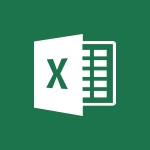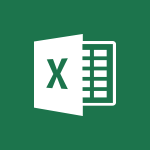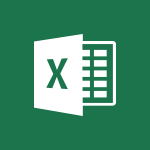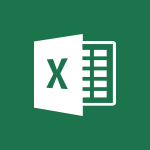Excel - Copy and remove conditional formatting Tutorial
In this video, you will learn how to copy and remove conditional formatting in Microsoft 365. The video covers the process of applying conditional formatting to a cell and demonstrates how to copy the formatting to other cells.
It also shows how to remove conditional formatting from specific cells and the entire worksheet.
This knowledge will help you effectively apply and manage conditional formatting in your Microsoft 365 documents.
- 1:11
- 3327 views

-
Excel - Conditionally format text
- 2:12
- Viewed 3378 times
-
Excel - Conditionally format dates
- 2:38
- Viewed 3613 times
-
Excel - Use conditional formatting
- 2:02
- Viewed 3406 times
-
Excel - Manage conditional formatting
- 4:30
- Viewed 4066 times
-
Excel - Use formulas to apply conditional formatting
- 4:20
- Viewed 3900 times
-
Excel - Look up values on a different worksheet
- 2:39
- Viewed 3826 times
-
Excel - Copy a VLOOKUP formula
- 3:27
- Viewed 3662 times
-
Excel - Manage drop-down lists
- 6:12
- Viewed 3952 times
-
AVERAGEIFS and IFERROR
- 4:45
- Viewed 4858 times
-
Ink Equation
- 0:41
- Viewed 4669 times
-
Convert a picture into Data with Excel
- 0:25
- Viewed 4549 times
-
3D Maps
- 1:41
- Viewed 4455 times
-
Three ways to add numbers in Excel Online
- 3:15
- Viewed 4207 times
-
Create a combo chart
- 1:47
- Viewed 4145 times
-
COUNTIFS and SUMIFS
- 5:30
- Viewed 4130 times
-
Start with "Ideas" in Excel
- 0:38
- Viewed 4094 times
-
Manage conditional formatting
- 4:30
- Viewed 4066 times
-
More complex formulas
- 4:17
- Viewed 4025 times
-
Create a PivotTable report manually
- 4:59
- Viewed 3998 times
-
Start using Excel
- 4:22
- Viewed 3997 times
-
The nuts and bolts of VLOOKUP
- 3:05
- Viewed 3954 times
-
Manage drop-down lists
- 6:12
- Viewed 3952 times
-
The SUMIF function
- 5:27
- Viewed 3935 times
-
New Chart types
- 1:52
- Viewed 3924 times
-
A closer look at the ribbon
- 3:55
- Viewed 3917 times
-
Functions and formulas
- 3:24
- Viewed 3912 times
-
Use formulas to apply conditional formatting
- 4:20
- Viewed 3900 times
-
VLOOKUP: How and when to use it
- 2:38
- Viewed 3878 times
-
The SUM function
- 4:37
- Viewed 3853 times
-
How to simultaneously edit and calculate formulas across multiple worksheets
- 3:07
- Viewed 3841 times
-
Using functions
- 5:12
- Viewed 3832 times
-
AVERAGEIF function
- 3:04
- Viewed 3832 times
-
Advanced formulas and references
- 4:06
- Viewed 3832 times
-
Look up values on a different worksheet
- 2:39
- Viewed 3826 times
-
Password protect workbooks and worksheets in detail
- 6:00
- Viewed 3808 times
-
Freeze panes in detail
- 3:30
- Viewed 3767 times
-
Take conditional formatting to the next level
- 3:37
- Viewed 3751 times
-
Password protect workbooks and worksheets
- 2:27
- Viewed 3738 times
-
How to link cells and calculate formulas across multiple worksheets
- 2:10
- Viewed 3735 times
-
AutoFill
- 2:55
- Viewed 3728 times
-
Print headings, gridlines, formulas, and more
- 4:29
- Viewed 3722 times
-
Sort, filter, summarize and calculate your PivoteTable data
- 3:49
- Viewed 3720 times
-
Top tips for working in Excel Online
- 3:35
- Viewed 3718 times
-
Customize charts
- 4:28
- Viewed 3716 times
-
Add numbers
- 2:54
- Viewed 3714 times
-
A first look at Excel 2016
- 3:22
- Viewed 3713 times
-
How things are organized
- 1:58
- Viewed 3707 times
-
How to simultaneously view multiple worksheets
- 3:25
- Viewed 3701 times
-
Subtract time
- 3:58
- Viewed 3694 times
-
Print a worksheet on a specific number of pages
- 4:34
- Viewed 3693 times
-
Create a PivotTable and analyze your data
- 1:35
- Viewed 3692 times
-
More print options
- 5:59
- Viewed 3678 times
-
How to track and monitor values with the Watch Window
- 2:42
- Viewed 3675 times
-
IF with AND and OR
- 3:35
- Viewed 3671 times
-
AutoFilter details
- 3:27
- Viewed 3667 times
-
Copy a VLOOKUP formula
- 3:27
- Viewed 3662 times
-
Advanced filter details
- 4:13
- Viewed 3647 times
-
Insert headers and footers
- 2:02
- Viewed 3641 times
-
Insert columns and rows
- 4:16
- Viewed 3639 times
-
Work with macros
- 4:40
- Viewed 3637 times
-
Introduction to Excel
- 0:59
- Viewed 3634 times
-
Create pie, bar, and line charts
- 3:13
- Viewed 3633 times
-
Drop-down list settings
- 4:14
- Viewed 3630 times
-
Chat with your co-editors in real-time
- 0:28
- Viewed 3628 times
-
Sort details
- 4:46
- Viewed 3616 times
-
Assign a button to a macro
- 2:49
- Viewed 3614 times
-
Conditionally format dates
- 2:38
- Viewed 3613 times
-
Print worksheets and workbooks
- 1:07
- Viewed 3599 times
-
Input and error messages
- 2:52
- Viewed 3594 times
-
Combine data from multiple worksheets
- 2:50
- Viewed 3585 times
-
Header and footer details
- 3:41
- Viewed 3584 times
-
Basic math
- 2:28
- Viewed 3534 times
-
Copying formulas
- 3:00
- Viewed 3534 times
-
Save your macro
- 2:59
- Viewed 3532 times
-
Operator order
- 2:04
- Viewed 3528 times
-
Save and print an Excel workbook
- 1:53
- Viewed 3476 times
-
Improved version history
- 0:51
- Viewed 3464 times
-
Advanced IF functions
- 3:22
- Viewed 3462 times
-
TEXTJOIN
- 0:47
- Viewed 3458 times
-
Copy a chart
- 2:59
- Viewed 3448 times
-
IFS
- 1:05
- Viewed 3413 times
-
Cell references
- 1:34
- Viewed 3412 times
-
Use conditional formatting
- 2:02
- Viewed 3406 times
-
Save, publish, and share
- 2:22
- Viewed 3404 times
-
One click Forecasting
- 1:01
- Viewed 3386 times
-
Weighted average
- 2:06
- Viewed 3378 times
-
Conditionally format text
- 2:12
- Viewed 3378 times
-
How to create a table
- 2:11
- Viewed 3364 times
-
Add formulas and references
- 2:52
- Viewed 3359 times
-
Use slicers to filter data
- 1:25
- Viewed 3355 times
-
AutoFill and Flash Fill
- 1:36
- Viewed 3321 times
-
Get going fast
- 1:38
- Viewed 3317 times
-
How to use 3-D reference or tridimensional formulas
- 3:01
- Viewed 3291 times
-
Freeze or lock panes
- 1:06
- Viewed 3282 times
-
Nested IF functions
- 3:30
- Viewed 3259 times
-
Map Chart in Excel
- 0:31
- Viewed 3252 times
-
Average a group of numbers
- 2:01
- Viewed 3248 times
-
Create a chart
- 0:52
- Viewed 3226 times
-
Drop-down lists
- 0:55
- Viewed 3221 times
-
Flash Fill
- 2:59
- Viewed 3215 times
-
CONCAT
- 0:51
- Viewed 3213 times
-
Edit a macro
- 3:29
- Viewed 3192 times
-
SWITCH
- 1:03
- Viewed 3162 times
-
Sort and filter data
- 1:38
- Viewed 3128 times
-
Share documents
- 1:13
- Viewed 3054 times
-
MAXIFS & MINIFS
- 1:06
- Viewed 3028 times
-
Microsoft Search
- 0:34
- Viewed 3001 times
-
Work simultaneously with others on a workbook
- 0:43
- Viewed 2963 times
-
Page numbers in depth
- 3:06
- Viewed 2911 times
-
Funnel Chart
- 0:33
- Viewed 2814 times
-
Translate your Excel spreadsheets
- 1:16
- Viewed 2788 times
-
Check Accessibility in Excel
- 1:51
- Viewed 2726 times
-
Accessibility in Excel
- 1:12
- Viewed 2716 times
-
XLOOKUP (Advanced metrics)
- 9:30
- Viewed 2520 times
-
Use slicers, timelines and PivotCharts to analyze your pivotetable data
- 3:38
- Viewed 2453 times
-
Create dynamic drop down lists
- 3:26
- Viewed 2329 times
-
Do things quickly with Tell Me
- 1:07
- Viewed 2316 times
-
Insert an image in a cell with image function
- 3:01
- Viewed 2259 times
-
XLOOKUP (Basic metrics)
- 4:19
- Viewed 2220 times
-
Text before & after Function
- 4:57
- Viewed 2110 times
-
Creating a forecast sheet with Excel
- 0:43
- Viewed 1913 times
-
Change chart type
- 1:29
- Viewed 1828 times
-
Generate a Chart with Copilot
- 1:34
- Viewed 1450 times
-
Sort, Filter, and Analyze Data with Copilot
- 1:48
- Viewed 1115 times
-
Generate Formulas with Copilot
- 2:07
- Viewed 981 times
-
Format Data with Copilot
- 1:52
- Viewed 912 times
-
Use Copilot with Right-Click
- 01:45
- Viewed 379 times
-
Generate formulas from a concept
- 01:02
- Viewed 129 times
-
Create an insights grid
- 01:19
- Viewed 102 times
-
Use the Copilot pane
- 01:12
- Viewed 62 times
-
Process text
- 01:03
- Viewed 48 times
-
Remove a watermark
- 2:20
- Viewed 13973 times
-
Align flow chart shapes and add connectors
- 4:48
- Viewed 4978 times
-
Change font size, line spacing, and indentation
- 5:09
- Viewed 4862 times
-
AVERAGEIFS and IFERROR
- 4:45
- Viewed 4858 times
-
Insert items in a presentation
- 2:38
- Viewed 4749 times
-
Ink Equation
- 0:41
- Viewed 4669 times
-
Trigger text to play over a video
- 2:58
- Viewed 4664 times
-
Change list formatting on the slide master
- 5:22
- Viewed 4594 times
-
Convert a picture into Data with Excel
- 0:25
- Viewed 4549 times
-
3D Maps
- 1:41
- Viewed 4455 times
-
Convert handwritten texts or drawings with Powerpoint
- 0:33
- Viewed 4420 times
-
Edit headers and footers on the slide master
- 4:56
- Viewed 4377 times
-
Print Notes Pages as handouts
- 3:15
- Viewed 4287 times
-
Add headers and footers to slides
- 3:52
- Viewed 4266 times
-
Three ways to add numbers in Excel Online
- 3:15
- Viewed 4207 times
-
How to add branching logic in Microsoft Forms
- 1:55
- Viewed 4193 times
-
Create a combo chart
- 1:47
- Viewed 4145 times
-
COUNTIFS and SUMIFS
- 5:30
- Viewed 4130 times
-
Manage conditional formatting
- 4:30
- Viewed 4066 times
-
Add sound effects to an animation
- 4:29
- Viewed 4031 times
-
More complex formulas
- 4:17
- Viewed 4025 times
-
Start using Excel
- 4:22
- Viewed 3997 times
-
Create a new slide master and layouts
- 5:13
- Viewed 3997 times
-
Work with a motion path
- 2:50
- Viewed 3971 times
-
The nuts and bolts of VLOOKUP
- 3:05
- Viewed 3954 times
-
Manage drop-down lists
- 6:12
- Viewed 3952 times
-
Add a sound effect to a transition
- 3:45
- Viewed 3945 times
-
The SUMIF function
- 5:27
- Viewed 3935 times
-
Animate charts and SmartArt
- 3:36
- Viewed 3932 times
-
New Chart types
- 1:52
- Viewed 3924 times
-
Create dynamic visual title using the Selected Value function
- 5:42
- Viewed 3924 times
-
Functions and formulas
- 3:24
- Viewed 3912 times
-
Use formulas to apply conditional formatting
- 4:20
- Viewed 3900 times
-
VLOOKUP: How and when to use it
- 2:38
- Viewed 3878 times
-
Customize the slide master
- 4:38
- Viewed 3875 times
-
The SUM function
- 4:37
- Viewed 3853 times
-
How to simultaneously edit and calculate formulas across multiple worksheets
- 3:07
- Viewed 3841 times
-
Prepare a basic handout
- 4:30
- Viewed 3839 times
-
Using functions
- 5:12
- Viewed 3832 times
-
AVERAGEIF function
- 3:04
- Viewed 3832 times
-
Advanced formulas and references
- 4:06
- Viewed 3832 times
-
Look up values on a different worksheet
- 2:39
- Viewed 3826 times
-
Password protect workbooks and worksheets in detail
- 6:00
- Viewed 3808 times
-
Finalize and review a presentation
- 2:02
- Viewed 3792 times
-
Add a "Date" field to your form or quiz in Microsoft Forms
- 1:06
- Viewed 3786 times
-
Build an org chart using the text pane
- 4:00
- Viewed 3782 times
-
Freeze panes in detail
- 3:30
- Viewed 3767 times
-
Take conditional formatting to the next level
- 3:37
- Viewed 3751 times
-
Create a flow chart
- 3:27
- Viewed 3749 times
-
Password protect workbooks and worksheets
- 2:27
- Viewed 3738 times
-
How to link cells and calculate formulas across multiple worksheets
- 2:10
- Viewed 3735 times
-
Trigger an animation effect
- 2:29
- Viewed 3731 times
-
Print headings, gridlines, formulas, and more
- 4:29
- Viewed 3722 times
-
Create slide content and save the template
- 4:50
- Viewed 3719 times
-
Animate pictures, shapes, text, and other objects
- 4:02
- Viewed 3717 times
-
Customize charts
- 4:28
- Viewed 3716 times
-
Add numbers
- 2:54
- Viewed 3714 times
-
How to simultaneously view multiple worksheets
- 3:25
- Viewed 3701 times
-
Subtract time
- 3:58
- Viewed 3694 times
-
Print a worksheet on a specific number of pages
- 4:34
- Viewed 3693 times
-
Use slide masters to customize a presentation
- 3:07
- Viewed 3686 times
-
More print options
- 5:59
- Viewed 3678 times
-
How to track and monitor values with the Watch Window
- 2:42
- Viewed 3675 times
-
IF with AND and OR
- 3:35
- Viewed 3671 times
-
AutoFilter details
- 3:27
- Viewed 3667 times
-
Copy a VLOOKUP formula
- 3:27
- Viewed 3662 times
-
Advanced filter details
- 4:13
- Viewed 3647 times
-
Customize colors and save the theme
- 4:45
- Viewed 3643 times
-
Insert headers and footers
- 2:02
- Viewed 3641 times
-
Insert columns and rows
- 4:16
- Viewed 3639 times
-
Work with macros
- 4:40
- Viewed 3637 times
-
Create pie, bar, and line charts
- 3:13
- Viewed 3633 times
-
Drop-down list settings
- 4:14
- Viewed 3630 times
-
Work with handout masters
- 4:34
- Viewed 3626 times
-
Add a picture watermark
- 4:36
- Viewed 3625 times
-
Sort details
- 4:46
- Viewed 3616 times
-
Assign a button to a macro
- 2:49
- Viewed 3614 times
-
Conditionally format dates
- 2:38
- Viewed 3613 times
-
Backgrounds in PowerPoint: First Steps
- 3:20
- Viewed 3600 times
-
Print worksheets and workbooks
- 1:07
- Viewed 3599 times
-
Input and error messages
- 2:52
- Viewed 3594 times
-
Create slicers
- 3:55
- Viewed 3587 times
-
Combine data from multiple worksheets
- 2:50
- Viewed 3585 times
-
Header and footer details
- 3:41
- Viewed 3584 times
-
Create quick measures
- 3:02
- Viewed 3569 times
-
Create a template from a presentation
- 3:09
- Viewed 3563 times
-
Animate pictures and shapes
- 4:17
- Viewed 3558 times
-
Print slides, notes, or handouts
- 2:48
- Viewed 3555 times
-
Basic math
- 2:28
- Viewed 3534 times
-
Copying formulas
- 3:00
- Viewed 3534 times
-
Change the theme background
- 5:38
- Viewed 3534 times
-
Screen recording
- 0:49
- Viewed 3533 times
-
Save your macro
- 2:59
- Viewed 3532 times
-
Operator order
- 2:04
- Viewed 3528 times
-
Create an automated workflow for Microsoft Forms with Power Automate
- 5:09
- Viewed 3528 times
-
Picture backgrounds: Two methods
- 4:58
- Viewed 3517 times
-
Print handouts
- 4:32
- Viewed 3510 times
-
Create custom animations with motion paths
- 3:39
- Viewed 3467 times
-
Improved version history
- 0:51
- Viewed 3464 times
-
Advanced IF functions
- 3:22
- Viewed 3462 times
-
Copy a chart
- 2:59
- Viewed 3448 times
-
Customize the design and layouts
- 5:06
- Viewed 3447 times
-
Cell references
- 1:34
- Viewed 3412 times
-
Customize master layouts
- 4:57
- Viewed 3409 times
-
Use conditional formatting
- 2:02
- Viewed 3406 times
-
One click Forecasting
- 1:01
- Viewed 3386 times
-
Weighted average
- 2:06
- Viewed 3378 times
-
Conditionally format text
- 2:12
- Viewed 3378 times
-
Multiple choice questions in Microsoft Forms
- 2:14
- Viewed 3377 times
-
How to create a table
- 2:11
- Viewed 3364 times
-
Add formulas and references
- 2:52
- Viewed 3359 times
-
Creating and managing a group
- 1:56
- Viewed 3359 times
-
Use slicers to filter data
- 1:25
- Viewed 3355 times
-
Combine a path with other effects
- 4:49
- Viewed 3353 times
-
Add headers and footers to a presentation
- 2:50
- Viewed 3353 times
-
Removing backgrounds in PowerPoint
- 2:45
- Viewed 3342 times
-
Apply and change a theme
- 5:13
- Viewed 3322 times
-
AutoFill and Flash Fill
- 1:36
- Viewed 3321 times
-
Manage Your Working Time in MyAnalytics
- 0:34
- Viewed 3315 times
-
How to use 3-D reference or tridimensional formulas
- 3:01
- Viewed 3291 times
-
Freeze or lock panes
- 1:06
- Viewed 3282 times
-
Edit headers and footers for handouts
- 2:43
- Viewed 3276 times
-
Measure how people feel about something with the Likert scale in Microsoft Forms
- 2:02
- Viewed 3272 times
-
90 seconds about PowerPoint Slide Masters
- 1:17
- Viewed 3266 times
-
Nested IF functions
- 3:30
- Viewed 3259 times
-
Average a group of numbers
- 2:01
- Viewed 3248 times
-
Ink Equation
- 0:40
- Viewed 3241 times
-
Prepare and run your presentation
- 1:28
- Viewed 3228 times
-
Design motion paths
- 2:30
- Viewed 3227 times
-
Drop-down lists
- 0:55
- Viewed 3221 times
-
Conditional formatting
- 3:35
- Viewed 3215 times
-
Add staff members
- 2:57
- Viewed 3211 times
-
Create an org chart
- 3:09
- Viewed 3210 times
-
New chart types
- 0:39
- Viewed 3203 times
-
Build an org chart using SmartArt Tools
- 5:09
- Viewed 3196 times
-
Use the drill down filter
- 4:41
- Viewed 3195 times
-
Edit a macro
- 3:29
- Viewed 3192 times
-
Apply paths to layered pictures
- 5:28
- Viewed 3186 times
-
Animate text
- 4:14
- Viewed 3186 times
-
Create a sequence with line paths
- 6:42
- Viewed 3150 times
-
Save time by creating your form with quick import
- 2:20
- Viewed 3141 times
-
Sort and filter data
- 1:38
- Viewed 3128 times
-
Calculate function
- 4:22
- Viewed 3121 times
-
Present Live
- 3:13
- Viewed 3037 times
-
Make a reservation [Staff]
- 1:55
- Viewed 3028 times
-
Add bullets to text
- 2:24
- Viewed 2987 times
-
Create a new calendar
- 2:55
- Viewed 2979 times
-
Trigger a video
- 4:06
- Viewed 2960 times
-
Turn on the drill down feature
- 2:23
- Viewed 2919 times
-
Start using PowerPoint
- 2:06
- Viewed 2918 times
-
Turn your Excel tables into real lists!
- 1:12
- Viewed 2872 times
-
Integrate Bookings into TEAMS
- 1:36
- Viewed 2848 times
-
Manage interactions
- 1:56
- Viewed 2820 times
-
Add an alert to a visual
- 2:24
- Viewed 2817 times
-
Make a reservation [Customer]
- 2:13
- Viewed 2751 times
-
Manage relations between data sources
- 2:37
- Viewed 2747 times
-
Complete and Share a Schedule
- 2:02
- Viewed 2695 times
-
Add a service
- 2:03
- Viewed 2670 times
-
Create a Schedule and Organise it with the Help of Groups
- 1:42
- Viewed 2657 times
-
Research in your notes
- 1:13
- Viewed 2655 times
-
Create custom fields
- 1:21
- Viewed 2634 times
-
Import, create, edit and share documents
- 2:35
- Viewed 2616 times
-
What are measures?
- 2:58
- Viewed 2609 times
-
Use template to prepare your Agile SCRUM meeting
- 2:50
- Viewed 2579 times
-
Create and organise a group
- 1:30
- Viewed 2562 times
-
Organise notes
- 2:57
- Viewed 2559 times
-
Get a rating in Microsoft Forms
- 1:32
- Viewed 2530 times
-
Create a Microsoft Forms form directly in OneDrive
- 1:33
- Viewed 2524 times
-
How Clock In Works
- 0:22
- Viewed 2514 times
-
Make better tables
- 10 min
- Viewed 2459 times
-
Manage our recent documents
- 2:24
- Viewed 2448 times
-
Easily measure user experience with Net Promoter Score in Microsoft Forms
- 1:32
- Viewed 2427 times
-
Access other apps aroud Office 365
- 1:10
- Viewed 2420 times
-
Add a Visio diagram
- 1:23
- Viewed 2408 times
-
Creating and managing campaigns
- 1:39
- Viewed 2399 times
-
Send your notes by email
- 0:42
- Viewed 2329 times
-
Create dynamic drop down lists
- 3:26
- Viewed 2329 times
-
Draw, sketch or handwrite notes
- 1:25
- Viewed 2326 times
-
Create your first form or quiz in Microsoft Forms
- 2:12
- Viewed 2325 times
-
Password protect your notes
- 1:43
- Viewed 2307 times
-
Insert an image in a cell with image function
- 3:01
- Viewed 2259 times
-
Create a new shared booking page
- 2:32
- Viewed 2236 times
-
Insert online videos
- 0:41
- Viewed 2212 times
-
Imbrication OneNote / Teams
- 1:03
- Viewed 2206 times
-
Add an Excel spreadsheet
- 1:31
- Viewed 2199 times
-
Save, share and share everything
- 0:49
- Viewed 2190 times
-
See who's collaborating
- 2:01
- Viewed 2156 times
-
Add files
- 1:26
- Viewed 2151 times
-
Imbrication OneNote / Outlook
- 1:37
- Viewed 2135 times
-
Creating or editing office documents in Engage
- 0:44
- Viewed 2134 times
-
Add items
- 2:04
- Viewed 2120 times
-
How to Copy a Schedule
- 0:39
- Viewed 2120 times
-
Text before & after Function
- 4:57
- Viewed 2110 times
-
Sync and sharing
- 0:28
- Viewed 2090 times
-
Find out your coworkers’ preferences by creating a “Ranking” question in Microsoft Forms
- 2:14
- Viewed 2075 times
-
Upload an existing video from your device
- 1:11
- Viewed 2073 times
-
Use formatting toolbar and styles to format forms and quizzes
- 1:55
- Viewed 2066 times
-
Make a reservation Employee]
- 1:50
- Viewed 2051 times
-
Use page templates
- 2:19
- Viewed 2047 times
-
Install Office on 5 devices
- 1:53
- Viewed 2042 times
-
Add staff
- 2:36
- Viewed 2041 times
-
Create a video from the web app
- 1:20
- Viewed 1998 times
-
Meeting recordings in Microsoft Teams
- 1:13
- Viewed 1988 times
-
Create a video from the mobile app
- 1:13
- Viewed 1970 times
-
Record a live PowerPoint presentation
- 1:18
- Viewed 1966 times
-
Use "Text" fields to create a contact form
- 2:16
- Viewed 1950 times
-
Add or edit a thumbnail
- 0:59
- Viewed 1949 times
-
Let responders submit files in Microsoft Forms
- 1:58
- Viewed 1938 times
-
Summarize Your Notes with Copilot
- 1:45
- Viewed 1896 times
-
Change chart type
- 1:29
- Viewed 1828 times
-
Create custom fields
- 1:12
- Viewed 1816 times
-
Engaging and animating a group
- 1:55
- Viewed 1730 times
-
Send a single form in multiple languages
- 1:21
- Viewed 1702 times
-
Add a Table from Text with Copilot
- 1:39
- Viewed 1636 times
-
Make a reservation [Customer]
- 1:51
- Viewed 1568 times
-
Rewrite or Summarize Existing Text with Copilot
- 2:29
- Viewed 1540 times
-
Save a PowerPoint presentation
- 1:10
- Viewed 1513 times
-
Add a service
- 2:28
- Viewed 1480 times
-
Generate a Chart with Copilot
- 1:34
- Viewed 1450 times
-
Create a Task List or Plan with Copilot
- 1:49
- Viewed 1354 times
-
Create a Presentation with Copilot
- 1:50
- Viewed 1229 times
-
Create a Presentation Based on an Existing Word Document
- 1:52
- Viewed 1216 times
-
Draft Content Based on an Existing Document with Copilot
- 2:15
- Viewed 1200 times
-
Draft an Email with Copilot
- 2:35
- Viewed 1149 times
-
Sort, Filter, and Analyze Data with Copilot
- 1:48
- Viewed 1115 times
-
Summarize the Content of a Note with Copilot
- 1:03
- Viewed 1002 times
-
Generate Formulas with Copilot
- 2:07
- Viewed 981 times
-
Summarize a Slideshow with Copilot
- 1:34
- Viewed 956 times
-
Format Data with Copilot
- 1:52
- Viewed 912 times
-
Optimize Email Writing with Copilot Coaching
- 1:41
- Viewed 888 times
-
Energize and Structure a Presentation with Copilot
- 1:50
- Viewed 881 times
-
Analyze and Write Content Based on a File
- 2:16
- Viewed 877 times
-
Generate Text from an Idea or Plan
- 2:51
- Viewed 829 times
-
Use Documents in a Synchronized Library Folder
- 01:32
- Viewed 330 times
-
Use Recycle Bins to Restore Documents
- 01:49
- Viewed 314 times
-
Insert Elements in Emails (Tables, Charts, Images)
- 02:49
- Viewed 268 times
-
Send an Email and Create a Draft in Outlook
- 03:10
- Viewed 249 times
-
Create different types of events
- 01:46
- Viewed 220 times
-
Create and add a signature to messages
- 01:26
- Viewed 217 times
-
Save and Print a Message
- 01:48
- Viewed 208 times
-
Create a reminder for yourself
- 01:59
- Viewed 205 times
-
Edit and customize views
- 01:55
- Viewed 200 times
-
Sort and filter emails
- 02:51
- Viewed 196 times
-
Change the default font of your emails
- 01:05
- Viewed 184 times
-
Manage Teams online meeting options
- 01:56
- Viewed 182 times
-
Search options
- 01:23
- Viewed 171 times
-
Make changes to a text
- 01:05
- Viewed 170 times
-
Add Accessible Tables and Lists
- 02:32
- Viewed 168 times
-
Create an Email Template
- 01:40
- Viewed 154 times
-
Generating Loop Content with Copilot
- 01:18
- Viewed 140 times
-
Improve Email Accessibility
- 02:02
- Viewed 138 times
-
Prepare for Time Out of Office (Viva Insights)
- 02:08
- Viewed 137 times
-
Delay Email Delivery
- 01:10
- Viewed 135 times
-
Create a collaborative email with Microsoft Loop and Outlook
- 02:30
- Viewed 135 times
-
Improve the Accessibility of Images in Emails
- 01:18
- Viewed 130 times
-
Generate formulas from a concept
- 01:02
- Viewed 129 times
-
Translate Emails in Outlook
- 01:32
- Viewed 128 times
-
Use the Immersive Reader Feature
- 01:33
- Viewed 122 times
-
Dictate Your Email to Outlook
- 01:35
- Viewed 118 times
-
Streamline Note-Taking with OneNote and Outlook
- 01:03
- Viewed 118 times
-
Summarizing a Loop Page with Copilot
- 00:55
- Viewed 111 times
-
Introduction to PowerBI
- 00:60
- Viewed 36 times
-
Introduction to Microsoft Outlook
- 01:09
- Viewed 40 times
-
Introduction to Microsoft Insights
- 02:04
- Viewed 42 times
-
Introduction to Microsoft Viva
- 01:22
- Viewed 41 times
-
Introduction to Planner
- 00:56
- Viewed 44 times
-
Introduction to Microsoft Visio
- 02:07
- Viewed 33 times
-
Introduction to Microsoft Forms
- 00:52
- Viewed 45 times
-
Introducing to Microsoft Designer
- 00:28
- Viewed 49 times
-
Introduction to Sway
- 01:53
- Viewed 27 times
-
Introducing to Word
- 01:00
- Viewed 47 times
-
Introducing to SharePoint Premium
- 00:47
- Viewed 34 times
-
Create a call group
- 01:15
- Viewed 37 times
-
Use call delegation
- 01:07
- Viewed 28 times
-
Assign a delegate for your calls
- 01:08
- Viewed 37 times
-
Ring multiple devices simultaneously
- 01:36
- Viewed 36 times
-
Use the "Do Not Disturb" function for calls
- 01:28
- Viewed 25 times
-
Manage advanced call notifications
- 01:29
- Viewed 28 times
-
Configure audio settings for better sound quality
- 02:08
- Viewed 47 times
-
Block unwanted calls
- 01:24
- Viewed 33 times
-
Disable all call forwarding
- 01:09
- Viewed 28 times
-
Manage a call group in Teams
- 02:01
- Viewed 33 times
-
Update voicemail forwarding settings
- 01:21
- Viewed 26 times
-
Configure call forwarding to internal numbers
- 01:02
- Viewed 28 times
-
Set call forwarding to external numbers
- 01:03
- Viewed 29 times
-
Manage voicemail messages
- 01:55
- Viewed 33 times
-
Access voicemail via mobile and PC
- 02:03
- Viewed 32 times
-
Customize your voicemail greeting
- 02:17
- Viewed 27 times
-
Transfer calls with or without an announcement
- 01:38
- Viewed 22 times
-
Manage simultaneous calls
- 01:52
- Viewed 31 times
-
Support third-party apps during calls
- 01:53
- Viewed 40 times
-
Add participants quickly and securely
- 01:37
- Viewed 27 times
-
Configure call privacy and security settings
- 02:51
- Viewed 29 times
-
Manage calls on hold
- 01:20
- Viewed 33 times
-
Live transcription and generate summaries via AI
- 03:43
- Viewed 29 times
-
Use the interface to make and receive calls
- 01:21
- Viewed 33 times
-
Draft a Service Memo
- 02:33
- Viewed 67 times
-
Extract Invoice Data and Generate a Pivot Table
- 03:26
- Viewed 70 times
-
Formulate a Request for Pricing Conditions via Email
- 02:32
- Viewed 94 times
-
Analyze a Supply Catalog Based on Needs and Budget
- 02:41
- Viewed 66 times
-
SharePoint Page Co-Editing: Collaborate in Real Time
- 02:14
- Viewed 43 times
-
Other Coaches
- 01:45
- Viewed 64 times
-
Agents in SharePoint
- 02:44
- Viewed 39 times
-
Prompt coach
- 02:49
- Viewed 65 times
-
Modify, Share, and Install an Agent
- 01:43
- Viewed 58 times
-
Configure a Copilot Agent
- 02:39
- Viewed 46 times
-
Describe a copilot agent
- 01:32
- Viewed 75 times
-
Rewrite with Copilot
- 01:21
- Viewed 43 times
-
Analyze a video
- 01:21
- Viewed 59 times
-
Use the Copilot pane
- 01:12
- Viewed 62 times
-
Process text
- 01:03
- Viewed 48 times
-
Create an insights grid
- 01:19
- Viewed 102 times
-
Generate and manipulate an image in PowerPoint
- 01:47
- Viewed 70 times
-
Interact with a web page with Copilot
- 00:36
- Viewed 80 times
-
Create an image with Copilot
- 00:42
- Viewed 110 times
-
Summarize a PDF with Copilot
- 00:41
- Viewed 75 times
-
Analyze your documents with Copilot
- 01:15
- Viewed 68 times
-
Chat with Copilot
- 00:50
- Viewed 57 times
-
Particularities of Personal and Professional Copilot Accounts
- 00:40
- Viewed 104 times
-
Data Privacy in Copilot
- 00:43
- Viewed 75 times
-
Access Copilot
- 00:25
- Viewed 114 times
-
Use a Copilot Agent
- 01:24
- Viewed 87 times
-
Modify with Pages
- 01:20
- Viewed 88 times
-
Generate and manipulate an image in Word
- 01:19
- Viewed 87 times
-
Create Outlook rules with Copilot
- 01:12
- Viewed 79 times
-
Generate the email for the recipient
- 00:44
- Viewed 75 times
-
Action Function
- 04:18
- Viewed 58 times
-
Search Function
- 03:42
- Viewed 85 times
-
Date and Time Function
- 02:53
- Viewed 69 times
-
Logical Function
- 03:14
- Viewed 115 times
-
Text Function
- 03:25
- Viewed 95 times
-
Basic Function
- 02:35
- Viewed 60 times
-
Categories of Functions in Power FX
- 01:51
- Viewed 92 times
-
Introduction to Power Fx
- 01:09
- Viewed 65 times
-
The New Calendar
- 03:14
- Viewed 130 times
-
Sections
- 02:34
- Viewed 75 times
-
Customizing Views
- 03:25
- Viewed 68 times
-
Introduction to the New Features of Microsoft Teams
- 00:47
- Viewed 127 times
-
Guide to Using the Microsoft Authenticator App
- 01:47
- Viewed 85 times
-
Turn on Multi-Factor Authentication in the Admin Section
- 02:07
- Viewed 70 times
-
Manual Activation of Multi-Factor Authentication
- 01:40
- Viewed 55 times
-
Concept of Multi-Factor Authentication
- 01:51
- Viewed 88 times
-
Use the narrative Builder
- 01:31
- Viewed 91 times
-
Microsoft Copilot Academy
- 00:42
- Viewed 80 times
-
Connect Copilot to a third party app
- 01:11
- Viewed 94 times
-
Share a document with copilot
- 00:36
- Viewed 88 times
-
Configurate a page with copilot
- 01:47
- Viewed 90 times
-
Use Copilot with Right-Click
- 01:45
- Viewed 379 times
-
Draft a Service Memo with Copilot
- 02:21
- Viewed 116 times
-
Extract Invoice Data and Generate a Pivot Table
- 02:34
- Viewed 133 times
-
Summarize Discussions and Schedule a Meeting Slot
- 02:25
- Viewed 195 times
-
Formulate a Request for Pricing Conditions via Email
- 02:20
- Viewed 210 times
-
Analyze a Supply Catalog Based on Needs and Budget
- 02:52
- Viewed 189 times
-
Retrieve Data from a Web Page and Include it in Excel
- 04:35
- Viewed 284 times
-
Create a Desktop Flow with Power Automate from a Template
- 03:12
- Viewed 202 times
-
Understand the Specifics and Requirements of Desktop Flows
- 02:44
- Viewed 113 times
-
Dropbox: Create a SAS Exchange Between SharePoint and Another Storage Service
- 03:34
- Viewed 220 times
-
Excel: List Files from a Channel in an Excel Workbook with Power Automate
- 04:51
- Viewed 131 times
-
Excel: Link Excel Scripts and Power Automate Flows
- 03:22
- Viewed 132 times
-
SharePoint: Link Microsoft Forms and Lists in a Power Automate Flow
- 04:43
- Viewed 306 times
-
SharePoint: Automate File Movement to an Archive Library
- 05:20
- Viewed 110 times
-
Share Power Automate Flows
- 02:20
- Viewed 104 times
-
Manipulate Dynamic Content with Power FX
- 03:59
- Viewed 114 times
-
Leverage Variables with Power FX in Power Automate
- 03:28
- Viewed 106 times
-
Understand the Concept of Variables and Loops in Power Automate
- 03:55
- Viewed 111 times
-
Add Conditional “Switch” Actions in Power Automate
- 03:58
- Viewed 142 times
-
Add Conditional “IF” Actions in Power Automate
- 03:06
- Viewed 95 times
-
Create an Approval Flow with Power Automate
- 03:10
- Viewed 222 times
-
Create a Scheduled Flow with Power Automate
- 01:29
- Viewed 437 times
-
Create an Instant Flow with Power Automate
- 02:18
- Viewed 194 times
-
Create an Automated Flow with Power Automate
- 03:28
- Viewed 195 times
-
Create a Simple Flow with AI Copilot
- 04:31
- Viewed 173 times
-
Create a Flow Based on a Template with Power Automate
- 03:20
- Viewed 138 times
-
Discover the “Build Space”
- 02:26
- Viewed 107 times
-
The Power Automate Mobile App
- 01:39
- Viewed 109 times
-
Familiarize Yourself with the Different Types of Flows
- 01:37
- Viewed 115 times
-
Understand the Steps to Create a Power Automate Flow
- 01:51
- Viewed 145 times
-
Discover the Power Automate Home Interface
- 02:51
- Viewed 99 times
-
Access Power Automate for the Web
- 01:25
- Viewed 154 times
-
Understand the Benefits of Power Automate
- 01:30
- Viewed 151 times
-
Add a third-party application
- 02:40
- Viewed 145 times
-
Send a survey or questionnaire by email
- 02:06
- Viewed 186 times
-
Collaborate directly during an event with Microsoft Loop and Outlook
- 02:01
- Viewed 141 times
-
Create a collaborative email with Microsoft Loop and Outlook
- 02:30
- Viewed 135 times
-
Streamline Note-Taking with OneNote and Outlook
- 01:03
- Viewed 118 times
-
Create your reservation page for appointment booking (Bookings)
- 03:17
- Viewed 185 times
-
Share a document securely with Outlook
- 02:21
- Viewed 122 times
-
Block a sender
- 01:54
- Viewed 166 times
-
Identify a fraudulent email
- 02:06
- Viewed 115 times
-
Prevent transfer for a meeting
- 01:19
- Viewed 128 times
-
Prevent the forwarding of an email
- 01:01
- Viewed 136 times
-
Protect an email by encrypting
- 01:10
- Viewed 120 times
-
Provide an overview of best security practices in Outlook
- 01:08
- Viewed 97 times
-
Recover deleted items
- 01:09
- Viewed 224 times
-
Recall or replace an e-mail message
- 01:45
- Viewed 139 times
-
Respond to invitations as a delegate
- 02:55
- Viewed 104 times
-
Use a Shared Mailbox
- 01:18
- Viewed 151 times
-
Create and Manage Appointments in Delegated Calendars
- 02:04
- Viewed 120 times
-
Send Emails on Behalf of Someone Else
- 01:13
- Viewed 160 times
-
Mailbox Delegation Setup
- 01:59
- Viewed 121 times
-
Calendar Delegation Setup
- 01:21
- Viewed 133 times
-
Grant delegate access in Microsoft 365 administration
- 01:23
- Viewed 218 times
-
Make changes to a text
- 01:05
- Viewed 170 times
-
Consult the adoption of Copilot through Viva Insights
- 00:52
- Viewed 135 times
-
Search from emails with Copilot
- 00:53
- Viewed 634 times
-
Using Copilot in OneNote with Right-Click
- 01:21
- Viewed 118 times
-
Organizing OneNote with Copilot
- 00:46
- Viewed 149 times
-
Tracking changes in a Loop page with Copilot
- 01:16
- Viewed 121 times
-
Summarizing a Loop Page with Copilot
- 00:55
- Viewed 111 times
-
Generating Loop Content with Copilot
- 01:18
- Viewed 140 times
-
Send invitations or reminders with Copilot
- 00:53
- Viewed 199 times
-
Generate formulas from a concept
- 01:02
- Viewed 129 times
-
Analyzing a OneDrive file with Copilot
- 01:25
- Viewed 142 times
-
Analyzing multiple OneDrive documents with Copilot
- 01:01
- Viewed 161 times
-
Use the Meeting Dashboard
- 02:48
- Viewed 228 times
-
Respond to a Meeting Poll
- 01:30
- Viewed 161 times
-
Create a Meeting Poll
- 02:48
- Viewed 176 times
-
Display Three Time Zones
- 01:52
- Viewed 115 times
-
View Other Calendars
- 00:50
- Viewed 131 times
-
Open a Shared Calendar
- 01:29
- Viewed 139 times
-
Share Your Calendar
- 01:54
- Viewed 138 times
-
Use the Scheduling Assistant
- 01:42
- Viewed 130 times
-
Use the Immersive Reader Feature
- 01:33
- Viewed 122 times
-
Dictate Your Email to Outlook
- 01:35
- Viewed 118 times
-
Translate Emails in Outlook
- 01:32
- Viewed 128 times
-
Make Your Outlook Signature Accessible
- 01:12
- Viewed 134 times
-
Add Accessible Tables and Lists
- 02:32
- Viewed 168 times
-
Improve the Accessibility of Images in Emails
- 01:18
- Viewed 130 times
-
Improve Email Accessibility
- 02:02
- Viewed 138 times
-
Send Automatic Out-of-Office Replies
- 02:22
- Viewed 141 times
-
Prepare for Time Out of Office (Viva Insights)
- 02:08
- Viewed 137 times
-
Respect Your Colleagues' Off Hours (Viva Insights)
- 01:27
- Viewed 110 times
-
Delay Email Delivery
- 01:10
- Viewed 135 times
-
Use Conversation View
- 01:47
- Viewed 128 times
-
Clean Up Your Inbox
- 01:18
- Viewed 138 times
-
Organize Your Messages with Rules
- 02:01
- Viewed 422 times
-
Use Categories
- 02:51
- Viewed 119 times
-
Easily Sort Your Mails
- 01:38
- Viewed 112 times
-
Automate Routine Actions
- 02:19
- Viewed 125 times
-
Create an Email Template
- 01:40
- Viewed 154 times
-
Create a task from a message
- 02:00
- Viewed 185 times
-
Share a task list
- 03:10
- Viewed 191 times
-
Create a task or reminder
- 01:50
- Viewed 198 times
-
Task Module Overview
- 01:56
- Viewed 314 times
-
Manage Teams online meeting options
- 01:56
- Viewed 182 times
-
Edit or delete an appointment, meeting or event
- 01:50
- Viewed 314 times
-
Create a reminder for yourself
- 01:59
- Viewed 205 times
-
Respond to a meeting
- 01:00
- Viewed 185 times
-
Create an appointment or meeting
- 01:44
- Viewed 206 times
-
Create different types of events
- 01:46
- Viewed 220 times
-
Edit and customize views
- 01:55
- Viewed 200 times
-
Presentation and introduction to the calendar
- 01:35
- Viewed 211 times
-
Search options
- 01:23
- Viewed 171 times
-
Sort and filter emails
- 02:51
- Viewed 196 times
-
Request a Read Receipt or Delivery Confirmation
- 02:01
- Viewed 288 times
-
The Bcc Field in Detail
- 01:53
- Viewed 221 times
-
Save and Print a Message
- 01:48
- Viewed 208 times
-
Insert Elements in Emails (Tables, Charts, Images)
- 02:49
- Viewed 268 times
-
Attach files efficiently in Outlook
- 02:20
- Viewed 190 times
-
Process an incoming message
- 01:53
- Viewed 197 times
-
Send an Email and Create a Draft in Outlook
- 03:10
- Viewed 249 times
-
Organize into Folders
- 01:57
- Viewed 198 times
-
Set Your Work Hours in Outlook
- 02:02
- Viewed 226 times
-
Create and add a signature to messages
- 01:26
- Viewed 217 times
-
Manage new message notifications
- 01:40
- Viewed 198 times
-
Change the default font of your emails
- 01:05
- Viewed 184 times
-
Manage Views
- 02:36
- Viewed 170 times
-
Add and manage multiple accounts on Outlook
- 01:24
- Viewed 241 times
-
Explore the Interface
- 03:22
- Viewed 184 times
-
Introduce the new version of Outlook
- 02:01
- Viewed 188 times