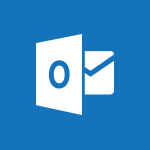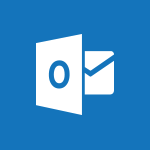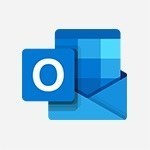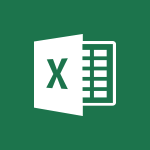Outlook - Manage attachments Tutorial
In this video, you will learn how to manage attachments in Outlook 2016. The video covers the improved attachment management features, including the ability to easily attach recently worked-on documents and files saved on external locations.
You will also learn how to join a file or folder to a message, change permissions for attachments, and browse your local computer for files.
This tutorial will help you efficiently manage attachments in Outlook 2016, saving you time and improving your productivity.
- 1:51
- 2872 views

-
Outlook - Saving a message
- 1:43
- Viewed 5213 times
-
Outlook - Organizing in folders
- 2:36
- Viewed 3372 times
-
Outlook - Insert elements into the mails (table, graphic, images)
- 2:56
- Viewed 3516 times
-
Outlook - Creating a draft
- 1:24
- Viewed 3426 times
-
Outlook - Using conversation mode
- 1:25
- Viewed 3375 times
-
Outlook - Using categories
- 2:15
- Viewed 3201 times
-
Outlook - The Bcc field in detail
- 1:54
- Viewed 3224 times
-
Outlook - Creating an e-mail template
- 1:16
- Viewed 3223 times
-
How do I prevent the transfer of an email?
- 2:07
- Viewed 9300 times
-
Change the default font for your emails
- 1:09
- Viewed 7211 times
-
Answering a scheduling poll
- 1:14
- Viewed 7080 times
-
Create a scheduling poll
- 4:12
- Viewed 5302 times
-
Saving a message
- 1:43
- Viewed 5213 times
-
Create and modify a group
- 2:19
- Viewed 4891 times
-
Use the scheduling poll dashboard
- 2:42
- Viewed 4296 times
-
Tell me what you want to do
- 0:57
- Viewed 4061 times
-
How do I block a sender?
- 1:01
- Viewed 3997 times
-
Delay or schedule e-mail sending
- 2:14
- Viewed 3881 times
-
Discovering the Outlook 2016 interface
- 2:54
- Viewed 3855 times
-
Join a group
- 1:34
- Viewed 3853 times
-
Accessing applications from a group
- 1:59
- Viewed 3757 times
-
Organizing your messages using rules
- 2:54
- Viewed 3730 times
-
Presentation of the task module
- 3:31
- Viewed 3706 times
-
How do I share a document securely with Outlook?
- 1:49
- Viewed 3705 times
-
Attach a message, a contact, a file, or a task
- 2:22
- Viewed 3700 times
-
Automatically mark deleted emails as read
- 0:46
- Viewed 3689 times
-
Recall or replace an e-mail you sent
- 1:25
- Viewed 3674 times
-
Creating a group
- 2:38
- Viewed 3662 times
-
Sending automatic replies
- 2:03
- Viewed 3651 times
-
Create a task and create a recurring task
- 2:30
- Viewed 3640 times
-
Introducing Outlook
- 0:50
- Viewed 3620 times
-
Create a task from a message
- 2:14
- Viewed 3571 times
-
Recover deleted items
- 1:43
- Viewed 3571 times
-
Process a received message
- 2:02
- Viewed 3562 times
-
Translate your emails into Outlook
- 2:40
- Viewed 3552 times
-
Request a read receipt or confirmation of delivery
- 2:18
- Viewed 3547 times
-
Let Outlook read your emails out loud
- 0:32
- Viewed 3532 times
-
Insert elements into the mails (table, graphic, images)
- 2:56
- Viewed 3516 times
-
How to launch a New Teams Meeting in Outlook
- 3:49
- Viewed 3494 times
-
Manage Your Working Time in MyAnalytics
- 0:34
- Viewed 3480 times
-
Create an e-mail message
- 2:46
- Viewed 3477 times
-
Presentation and discovery of contacts
- 1:09
- Viewed 3476 times
-
Respond to a meeting
- 0:48
- Viewed 3467 times
-
Creating a draft
- 1:24
- Viewed 3426 times
-
Schedule sending emails in Outlook
- 0:54
- Viewed 3394 times
-
Calendar delegation
- 1:28
- Viewed 3392 times
-
Using conversation mode
- 1:25
- Viewed 3375 times
-
Organizing in folders
- 2:36
- Viewed 3372 times
-
Export contacts from Outlook
- 1:09
- Viewed 3354 times
-
Discover the new simplified ribbon
- 0:29
- Viewed 3353 times
-
Schedule a meeting
- 1:50
- Viewed 3342 times
-
Import contacts into Outlook
- 1:52
- Viewed 3337 times
-
Create a contact & add and use contacts
- 2:36
- Viewed 3318 times
-
Dictate email messages in Outlook
- 0:34
- Viewed 3293 times
-
Temporarily turn off notifications
- 0:23
- Viewed 3293 times
-
Manage recurring appointments
- 2:12
- Viewed 3286 times
-
Getting Started with Outlook Mobile App
- 1:53
- Viewed 3273 times
-
Sharing the calendar
- 2:11
- Viewed 3264 times
-
Manage displays
- 2:26
- Viewed 3232 times
-
Publish the calendar
- 1:20
- Viewed 3231 times
-
The Bcc field in detail
- 1:54
- Viewed 3224 times
-
Creating an e-mail template
- 1:16
- Viewed 3223 times
-
Quickly sort emails
- 0:27
- Viewed 3219 times
-
Fill in your work schedules in Outlook
- 1:29
- Viewed 3212 times
-
Display 3 time zones
- 0:37
- Viewed 3211 times
-
Using categories
- 2:15
- Viewed 3201 times
-
Ribbon preview
- 2:55
- Viewed 3190 times
-
Sorting & searching your mails
- 2:50
- Viewed 3182 times
-
Create a contact group & Communicate through contact groups (distribution list)
- 3:22
- Viewed 3180 times
-
Introducing Office 365 Groups
- 1:29
- Viewed 3174 times
-
Set or remove reminders
- 0:59
- Viewed 3167 times
-
Prevent recipients from forwarding emails
- 0:34
- Viewed 3167 times
-
Clutter
- 1:31
- Viewed 3166 times
-
Junk email
- 2:16
- Viewed 3163 times
-
Cleaning your inbox
- 2:39
- Viewed 3156 times
-
Assigning a task
- 1:13
- Viewed 3145 times
-
Identify meeting members
- 0:26
- Viewed 3132 times
-
Printing messages
- 1:10
- Viewed 3129 times
-
Prevent forwarding of a meeting
- 0:29
- Viewed 3127 times
-
Conduct surveys
- 1:38
- Viewed 3126 times
-
Using the Scheduling Assistant
- 1:07
- Viewed 3120 times
-
How do I recognize a fraudulent email?
- 2:01
- Viewed 3095 times
-
Custom your personal reminders and notifications
- 0:44
- Viewed 3041 times
-
Open a shared calendar
- 1:30
- Viewed 3033 times
-
Make your Outlook signature accessible
- 0:44
- Viewed 3020 times
-
Show other people's calendar
- 0:52
- Viewed 3015 times
-
Edit and customize views
- 1:24
- Viewed 2967 times
-
Create and add a signature to messages
- 1:21
- Viewed 2954 times
-
Remove a member from a group
- 0:29
- Viewed 2927 times
-
Having a conversation within a group
- 3:21
- Viewed 2917 times
-
Create an appointment
- 1:56
- Viewed 2898 times
-
How to protect an email by encryption?
- 2:41
- Viewed 2836 times
-
Go further with Outlook Mobile
- 2:24
- Viewed 2785 times
-
Manage new message notifications
- 1:42
- Viewed 2784 times
-
Create a meeting in the group calendar
- 1:12
- Viewed 2784 times
-
Presentation and discovery of the calendar
- 1:26
- Viewed 2746 times
-
Expand your LinkedIn network via Outlook
- 0:39
- Viewed 2738 times
-
Outlook Mobile for Daily Use
- 4:46
- Viewed 2733 times
-
General security practices in Outlook
- 1:03
- Viewed 2697 times
-
Improving email accessibility
- 1:33
- Viewed 2656 times
-
Improve the accessibility of your images in emails
- 0:46
- Viewed 2592 times
-
Add accessible tables and lists
- 0:49
- Viewed 2572 times
-
Edit or delete an appointment, meeting or event
- 1:11
- Viewed 2399 times
-
Reply to and react to a Teams conversation in an e-mail
- 0:42
- Viewed 1643 times
-
Draft an Email with Copilot
- 02:36
- Viewed 1312 times
-
Summarize Email Threads with Copilot
- 01:05
- Viewed 1226 times
-
Improve Email Writing with Copilot Coaching
- 01:47
- Viewed 1059 times
-
Search from emails with Copilot
- 00:53
- Viewed 764 times
-
Organize Your Messages with Rules
- 02:01
- Viewed 576 times
-
Task Module Overview
- 01:56
- Viewed 552 times
-
Recover deleted items
- 01:09
- Viewed 504 times
-
The Bcc Field in Detail
- 01:53
- Viewed 446 times
-
Edit or delete an appointment, meeting or event
- 01:50
- Viewed 429 times
-
Grant delegate access in Microsoft 365 administration
- 01:23
- Viewed 421 times
-
Request a Read Receipt or Delivery Confirmation
- 02:01
- Viewed 419 times
-
Create a reminder for yourself
- 01:59
- Viewed 403 times
-
Insert Elements in Emails (Tables, Charts, Images)
- 02:49
- Viewed 391 times
-
Send an Email and Create a Draft in Outlook
- 03:10
- Viewed 381 times
-
Create your reservation page for appointment booking (Bookings)
- 03:17
- Viewed 380 times
-
Add and manage multiple accounts on Outlook
- 01:24
- Viewed 365 times
-
Send a survey or questionnaire by email
- 02:06
- Viewed 353 times
-
Set Your Work Hours in Outlook
- 02:02
- Viewed 348 times
-
Use the Meeting Dashboard
- 02:48
- Viewed 348 times
-
Manage new message notifications
- 01:40
- Viewed 345 times
-
Create and add a signature to messages
- 01:26
- Viewed 341 times
-
Block a sender
- 01:54
- Viewed 338 times
-
Create an appointment or meeting
- 01:44
- Viewed 334 times
-
Create different types of events
- 01:46
- Viewed 333 times
-
Presentation and introduction to the calendar
- 01:35
- Viewed 330 times
-
Explore the Interface
- 03:22
- Viewed 325 times
-
Send Emails on Behalf of Someone Else
- 01:13
- Viewed 325 times
-
Process an incoming message
- 01:53
- Viewed 322 times
-
Create a Meeting Poll
- 02:48
- Viewed 322 times
-
Sort and filter emails
- 02:51
- Viewed 318 times
-
Share a task list
- 03:10
- Viewed 318 times
-
Recall or replace an e-mail message
- 01:45
- Viewed 317 times
-
Save and Print a Message
- 01:48
- Viewed 311 times
-
Create a task or reminder
- 01:50
- Viewed 309 times
-
Attach files efficiently in Outlook
- 02:20
- Viewed 306 times
-
Edit and customize views
- 01:55
- Viewed 306 times
-
Add Accessible Tables and Lists
- 02:32
- Viewed 306 times
-
Respond to a Meeting Poll
- 01:30
- Viewed 306 times
-
Add a third-party application
- 02:40
- Viewed 305 times
-
Manage Teams online meeting options
- 01:56
- Viewed 304 times
-
Create a task from a message
- 02:00
- Viewed 304 times
-
Respond to a meeting
- 01:00
- Viewed 303 times
-
Organize into Folders
- 01:57
- Viewed 301 times
-
Change the default font of your emails
- 01:05
- Viewed 300 times
-
Create an Email Template
- 01:40
- Viewed 296 times
-
Send Automatic Out-of-Office Replies
- 02:22
- Viewed 294 times
-
Open a Shared Calendar
- 01:29
- Viewed 294 times
-
Manage Views
- 02:36
- Viewed 291 times
-
Introduce the new version of Outlook
- 02:01
- Viewed 289 times
-
Use the Scheduling Assistant
- 01:42
- Viewed 282 times
-
Collaborate directly during an event with Microsoft Loop and Outlook
- 02:01
- Viewed 280 times
-
Improve Email Accessibility
- 02:02
- Viewed 279 times
-
Search options
- 01:23
- Viewed 274 times
-
Make Your Outlook Signature Accessible
- 01:12
- Viewed 274 times
-
Create a collaborative email with Microsoft Loop and Outlook
- 02:30
- Viewed 274 times
-
Prevent transfer for a meeting
- 01:19
- Viewed 271 times
-
Calendar Delegation Setup
- 01:21
- Viewed 270 times
-
Share a document securely with Outlook
- 02:21
- Viewed 270 times
-
Use a Shared Mailbox
- 01:18
- Viewed 269 times
-
Share Your Calendar
- 01:54
- Viewed 265 times
-
Automate Routine Actions
- 02:19
- Viewed 264 times
-
Prepare for Time Out of Office (Viva Insights)
- 02:08
- Viewed 264 times
-
Mailbox Delegation Setup
- 01:59
- Viewed 264 times
-
Create and Manage Appointments in Delegated Calendars
- 02:04
- Viewed 264 times
-
Improve the Accessibility of Images in Emails
- 01:18
- Viewed 263 times
-
Identify a fraudulent email
- 02:06
- Viewed 261 times
-
Prevent the forwarding of an email
- 01:01
- Viewed 259 times
-
Use Categories
- 02:51
- Viewed 257 times
-
View Other Calendars
- 00:50
- Viewed 257 times
-
Delay Email Delivery
- 01:10
- Viewed 255 times
-
Translate Emails in Outlook
- 01:32
- Viewed 254 times
-
Clean Up Your Inbox
- 01:18
- Viewed 250 times
-
Use Conversation View
- 01:47
- Viewed 247 times
-
Streamline Note-Taking with OneNote and Outlook
- 01:03
- Viewed 245 times
-
Protect an email by encrypting
- 01:10
- Viewed 241 times
-
Respond to invitations as a delegate
- 02:55
- Viewed 238 times
-
Use the Immersive Reader Feature
- 01:33
- Viewed 236 times
-
Display Three Time Zones
- 01:52
- Viewed 231 times
-
Provide an overview of best security practices in Outlook
- 01:08
- Viewed 229 times
-
Respect Your Colleagues' Off Hours (Viva Insights)
- 01:27
- Viewed 227 times
-
Easily Sort Your Mails
- 01:38
- Viewed 225 times
-
Dictate Your Email to Outlook
- 01:35
- Viewed 220 times
-
Introduction to Microsoft Outlook
- 01:09
- Viewed 220 times
-
Reply to an Email with Copilot
- 01:10
- Viewed 36 times
-
Plan with Copilot
- 01:15
- Viewed 24 times
-
Personality and tone for a believable rendering
- 01:48
- Viewed 4 times
-
Format and example for optimal results
- 02:03
- Viewed 6 times
-
The Importance of Context in Your Applications
- 02:14
- Viewed 5 times
-
Task Accuracy in Prompting
- 02:31
- Viewed 8 times
-
The Basis of Prompting in Conversational AI
- 02:41
- Viewed 5 times
-
What is a prompt in conversational AI?
- 02:07
- Viewed 8 times
-
Extract Text from an Image
- 01:07
- Viewed 26 times
-
Reply to an Email with Copilot
- 01:10
- Viewed 36 times
-
Create SharePoint Pages with Copilot
- 01:49
- Viewed 40 times
-
Query an Attached Meeting
- 01:51
- Viewed 18 times
-
Plan with Copilot
- 01:15
- Viewed 24 times
-
Share Requests with Your Team
- 03:07
- Viewed 37 times
-
Translate a presentation
- 01:38
- Viewed 22 times
-
Generate a Video
- 01:49
- Viewed 21 times
-
Add Speaker Notes
- 00:56
- Viewed 20 times
-
Initiate a project budget tracking table with Copilot
- 02:54
- Viewed 99 times
-
Develop and share a clear project follow-up with Copilot
- 02:18
- Viewed 100 times
-
Organize an action plan with Copilot and Microsoft Planner
- 01:31
- Viewed 116 times
-
Structure and optimize team collaboration with Copilot
- 02:28
- Viewed 133 times
-
Copilot at the service of project reports
- 02:36
- Viewed 119 times
-
Initiate a tracking table with ChatGPT
- 01:35
- Viewed 117 times
-
Distribute tasks within a team with ChatGPT
- 01:26
- Viewed 199 times
-
Generate a meeting summary with ChatGPT
- 01:24
- Viewed 121 times
-
Project mode
- 01:31
- Viewed 122 times
-
Create an agent for a team
- 01:53
- Viewed 193 times
-
Install and access Copilot Studio in Teams
- 01:38
- Viewed 190 times
-
Analyze the Copilot Studio agent
- 01:25
- Viewed 103 times
-
Publish the agent and make it accessible
- 01:39
- Viewed 193 times
-
Copilot Studio agent settings
- 01:33
- Viewed 91 times
-
Add new actions
- 01:54
- Viewed 185 times
-
Create a first action
- 01:59
- Viewed 181 times
-
Manage topics
- 01:51
- Viewed 121 times
-
Manage knowledge sources
- 01:11
- Viewed 93 times
-
Create an agent with Copilot Studio
- 01:52
- Viewed 186 times
-
Access Copilot Studio
- 01:09
- Viewed 179 times
-
Get started with Copilot Studio
- 01:25
- Viewed 98 times
-
Introduction to PowerBI
- 00:60
- Viewed 226 times
-
Introduction to Microsoft Outlook
- 01:09
- Viewed 220 times
-
Introduction to Microsoft Insights
- 02:04
- Viewed 223 times
-
Introduction to Microsoft Viva
- 01:22
- Viewed 237 times
-
Introduction to Planner
- 00:56
- Viewed 224 times
-
Introduction to Microsoft Visio
- 02:07
- Viewed 233 times
-
Introduction to Microsoft Forms
- 00:52
- Viewed 228 times
-
Introducing to Microsoft Designer
- 00:28
- Viewed 326 times
-
Introduction to Sway
- 01:53
- Viewed 284 times
-
Introducing to Word
- 01:00
- Viewed 219 times
-
Introducing to SharePoint Premium
- 00:47
- Viewed 207 times
-
Create a call group
- 01:15
- Viewed 311 times
-
Use call delegation
- 01:07
- Viewed 179 times
-
Assign a delegate for your calls
- 01:08
- Viewed 306 times
-
Ring multiple devices simultaneously
- 01:36
- Viewed 182 times
-
Use the "Do Not Disturb" function for calls
- 01:28
- Viewed 173 times
-
Manage advanced call notifications
- 01:29
- Viewed 187 times
-
Configure audio settings for better sound quality
- 02:08
- Viewed 261 times
-
Block unwanted calls
- 01:24
- Viewed 212 times
-
Disable all call forwarding
- 01:09
- Viewed 191 times
-
Manage a call group in Teams
- 02:01
- Viewed 207 times
-
Update voicemail forwarding settings
- 01:21
- Viewed 184 times
-
Configure call forwarding to internal numbers
- 01:02
- Viewed 180 times
-
Set call forwarding to external numbers
- 01:03
- Viewed 201 times
-
Manage voicemail messages
- 01:55
- Viewed 281 times
-
Access voicemail via mobile and PC
- 02:03
- Viewed 311 times
-
Customize your voicemail greeting
- 02:17
- Viewed 180 times
-
Transfer calls with or without an announcement
- 01:38
- Viewed 190 times
-
Manage simultaneous calls
- 01:52
- Viewed 190 times
-
Support third-party apps during calls
- 01:53
- Viewed 230 times
-
Add participants quickly and securely
- 01:37
- Viewed 192 times
-
Configure call privacy and security settings
- 02:51
- Viewed 189 times
-
Manage calls on hold
- 01:20
- Viewed 183 times
-
Live transcription and generate summaries via AI
- 03:43
- Viewed 181 times
-
Use the interface to make and receive calls
- 01:21
- Viewed 187 times
-
Draft a Service Memo
- 02:33
- Viewed 238 times
-
Extract Invoice Data and Generate a Pivot Table
- 03:26
- Viewed 223 times
-
Formulate a Request for Pricing Conditions via Email
- 02:32
- Viewed 338 times
-
Analyze a Supply Catalog Based on Needs and Budget
- 02:41
- Viewed 309 times
-
SharePoint Page Co-Editing: Collaborate in Real Time
- 02:14
- Viewed 118 times
-
Other Coaches
- 01:45
- Viewed 234 times
-
Agents in SharePoint
- 02:44
- Viewed 188 times
-
Prompt coach
- 02:49
- Viewed 216 times
-
Modify, Share, and Install an Agent
- 01:43
- Viewed 206 times
-
Configure a Copilot Agent
- 02:39
- Viewed 207 times
-
Describe a copilot agent
- 01:32
- Viewed 235 times
-
Rewrite with Copilot
- 01:21
- Viewed 199 times
-
Analyze a video
- 01:21
- Viewed 229 times
-
Use the Copilot pane
- 01:12
- Viewed 213 times
-
Process text
- 01:03
- Viewed 206 times
-
Create an insights grid
- 01:19
- Viewed 352 times
-
Generate and manipulate an image in PowerPoint
- 01:47
- Viewed 209 times
-
Interact with a web page with Copilot
- 00:36
- Viewed 233 times
-
Create an image with Copilot
- 00:42
- Viewed 366 times
-
Summarize a PDF with Copilot
- 00:41
- Viewed 225 times
-
Analyze your documents with Copilot
- 01:15
- Viewed 233 times
-
Chat with Copilot
- 00:50
- Viewed 235 times
-
Particularities of Personal and Professional Copilot Accounts
- 00:40
- Viewed 354 times
-
Data Privacy in Copilot
- 00:43
- Viewed 229 times
-
Access Copilot
- 00:25
- Viewed 387 times
-
Use a Copilot Agent
- 01:24
- Viewed 246 times
-
Edit in Pages
- 01:49
- Viewed 265 times
-
Generate and manipulate an image in Word
- 01:19
- Viewed 234 times
-
Create Outlook rules with Copilot
- 01:12
- Viewed 230 times
-
Generate the email for the recipient
- 00:44
- Viewed 216 times
-
Action Function
- 04:18
- Viewed 186 times
-
Search Function
- 03:42
- Viewed 235 times
-
Date and Time Function
- 02:53
- Viewed 227 times
-
Logical Function
- 03:14
- Viewed 349 times
-
Text Function
- 03:25
- Viewed 246 times
-
Basic Function
- 02:35
- Viewed 207 times
-
Categories of Functions in Power FX
- 01:51
- Viewed 248 times
-
Introduction to Power Fx
- 01:09
- Viewed 236 times
-
The New Calendar
- 03:14
- Viewed 385 times
-
Sections
- 02:34
- Viewed 218 times
-
Customizing Views
- 03:25
- Viewed 210 times
-
Introduction to the New Features of Microsoft Teams
- 00:47
- Viewed 424 times
-
Guide to Using the Microsoft Authenticator App
- 01:47
- Viewed 250 times
-
Turn on Multi-Factor Authentication in the Admin Section
- 02:07
- Viewed 186 times
-
Manual Activation of Multi-Factor Authentication
- 01:40
- Viewed 134 times
-
Concept of Multi-Factor Authentication
- 01:51
- Viewed 229 times
-
Use the narrative Builder
- 01:31
- Viewed 266 times
-
Microsoft Copilot Academy
- 00:42
- Viewed 234 times
-
Connect Copilot to a third party app
- 01:11
- Viewed 241 times
-
Share a document with copilot
- 00:36
- Viewed 236 times
-
Configurate a page with copilot
- 01:47
- Viewed 237 times
-
Use Copilot with Right-Click
- 02:50
- Viewed 1280 times
Objectifs :
Understand the improved attachment management features in Outlook 2016, including how to attach recent documents and files from external locations, and manage permissions for shared files.
Chapitres :
-
Introduction to Attachment Management in Outlook 2016
Outlook 2016 has enhanced its attachment management capabilities to streamline the process of adding files to your emails. This update not only saves time but also introduces new features that make it easier to attach documents and other items. -
New Features in Attachment Management
The following two key features have been added to improve your experience: - **Recent Documents**: You can now easily attach documents that you have recently worked on directly to your emails. - **External File Locations**: You have the option to attach files saved on external locations such as OneDrive, Group Files, or SharePoint. -
Attaching Files to Your Messages
To attach a file or folder to a message, follow these steps: 1. **Create a New Message**: Start a new email or open an existing message to reply or forward. 2. **Insert Tab**: Click on the 'Insert' tab in the message window. 3. **Attach File**: Select 'Attach File'. This will display a menu with the most recent items you have opened on your computer. -
Selecting Files from External Locations
You can browse web locations to select files from OneDrive or SharePoint. Here are some important points to note: - By default, recipients will have permission to edit the attached file. However, you can change these permissions before sending the email. - To adjust permissions, use the scrolling menu associated with the attachment to select the desired permission level. -
Attachment Options
When attaching files, you have several options: - **Attach As Copy**: This option allows you to send a local copy of a file instead of linking to the file on a shared location. - **Change Permissions**: Decide whether recipients can edit or only view the shared file. - **Browse This PC**: This option lets you access your local computer to select a file for attachment. -
Attaching Other Elements
In addition to files, you can also attach other elements from Outlook, such as: - Emails - Business cards - Calendar items This flexibility allows you to enrich your messages with relevant information. -
Conclusion
The improvements in attachment management in Outlook 2016 significantly enhance the user experience by simplifying the process of attaching files and managing permissions. By utilizing these new features, users can save time and ensure that their emails are comprehensive and well-organized.
FAQ :
What improvements were made to attachment management in Outlook 2016?
Outlook 2016 introduced new features that allow users to easily attach recently worked-on documents and join files saved on external locations like OneDrive and SharePoint.
How do I attach a file in Outlook 2016?
To attach a file, create a new message or reply to an existing one, click on the 'Insert' tab, and then select 'Attach File.' You can choose from recent items or browse for files on your computer or web locations.
Can I change the permissions of an attached file in Outlook 2016?
Yes, when attaching a file from a shared location, you can change the permissions to allow recipients to either edit or only view the file before sending the email.
What is the 'Attach As Copy' option?
The 'Attach As Copy' option allows you to send a local copy of a file instead of linking to the original file stored in a shared location.
What types of items can I attach to my emails in Outlook 2016?
In addition to files, you can attach other elements such as emails, business cards, or calendar items from Outlook.
Quelques cas d'usages :
Collaborating on Projects
Teams can use Outlook 2016 to attach documents from OneDrive or SharePoint, allowing multiple team members to collaborate on the same file while managing permissions to ensure proper access.
Sending Meeting Agendas
When sending out meeting invitations, users can attach agendas or relevant documents directly from their calendar or OneDrive, ensuring all participants have the necessary information.
Sharing Marketing Materials
Marketing teams can use the 'Attach As Copy' feature to send local copies of promotional materials to clients, ensuring they have access to the latest versions without needing to access shared locations.
Managing Client Communications
Sales professionals can attach business cards or previous email threads to new messages, providing clients with comprehensive information and maintaining a professional image.
Organizing Team Files
Project managers can utilize the attachment management features to send files from shared locations, ensuring that all team members have the latest documents while controlling editing permissions.
Glossaire :
Attachment Management
The process of handling files and items that are attached to emails, including adding, modifying, and managing permissions for these attachments.
Outlook 2016
A version of Microsoft's email client that includes features for managing emails, calendars, contacts, and tasks.
OneDrive
A cloud storage service from Microsoft that allows users to store files online and access them from any device.
SharePoint
A web-based collaboration platform from Microsoft that integrates with Microsoft Office and is used for storing, organizing, sharing, and accessing information.
Permissions
Settings that determine what actions recipients can take with an attached file, such as editing or viewing.
Attach As Copy
An option that allows users to send a local copy of a file instead of linking to the original file stored in a shared location.
Browse Web Locations
A feature that allows users to select files from cloud storage services like OneDrive or SharePoint.