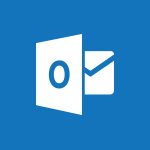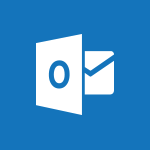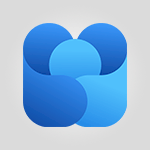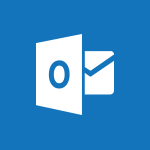Outlook - Cleaning your inbox Tutorial
In this video, you will learn about cleaning your inbox using Microsoft 365. The video covers the conversation cleanup feature in Outlook, which reduces the number of redundant messages by moving them to the deleted items folder.
You will see how to clean up a conversation and the effects it has on your inbox.
This will help you efficiently manage your inbox and reduce clutter.
Additionally, the video mentions other cleaning options available in the file tab, such as cleaning deleted items or archiving.
By following these steps, you can keep your inbox organized and improve your productivity.
- 2:39
- 3160 views

-
Outlook - Insert elements into the mails (table, graphic, images)
- 2:56
- Viewed 3529 times
-
Outlook - Creating a draft
- 1:24
- Viewed 3432 times
-
Outlook - The Bcc field in detail
- 1:54
- Viewed 3233 times
-
Outlook - Using conversation mode
- 1:25
- Viewed 3375 times
-
Outlook - Using categories
- 2:15
- Viewed 3201 times
-
Outlook - Organizing in folders
- 2:36
- Viewed 3388 times
-
Outlook - Manage attachments
- 1:51
- Viewed 2874 times
-
Outlook - Saving a message
- 1:43
- Viewed 5220 times
-
How do I prevent the transfer of an email?
- 2:07
- Viewed 9344 times
-
Change the default font for your emails
- 1:09
- Viewed 7249 times
-
Answering a scheduling poll
- 1:14
- Viewed 7087 times
-
Create a scheduling poll
- 4:12
- Viewed 5311 times
-
Saving a message
- 1:43
- Viewed 5220 times
-
Create and modify a group
- 2:19
- Viewed 4935 times
-
Use the scheduling poll dashboard
- 2:42
- Viewed 4297 times
-
Tell me what you want to do
- 0:57
- Viewed 4061 times
-
How do I block a sender?
- 1:01
- Viewed 4016 times
-
Delay or schedule e-mail sending
- 2:14
- Viewed 3897 times
-
Join a group
- 1:34
- Viewed 3864 times
-
Discovering the Outlook 2016 interface
- 2:54
- Viewed 3860 times
-
Accessing applications from a group
- 1:59
- Viewed 3771 times
-
Organizing your messages using rules
- 2:54
- Viewed 3741 times
-
How do I share a document securely with Outlook?
- 1:49
- Viewed 3723 times
-
Presentation of the task module
- 3:31
- Viewed 3714 times
-
Attach a message, a contact, a file, or a task
- 2:22
- Viewed 3710 times
-
Automatically mark deleted emails as read
- 0:46
- Viewed 3695 times
-
Creating a group
- 2:38
- Viewed 3686 times
-
Recall or replace an e-mail you sent
- 1:25
- Viewed 3686 times
-
Sending automatic replies
- 2:03
- Viewed 3655 times
-
Create a task and create a recurring task
- 2:30
- Viewed 3650 times
-
Introducing Outlook
- 0:50
- Viewed 3623 times
-
Recover deleted items
- 1:43
- Viewed 3587 times
-
Create a task from a message
- 2:14
- Viewed 3578 times
-
Process a received message
- 2:02
- Viewed 3575 times
-
Request a read receipt or confirmation of delivery
- 2:18
- Viewed 3571 times
-
Translate your emails into Outlook
- 2:40
- Viewed 3556 times
-
Let Outlook read your emails out loud
- 0:32
- Viewed 3535 times
-
Insert elements into the mails (table, graphic, images)
- 2:56
- Viewed 3529 times
-
How to launch a New Teams Meeting in Outlook
- 3:49
- Viewed 3503 times
-
Presentation and discovery of contacts
- 1:09
- Viewed 3485 times
-
Create an e-mail message
- 2:46
- Viewed 3484 times
-
Manage Your Working Time in MyAnalytics
- 0:34
- Viewed 3481 times
-
Respond to a meeting
- 0:48
- Viewed 3479 times
-
Creating a draft
- 1:24
- Viewed 3432 times
-
Schedule sending emails in Outlook
- 0:54
- Viewed 3403 times
-
Calendar delegation
- 1:28
- Viewed 3398 times
-
Organizing in folders
- 2:36
- Viewed 3388 times
-
Using conversation mode
- 1:25
- Viewed 3375 times
-
Export contacts from Outlook
- 1:09
- Viewed 3359 times
-
Schedule a meeting
- 1:50
- Viewed 3355 times
-
Discover the new simplified ribbon
- 0:29
- Viewed 3354 times
-
Import contacts into Outlook
- 1:52
- Viewed 3342 times
-
Create a contact & add and use contacts
- 2:36
- Viewed 3322 times
-
Temporarily turn off notifications
- 0:23
- Viewed 3298 times
-
Dictate email messages in Outlook
- 0:34
- Viewed 3296 times
-
Manage recurring appointments
- 2:12
- Viewed 3287 times
-
Getting Started with Outlook Mobile App
- 1:53
- Viewed 3281 times
-
Sharing the calendar
- 2:11
- Viewed 3265 times
-
Publish the calendar
- 1:20
- Viewed 3235 times
-
Manage displays
- 2:26
- Viewed 3234 times
-
The Bcc field in detail
- 1:54
- Viewed 3233 times
-
Creating an e-mail template
- 1:16
- Viewed 3227 times
-
Quickly sort emails
- 0:27
- Viewed 3221 times
-
Fill in your work schedules in Outlook
- 1:29
- Viewed 3218 times
-
Display 3 time zones
- 0:37
- Viewed 3215 times
-
Using categories
- 2:15
- Viewed 3201 times
-
Ribbon preview
- 2:55
- Viewed 3194 times
-
Sorting & searching your mails
- 2:50
- Viewed 3189 times
-
Create a contact group & Communicate through contact groups (distribution list)
- 3:22
- Viewed 3189 times
-
Introducing Office 365 Groups
- 1:29
- Viewed 3175 times
-
Junk email
- 2:16
- Viewed 3171 times
-
Set or remove reminders
- 0:59
- Viewed 3171 times
-
Prevent recipients from forwarding emails
- 0:34
- Viewed 3169 times
-
Clutter
- 1:31
- Viewed 3168 times
-
Assigning a task
- 1:13
- Viewed 3155 times
-
Identify meeting members
- 0:26
- Viewed 3136 times
-
Prevent forwarding of a meeting
- 0:29
- Viewed 3135 times
-
Printing messages
- 1:10
- Viewed 3131 times
-
Conduct surveys
- 1:38
- Viewed 3130 times
-
Using the Scheduling Assistant
- 1:07
- Viewed 3124 times
-
How do I recognize a fraudulent email?
- 2:01
- Viewed 3096 times
-
Custom your personal reminders and notifications
- 0:44
- Viewed 3042 times
-
Open a shared calendar
- 1:30
- Viewed 3039 times
-
Make your Outlook signature accessible
- 0:44
- Viewed 3021 times
-
Show other people's calendar
- 0:52
- Viewed 3018 times
-
Edit and customize views
- 1:24
- Viewed 2977 times
-
Create and add a signature to messages
- 1:21
- Viewed 2955 times
-
Remove a member from a group
- 0:29
- Viewed 2936 times
-
Having a conversation within a group
- 3:21
- Viewed 2934 times
-
Create an appointment
- 1:56
- Viewed 2905 times
-
Manage attachments
- 1:51
- Viewed 2874 times
-
How to protect an email by encryption?
- 2:41
- Viewed 2840 times
-
Create a meeting in the group calendar
- 1:12
- Viewed 2799 times
-
Manage new message notifications
- 1:42
- Viewed 2791 times
-
Go further with Outlook Mobile
- 2:24
- Viewed 2786 times
-
Presentation and discovery of the calendar
- 1:26
- Viewed 2747 times
-
Expand your LinkedIn network via Outlook
- 0:39
- Viewed 2741 times
-
Outlook Mobile for Daily Use
- 4:46
- Viewed 2734 times
-
General security practices in Outlook
- 1:03
- Viewed 2702 times
-
Improving email accessibility
- 1:33
- Viewed 2660 times
-
Improve the accessibility of your images in emails
- 0:46
- Viewed 2593 times
-
Add accessible tables and lists
- 0:49
- Viewed 2572 times
-
Edit or delete an appointment, meeting or event
- 1:11
- Viewed 2403 times
-
Reply to and react to a Teams conversation in an e-mail
- 0:42
- Viewed 1652 times
-
Draft an Email with Copilot
- 02:36
- Viewed 1319 times
-
Summarize Email Threads with Copilot
- 01:05
- Viewed 1226 times
-
Improve Email Writing with Copilot Coaching
- 01:47
- Viewed 1061 times
-
Search from emails with Copilot
- 00:53
- Viewed 767 times
-
Organize Your Messages with Rules
- 02:01
- Viewed 577 times
-
Task Module Overview
- 01:56
- Viewed 556 times
-
Recover deleted items
- 01:09
- Viewed 517 times
-
The Bcc Field in Detail
- 01:53
- Viewed 455 times
-
Edit or delete an appointment, meeting or event
- 01:50
- Viewed 432 times
-
Request a Read Receipt or Delivery Confirmation
- 02:01
- Viewed 426 times
-
Grant delegate access in Microsoft 365 administration
- 01:23
- Viewed 426 times
-
Create a reminder for yourself
- 01:59
- Viewed 416 times
-
Create your reservation page for appointment booking (Bookings)
- 03:17
- Viewed 395 times
-
Insert Elements in Emails (Tables, Charts, Images)
- 02:49
- Viewed 393 times
-
Send an Email and Create a Draft in Outlook
- 03:10
- Viewed 386 times
-
Add and manage multiple accounts on Outlook
- 01:24
- Viewed 365 times
-
Send a survey or questionnaire by email
- 02:06
- Viewed 356 times
-
Set Your Work Hours in Outlook
- 02:02
- Viewed 350 times
-
Use the Meeting Dashboard
- 02:48
- Viewed 349 times
-
Manage new message notifications
- 01:40
- Viewed 348 times
-
Create and add a signature to messages
- 01:26
- Viewed 344 times
-
Block a sender
- 01:54
- Viewed 339 times
-
Create different types of events
- 01:46
- Viewed 337 times
-
Create an appointment or meeting
- 01:44
- Viewed 335 times
-
Presentation and introduction to the calendar
- 01:35
- Viewed 330 times
-
Recall or replace an e-mail message
- 01:45
- Viewed 330 times
-
Send Emails on Behalf of Someone Else
- 01:13
- Viewed 326 times
-
Explore the Interface
- 03:22
- Viewed 325 times
-
Sort and filter emails
- 02:51
- Viewed 325 times
-
Create a Meeting Poll
- 02:48
- Viewed 325 times
-
Process an incoming message
- 01:53
- Viewed 324 times
-
Share a task list
- 03:10
- Viewed 320 times
-
Save and Print a Message
- 01:48
- Viewed 312 times
-
Edit and customize views
- 01:55
- Viewed 310 times
-
Create a task or reminder
- 01:50
- Viewed 310 times
-
Respond to a Meeting Poll
- 01:30
- Viewed 310 times
-
Attach files efficiently in Outlook
- 02:20
- Viewed 308 times
-
Respond to a meeting
- 01:00
- Viewed 307 times
-
Add Accessible Tables and Lists
- 02:32
- Viewed 307 times
-
Manage Teams online meeting options
- 01:56
- Viewed 305 times
-
Create a task from a message
- 02:00
- Viewed 305 times
-
Add a third-party application
- 02:40
- Viewed 305 times
-
Change the default font of your emails
- 01:05
- Viewed 303 times
-
Organize into Folders
- 01:57
- Viewed 303 times
-
Create an Email Template
- 01:40
- Viewed 302 times
-
Send Automatic Out-of-Office Replies
- 02:22
- Viewed 294 times
-
Open a Shared Calendar
- 01:29
- Viewed 294 times
-
Introduce the new version of Outlook
- 02:01
- Viewed 292 times
-
Manage Views
- 02:36
- Viewed 291 times
-
Collaborate directly during an event with Microsoft Loop and Outlook
- 02:01
- Viewed 283 times
-
Use the Scheduling Assistant
- 01:42
- Viewed 282 times
-
Improve Email Accessibility
- 02:02
- Viewed 281 times
-
Create a collaborative email with Microsoft Loop and Outlook
- 02:30
- Viewed 278 times
-
Search options
- 01:23
- Viewed 275 times
-
Make Your Outlook Signature Accessible
- 01:12
- Viewed 275 times
-
Prevent transfer for a meeting
- 01:19
- Viewed 272 times
-
Share a document securely with Outlook
- 02:21
- Viewed 272 times
-
Calendar Delegation Setup
- 01:21
- Viewed 270 times
-
Use a Shared Mailbox
- 01:18
- Viewed 270 times
-
Share Your Calendar
- 01:54
- Viewed 269 times
-
Prepare for Time Out of Office (Viva Insights)
- 02:08
- Viewed 267 times
-
Automate Routine Actions
- 02:19
- Viewed 266 times
-
Improve the Accessibility of Images in Emails
- 01:18
- Viewed 266 times
-
Delay Email Delivery
- 01:10
- Viewed 265 times
-
Create and Manage Appointments in Delegated Calendars
- 02:04
- Viewed 265 times
-
Identify a fraudulent email
- 02:06
- Viewed 265 times
-
Mailbox Delegation Setup
- 01:59
- Viewed 264 times
-
Prevent the forwarding of an email
- 01:01
- Viewed 259 times
-
Use Categories
- 02:51
- Viewed 257 times
-
Translate Emails in Outlook
- 01:32
- Viewed 257 times
-
View Other Calendars
- 00:50
- Viewed 257 times
-
Clean Up Your Inbox
- 01:18
- Viewed 251 times
-
Streamline Note-Taking with OneNote and Outlook
- 01:03
- Viewed 248 times
-
Use Conversation View
- 01:47
- Viewed 247 times
-
Protect an email by encrypting
- 01:10
- Viewed 241 times
-
Respond to invitations as a delegate
- 02:55
- Viewed 240 times
-
Use the Immersive Reader Feature
- 01:33
- Viewed 238 times
-
Display Three Time Zones
- 01:52
- Viewed 233 times
-
Provide an overview of best security practices in Outlook
- 01:08
- Viewed 231 times
-
Easily Sort Your Mails
- 01:38
- Viewed 229 times
-
Respect Your Colleagues' Off Hours (Viva Insights)
- 01:27
- Viewed 229 times
-
Introduction to Microsoft Outlook
- 01:09
- Viewed 223 times
-
Dictate Your Email to Outlook
- 01:35
- Viewed 222 times
-
Reply to an Email with Copilot
- 01:10
- Viewed 42 times
-
Plan with Copilot
- 01:15
- Viewed 27 times
-
Personality and tone for a believable rendering
- 01:48
- Viewed 11 times
-
Format and example for optimal results
- 02:03
- Viewed 13 times
-
The Importance of Context in Your Applications
- 02:14
- Viewed 12 times
-
Task Accuracy in Prompting
- 02:31
- Viewed 19 times
-
The Basis of Prompting in Conversational AI
- 02:41
- Viewed 10 times
-
What is a prompt in conversational AI?
- 02:02
- Viewed 14 times
-
Extract Text from an Image
- 01:07
- Viewed 27 times
-
Reply to an Email with Copilot
- 01:10
- Viewed 42 times
-
Create SharePoint Pages with Copilot
- 01:49
- Viewed 46 times
-
Query an Attached Meeting
- 01:51
- Viewed 19 times
-
Plan with Copilot
- 01:15
- Viewed 27 times
-
Share Requests with Your Team
- 03:07
- Viewed 43 times
-
Translate a presentation
- 01:38
- Viewed 24 times
-
Generate a Video
- 01:49
- Viewed 23 times
-
Add Speaker Notes
- 00:56
- Viewed 21 times
-
Initiate a project budget tracking table with Copilot
- 02:54
- Viewed 102 times
-
Develop and share a clear project follow-up with Copilot
- 02:18
- Viewed 102 times
-
Organize an action plan with Copilot and Microsoft Planner
- 01:31
- Viewed 119 times
-
Structure and optimize team collaboration with Copilot
- 02:28
- Viewed 138 times
-
Copilot at the service of project reports
- 02:36
- Viewed 123 times
-
Initiate a tracking table with ChatGPT
- 01:35
- Viewed 118 times
-
Distribute tasks within a team with ChatGPT
- 01:26
- Viewed 205 times
-
Generate a meeting summary with ChatGPT
- 01:24
- Viewed 125 times
-
Project mode
- 01:31
- Viewed 124 times
-
Create an agent for a team
- 01:53
- Viewed 198 times
-
Install and access Copilot Studio in Teams
- 01:38
- Viewed 195 times
-
Analyze the Copilot Studio agent
- 01:25
- Viewed 104 times
-
Publish the agent and make it accessible
- 01:39
- Viewed 198 times
-
Copilot Studio agent settings
- 01:33
- Viewed 92 times
-
Add new actions
- 01:54
- Viewed 192 times
-
Create a first action
- 01:59
- Viewed 186 times
-
Manage topics
- 01:51
- Viewed 125 times
-
Manage knowledge sources
- 01:11
- Viewed 94 times
-
Create an agent with Copilot Studio
- 01:52
- Viewed 192 times
-
Access Copilot Studio
- 01:09
- Viewed 184 times
-
Get started with Copilot Studio
- 01:25
- Viewed 100 times
-
Introduction to PowerBI
- 00:60
- Viewed 229 times
-
Introduction to Microsoft Outlook
- 01:09
- Viewed 223 times
-
Introduction to Microsoft Insights
- 02:04
- Viewed 224 times
-
Introduction to Microsoft Viva
- 01:22
- Viewed 243 times
-
Introduction to Planner
- 00:56
- Viewed 228 times
-
Introduction to Microsoft Visio
- 02:07
- Viewed 241 times
-
Introduction to Microsoft Forms
- 00:52
- Viewed 230 times
-
Introducing to Microsoft Designer
- 00:28
- Viewed 333 times
-
Introduction to Sway
- 01:53
- Viewed 303 times
-
Introducing to Word
- 01:00
- Viewed 223 times
-
Introducing to SharePoint Premium
- 00:47
- Viewed 210 times
-
Create a call group
- 01:15
- Viewed 322 times
-
Use call delegation
- 01:07
- Viewed 181 times
-
Assign a delegate for your calls
- 01:08
- Viewed 314 times
-
Ring multiple devices simultaneously
- 01:36
- Viewed 183 times
-
Use the "Do Not Disturb" function for calls
- 01:28
- Viewed 176 times
-
Manage advanced call notifications
- 01:29
- Viewed 189 times
-
Configure audio settings for better sound quality
- 02:08
- Viewed 271 times
-
Block unwanted calls
- 01:24
- Viewed 215 times
-
Disable all call forwarding
- 01:09
- Viewed 194 times
-
Manage a call group in Teams
- 02:01
- Viewed 215 times
-
Update voicemail forwarding settings
- 01:21
- Viewed 185 times
-
Configure call forwarding to internal numbers
- 01:02
- Viewed 182 times
-
Set call forwarding to external numbers
- 01:03
- Viewed 204 times
-
Manage voicemail messages
- 01:55
- Viewed 286 times
-
Access voicemail via mobile and PC
- 02:03
- Viewed 316 times
-
Customize your voicemail greeting
- 02:17
- Viewed 181 times
-
Transfer calls with or without an announcement
- 01:38
- Viewed 196 times
-
Manage simultaneous calls
- 01:52
- Viewed 195 times
-
Support third-party apps during calls
- 01:53
- Viewed 238 times
-
Add participants quickly and securely
- 01:37
- Viewed 193 times
-
Configure call privacy and security settings
- 02:51
- Viewed 190 times
-
Manage calls on hold
- 01:20
- Viewed 186 times
-
Live transcription and generate summaries via AI
- 03:43
- Viewed 185 times
-
Use the interface to make and receive calls
- 01:21
- Viewed 188 times
-
Draft a Service Memo
- 02:33
- Viewed 241 times
-
Extract Invoice Data and Generate a Pivot Table
- 03:26
- Viewed 225 times
-
Formulate a Request for Pricing Conditions via Email
- 02:32
- Viewed 344 times
-
Analyze a Supply Catalog Based on Needs and Budget
- 02:41
- Viewed 315 times
-
SharePoint Page Co-Editing: Collaborate in Real Time
- 02:14
- Viewed 119 times
-
Other Coaches
- 01:45
- Viewed 241 times
-
Agents in SharePoint
- 02:44
- Viewed 191 times
-
Prompt coach
- 02:49
- Viewed 218 times
-
Modify, Share, and Install an Agent
- 01:43
- Viewed 208 times
-
Configure a Copilot Agent
- 02:39
- Viewed 211 times
-
Describe a copilot agent
- 01:32
- Viewed 240 times
-
Rewrite with Copilot
- 01:21
- Viewed 203 times
-
Analyze a video
- 01:21
- Viewed 232 times
-
Use the Copilot pane
- 01:12
- Viewed 215 times
-
Process text
- 01:03
- Viewed 208 times
-
Create an insights grid
- 01:19
- Viewed 358 times
-
Generate and manipulate an image in PowerPoint
- 01:47
- Viewed 211 times
-
Interact with a web page with Copilot
- 00:36
- Viewed 235 times
-
Create an image with Copilot
- 00:42
- Viewed 372 times
-
Summarize a PDF with Copilot
- 00:41
- Viewed 227 times
-
Analyze your documents with Copilot
- 01:15
- Viewed 235 times
-
Chat with Copilot
- 00:50
- Viewed 238 times
-
Particularities of Personal and Professional Copilot Accounts
- 00:40
- Viewed 362 times
-
Data Privacy in Copilot
- 00:43
- Viewed 234 times
-
Access Copilot
- 00:25
- Viewed 392 times
-
Use a Copilot Agent
- 01:24
- Viewed 250 times
-
Edit in Pages
- 01:49
- Viewed 266 times
-
Generate and manipulate an image in Word
- 01:19
- Viewed 236 times
-
Create Outlook rules with Copilot
- 01:12
- Viewed 231 times
-
Generate the email for the recipient
- 00:44
- Viewed 219 times
-
Action Function
- 04:18
- Viewed 188 times
-
Search Function
- 03:42
- Viewed 238 times
-
Date and Time Function
- 02:53
- Viewed 232 times
-
Logical Function
- 03:14
- Viewed 354 times
-
Text Function
- 03:25
- Viewed 247 times
-
Basic Function
- 02:35
- Viewed 208 times
-
Categories of Functions in Power FX
- 01:51
- Viewed 252 times
-
Introduction to Power Fx
- 01:09
- Viewed 239 times
-
The New Calendar
- 03:14
- Viewed 393 times
-
Sections
- 02:34
- Viewed 220 times
-
Customizing Views
- 03:25
- Viewed 212 times
-
Introduction to the New Features of Microsoft Teams
- 00:47
- Viewed 438 times
-
Guide to Using the Microsoft Authenticator App
- 01:47
- Viewed 253 times
-
Turn on Multi-Factor Authentication in the Admin Section
- 02:07
- Viewed 187 times
-
Manual Activation of Multi-Factor Authentication
- 01:40
- Viewed 136 times
-
Concept of Multi-Factor Authentication
- 01:51
- Viewed 234 times
-
Use the narrative Builder
- 01:31
- Viewed 269 times
-
Microsoft Copilot Academy
- 00:42
- Viewed 238 times
-
Connect Copilot to a third party app
- 01:11
- Viewed 243 times
-
Share a document with copilot
- 00:36
- Viewed 239 times
-
Configurate a page with copilot
- 01:47
- Viewed 239 times
-
Use Copilot with Right-Click
- 02:50
- Viewed 1301 times
Objectifs :
Understand how to effectively use the conversation cleanup feature in Outlook to manage and reduce redundant messages in your mailbox.
Chapitres :
-
Introduction to Conversation Cleanup
In today's digital communication landscape, our mailboxes can quickly become cluttered with redundant messages. This can make it necessary to clean or clear our inboxes to maintain organization. Outlook offers a conversation cleanup feature that helps reduce the number of messages in your folders by moving redundant messages to the deleted items. -
Understanding Conversations
A conversation in Outlook refers to the complete set of messages related to a specific topic, including the initial message and all subsequent replies. Each response contains previous elements, allowing for complete traceability of exchanges. However, it may not be useful to keep all intermediate messages, as the information can become redundant. -
Using the Cleanup Feature
To utilize the cleanup feature, navigate to the ribbon in Outlook where the cleanup option is available. By clicking on it, you will see several options, including 'Clean Up Conversation' and 'Clean Up Folder.' For this demonstration, we will focus on cleaning up a specific conversation. Select the conversation and click on 'Clean Up Conversation.' A warning message will appear, informing you that all redundant messages will be moved to the deleted items. Confirm this action, and a second alert will remind you that this will apply to all elements of the selected conversation. -
Results of Cleanup
After confirming the cleanup, you will notice that the original message and the last email containing all exchanges remain in your inbox. The intermediate responses, which are no longer needed, will be found in the deleted items folder. This process effectively reduces clutter while retaining essential information. -
Setting Up Conversation Cleanup
You can also set up conversation cleanup preferences in the mail options under the 'Conversation Cleanup' tab. Here, you can choose a destination folder for cleaned items or specify various criteria for the cleanup process. Additionally, other cleaning options are available in the 'File' tab, which includes tools for managing the size of your mailbox, such as cleaning deleted items or using archiving methods. -
Mailbox Cleanup Tools
By clicking on 'Mailbox Cleanup,' a window will open, allowing you to search for types of items to delete or move. This feature provides a comprehensive approach to managing your mailbox effectively. -
Conclusion
The conversation cleanup feature in Outlook is a valuable tool for maintaining an organized inbox. By understanding how to use this feature, you can confidently manage your messages, reduce redundancy, and ensure that important information remains accessible.
FAQ :
What is the purpose of the conversation cleanup feature in Outlook?
The conversation cleanup feature in Outlook is designed to reduce the number of redundant messages in your mailbox by moving unnecessary messages to the deleted items folder, helping to declutter your inbox.
How do I use the conversation cleanup feature?
To use the conversation cleanup feature, select the conversation you want to clean up, click on the cleanup option in the ribbon, and confirm that you want to move redundant messages to the deleted items.
Can I customize where cleaned-up messages go?
Yes, in the mail options under the conversation cleanup tab, you can choose a destination folder for cleaned items or set specific criteria for the cleanup process.
What happens to the messages after I clean up a conversation?
After cleaning up a conversation, the redundant messages are moved to the deleted items folder, while the last message in the conversation remains in your inbox, preserving the complete exchange.
Are there other cleaning options available in Outlook?
Yes, Outlook offers additional cleaning options in the file tab, such as cleaning the deleted items folder or using the mailbox cleanup tool to search for items to delete or move.
Quelques cas d'usages :
Managing a Busy Inbox
Professionals who receive a high volume of emails can use the conversation cleanup feature to streamline their inbox, reducing clutter and making it easier to find important messages.
Improving Email Organization
By regularly using the conversation cleanup feature, users can maintain better organization in their email, ensuring that only relevant messages are kept while unnecessary ones are archived or deleted.
Enhancing Productivity
Using the conversation cleanup feature can save time by minimizing the effort needed to sift through redundant messages, allowing users to focus on more critical tasks.
Archiving Old Conversations
Users can combine conversation cleanup with archiving to manage their mailbox size effectively, moving older conversations to an archive folder while keeping the inbox clean.
Setting Up Email Management Policies
Organizations can implement policies for email management that include regular use of the conversation cleanup feature, helping teams maintain efficient communication and organization.
Glossaire :
Mailbox
A digital storage space in an email application where messages are received, stored, and organized.
Conversation Cleanup
A feature in Outlook that reduces the number of messages in your folders by moving redundant messages to the deleted items.
Conversation
The complete set of messages exchanged between participants, including the original message and all replies.
Redundant Messages
Messages that contain the same information as previous messages in a conversation, making them unnecessary to keep.
Ribbon
The toolbar in Microsoft applications that contains tabs and commands for various functions.
Deleted Items
A folder in an email application where messages that have been deleted are temporarily stored before permanent deletion.
Mail Options
Settings in an email application that allow users to customize their email experience, including conversation cleanup settings.
Archiving
The process of moving old or less frequently accessed emails to a separate storage location to free up space in the main mailbox.