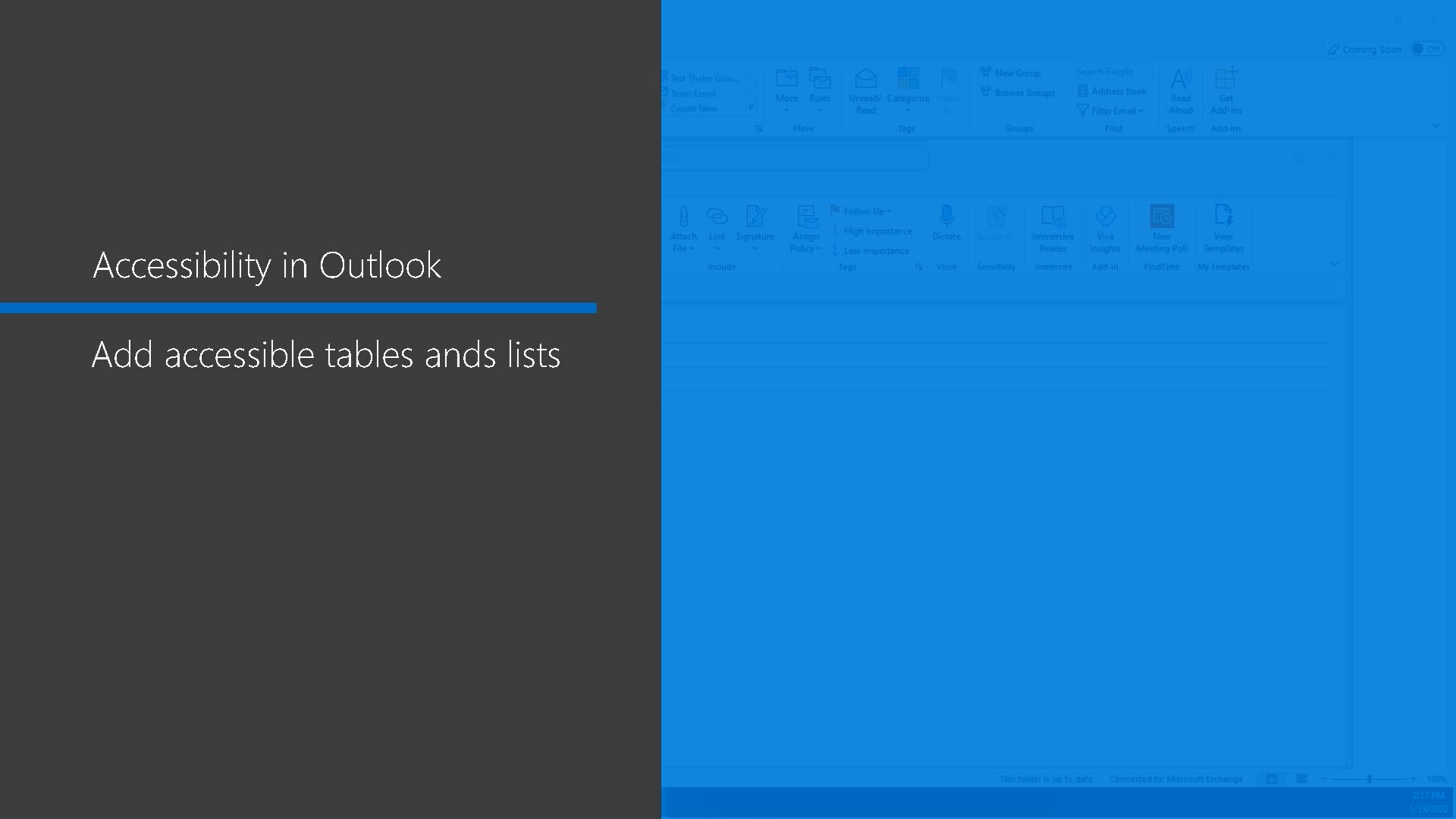
Outlook - Add accessible tables and lists Tutorial
In this video, you will learn how to add accessible tables and lists to your emails using Microsoft 365. Adding structure to your emails with lists or tables makes it easier to organize your content and establish relationships between items.
Bullet points are great for listing essential points, but handmade lists can be harder to read.
Tables provide structural advantages and can be created in Outlook or copied from another Office app for easier reading.
Remember to include column headings in your tables to help screen readers understand the content.
This tutorial will help you improve the accessibility of your emails and enhance the reading experience for all users.
- 0:49
- 2602 views
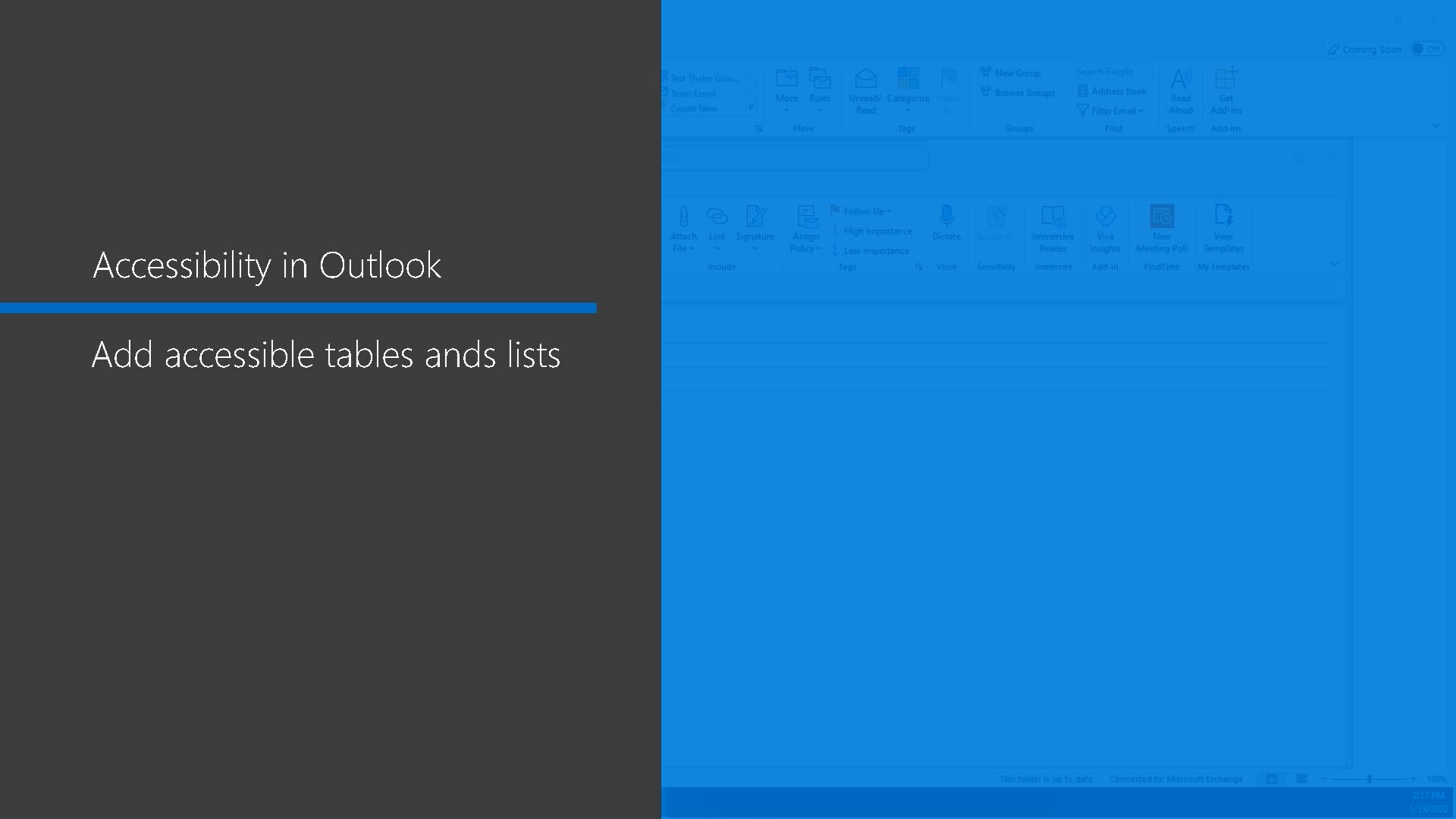
-
Word - Accessibility in Word
- 2:29
- Viewed 2814 times
-
Word - Check Accessibility in Word
- 1:42
- Viewed 2790 times
-
Outlook - Add accessible tables and lists
- 0:49
- Viewed 2602 times
-
Word - Focus on priorities with the Immersive Reader
- 1:13
- Viewed 2688 times
-
Office 365 - How do I get help with accessibility?
- 0:41
- Viewed 2642 times
-
Office 365 - Use accessible templates in Office 365
- 1:30
- Viewed 2815 times
-
PowerPoint - Check Accessibility in PowerPoint
- 1:40
- Viewed 2949 times
-
Outlook - Improve the accessibility of your images in emails
- 0:46
- Viewed 2631 times
-
How do I prevent the transfer of an email?
- 2:07
- Viewed 9772 times
-
Change the default font for your emails
- 1:09
- Viewed 7564 times
-
Answering a scheduling poll
- 1:14
- Viewed 7146 times
-
Create a scheduling poll
- 4:12
- Viewed 5426 times
-
Saving a message
- 1:43
- Viewed 5296 times
-
Create and modify a group
- 2:19
- Viewed 5200 times
-
Use the scheduling poll dashboard
- 2:42
- Viewed 4332 times
-
How do I block a sender?
- 1:01
- Viewed 4150 times
-
Tell me what you want to do
- 0:57
- Viewed 4100 times
-
Delay or schedule e-mail sending
- 2:14
- Viewed 3992 times
-
Join a group
- 1:34
- Viewed 3932 times
-
Discovering the Outlook 2016 interface
- 2:54
- Viewed 3898 times
-
Accessing applications from a group
- 1:59
- Viewed 3859 times
-
Organizing your messages using rules
- 2:54
- Viewed 3821 times
-
How do I share a document securely with Outlook?
- 1:49
- Viewed 3810 times
-
Attach a message, a contact, a file, or a task
- 2:22
- Viewed 3798 times
-
Presentation of the task module
- 3:31
- Viewed 3779 times
-
Creating a group
- 2:38
- Viewed 3763 times
-
Recall or replace an e-mail you sent
- 1:25
- Viewed 3758 times
-
Automatically mark deleted emails as read
- 0:46
- Viewed 3757 times
-
Request a read receipt or confirmation of delivery
- 2:18
- Viewed 3733 times
-
Sending automatic replies
- 2:03
- Viewed 3731 times
-
Create a task and create a recurring task
- 2:30
- Viewed 3720 times
-
Recover deleted items
- 1:43
- Viewed 3700 times
-
Process a received message
- 2:02
- Viewed 3681 times
-
Introducing Outlook
- 0:50
- Viewed 3656 times
-
Create a task from a message
- 2:14
- Viewed 3638 times
-
Translate your emails into Outlook
- 2:40
- Viewed 3617 times
-
Insert elements into the mails (table, graphic, images)
- 2:56
- Viewed 3597 times
-
Let Outlook read your emails out loud
- 0:32
- Viewed 3584 times
-
Create an e-mail message
- 2:46
- Viewed 3569 times
-
Presentation and discovery of contacts
- 1:09
- Viewed 3566 times
-
How to launch a New Teams Meeting in Outlook
- 3:49
- Viewed 3562 times
-
Respond to a meeting
- 0:48
- Viewed 3555 times
-
Manage Your Working Time in MyAnalytics
- 0:34
- Viewed 3520 times
-
Creating a draft
- 1:24
- Viewed 3494 times
-
Schedule sending emails in Outlook
- 0:54
- Viewed 3455 times
-
Organizing in folders
- 2:36
- Viewed 3441 times
-
Calendar delegation
- 1:28
- Viewed 3437 times
-
Schedule a meeting
- 1:50
- Viewed 3419 times
-
Using conversation mode
- 1:25
- Viewed 3409 times
-
Discover the new simplified ribbon
- 0:29
- Viewed 3396 times
-
Export contacts from Outlook
- 1:09
- Viewed 3389 times
-
Import contacts into Outlook
- 1:52
- Viewed 3379 times
-
Create a contact & add and use contacts
- 2:36
- Viewed 3370 times
-
Temporarily turn off notifications
- 0:23
- Viewed 3346 times
-
Getting Started with Outlook Mobile App
- 1:53
- Viewed 3333 times
-
Dictate email messages in Outlook
- 0:34
- Viewed 3330 times
-
Manage recurring appointments
- 2:12
- Viewed 3329 times
-
The Bcc field in detail
- 1:54
- Viewed 3309 times
-
Sharing the calendar
- 2:11
- Viewed 3300 times
-
Publish the calendar
- 1:20
- Viewed 3284 times
-
Manage displays
- 2:26
- Viewed 3277 times
-
Fill in your work schedules in Outlook
- 1:29
- Viewed 3276 times
-
Quickly sort emails
- 0:27
- Viewed 3267 times
-
Display 3 time zones
- 0:37
- Viewed 3264 times
-
Creating an e-mail template
- 1:16
- Viewed 3261 times
-
Create a contact group & Communicate through contact groups (distribution list)
- 3:22
- Viewed 3256 times
-
Using categories
- 2:15
- Viewed 3240 times
-
Sorting & searching your mails
- 2:50
- Viewed 3230 times
-
Ribbon preview
- 2:55
- Viewed 3227 times
-
Junk email
- 2:16
- Viewed 3224 times
-
Cleaning your inbox
- 2:39
- Viewed 3216 times
-
Introducing Office 365 Groups
- 1:29
- Viewed 3215 times
-
Set or remove reminders
- 0:59
- Viewed 3214 times
-
Prevent recipients from forwarding emails
- 0:34
- Viewed 3210 times
-
Clutter
- 1:31
- Viewed 3201 times
-
Assigning a task
- 1:13
- Viewed 3194 times
-
Prevent forwarding of a meeting
- 0:29
- Viewed 3184 times
-
Printing messages
- 1:10
- Viewed 3183 times
-
Identify meeting members
- 0:26
- Viewed 3177 times
-
Conduct surveys
- 1:38
- Viewed 3172 times
-
Using the Scheduling Assistant
- 1:07
- Viewed 3161 times
-
How do I recognize a fraudulent email?
- 2:01
- Viewed 3130 times
-
Open a shared calendar
- 1:30
- Viewed 3083 times
-
Custom your personal reminders and notifications
- 0:44
- Viewed 3083 times
-
Show other people's calendar
- 0:52
- Viewed 3071 times
-
Make your Outlook signature accessible
- 0:44
- Viewed 3064 times
-
Edit and customize views
- 1:24
- Viewed 3030 times
-
Having a conversation within a group
- 3:21
- Viewed 3025 times
-
Remove a member from a group
- 0:29
- Viewed 2988 times
-
Create and add a signature to messages
- 1:21
- Viewed 2984 times
-
Create an appointment
- 1:56
- Viewed 2958 times
-
How to protect an email by encryption?
- 2:41
- Viewed 2913 times
-
Manage attachments
- 1:51
- Viewed 2911 times
-
Create a meeting in the group calendar
- 1:12
- Viewed 2872 times
-
Manage new message notifications
- 1:42
- Viewed 2833 times
-
Go further with Outlook Mobile
- 2:24
- Viewed 2813 times
-
Presentation and discovery of the calendar
- 1:26
- Viewed 2778 times
-
Expand your LinkedIn network via Outlook
- 0:39
- Viewed 2771 times
-
Outlook Mobile for Daily Use
- 4:46
- Viewed 2756 times
-
General security practices in Outlook
- 1:03
- Viewed 2749 times
-
Improving email accessibility
- 1:33
- Viewed 2699 times
-
Improve the accessibility of your images in emails
- 0:46
- Viewed 2631 times
-
Edit or delete an appointment, meeting or event
- 1:11
- Viewed 2434 times
-
Reply to and react to a Teams conversation in an e-mail
- 0:42
- Viewed 1723 times
-
Draft an Email with Copilot
- 02:36
- Viewed 1357 times
-
Summarize Email Threads with Copilot
- 01:05
- Viewed 1264 times
-
Improve Email Writing with Copilot Coaching
- 01:47
- Viewed 1073 times
-
Search from emails with Copilot
- 00:53
- Viewed 786 times
-
Task Module Overview
- 01:56
- Viewed 610 times
-
Organize Your Messages with Rules
- 02:01
- Viewed 600 times
-
Recover deleted items
- 01:09
- Viewed 595 times
-
The Bcc Field in Detail
- 01:53
- Viewed 513 times
-
Grant delegate access in Microsoft 365 administration
- 01:23
- Viewed 481 times
-
Create a reminder for yourself
- 01:59
- Viewed 470 times
-
Request a Read Receipt or Delivery Confirmation
- 02:01
- Viewed 457 times
-
Create your reservation page for appointment booking (Bookings)
- 03:17
- Viewed 455 times
-
Edit or delete an appointment, meeting or event
- 01:50
- Viewed 454 times
-
Insert Elements in Emails (Tables, Charts, Images)
- 02:49
- Viewed 411 times
-
Send an Email and Create a Draft in Outlook
- 03:10
- Viewed 402 times
-
Send a survey or questionnaire by email
- 02:06
- Viewed 388 times
-
Add and manage multiple accounts on Outlook
- 01:24
- Viewed 383 times
-
Create and add a signature to messages
- 01:26
- Viewed 378 times
-
Manage new message notifications
- 01:40
- Viewed 374 times
-
Recall or replace an e-mail message
- 01:45
- Viewed 374 times
-
Create different types of events
- 01:46
- Viewed 372 times
-
Create an appointment or meeting
- 01:44
- Viewed 366 times
-
Set Your Work Hours in Outlook
- 02:02
- Viewed 365 times
-
Use the Meeting Dashboard
- 02:48
- Viewed 365 times
-
Create a Meeting Poll
- 02:48
- Viewed 364 times
-
Block a sender
- 01:54
- Viewed 360 times
-
Process an incoming message
- 01:53
- Viewed 355 times
-
Sort and filter emails
- 02:51
- Viewed 351 times
-
Explore the Interface
- 03:22
- Viewed 342 times
-
Send Emails on Behalf of Someone Else
- 01:13
- Viewed 341 times
-
Edit and customize views
- 01:55
- Viewed 339 times
-
Presentation and introduction to the calendar
- 01:35
- Viewed 338 times
-
Respond to a meeting
- 01:00
- Viewed 336 times
-
Share a task list
- 03:10
- Viewed 335 times
-
Create a task or reminder
- 01:50
- Viewed 327 times
-
Respond to a Meeting Poll
- 01:30
- Viewed 326 times
-
Attach files efficiently in Outlook
- 02:20
- Viewed 325 times
-
Create an Email Template
- 01:40
- Viewed 325 times
-
Manage Teams online meeting options
- 01:56
- Viewed 323 times
-
Add a third-party application
- 02:40
- Viewed 323 times
-
Save and Print a Message
- 01:48
- Viewed 322 times
-
Organize into Folders
- 01:57
- Viewed 320 times
-
Create a task from a message
- 02:00
- Viewed 320 times
-
Add Accessible Tables and Lists
- 02:32
- Viewed 320 times
-
Change the default font of your emails
- 01:05
- Viewed 319 times
-
Manage Views
- 02:36
- Viewed 316 times
-
Send Automatic Out-of-Office Replies
- 02:22
- Viewed 311 times
-
Open a Shared Calendar
- 01:29
- Viewed 310 times
-
Introduce the new version of Outlook
- 02:01
- Viewed 306 times
-
Use the Scheduling Assistant
- 01:42
- Viewed 305 times
-
Create a collaborative email with Microsoft Loop and Outlook
- 02:30
- Viewed 301 times
-
Collaborate directly during an event with Microsoft Loop and Outlook
- 02:01
- Viewed 299 times
-
Improve Email Accessibility
- 02:02
- Viewed 298 times
-
Use a Shared Mailbox
- 01:18
- Viewed 298 times
-
Share Your Calendar
- 01:54
- Viewed 297 times
-
Prevent transfer for a meeting
- 01:19
- Viewed 297 times
-
Delay Email Delivery
- 01:10
- Viewed 296 times
-
Make Your Outlook Signature Accessible
- 01:12
- Viewed 295 times
-
Search options
- 01:23
- Viewed 293 times
-
Calendar Delegation Setup
- 01:21
- Viewed 289 times
-
Identify a fraudulent email
- 02:06
- Viewed 289 times
-
Prepare for Time Out of Office (Viva Insights)
- 02:08
- Viewed 287 times
-
Automate Routine Actions
- 02:19
- Viewed 285 times
-
Share a document securely with Outlook
- 02:21
- Viewed 285 times
-
Mailbox Delegation Setup
- 01:59
- Viewed 283 times
-
Improve the Accessibility of Images in Emails
- 01:18
- Viewed 281 times
-
View Other Calendars
- 00:50
- Viewed 278 times
-
Create and Manage Appointments in Delegated Calendars
- 02:04
- Viewed 278 times
-
Use Categories
- 02:51
- Viewed 275 times
-
Prevent the forwarding of an email
- 01:01
- Viewed 272 times
-
Use Conversation View
- 01:47
- Viewed 271 times
-
Translate Emails in Outlook
- 01:32
- Viewed 270 times
-
Clean Up Your Inbox
- 01:18
- Viewed 268 times
-
Respond to invitations as a delegate
- 02:55
- Viewed 267 times
-
Streamline Note-Taking with OneNote and Outlook
- 01:03
- Viewed 262 times
-
Display Three Time Zones
- 01:52
- Viewed 261 times
-
Use the Immersive Reader Feature
- 01:33
- Viewed 256 times
-
Protect an email by encrypting
- 01:10
- Viewed 256 times
-
Easily Sort Your Mails
- 01:38
- Viewed 251 times
-
Provide an overview of best security practices in Outlook
- 01:08
- Viewed 245 times
-
Respect Your Colleagues' Off Hours (Viva Insights)
- 01:27
- Viewed 244 times
-
Introduction to Microsoft Outlook
- 01:09
- Viewed 244 times
-
Dictate Your Email to Outlook
- 01:35
- Viewed 232 times
-
Reply to an Email with Copilot
- 01:10
- Viewed 91 times
-
Plan with Copilot
- 01:15
- Viewed 65 times
-
Add a subtitle and translate your presentation in real time
- 0:46
- Viewed 3651 times
-
Translate your emails into Outlook
- 2:40
- Viewed 3617 times
-
Make your Outlook signature accessible
- 0:44
- Viewed 3064 times
-
Translate your Excel spreadsheets
- 1:16
- Viewed 3063 times
-
Translate Content in Word
- 2:04
- Viewed 3023 times
-
Translate content into PowerPoint
- 1:09
- Viewed 3000 times
-
Check Accessibility in Excel
- 1:51
- Viewed 2991 times
-
Check Accessibility in PowerPoint
- 1:40
- Viewed 2949 times
-
Accessibility in Excel
- 1:12
- Viewed 2891 times
-
Accessibility in PowerPoint
- 2:47
- Viewed 2823 times
-
Use accessible templates in Office 365
- 1:30
- Viewed 2815 times
-
Accessibility in Word
- 2:29
- Viewed 2814 times
-
Check Accessibility in Word
- 1:42
- Viewed 2790 times
-
Improving email accessibility
- 1:33
- Viewed 2699 times
-
Focus on priorities with the Immersive Reader
- 1:13
- Viewed 2688 times
-
Use the Translator tool on mobile
- 3:03
- Viewed 2679 times
-
How do I get help with accessibility?
- 0:41
- Viewed 2642 times
-
Improve the accessibility of your images in emails
- 0:46
- Viewed 2631 times
-
Instant translation of conversations in the Translator tool
- 1:45
- Viewed 2616 times
-
Grammar Tools
- 1:05
- Viewed 2613 times
-
Making a document readable for a blind person
- 2:36
- Viewed 2608 times
-
Use the Translator tool on PC
- 2:38
- Viewed 2549 times
-
What is accessibility?
- 1:41
- Viewed 2523 times
-
Instant mobile conversation translation
- 1:58
- Viewed 2440 times
-
Interview Philippe Trotin
- 2:25
- Viewed 2404 times
-
Picture in Picture
- 1:06
- Viewed 2393 times
-
Accessibility
- 1:30
- Viewed 2226 times
-
Dark Theme
- 1:02
- Viewed 2157 times
-
Enabling Subtitles During a Meeting
- 1:28
- Viewed 1353 times
-
Finding Help?
- 0:56
- Viewed 1142 times
-
Add Accessible Tables and Lists
- 02:32
- Viewed 320 times
-
Improve Email Accessibility
- 02:02
- Viewed 298 times
-
Make Your Outlook Signature Accessible
- 01:12
- Viewed 295 times
-
Improve the Accessibility of Images in Emails
- 01:18
- Viewed 281 times
-
Use the Immersive Reader Feature
- 01:33
- Viewed 256 times
-
Personality and tone for a believable rendering
- 01:48
- Viewed 31 times
-
Format and example for optimal results
- 02:03
- Viewed 35 times
-
The Importance of Context in Your Applications
- 02:14
- Viewed 28 times
-
Task Accuracy in Prompting
- 02:31
- Viewed 73 times
-
The Basis of Prompting in Conversational AI
- 02:41
- Viewed 26 times
-
What is a prompt in conversational AI?
- 02:02
- Viewed 32 times
-
Extract Text from an Image
- 01:07
- Viewed 53 times
-
Reply to an Email with Copilot
- 01:10
- Viewed 91 times
-
Create SharePoint Pages with Copilot
- 01:49
- Viewed 101 times
-
Query an Attached Meeting
- 01:51
- Viewed 38 times
-
Plan with Copilot
- 01:15
- Viewed 65 times
-
Share Requests with Your Team
- 03:07
- Viewed 95 times
-
Translate a presentation
- 01:38
- Viewed 46 times
-
Generate a Video
- 01:49
- Viewed 53 times
-
Add Speaker Notes
- 00:56
- Viewed 47 times
-
Initiate a project budget tracking table with Copilot
- 02:54
- Viewed 121 times
-
Develop and share a clear project follow-up with Copilot
- 02:18
- Viewed 115 times
-
Organize an action plan with Copilot and Microsoft Planner
- 01:31
- Viewed 132 times
-
Structure and optimize team collaboration with Copilot
- 02:28
- Viewed 166 times
-
Copilot at the service of project reports
- 02:36
- Viewed 141 times
-
Initiate a tracking table with ChatGPT
- 01:35
- Viewed 128 times
-
Distribute tasks within a team with ChatGPT
- 01:26
- Viewed 252 times
-
Generate a meeting summary with ChatGPT
- 01:24
- Viewed 137 times
-
Project mode
- 01:31
- Viewed 137 times
-
Create an agent for a team
- 01:53
- Viewed 237 times
-
Install and access Copilot Studio in Teams
- 01:38
- Viewed 233 times
-
Analyze the Copilot Studio agent
- 01:25
- Viewed 111 times
-
Publish the agent and make it accessible
- 01:39
- Viewed 237 times
-
Copilot Studio agent settings
- 01:33
- Viewed 102 times
-
Add new actions
- 01:54
- Viewed 234 times
-
Create a first action
- 01:59
- Viewed 227 times
-
Manage topics
- 01:51
- Viewed 132 times
-
Manage knowledge sources
- 01:11
- Viewed 99 times
-
Create an agent with Copilot Studio
- 01:52
- Viewed 230 times
-
Access Copilot Studio
- 01:09
- Viewed 223 times
-
Get started with Copilot Studio
- 01:25
- Viewed 112 times
-
Introduction to PowerBI
- 00:60
- Viewed 258 times
-
Introduction to Microsoft Outlook
- 01:09
- Viewed 244 times
-
Introduction to Microsoft Insights
- 02:04
- Viewed 241 times
-
Introduction to Microsoft Viva
- 01:22
- Viewed 272 times
-
Introduction to Planner
- 00:56
- Viewed 253 times
-
Introduction to Microsoft Visio
- 02:07
- Viewed 305 times
-
Introduction to Microsoft Forms
- 00:52
- Viewed 256 times
-
Introducing to Microsoft Designer
- 00:28
- Viewed 378 times
-
Introduction to Sway
- 01:53
- Viewed 332 times
-
Introducing to Word
- 01:00
- Viewed 238 times
-
Introducing to SharePoint Premium
- 00:47
- Viewed 227 times
-
Create a call group
- 01:15
- Viewed 399 times
-
Use call delegation
- 01:07
- Viewed 194 times
-
Assign a delegate for your calls
- 01:08
- Viewed 369 times
-
Ring multiple devices simultaneously
- 01:36
- Viewed 199 times
-
Use the "Do Not Disturb" function for calls
- 01:28
- Viewed 200 times
-
Manage advanced call notifications
- 01:29
- Viewed 204 times
-
Configure audio settings for better sound quality
- 02:08
- Viewed 326 times
-
Block unwanted calls
- 01:24
- Viewed 237 times
-
Disable all call forwarding
- 01:09
- Viewed 218 times
-
Manage a call group in Teams
- 02:01
- Viewed 240 times
-
Update voicemail forwarding settings
- 01:21
- Viewed 196 times
-
Configure call forwarding to internal numbers
- 01:02
- Viewed 198 times
-
Set call forwarding to external numbers
- 01:03
- Viewed 218 times
-
Manage voicemail messages
- 01:55
- Viewed 330 times
-
Access voicemail via mobile and PC
- 02:03
- Viewed 366 times
-
Customize your voicemail greeting
- 02:17
- Viewed 193 times
-
Transfer calls with or without an announcement
- 01:38
- Viewed 251 times
-
Manage simultaneous calls
- 01:52
- Viewed 220 times
-
Support third-party apps during calls
- 01:53
- Viewed 266 times
-
Add participants quickly and securely
- 01:37
- Viewed 208 times
-
Configure call privacy and security settings
- 02:51
- Viewed 204 times
-
Manage calls on hold
- 01:20
- Viewed 208 times
-
Live transcription and generate summaries via AI
- 03:43
- Viewed 211 times
-
Use the interface to make and receive calls
- 01:21
- Viewed 201 times
-
Draft a Service Memo
- 02:33
- Viewed 254 times
-
Extract Invoice Data and Generate a Pivot Table
- 03:26
- Viewed 242 times
-
Formulate a Request for Pricing Conditions via Email
- 02:32
- Viewed 388 times
-
Analyze a Supply Catalog Based on Needs and Budget
- 02:41
- Viewed 361 times
-
SharePoint Page Co-Editing: Collaborate in Real Time
- 02:14
- Viewed 125 times
-
Other Coaches
- 01:45
- Viewed 266 times
-
Agents in SharePoint
- 02:44
- Viewed 206 times
-
Prompt coach
- 02:49
- Viewed 234 times
-
Modify, Share, and Install an Agent
- 01:43
- Viewed 223 times
-
Configure a Copilot Agent
- 02:39
- Viewed 228 times
-
Describe a copilot agent
- 01:32
- Viewed 266 times
-
Rewrite with Copilot
- 01:21
- Viewed 220 times
-
Analyze a video
- 01:21
- Viewed 245 times
-
Use the Copilot pane
- 01:12
- Viewed 230 times
-
Process text
- 01:03
- Viewed 223 times
-
Create an insights grid
- 01:19
- Viewed 410 times
-
Generate and manipulate an image in PowerPoint
- 01:47
- Viewed 224 times
-
Interact with a web page with Copilot
- 00:36
- Viewed 249 times
-
Create an image with Copilot
- 00:42
- Viewed 420 times
-
Summarize a PDF with Copilot
- 00:41
- Viewed 240 times
-
Analyze your documents with Copilot
- 01:15
- Viewed 247 times
-
Chat with Copilot
- 00:50
- Viewed 252 times
-
Particularities of Personal and Professional Copilot Accounts
- 00:40
- Viewed 408 times
-
Data Privacy in Copilot
- 00:43
- Viewed 249 times
-
Access Copilot
- 00:25
- Viewed 435 times
-
Use a Copilot Agent
- 01:24
- Viewed 278 times
-
Edit in Pages
- 01:49
- Viewed 289 times
-
Generate and manipulate an image in Word
- 01:19
- Viewed 256 times
-
Create Outlook rules with Copilot
- 01:12
- Viewed 251 times
-
Generate the email for the recipient
- 00:44
- Viewed 239 times
-
Action Function
- 04:18
- Viewed 205 times
-
Search Function
- 03:42
- Viewed 252 times
-
Date and Time Function
- 02:53
- Viewed 260 times
-
Logical Function
- 03:14
- Viewed 406 times
-
Text Function
- 03:25
- Viewed 263 times
-
Basic Function
- 02:35
- Viewed 222 times
-
Categories of Functions in Power FX
- 01:51
- Viewed 263 times
-
Introduction to Power Fx
- 01:09
- Viewed 258 times
-
The New Calendar
- 03:14
- Viewed 445 times
-
Sections
- 02:34
- Viewed 234 times
-
Customizing Views
- 03:25
- Viewed 226 times
-
Introduction to the New Features of Microsoft Teams
- 00:47
- Viewed 505 times
-
Guide to Using the Microsoft Authenticator App
- 01:47
- Viewed 277 times
-
Turn on Multi-Factor Authentication in the Admin Section
- 02:07
- Viewed 197 times
-
Manual Activation of Multi-Factor Authentication
- 01:40
- Viewed 146 times
-
Concept of Multi-Factor Authentication
- 01:51
- Viewed 263 times
Objectifs :
Understand the importance of structuring emails with lists and tables to enhance readability and organization.
Chapitres :
-
Introduction to Email Structure
In today's digital communication, structuring your emails effectively is crucial. This video emphasizes how adding lists or tables can significantly improve the clarity and organization of your messages. -
Benefits of Using Lists
Using bullet points in your emails offers several advantages: - **Clarity**: Bullet points make essential points stand out, allowing readers to grasp key information quickly. - **Organization**: Lists help in ordering items logically, making it easier for readers to follow your message. -
Advantages of Tables
Tables provide structural benefits that enhance readability: - **Visual Structure**: Tables organize information in a grid format, making it easier to compare data. - **Column Headings**: Each table should have clear column headings to guide the reader. This helps in understanding the context of the information presented. -
Creating Tables in Emails
You can create tables directly in Outlook or copy them from other Office applications. Here are some tips for effective table creation: - Ensure that the first row of the table is designated as the header. - Use bold or distinct formatting for headers to make them stand out. - Repeat header information in each column to maintain clarity for the reader. -
Conclusion
Incorporating lists and tables into your emails not only enhances readability but also helps establish relationships between items. By following these guidelines, you can ensure that your messages are clear and easily understood by all readers.
FAQ :
Why should I use lists in my emails?
Using lists in emails helps to organize information clearly, making it easier for readers to follow and understand the key points.
What are the benefits of using tables in emails?
Tables provide a structured way to present data, making it easier for readers to compare information and understand relationships between different items.
How do I create a table in Outlook?
You can create a table in Outlook by using the 'Insert' tab and selecting 'Table', or you can copy a table from another Office application and paste it into your email.
What is the importance of column headings in a table?
Column headings are crucial as they inform the reader about the type of data in each column, enhancing comprehension and navigation through the table.
How do screen readers interpret lists and tables?
Screen readers retrieve the content order and structure of lists and tables, allowing visually impaired users to understand the organization of information effectively.
Quelques cas d'usages :
Organizing Project Updates
Using bullet points to summarize project updates in emails can help team members quickly grasp the status of various tasks and responsibilities.
Presenting Data Comparisons
Creating tables to compare data, such as sales figures or project timelines, allows stakeholders to easily visualize differences and make informed decisions.
Enhancing Accessibility
Incorporating lists and tables in emails can improve accessibility for users relying on screen readers, ensuring that all recipients can understand the content.
Streamlining Meeting Agendas
Using structured lists for meeting agendas helps participants prepare for discussions by clearly outlining topics and their order.
Reporting Results
Tables can be used in reports to present results from surveys or analyses, making it easier for readers to interpret the findings at a glance.
Glossaire :
Structure
The arrangement or organization of elements within a document, which can enhance clarity and comprehension.
Lists
A series of items presented in a specific order, often using bullet points or numbers to enhance readability.
Bullet Points
A typographical symbol used to introduce items in a list, making it easier for readers to scan and understand the content.
Tables
A structured arrangement of data in rows and columns, which helps in organizing information for better readability.
Column Heading
The title or label at the top of a column in a table, indicating the type of information contained in that column.
Screen Readers
Software applications that convert digital text into synthesized speech, allowing visually impaired users to access content.