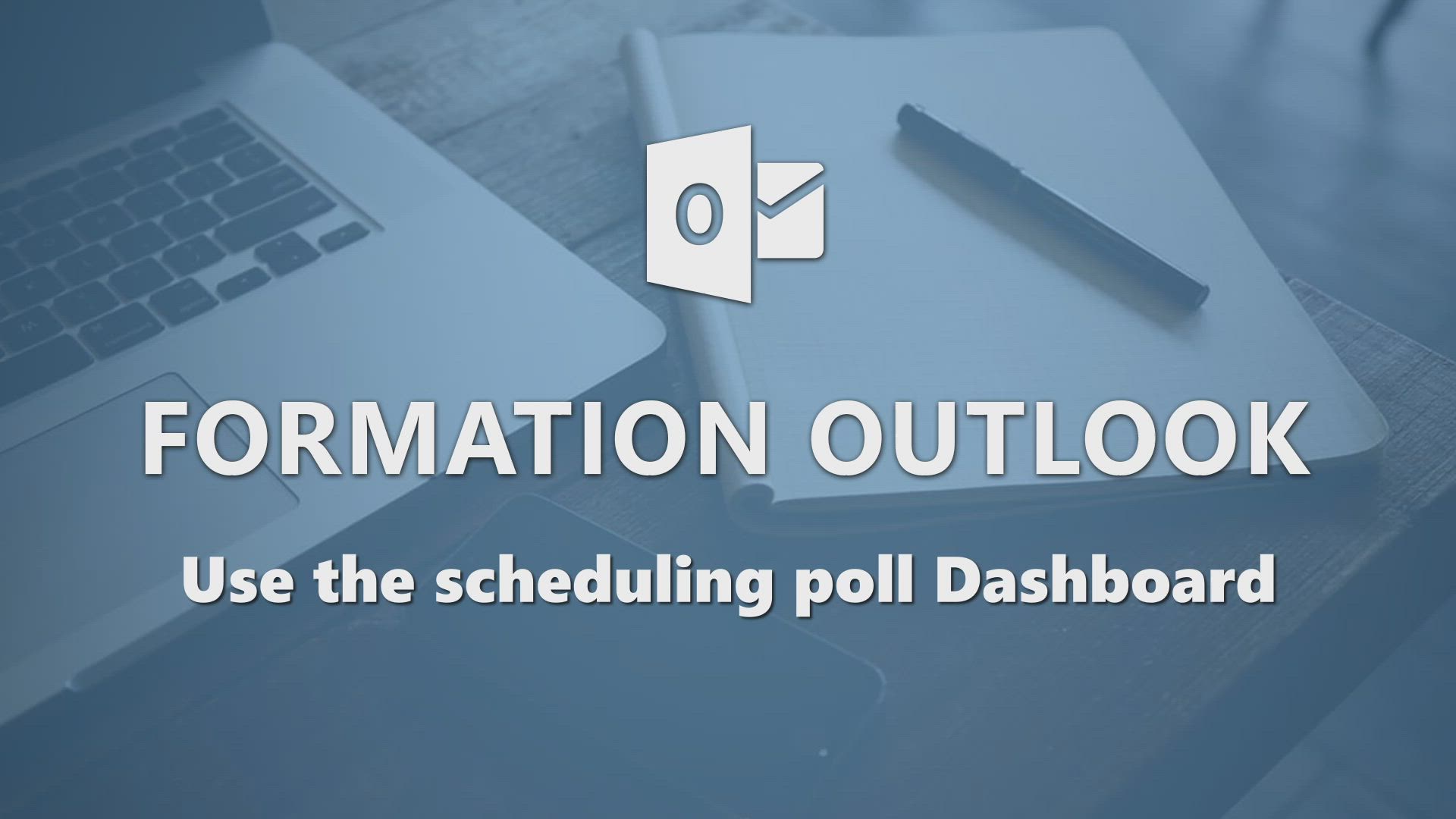
FindTime - Use the scheduling poll dashboard Tutorial
Discover how to use the meeting dashboard in this video titled "Use the scheduling poll Dashboard" You will learn how to collaborate effectively and communicate with your colleagues by harnessing the advanced features of the FindTime tool.
This tutorial is tailored for intermediate-level users and will empower you to optimize your online meetings. Don't miss this opportunity to enhance your productivity and professional communication.
- 2:42
- 4398 views
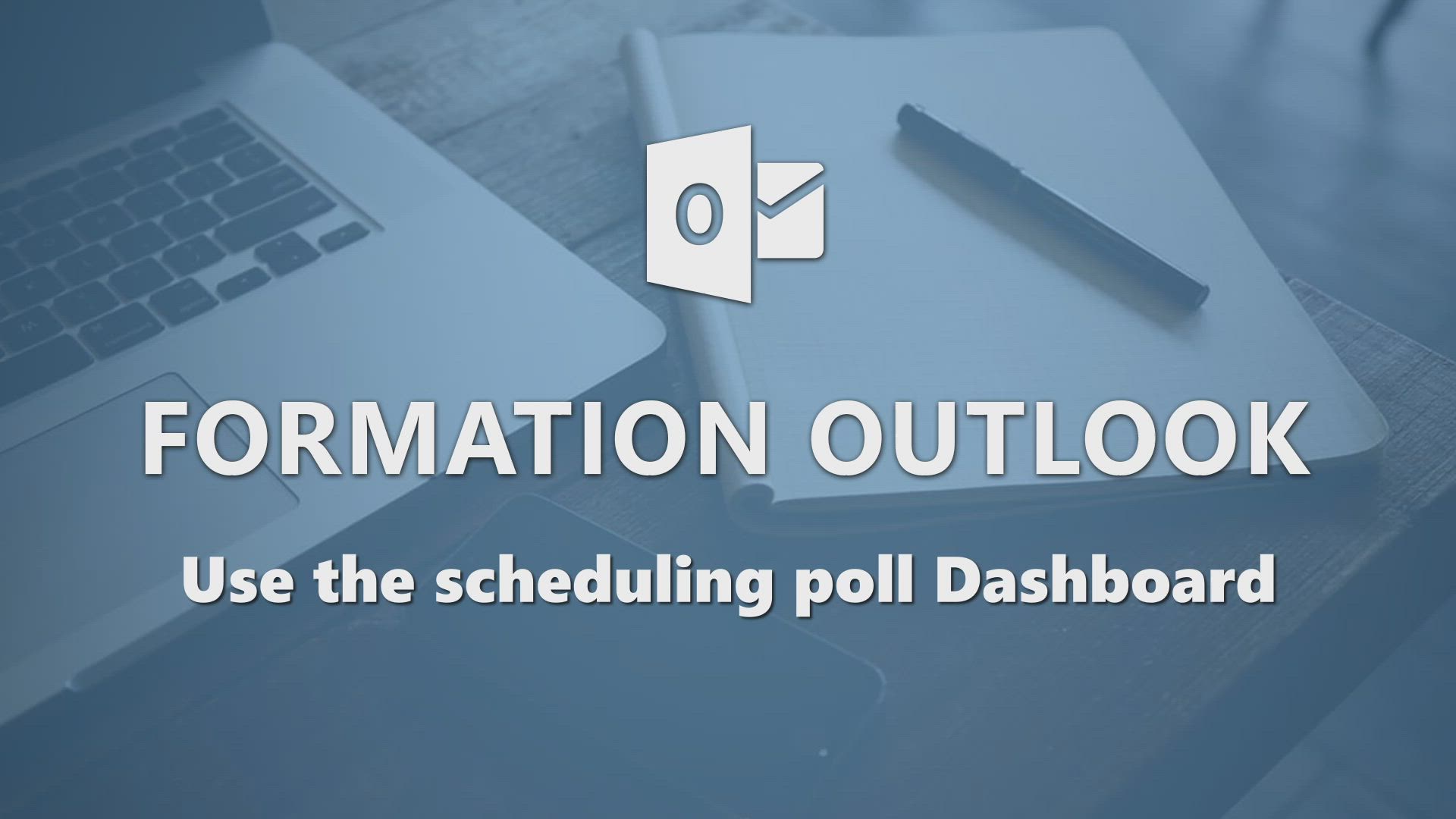
-
Bookings - Manage permissions
- 1:10
- Viewed 3397 times
-
FindTime - Answering a scheduling poll
- 1:14
- Viewed 7226 times
-
Outlook - Delay or schedule e-mail sending
- 2:14
- Viewed 4168 times
-
Outlook - Introducing Office 365 Groups
- 1:29
- Viewed 3273 times
-
FindTime - Use the scheduling poll dashboard
- 2:42
- Viewed 4398 times
-
Outlook - Request a read receipt or confirmation of delivery
- 2:18
- Viewed 3949 times
-
FindTime - Create a scheduling poll
- 4:12
- Viewed 5628 times
-
Outlook - Remove a member from a group
- 0:29
- Viewed 3049 times
-
Create automatic reminders
- 4:10
- Viewed 8879 times
-
Answering a scheduling poll
- 1:14
- Viewed 7226 times
-
Create a scheduling poll
- 4:12
- Viewed 5628 times
-
Discovering the interface
- 4:51
- Viewed 5347 times
-
Creating compartments to organise tasks
- 6:45
- Viewed 4811 times
-
Enrich tasks content
- 5:48
- Viewed 4548 times
-
Creating the project tasks
- 5:18
- Viewed 4528 times
-
Deleting a task, a compartment or a plan
- 3:25
- Viewed 4455 times
-
Creating a project
- 3:49
- Viewed 4370 times
-
Advanced tasks
- 3:18
- Viewed 3872 times
-
Manage the most important tasks
- 1:38
- Viewed 3848 times
-
Planner and transverse applications
- 4:43
- Viewed 3830 times
-
Add dates and deadlines to your tasks
- 1:12
- Viewed 3816 times
-
Planner Tasks in To Do
- 1:52
- Viewed 3801 times
-
Organize your daily tasks
- 1:56
- Viewed 3761 times
-
Outlook tasks in To Do
- 2:51
- Viewed 3676 times
-
Save, publish, and share
- 2:22
- Viewed 3649 times
-
Setting delegates
- 0:34
- Viewed 3634 times
-
Create a new task in To Do
- 2:21
- Viewed 3618 times
-
Manage Your Working Time in MyAnalytics
- 0:34
- Viewed 3603 times
-
Intro to Microsoft To Do Interface
- 2:41
- Viewed 3594 times
-
Schedule sending emails in Outlook
- 0:54
- Viewed 3522 times
-
Create and share to-do lists with others
- 2:34
- Viewed 3511 times
-
Save Automatically an attachment
- 4:32
- Viewed 3483 times
-
Temporarily turn off notifications
- 0:23
- Viewed 3476 times
-
What is Microsoft To Do?
- 0:45
- Viewed 3450 times
-
Automate Teams notifications
- 3:32
- Viewed 3423 times
-
Displaying the progress of your plan
- 4:17
- Viewed 3414 times
-
Manage permissions
- 1:10
- Viewed 3397 times
-
Customising the interface
- 3:10
- Viewed 3384 times
-
Fill in your work schedules in Outlook
- 1:29
- Viewed 3341 times
-
Manage your availabilities
- 1:42
- Viewed 3337 times
-
Clutter
- 1:31
- Viewed 3268 times
-
Create and share lists with others
- 2:50
- Viewed 3197 times
-
Publish your Booking page
- 2:54
- Viewed 3119 times
-
Extensions
- 1:31
- Viewed 3089 times
-
Understanding the new interface
- 1:30
- Viewed 3064 times
-
Intro to Microsoft To Do on Mobile
- 2:06
- Viewed 3053 times
-
Remove a member from a group
- 0:29
- Viewed 3049 times
-
Manage Requests of Holidays and Leaves of Absences
- 0:58
- Viewed 3047 times
-
Save, publish, and share
- 2:24
- Viewed 3046 times
-
Check your day planning
- 0:30
- Viewed 3034 times
-
Create a meeting in the group calendar
- 1:12
- Viewed 2949 times
-
Shift and its imbrication with Teams
- 1:03
- Viewed 2920 times
-
Redefine privacy for highly secure meetings
- 2:37
- Viewed 2834 times
-
The mobile App with Teams
- 0:48
- Viewed 2813 times
-
Rank your custom lists into groups
- 0:56
- Viewed 2751 times
-
Add dates and deadlines to your tasks
- 1:17
- Viewed 2716 times
-
Quickly find your files
- 2:07
- Viewed 2706 times
-
Immersive Reader
- 2:51
- Viewed 2690 times
-
The Outlook tasks in To Do
- 2:47
- Viewed 2685 times
-
Pin your important files
- 0:34
- Viewed 2566 times
-
Organize your daily tasks
- 2:19
- Viewed 2512 times
-
Progressive Web Apps
- 3:11
- Viewed 2491 times
-
Install Office on your smartphone
- 1:02
- Viewed 2458 times
-
Manage the most important tasks
- 1:28
- Viewed 2418 times
-
Take ownership of the taskbar
- 2:10
- Viewed 2399 times
-
Create video chapters
- 0:52
- Viewed 2376 times
-
Virtual Appointments
- 1:44
- Viewed 2327 times
-
Planner Tasks in To Do
- 1:49
- Viewed 2308 times
-
Overall view of your licences and subscription
- 0:46
- Viewed 2277 times
-
Create a new task in To Do
- 2:21
- Viewed 2243 times
-
Rank your custom lists into groups
- 0:51
- Viewed 2203 times
-
Break up lengthy surveys and quizzes into sections
- 2:24
- Viewed 2202 times
-
Preparing for time away from the office
- 1:24
- Viewed 2183 times
-
Harnessing Advanced Options in Your Loop
- 02:14
- Viewed 1833 times
-
Create a Task List or Plan with Copilot
- 1:49
- Viewed 1793 times
-
Edit, Delete a Share
- 02:16
- Viewed 1680 times
-
View events
- 2:21
- Viewed 1589 times
-
Leveraging OneDrive Logic in Your Loop
- 01:01
- Viewed 1552 times
-
Creating your new workspace
- 01:24
- Viewed 1399 times
-
How to Work with the Microsoft Loop Interface?
- 02:36
- Viewed 1376 times
-
Generate and Organize Ideas with Copilot
- 2:06
- Viewed 1354 times
-
Exchange and Communicate Using Discussions in Loop
- 01:14
- Viewed 1308 times
-
What is Microsoft Loop ?
- 2:09
- Viewed 1138 times
-
Search and tag people with “@”
- 02:15
- Viewed 1025 times
-
Enhance your pages using the "/" Command
- 03:24
- Viewed 996 times
-
Use Connectors to Receive Notifications
- 0:48
- Viewed 987 times
-
Use the filter pane in a library
- 2:00
- Viewed 971 times
-
Pin a document to the top of a document library
- 1:32
- Viewed 945 times
-
Manage Storage Spaces on Teams
- 2:05
- Viewed 944 times
-
Create a Scheduled Flow with Power Automate
- 01:29
- Viewed 912 times
-
Centralize Important Events in a Single Channel Calendar
- 0:42
- Viewed 904 times
-
Filter Your Document Display
- 1:10
- Viewed 872 times
-
Transforming Your Section into a Component and Collaborating
- 02:34
- Viewed 716 times
-
Organize Your Messages with Rules
- 02:01
- Viewed 635 times
-
Use Document History or Restore a Document to a Previous Version
- 02:11
- Viewed 567 times
-
SharePoint: Link Microsoft Forms and Lists in a Power Automate Flow
- 04:43
- Viewed 550 times
-
Use Recycle Bins to Restore Documents
- 01:49
- Viewed 545 times
-
Send invitations or reminders with Copilot
- 00:53
- Viewed 542 times
-
Grant delegate access in Microsoft 365 administration
- 01:23
- Viewed 539 times
-
Create your reservation page for appointment booking (Bookings)
- 03:17
- Viewed 524 times
-
Understand the Steps to Create a Power Automate Flow
- 01:51
- Viewed 518 times
-
Use Documents in a Synchronized Library Folder
- 01:32
- Viewed 516 times
-
Retrieve Data from a Web Page and Include it in Excel
- 04:35
- Viewed 501 times
-
Edit or delete an appointment, meeting or event
- 01:50
- Viewed 500 times
-
Manage Storage Space
- 02:08
- Viewed 495 times
-
Discover the Meaning of OneDrive Icons
- 02:16
- Viewed 460 times
-
Create an Instant Flow with Power Automate
- 02:18
- Viewed 459 times
-
Sync OneDrive with a Computer
- 02:38
- Viewed 455 times
-
Create an Approval Flow with Power Automate
- 03:10
- Viewed 449 times
-
Dropbox: Create a SAS Exchange Between SharePoint and Another Storage Service
- 03:34
- Viewed 449 times
-
Create an Automated Flow with Power Automate
- 03:28
- Viewed 444 times
-
Recall or replace an e-mail message
- 01:45
- Viewed 431 times
-
Synchronize Your Teams and SharePoint Files on Your Computer
- 01:29
- Viewed 429 times
-
Power and Manage OneDrive
- 01:36
- Viewed 426 times
-
Create a Desktop Flow with Power Automate from a Template
- 03:12
- Viewed 421 times
-
Manage new message notifications
- 01:40
- Viewed 411 times
-
Set Your Work Hours in Outlook
- 02:02
- Viewed 410 times
-
Create different types of events
- 01:46
- Viewed 409 times
-
Create an appointment or meeting
- 01:44
- Viewed 409 times
-
Access Power Automate for the Web
- 01:25
- Viewed 407 times
-
Create a Meeting Poll
- 02:48
- Viewed 405 times
-
Use the Meeting Dashboard
- 02:48
- Viewed 398 times
-
Create a Simple Flow with AI Copilot
- 04:31
- Viewed 393 times
-
The Power Automate Mobile App
- 01:39
- Viewed 388 times
-
Create a Flow Based on a Template with Power Automate
- 03:20
- Viewed 380 times
-
Presentation and introduction to the calendar
- 01:35
- Viewed 375 times
-
Create an Email Template
- 01:40
- Viewed 369 times
-
Create a task or reminder
- 01:50
- Viewed 365 times
-
Change the default font of your emails
- 01:05
- Viewed 360 times
-
Send Automatic Out-of-Office Replies
- 02:22
- Viewed 356 times
-
Understand the Benefits of Power Automate
- 01:30
- Viewed 356 times
-
Manage Views
- 02:36
- Viewed 353 times
-
Excel: Link Excel Scripts and Power Automate Flows
- 03:22
- Viewed 352 times
-
Create a task from a message
- 02:00
- Viewed 347 times
-
Understand the Specifics and Requirements of Desktop Flows
- 02:44
- Viewed 344 times
-
Use the Scheduling Assistant
- 01:42
- Viewed 341 times
-
Delay Email Delivery
- 01:10
- Viewed 339 times
-
Calendar Delegation Setup
- 01:21
- Viewed 337 times
-
Use a Shared Mailbox
- 01:18
- Viewed 333 times
-
Mailbox Delegation Setup
- 01:59
- Viewed 332 times
-
Add Conditional “Switch” Actions in Power Automate
- 03:58
- Viewed 321 times
-
Automate Routine Actions
- 02:19
- Viewed 320 times
-
Streamline Note-Taking with OneNote and Outlook
- 01:03
- Viewed 318 times
-
Create and Manage Appointments in Delegated Calendars
- 02:04
- Viewed 317 times
-
Familiarize Yourself with the Different Types of Flows
- 01:37
- Viewed 314 times
-
Excel: List Files from a Channel in an Excel Workbook with Power Automate
- 04:51
- Viewed 312 times
-
View Other Calendars
- 00:50
- Viewed 311 times
-
Use Categories
- 02:51
- Viewed 305 times
-
Use Conversation View
- 01:47
- Viewed 305 times
-
Respond to invitations as a delegate
- 02:55
- Viewed 304 times
-
Clean Up Your Inbox
- 01:18
- Viewed 298 times
-
Display Three Time Zones
- 01:52
- Viewed 298 times
-
SharePoint: Automate File Movement to an Archive Library
- 05:20
- Viewed 294 times
-
Understand the Concept of Variables and Loops in Power Automate
- 03:55
- Viewed 291 times
-
Manipulate Dynamic Content with Power FX
- 03:59
- Viewed 290 times
-
Easily Sort Your Mails
- 01:38
- Viewed 286 times
-
Share Power Automate Flows
- 02:20
- Viewed 283 times
-
Respect Your Colleagues' Off Hours (Viva Insights)
- 01:27
- Viewed 281 times
-
Discover the Power Automate Home Interface
- 02:51
- Viewed 271 times
-
Discover the “Build Space”
- 02:26
- Viewed 268 times
-
Leverage Variables with Power FX in Power Automate
- 03:28
- Viewed 261 times
-
Add Conditional “IF” Actions in Power Automate
- 03:06
- Viewed 254 times
-
Mobile access to your lists made simple
- 01:37
- Viewed 45 times
-
A well-structured form for easy entry
- 01:17
- Viewed 44 times
-
Relevant views to highlight your information
- 01:52
- Viewed 44 times
-
A fully custom list built from scratch
- 01:34
- Viewed 41 times
-
The essentials of the Lists interface
- 02:01
- Viewed 40 times
-
A quick setup with ready-made templates
- 01:34
- Viewed 40 times
-
Instant alerts tailored to your activities
- 01:53
- Viewed 40 times
-
Smooth updates and management for any list
- 01:06
- Viewed 39 times
-
Seamless collaboration inside Microsoft Teams
- 01:22
- Viewed 39 times
-
The key reasons to use Microsoft Lists
- 02:01
- Viewed 38 times
-
Simple ways to add data to your list
- 01:06
- Viewed 38 times
-
Easy sharing with your team or organization
- 01:12
- Viewed 38 times
-
Excel data turned into a dynamic list
- 02:08
- Viewed 37 times
-
Custom columns to match your needs
- 02:09
- Viewed 35 times
-
The right column type for each data set
- 02:35
- Viewed 35 times
-
Clear insights through filters and sorting
- 02:06
- Viewed 34 times
-
Send an email with Power Apps and Outlook
- 05:08
- Viewed 9 times
-
First steps with the patch function
- 04:17
- Viewed 8 times
-
Create dynamic filters with named formulas
- 04:57
- Viewed 8 times
-
Define centralized visibility rules
- 02:28
- Viewed 12 times
-
Dynamic color palette with named formulas
- 03:53
- Viewed 7 times
-
Introduction to named formulas
- 03:45
- Viewed 10 times
-
First steps with variables
- 04:26
- Viewed 7 times
-
Create new entries
- 03:25
- Viewed 8 times
-
Easily edit your data
- 03:27
- Viewed 8 times
-
Add a form to your app
- 02:43
- Viewed 10 times
-
Customize data display
- 03:55
- Viewed 8 times
-
Prepare your dynamic galleries
- 03:27
- Viewed 7 times
-
Reusable components
- 04:16
- Viewed 10 times
-
Structure your layout
- 04:13
- Viewed 8 times
-
Master containers
- 05:48
- Viewed 7 times
-
Optimize large data processing
- 04:43
- Viewed 7 times
-
Galleries : a first look
- 02:59
- Viewed 9 times
-
Add and manage data sources
- 02:58
- Viewed 9 times
-
Controls explained and applied
- 02:41
- Viewed 7 times
-
The Power Apps interface
- 02:35
- Viewed 7 times
-
Why choose Power Apps?
- 01:36
- Viewed 9 times
-
Visualize and group using Copilot in Excel with Python
- 01:42
- Viewed 7 times
-
Improve a quiz with Copilot
- 01:59
- Viewed 9 times
-
Sort and project using Copilot in Excel with Python
- 01:37
- Viewed 6 times
-
Adapt Your Communication
- 01:51
- Viewed 10 times
-
Adopt good meeting habits with Viva Insights
- 00:42
- Viewed 9 times
-
Prepare and Run Your Meetings Effectively
- 01:41
- Viewed 9 times
-
Organize Your Work Environment
- 01:42
- Viewed 11 times
-
The DESC Method
- 00:57
- Viewed 10 times
-
Use the Whiteboard Tool
- 01:04
- Viewed 8 times
-
Use Microsoft Forms to Survey Your Team
- 02:06
- Viewed 10 times
-
Motivators and Blockers
- 01:53
- Viewed 10 times
-
The 5 Whys
- 01:58
- Viewed 8 times
-
Use the F.A.I.R. Method
- 02:23
- Viewed 10 times
-
Adapt Your Feedback to the Dominant Energy Tendency
- 01:47
- Viewed 30 times
-
Use the Microsoft 365 Ecosystem
- 02:22
- Viewed 10 times
-
The Pomodoro Method
- 01:38
- Viewed 10 times
-
Use Microsoft 365 to Foster Motivation
- 02:04
- Viewed 9 times
-
Use Planner to Align My Team's Priorities
- 01:55
- Viewed 9 times
-
Set SMART Goals with Microsoft 365 Tools
- 02:42
- Viewed 8 times
-
Is a hacker always a cybercriminal?
- 01:31
- Viewed 17 times
-
Will I know what to do if I get hacked?
- 01:16
- Viewed 16 times
-
Do I have to be an IT expert to protect myself?
- 01:14
- Viewed 17 times
-
Do cybercriminals only target large companies?
- 01:21
- Viewed 15 times
-
Are all files safe as long as I open them with trusted software?
- 01:24
- Viewed 15 times
-
Is contactless payment safe ?
- 01:26
- Viewed 49 times
-
Are online payments riskier than in-store ones?
- 01:21
- Viewed 17 times
-
Is cloud storage less secure than my personal computer?
- 01:37
- Viewed 18 times
-
Is scanning a QR code always safe?
- 01:21
- Viewed 14 times
-
Can my mobile apps do anything without my permission?
- 01:19
- Viewed 15 times
-
Is public Wi-Fi safe if no password is required?
- 01:26
- Viewed 14 times
-
Is the sender’s email address enough to verify a message?
- 01:29
- Viewed 14 times
-
Can I safely click a link in a message?
- 01:46
- Viewed 15 times
-
Does connecting to a well-known website guarantee its safety?
- 01:27
- Viewed 14 times
-
Am I safe online if I’m careful?
- 01:22
- Viewed 14 times
-
Does private browsing make me anonymous?
- 01:27
- Viewed 17 times
-
Are updates useless if everything works fine?
- 01:28
- Viewed 12 times
-
Is a firewall the same as an antivirus?
- 01:31
- Viewed 14 times
-
Does my antivirus block all threats?
- 01:46
- Viewed 13 times
-
Is a free antivirus good enough?
- 01:38
- Viewed 16 times
-
Is signing in with Google or Facebook a bad idea ?
- 01:34
- Viewed 12 times
-
Is my password secure if it contains an @ and a number?
- 01:41
- Viewed 17 times
-
Is a strong password all I need to stay safe?
- 01:55
- Viewed 17 times
-
Unlock new possibilities with the Mistral Canvas
- 02:01
- Viewed 19 times
-
Mistral at the service of coding
- 01:37
- Viewed 21 times
-
Analyze and compare your documents with Mistral
- 01:58
- Viewed 17 times
-
Generate your images and visuals with Mistral AI
- 02:06
- Viewed 22 times
-
Use Mistral AI to summarize online information
- 01:00
- Viewed 19 times
-
Exchange and manage your conversations with Mistral AI
- 03:31
- Viewed 19 times
-
Explore Mistral AI's generative options
- 01:51
- Viewed 20 times
-
Set up your Mistral workspace
- 01:42
- Viewed 24 times
-
Discover Mistral, the French-style AI
- 01:51
- Viewed 18 times
-
Instant alerts tailored to your activities
- 01:53
- Viewed 40 times
-
Seamless collaboration inside Microsoft Teams
- 01:22
- Viewed 39 times
-
Easy sharing with your team or organization
- 01:12
- Viewed 38 times
-
Relevant views to highlight your information
- 01:52
- Viewed 44 times
-
Clear insights through filters and sorting
- 02:06
- Viewed 34 times
-
A well-structured form for easy entry
- 01:17
- Viewed 44 times
-
The right column type for each data set
- 02:35
- Viewed 35 times
-
Custom columns to match your needs
- 02:09
- Viewed 35 times
-
Smooth updates and management for any list
- 01:06
- Viewed 39 times
-
Simple ways to add data to your list
- 01:06
- Viewed 38 times
-
Excel data turned into a dynamic list
- 02:08
- Viewed 37 times
-
A fully custom list built from scratch
- 01:34
- Viewed 41 times
-
A quick setup with ready-made templates
- 01:34
- Viewed 40 times
-
Mobile access to your lists made simple
- 01:37
- Viewed 45 times
-
The essentials of the Lists interface
- 02:01
- Viewed 40 times
-
The key reasons to use Microsoft Lists
- 02:01
- Viewed 38 times
-
Personality and tone for a believable rendering
- 01:48
- Viewed 74 times
-
Format and example for optimal results
- 02:03
- Viewed 74 times
-
The Importance of Context in Your Applications
- 02:14
- Viewed 67 times
-
Task Accuracy in Prompting
- 02:31
- Viewed 133 times
-
The Basis of Prompting in Conversational AI
- 02:41
- Viewed 62 times
-
What is a prompt in conversational AI?
- 02:02
- Viewed 77 times
-
Extract Text from an Image
- 01:07
- Viewed 93 times
-
Reply to an Email with Copilot
- 01:10
- Viewed 150 times
-
Create SharePoint Pages with Copilot
- 01:49
- Viewed 164 times
-
Query an Attached Meeting
- 01:51
- Viewed 73 times
-
Plan with Copilot
- 01:15
- Viewed 110 times
-
Share Requests with Your Team
- 03:07
- Viewed 153 times
-
Translate a presentation
- 01:38
- Viewed 95 times
-
Generate a Video
- 01:49
- Viewed 92 times
-
Add Speaker Notes
- 00:56
- Viewed 97 times
-
Initiate a project budget tracking table with Copilot
- 02:54
- Viewed 155 times
-
Develop and share a clear project follow-up with Copilot
- 02:18
- Viewed 143 times
-
Organize an action plan with Copilot and Microsoft Planner
- 01:31
- Viewed 164 times
-
Structure and optimize team collaboration with Copilot
- 02:28
- Viewed 207 times
-
Copilot at the service of project reports
- 02:36
- Viewed 173 times
-
Initiate a tracking table with ChatGPT
- 01:35
- Viewed 178 times
-
Distribute tasks within a team with ChatGPT
- 01:26
- Viewed 310 times
-
Generate a meeting summary with ChatGPT
- 01:24
- Viewed 176 times
-
Project mode
- 01:31
- Viewed 170 times
-
Create an agent for a team
- 01:53
- Viewed 286 times
-
Install and access Copilot Studio in Teams
- 01:38
- Viewed 287 times
-
Analyze the Copilot Studio agent
- 01:25
- Viewed 137 times
-
Publish the agent and make it accessible
- 01:39
- Viewed 287 times
-
Copilot Studio agent settings
- 01:33
- Viewed 131 times
-
Add new actions
- 01:54
- Viewed 285 times
-
Create a first action
- 01:59
- Viewed 272 times
-
Manage topics
- 01:51
- Viewed 159 times
-
Manage knowledge sources
- 01:11
- Viewed 123 times
-
Create an agent with Copilot Studio
- 01:52
- Viewed 276 times
-
Access Copilot Studio
- 01:09
- Viewed 270 times
-
Get started with Copilot Studio
- 01:25
- Viewed 137 times
-
Introduction to PowerBI
- 00:60
- Viewed 303 times
-
Introduction to Microsoft Outlook
- 01:09
- Viewed 293 times
-
Introduction to Microsoft Insights
- 02:04
- Viewed 285 times
-
Introduction to Microsoft Viva
- 01:22
- Viewed 315 times
-
Introduction to Planner
- 00:56
- Viewed 291 times
-
Introduction to Microsoft Visio
- 02:07
- Viewed 433 times
-
Introduction to Microsoft Forms
- 00:52
- Viewed 300 times
-
Introducing to Microsoft Designer
- 00:28
- Viewed 436 times
-
Introduction to Sway
- 01:53
- Viewed 377 times
-
Introducing to Word
- 01:00
- Viewed 277 times
-
Introducing to SharePoint Premium
- 00:47
- Viewed 269 times
-
Create a call group
- 01:15
- Viewed 466 times
-
Use call delegation
- 01:07
- Viewed 233 times
-
Assign a delegate for your calls
- 01:08
- Viewed 435 times
-
Ring multiple devices simultaneously
- 01:36
- Viewed 241 times
-
Use the "Do Not Disturb" function for calls
- 01:28
- Viewed 238 times
-
Manage advanced call notifications
- 01:29
- Viewed 250 times
-
Configure audio settings for better sound quality
- 02:08
- Viewed 391 times
-
Block unwanted calls
- 01:24
- Viewed 283 times
-
Disable all call forwarding
- 01:09
- Viewed 270 times
-
Manage a call group in Teams
- 02:01
- Viewed 284 times
-
Update voicemail forwarding settings
- 01:21
- Viewed 231 times
-
Configure call forwarding to internal numbers
- 01:02
- Viewed 239 times
-
Set call forwarding to external numbers
- 01:03
- Viewed 254 times
-
Manage voicemail messages
- 01:55
- Viewed 389 times
-
Access voicemail via mobile and PC
- 02:03
- Viewed 431 times
-
Customize your voicemail greeting
- 02:17
- Viewed 231 times
-
Transfer calls with or without an announcement
- 01:38
- Viewed 298 times
-
Manage simultaneous calls
- 01:52
- Viewed 265 times
-
Support third-party apps during calls
- 01:53
- Viewed 408 times
-
Add participants quickly and securely
- 01:37
- Viewed 249 times
-
Configure call privacy and security settings
- 02:51
- Viewed 248 times
-
Manage calls on hold
- 01:20
- Viewed 244 times
-
Live transcription and generate summaries via AI
- 03:43
- Viewed 254 times
-
Use the interface to make and receive calls
- 01:21
- Viewed 240 times
-
Draft a Service Memo
- 02:33
- Viewed 288 times
-
Extract Invoice Data and Generate a Pivot Table
- 03:26
- Viewed 281 times
-
Formulate a Request for Pricing Conditions via Email
- 02:32
- Viewed 444 times
-
Analyze a Supply Catalog Based on Needs and Budget
- 02:41
- Viewed 415 times
-
SharePoint Page Co-Editing: Collaborate in Real Time
- 02:14
- Viewed 147 times
-
Other Coaches
- 01:45
- Viewed 299 times
-
Agents in SharePoint
- 02:44
- Viewed 240 times
-
Prompt coach
- 02:49
- Viewed 267 times
-
Modify, Share, and Install an Agent
- 01:43
- Viewed 255 times
-
Configure a Copilot Agent
- 02:39
- Viewed 264 times
-
Describe a copilot agent
- 01:32
- Viewed 299 times
-
Rewrite with Copilot
- 01:21
- Viewed 252 times
-
Analyze a video
- 01:21
- Viewed 276 times
-
Use the Copilot pane
- 01:12
- Viewed 266 times
-
Process text
- 01:03
- Viewed 259 times
-
Create an insights grid
- 01:19
- Viewed 468 times
-
Generate and manipulate an image in PowerPoint
- 01:47
- Viewed 265 times
-
Interact with a web page with Copilot
- 00:36
- Viewed 285 times
-
Create an image with Copilot
- 00:42
- Viewed 480 times
-
Summarize a PDF with Copilot
- 00:41
- Viewed 273 times
-
Analyze your documents with Copilot
- 01:15
- Viewed 281 times
-
Chat with Copilot
- 00:50
- Viewed 288 times
-
Particularities of Personal and Professional Copilot Accounts
- 00:40
- Viewed 459 times
-
Data Privacy in Copilot
- 00:43
- Viewed 282 times
-
Access Copilot
- 00:25
- Viewed 497 times
-
Use a Copilot Agent
- 01:24
- Viewed 320 times
-
Edit in Pages
- 01:20
- Viewed 327 times
-
Generate and manipulate an image in Word
- 01:26
- Viewed 302 times
-
Create Outlook rules with Copilot
- 01:12
- Viewed 286 times
-
Generate the email for the recipient
- 00:44
- Viewed 277 times
Objectifs :
This document aims to provide a comprehensive guide on how to effectively use the scheduling poll dashboard, including accessing polls, modifying settings, and managing meeting invitations.
Chapitres :
-
Accessing Your Scheduling Poll Dashboard
To access your scheduling poll dashboard, locate the email sent to you and click on the phrase 'View all your polls' found under the provided link. This action will direct you to the interface where you can view all open polls currently in the voting process. -
Managing Open Polls
From the open polls interface, you can: - Modify the name of a poll. - Cancel a poll if it is no longer relevant. Hover over the calendar icon to view the poll settings. By clicking on the poll name, it will open in a new tab, displaying your selected time slots. -
Modifying Availability
In case of changes to your schedule, you can modify your availability by clicking 'No' to prevent the selection of one or more time slots. This feature allows you to manage your commitments effectively. -
Viewing Participant Responses
You will also be able to see the responses from different participants. To create a meeting within the chosen time interval, click on 'Schedule a meeting,' which will send an invitation to the participants. -
Suggesting Additional Time Slots
If you need to propose a new time slot to relevant individuals, click on 'Suggest Another Time.' This feature allows for flexibility in scheduling. -
Dashboard Overview
The dashboard contains several sections: - **Completed**: Lists all scheduling polls that have been completed. - **Cancelled**: Displays the scheduling polls you have stopped. - **Expired**: Shows scheduling polls that did not result in a meeting within the specified time frame. -
Modifying Poll Settings
Click on 'Poll Settings' to modify the default settings of the scheduling poll tool. Key settings include: - **Notify me about poll updates**: Sends an email when a participant responds or when there are modifications. - **Schedule when attendees reach consensus**: Automatically sends a meeting invitation when there is a consensus in the votes. - **Hold selected times on my schedule**: Temporarily blocks the proposed time slots in your agenda for voting. - **Lock the poll for attendees**: Prevents recipients from suggesting new time slots or additional participants. - **Require attendees to verify their identity**: Forces recipients to authenticate via account login or a code sent via email. - **Default duration**: Allows modification of the default meeting time proposed by the tool. - **Limit suggestions to meeting hours**: Uncheck this option if appointments are often scheduled outside regular working hours. -
Saving Changes
After making any modifications to the default settings of the scheduling poll tool, click 'Save' to apply the changes.
FAQ :
How do I access my scheduling poll dashboard?
You can access your scheduling poll dashboard directly from the email sent to you. Click on the phrase 'View all your polls' located under the link provided in the email.
What can I do if I need to change my availability?
If you need to change your availability, you can click 'No' to prevent the selection of one or more time slots that you are no longer available for.
What happens when I click on 'Schedule a meeting'?
Clicking on 'Schedule a meeting' will create a meeting within the chosen time interval, which needs to be sent to the participants.
What does the 'Completed' section show?
The 'Completed' section contains the list of scheduling polls that have been completed, while 'Cancelled' displays the polls you have stopped, and 'Expired' shows those that did not result in a meeting within the specified time frame.
How can I modify the default settings of the scheduling poll tool?
You can modify the default settings of the scheduling poll tool by clicking on 'Poll Settings' and adjusting the options as needed, then clicking 'Save' to apply the changes.
Quelques cas d'usages :
Team Meeting Scheduling
A project manager can use the scheduling poll tool to find a suitable time for a team meeting by sending out a poll to all team members, allowing them to vote on their preferred time slots.
Client Consultation
A consultant can propose multiple time slots for a client meeting using the scheduling poll, ensuring that the client can select a time that works best for them.
Event Planning
An event coordinator can utilize the scheduling poll to gather availability from various stakeholders for planning an event, streamlining the decision-making process.
Remote Team Collaboration
A remote team leader can implement scheduling polls to coordinate meetings across different time zones, ensuring all team members can participate.
Feedback Sessions
A manager can use scheduling polls to arrange feedback sessions with employees, allowing them to choose times that fit their schedules, thus improving attendance and engagement.
Glossaire :
scheduling poll
A scheduling poll is a tool that allows participants to vote on their preferred time slots for a meeting, helping to find a consensus on the best time to meet.
dashboard
A dashboard is a user interface that provides an overview of various functions and data, allowing users to manage and access different features easily.
availability
Availability refers to the times when a person is free to attend a meeting or event.
time slot
A time slot is a specific period during which a meeting can be scheduled.
participants
Participants are individuals who are invited to attend a meeting or event.
consensus
Consensus is a general agreement among a group, often reached through discussion and voting.
poll settings
Poll settings are the configurable options that determine how a scheduling poll operates, including participant permissions and notification preferences.
lock the poll
Locking the poll prevents attendees from suggesting new time slots or adding additional participants.
verify identity
Verifying identity requires participants to authenticate themselves, either by logging into their account or using a code sent via email.
default duration
Default duration is the pre-set length of time for meetings proposed by the scheduling tool.
Cette formation pourrait intéresser votre entreprise ?
Mandarine Academy vous offre la possibilité d'obtenir des catalogues complets et actualisés, réalisés par nos formateurs experts dans différents domaines pour votre entreprise