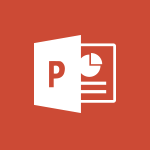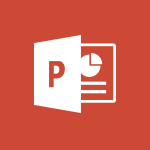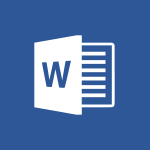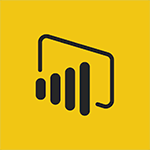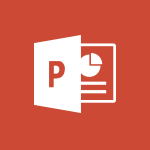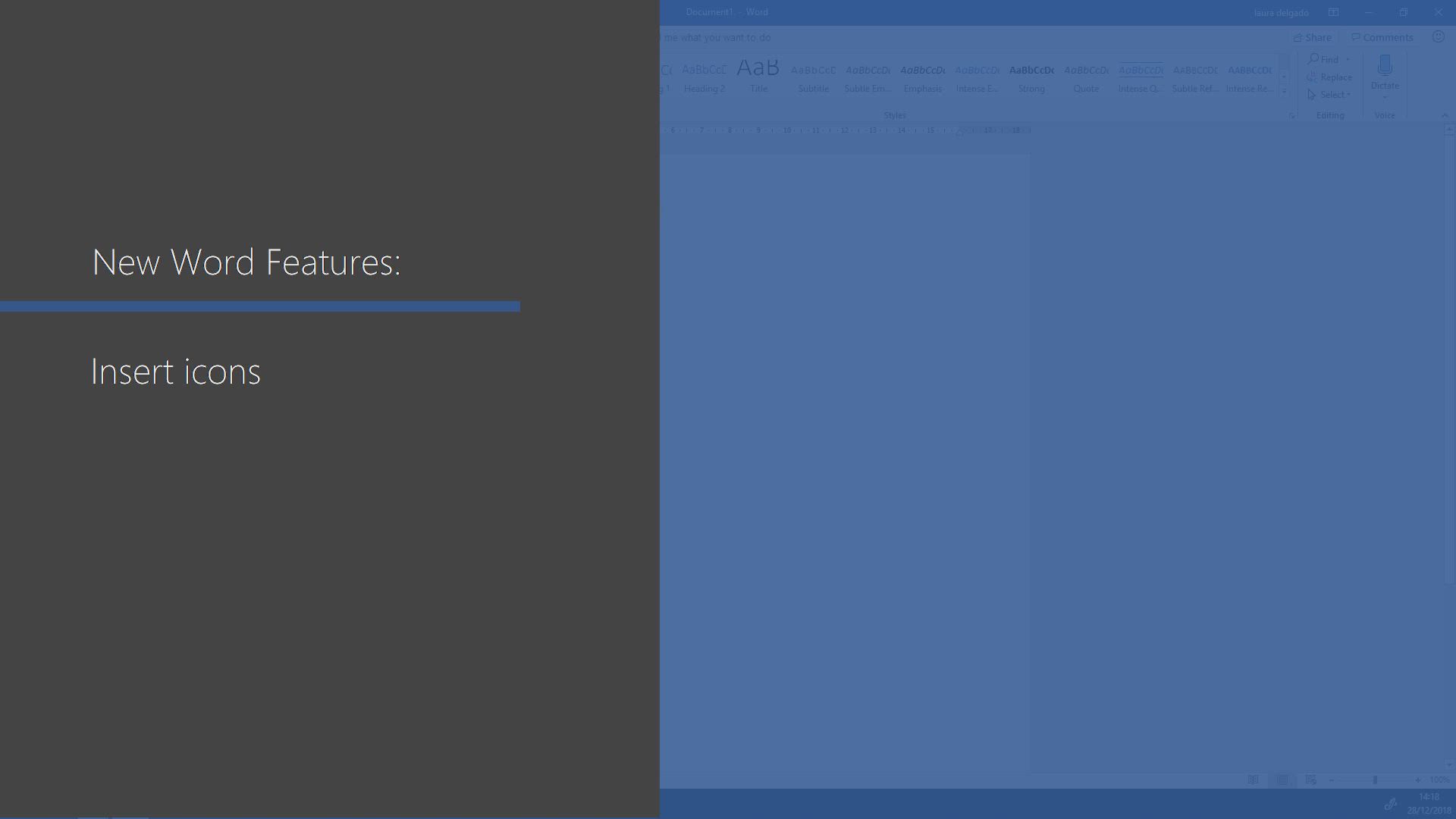
Word - Insert icons Tutorial
In this video, you will learn about inserting icons in Microsoft 365. The video covers how to add icons to your documents, spreadsheets, and presentations using the Office apps like Word, Excel, and PowerPoint.
This feature allows you to enhance your content and make it more visually appealing.
By following the steps demonstrated in the video, you will be able to easily insert icons and customize them according to your needs.
This will help you create professional-looking documents and presentations with ease, improving your productivity and enhancing the visual impact of your work.
- 0:43
- 3213 views
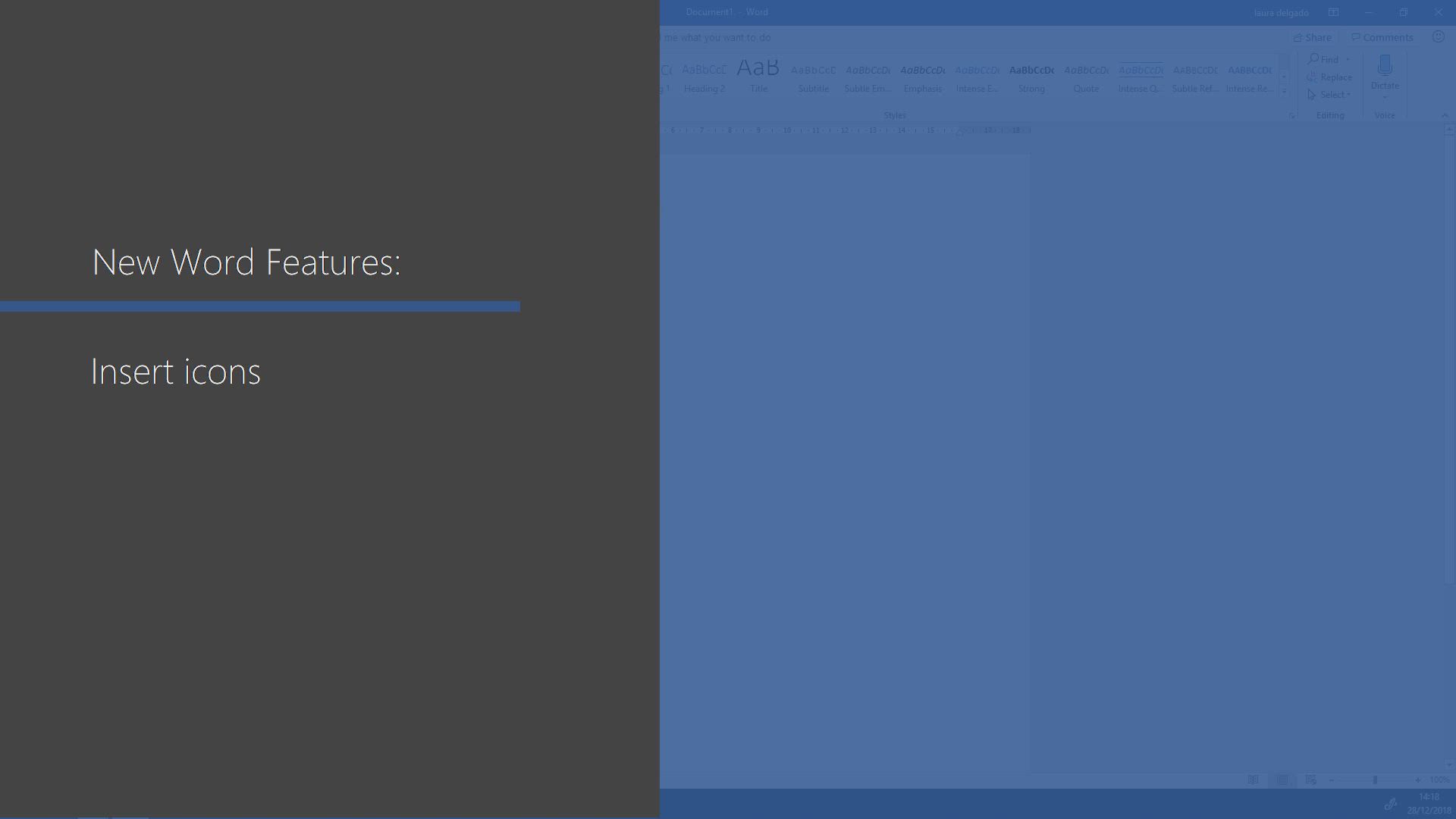
-
Word - Let Word read your documents out loud
- 0:36
- Viewed 2857 times
-
Word - Locate your documents
- 0:20
- Viewed 3169 times
-
Word - Navigation Pane Part 2 : Search Options
- 1:35
- Viewed 2670 times
-
Word - Navigation Pane Part 1 : Rearranging a document
- 2:32
- Viewed 4068 times
-
Word - Insert items in a document
- 2:59
- Viewed 2929 times
-
Word - Translate Content in Word
- 2:04
- Viewed 2943 times
-
Word - Insights into what you're working on
- 0:36
- Viewed 3030 times
-
Word - Save, export and share
- 2:08
- Viewed 2891 times
-
Collapsible headings
- 3:03
- Viewed 7065 times
-
Navigation Pane Part 1 : Rearranging a document
- 2:32
- Viewed 4068 times
-
Copy & Paste
- 3:09
- Viewed 3713 times
-
Introduction to Word
- 0:59
- Viewed 3558 times
-
Change footnote font, size, and formatting
- 2:48
- Viewed 3395 times
-
More things you can do with pictures
- 4:53
- Viewed 3284 times
-
Introduction to Tables of Contents
- 2:57
- Viewed 3179 times
-
Locate your documents
- 0:20
- Viewed 3169 times
-
Microsoft Search
- 0:34
- Viewed 3143 times
-
More options and custom labels
- 3:59
- Viewed 3099 times
-
Use dictate to type in Word
- 0:27
- Viewed 3043 times
-
Faster shape formatting and new and modern chart types
- 1:04
- Viewed 3030 times
-
Insights into what you're working on
- 0:36
- Viewed 3030 times
-
Take tables of contents (TOCs) to the next level
- 3:51
- Viewed 2999 times
-
Mail merge
- 3:51
- Viewed 2981 times
-
3D Models
- 0:42
- Viewed 2975 times
-
Format a document
- 2:58
- Viewed 2954 times
-
Add a logo or other picture
- 3:17
- Viewed 2952 times
-
Format and add a graphic
- 3:20
- Viewed 2945 times
-
Translate Content in Word
- 2:04
- Viewed 2943 times
-
Translate your Word documents into any language
- 0:33
- Viewed 2932 times
-
Insert items in a document
- 2:59
- Viewed 2929 times
-
Save, export and share
- 2:08
- Viewed 2891 times
-
Ink Equation
- 0:43
- Viewed 2867 times
-
Let Word read your documents out loud
- 0:36
- Viewed 2857 times
-
Edit document with natural gestures
- 0:34
- Viewed 2830 times
-
Track changes online
- 3:14
- Viewed 2827 times
-
A first look at Word 2016
- 3:16
- Viewed 2783 times
-
Add headers, footers, margins, and rulers to a page
- 2:45
- Viewed 2778 times
-
Print envelopes with mail merge
- 3:58
- Viewed 2776 times
-
Accessibility in Word
- 2:29
- Viewed 2769 times
-
Design considerations for orientation
- 2:00
- Viewed 2765 times
-
How things are organized
- 2:00
- Viewed 2745 times
-
Insert and customize a footnote
- 3:04
- Viewed 2743 times
-
Check Accessibility in Word
- 1:42
- Viewed 2718 times
-
Custom margin - Headers and footers
- 1:29
- Viewed 2684 times
-
Navigation Pane Part 2 : Search Options
- 1:35
- Viewed 2670 times
-
Add multiple TOCs to a document
- 4:59
- Viewed 2665 times
-
Use landscape and portrait orientation
- 3:28
- Viewed 2658 times
-
Advanced mail merge (Field code)
- 2:59
- Viewed 2643 times
-
Focus on priorities with the Immersive Reader
- 1:13
- Viewed 2637 times
-
A closer look at the ribbon
- 3:54
- Viewed 2635 times
-
Modify a TOC with field codes
- 2:59
- Viewed 2630 times
-
Track changes in email with multiple people
- 4:36
- Viewed 2629 times
-
Create and print labels
- 3:05
- Viewed 2570 times
-
Chat with co-authors while editing
- 0:29
- Viewed 2543 times
-
Incorporate revisions with track changes
- 3:10
- Viewed 2533 times
-
Pin your important files
- 0:34
- Viewed 2503 times
-
Do things quickly with Tell Me
- 1:04
- Viewed 2488 times
-
Get going fast
- 1:44
- Viewed 2462 times
-
Add custom entries to a TOC
- 3:00
- Viewed 2454 times
-
Print letters with mail merge
- 4:02
- Viewed 2449 times
-
Use mail merge to create multiple labels
- 3:21
- Viewed 2435 times
-
Start working together in a document
- 2:03
- Viewed 2434 times
-
Track changes
- 2:34
- Viewed 2420 times
-
Add formatting to a TOC
- 3:48
- Viewed 2419 times
-
Advanced tables of contents
- 3:15
- Viewed 2398 times
-
Work together in real time
- 1:40
- Viewed 2374 times
-
Custom margin - Default margin
- 1:06
- Viewed 2372 times
-
Customize track changes
- 2:18
- Viewed 2368 times
-
Changing existing styles
- 1:08
- Viewed 2349 times
-
Styles
- 1:49
- Viewed 2322 times
-
Working with watermarks
- 2:48
- Viewed 2192 times
-
Improved version history
- 0:56
- Viewed 2170 times
-
Creating Styles
- 1:03
- Viewed 2151 times
-
Custom margin
- 1:59
- Viewed 2144 times
-
Add a Table from Text with Copilot
- 1:39
- Viewed 2108 times
-
Rewrite or Summarize Existing Text with Copilot
- 2:29
- Viewed 1817 times
-
Draft Content Based on an Existing Document with Copilot
- 2:15
- Viewed 1399 times
-
Use the Copilot Conversation Pane in Word
- 1:56
- Viewed 1004 times
-
Generate Text from an Idea or Plan
- 2:51
- Viewed 948 times
-
Make changes to a text
- 01:05
- Viewed 314 times
-
Introducing to Word
- 01:00
- Viewed 216 times
-
Morph transition
- 0:43
- Viewed 7356 times
-
Start with "Ideas" in Excel
- 0:38
- Viewed 4350 times
-
Instant captions & subtitles in Powerpoint
- 0:43
- Viewed 3789 times
-
Chat with your co-editors in real-time
- 0:28
- Viewed 3776 times
-
Automatically mark deleted emails as read
- 0:46
- Viewed 3672 times
-
Design ideas with Powerpoint
- 0:37
- Viewed 3652 times
-
TEXTJOIN
- 0:47
- Viewed 3608 times
-
IFS
- 1:05
- Viewed 3544 times
-
Let Outlook read your emails out loud
- 0:32
- Viewed 3522 times
-
Map Chart in Excel
- 0:31
- Viewed 3481 times
-
On-Slide 3D Model Animation
- 0:45
- Viewed 3415 times
-
CONCAT
- 0:51
- Viewed 3395 times
-
Discover the new simplified ribbon
- 0:29
- Viewed 3347 times
-
SWITCH
- 1:03
- Viewed 3301 times
-
How to search a file in all channels
- 0:29
- Viewed 3273 times
-
Quickly sort emails
- 0:27
- Viewed 3216 times
-
Display 3 time zones
- 0:37
- Viewed 3205 times
-
Locate your documents
- 0:20
- Viewed 3169 times
-
MAXIFS & MINIFS
- 1:06
- Viewed 3165 times
-
Prevent recipients from forwarding emails
- 0:34
- Viewed 3163 times
-
Reusing slides
- 0:37
- Viewed 3163 times
-
Make your presentation lively with the Zoom function
- 0:41
- Viewed 3145 times
-
Microsoft Search
- 0:34
- Viewed 3143 times
-
Identify meeting members
- 0:26
- Viewed 3127 times
-
Prevent forwarding of a meeting
- 0:29
- Viewed 3118 times
-
Work simultaneously with others on a workbook
- 0:43
- Viewed 3109 times
-
How to set quiet hours
- 0:32
- Viewed 3058 times
-
Use dictate to type in Word
- 0:27
- Viewed 3043 times
-
Custom your personal reminders and notifications
- 0:44
- Viewed 3034 times
-
Funnel Chart
- 0:33
- Viewed 2978 times
-
3D Models
- 0:42
- Viewed 2975 times
-
Translate your Word documents into any language
- 0:33
- Viewed 2932 times
-
Icon insertion
- 0:54
- Viewed 2931 times
-
Let Word read your documents out loud
- 0:36
- Viewed 2857 times
-
Edit document with natural gestures
- 0:34
- Viewed 2830 times
-
Embed fonts in presentations
- 0:40
- Viewed 2771 times
-
New tab "Recording"
- 0:43
- Viewed 2645 times
-
PivotTable Insertions
- 0:43
- Viewed 2590 times
-
Removing the background of a picture
- 0:41
- Viewed 2562 times
-
Chat with co-authors while editing
- 0:29
- Viewed 2543 times
-
Make screenshots easier
- 3:59
- Viewed 2434 times
-
Configure multiple virtual desktops
- 1:35
- Viewed 2411 times
-
Work on multiple windows
- 1:21
- Viewed 2216 times
-
Creating a forecast sheet with Excel
- 0:43
- Viewed 2151 times
-
Extract Text from an Image
- 01:07
- Viewed 21 times
-
Reply to an Email with Copilot
- 01:10
- Viewed 29 times
-
Create SharePoint Pages with Copilot
- 01:49
- Viewed 33 times
-
Query an Attached Meeting
- 01:51
- Viewed 15 times
-
Plan with Copilot
- 01:15
- Viewed 17 times
-
Share Requests with Your Team
- 03:07
- Viewed 30 times
-
Translate a presentation
- 01:38
- Viewed 18 times
-
Generate a Video
- 01:49
- Viewed 17 times
-
Add Speaker Notes
- 00:56
- Viewed 17 times
-
Initiate a project budget tracking table with Copilot
- 02:54
- Viewed 97 times
-
Develop and share a clear project follow-up with Copilot
- 02:18
- Viewed 100 times
-
Organize an action plan with Copilot and Microsoft Planner
- 01:31
- Viewed 115 times
-
Structure and optimize team collaboration with Copilot
- 02:28
- Viewed 125 times
-
Copilot at the service of project reports
- 02:36
- Viewed 115 times
-
Initiate a tracking table with ChatGPT
- 01:35
- Viewed 113 times
-
Distribute tasks within a team with ChatGPT
- 01:26
- Viewed 187 times
-
Generate a meeting summary with ChatGPT
- 01:24
- Viewed 119 times
-
Project mode
- 01:31
- Viewed 119 times
-
Create an agent for a team
- 01:53
- Viewed 187 times
-
Install and access Copilot Studio in Teams
- 01:38
- Viewed 186 times
-
Analyze the Copilot Studio agent
- 01:25
- Viewed 101 times
-
Publish the agent and make it accessible
- 01:39
- Viewed 190 times
-
Copilot Studio agent settings
- 01:33
- Viewed 90 times
-
Add new actions
- 01:54
- Viewed 181 times
-
Create a first action
- 01:59
- Viewed 177 times
-
Manage topics
- 01:51
- Viewed 119 times
-
Manage knowledge sources
- 01:11
- Viewed 92 times
-
Create an agent with Copilot Studio
- 01:52
- Viewed 181 times
-
Access Copilot Studio
- 01:09
- Viewed 175 times
-
Get started with Copilot Studio
- 01:25
- Viewed 97 times
-
Introduction to PowerBI
- 00:60
- Viewed 220 times
-
Introduction to Microsoft Outlook
- 01:09
- Viewed 213 times
-
Introduction to Microsoft Insights
- 02:04
- Viewed 220 times
-
Introduction to Microsoft Viva
- 01:22
- Viewed 230 times
-
Introduction to Planner
- 00:56
- Viewed 219 times
-
Introduction to Microsoft Visio
- 02:07
- Viewed 224 times
-
Introduction to Microsoft Forms
- 00:52
- Viewed 223 times
-
Introducing to Microsoft Designer
- 00:28
- Viewed 321 times
-
Introduction to Sway
- 01:53
- Viewed 246 times
-
Introducing to Word
- 01:00
- Viewed 216 times
-
Introducing to SharePoint Premium
- 00:47
- Viewed 202 times
-
Create a call group
- 01:15
- Viewed 300 times
-
Use call delegation
- 01:07
- Viewed 177 times
-
Assign a delegate for your calls
- 01:08
- Viewed 297 times
-
Ring multiple devices simultaneously
- 01:36
- Viewed 177 times
-
Use the "Do Not Disturb" function for calls
- 01:28
- Viewed 169 times
-
Manage advanced call notifications
- 01:29
- Viewed 182 times
-
Configure audio settings for better sound quality
- 02:08
- Viewed 250 times
-
Block unwanted calls
- 01:24
- Viewed 206 times
-
Disable all call forwarding
- 01:09
- Viewed 189 times
-
Manage a call group in Teams
- 02:01
- Viewed 196 times
-
Update voicemail forwarding settings
- 01:21
- Viewed 179 times
-
Configure call forwarding to internal numbers
- 01:02
- Viewed 177 times
-
Set call forwarding to external numbers
- 01:03
- Viewed 198 times
-
Manage voicemail messages
- 01:55
- Viewed 274 times
-
Access voicemail via mobile and PC
- 02:03
- Viewed 305 times
-
Customize your voicemail greeting
- 02:17
- Viewed 176 times
-
Transfer calls with or without an announcement
- 01:38
- Viewed 183 times
-
Manage simultaneous calls
- 01:52
- Viewed 183 times
-
Support third-party apps during calls
- 01:53
- Viewed 228 times
-
Add participants quickly and securely
- 01:37
- Viewed 189 times
-
Configure call privacy and security settings
- 02:51
- Viewed 183 times
-
Manage calls on hold
- 01:20
- Viewed 178 times
-
Live transcription and generate summaries via AI
- 03:43
- Viewed 174 times
-
Use the interface to make and receive calls
- 01:21
- Viewed 182 times
-
Draft a Service Memo
- 02:33
- Viewed 237 times
-
Extract Invoice Data and Generate a Pivot Table
- 03:26
- Viewed 220 times
-
Formulate a Request for Pricing Conditions via Email
- 02:32
- Viewed 334 times
-
Analyze a Supply Catalog Based on Needs and Budget
- 02:41
- Viewed 303 times
-
SharePoint Page Co-Editing: Collaborate in Real Time
- 02:14
- Viewed 116 times
-
Other Coaches
- 01:45
- Viewed 230 times
-
Agents in SharePoint
- 02:44
- Viewed 186 times
-
Prompt coach
- 02:49
- Viewed 213 times
-
Modify, Share, and Install an Agent
- 01:43
- Viewed 205 times
-
Configure a Copilot Agent
- 02:39
- Viewed 206 times
-
Describe a copilot agent
- 01:32
- Viewed 228 times
-
Rewrite with Copilot
- 01:21
- Viewed 198 times
-
Analyze a video
- 01:21
- Viewed 228 times
-
Use the Copilot pane
- 01:12
- Viewed 212 times
-
Process text
- 01:03
- Viewed 199 times
-
Create an insights grid
- 01:19
- Viewed 348 times
-
Generate and manipulate an image in PowerPoint
- 01:47
- Viewed 207 times
-
Interact with a web page with Copilot
- 00:36
- Viewed 233 times
-
Create an image with Copilot
- 00:42
- Viewed 363 times
-
Summarize a PDF with Copilot
- 00:41
- Viewed 224 times
-
Analyze your documents with Copilot
- 01:15
- Viewed 232 times
-
Chat with Copilot
- 00:50
- Viewed 230 times
-
Particularities of Personal and Professional Copilot Accounts
- 00:40
- Viewed 349 times
-
Data Privacy in Copilot
- 00:43
- Viewed 228 times
-
Access Copilot
- 00:25
- Viewed 380 times
-
Use a Copilot Agent
- 01:24
- Viewed 242 times
-
Edit in Pages
- 01:49
- Viewed 261 times
-
Generate and manipulate an image in Word
- 01:19
- Viewed 232 times
-
Create Outlook rules with Copilot
- 01:12
- Viewed 227 times
-
Generate the email for the recipient
- 00:44
- Viewed 212 times
-
Action Function
- 04:18
- Viewed 181 times
-
Search Function
- 03:42
- Viewed 231 times
-
Date and Time Function
- 02:53
- Viewed 222 times
-
Logical Function
- 03:14
- Viewed 344 times
-
Text Function
- 03:25
- Viewed 241 times
-
Basic Function
- 02:35
- Viewed 205 times
-
Categories of Functions in Power FX
- 01:51
- Viewed 242 times
-
Introduction to Power Fx
- 01:09
- Viewed 231 times
-
The New Calendar
- 03:14
- Viewed 374 times
-
Sections
- 02:34
- Viewed 216 times
-
Customizing Views
- 03:25
- Viewed 209 times
-
Introduction to the New Features of Microsoft Teams
- 00:47
- Viewed 409 times
-
Guide to Using the Microsoft Authenticator App
- 01:47
- Viewed 242 times
-
Turn on Multi-Factor Authentication in the Admin Section
- 02:07
- Viewed 185 times
-
Manual Activation of Multi-Factor Authentication
- 01:40
- Viewed 131 times
-
Concept of Multi-Factor Authentication
- 01:51
- Viewed 225 times
-
Use the narrative Builder
- 01:31
- Viewed 265 times
-
Microsoft Copilot Academy
- 00:42
- Viewed 231 times
-
Connect Copilot to a third party app
- 01:11
- Viewed 240 times
-
Share a document with copilot
- 00:36
- Viewed 234 times
-
Configurate a page with copilot
- 01:47
- Viewed 236 times
-
Use Copilot with Right-Click
- 02:50
- Viewed 1263 times
-
Draft a Service Memo with Copilot
- 02:21
- Viewed 243 times
-
Extract Invoice Data and Generate a Pivot Table
- 02:34
- Viewed 266 times
-
Summarize Discussions and Schedule a Meeting Slot
- 02:25
- Viewed 326 times
-
Formulate a Request for Pricing Conditions via Email
- 02:20
- Viewed 432 times
-
Analyze a Supply Catalog Based on Needs and Budget
- 02:52
- Viewed 412 times
Objectifs :
This video aims to teach users how to effectively use icons within the Insert tab of a software application, focusing on resizing, color changing, and converting icons into shapes for further editing.
Chapitres :
-
Introduction to Icons in the Insert Tab
In this section, we will explore the functionality of icons found under the Insert tab in the software. Icons are visual representations that can enhance your documents and presentations, making them more engaging and informative. -
Selecting an Icon
To begin, navigate to the Insert tab and locate the Icons option. Click on it to open a gallery of available icons. You can browse through various categories or use the search function to find a specific icon that suits your needs. -
Resizing Icons
Once you have selected an icon, you can easily resize it without losing quality. This is crucial for maintaining the clarity and professionalism of your visuals. Simply click and drag the corners of the icon to adjust its size to fit your layout. -
Changing Icon Color
Another useful feature is the ability to change the color of the icon. This can be done by selecting the icon and choosing the color option from the formatting toolbar. Customizing the color helps in aligning the icon with your overall design theme. -
Converting Icons into Shapes
For more advanced editing, you can convert the icon into a shape. This allows you to edit individual points of the icon, giving you greater control over its appearance. To do this, select the icon and choose the 'Convert to Shape' option from the menu. -
Editing Points of the Shape
After converting the icon into a shape, you can edit it one point at a time. This feature is particularly useful for customizing the icon to better fit your design requirements. Click on the shape to reveal the editing points and adjust them as needed. -
Conclusion
In summary, utilizing icons from the Insert tab can significantly enhance your projects. By learning how to select, resize, change colors, and convert icons into shapes, you can create visually appealing and customized content that effectively communicates your message.
FAQ :
How do I insert an icon in my document?
To insert an icon, go to the Insert tab in your software application, select Icons, and choose the desired icon from the available options.
Can I resize an icon without losing quality?
Yes, you can resize an icon without losing quality, as vector icons are designed to maintain their clarity and sharpness at any size.
What does it mean to convert an icon into a shape?
Converting an icon into a shape allows you to edit the icon more freely, enabling you to change its points and customize its design.
How can I edit an icon one point at a time?
To edit an icon one point at a time, first convert it into a shape, then select the individual points you wish to adjust using the editing tools available in your software.
What are the benefits of using icons in documents?
Icons enhance visual communication, making documents more engaging and easier to understand. They can also help to organize information and guide the reader's attention.
Quelques cas d'usages :
Creating Engaging Presentations
Incorporate icons into your presentation slides to visually represent key points, making the content more engaging and easier for the audience to follow.
Designing Infographics
Use icons to illustrate data points in infographics, helping to convey complex information in a visually appealing and easily digestible format.
Enhancing Marketing Materials
Add icons to brochures and flyers to highlight features or benefits, improving the overall aesthetic and effectiveness of your marketing materials.
Improving User Interfaces
In software development, use icons to create intuitive user interfaces that enhance user experience by providing clear visual cues for actions.
Customizing Reports
Incorporate icons into reports to break up text and add visual interest, making the document more reader-friendly and engaging.
Glossaire :
Insert tab
A section in software applications, typically found in the menu bar, that allows users to add various elements such as images, charts, and icons to their documents.
Icons
Small graphical representations of objects or actions used in software applications to facilitate user interaction and navigation.
Resize
The process of changing the dimensions of an object, such as an image or icon, without affecting its quality.
Convert to shape
A function that allows users to change an icon into a shape, enabling further editing and customization.
Edit
To modify or change an object or document, which can include altering text, images, or other elements.
Point editing
A method of editing where individual points or nodes of a shape are adjusted to refine its appearance.