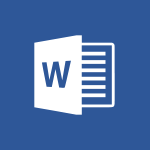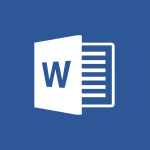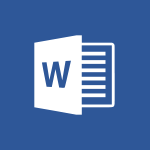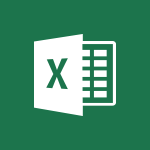Word - Custom margin - Headers and footers Tutorial
In this video, you will learn about custom margins for headers and footers in Microsoft 365. The video covers how to change the margins for headers and footers, including adjusting the position of page numbers.
This will help you customize the layout of your documents and ensure that page numbers are in the right place.
By following the steps outlined in the video, you can easily change the margins for both headers and footers.
This tutorial is essential for anyone using Microsoft 365 and looking to optimize their document formatting.
- 1:29
- 2680 views

-
OneDrive - What is OneDrive ?
- 01:14
- Viewed 2128 times
-
Copilot - Use Copilot with Right-Click
- 02:50
- Viewed 1249 times
-
Outlook - Create and modify a group
- 2:19
- Viewed 4772 times
-
OneDrive - Edit, Delete a Share
- 02:16
- Viewed 1296 times
-
Power BI - Introduction to Power Bi
- 1:29
- Viewed 6683 times
-
Teams Premium - Activate the features of Teams Premium
- 3:48
- Viewed 14199 times
-
Teams Premium - Optimize Teams Premium settings in Administration
- 1:27
- Viewed 2910 times
-
Viva Engage - The role of an administrator
- 2:22
- Viewed 5094 times
-
Collapsible headings
- 3:03
- Viewed 7047 times
-
Navigation Pane Part 1 : Rearranging a document
- 2:32
- Viewed 4060 times
-
Copy & Paste
- 3:09
- Viewed 3706 times
-
Introduction to Word
- 0:59
- Viewed 3547 times
-
Change footnote font, size, and formatting
- 2:48
- Viewed 3384 times
-
More things you can do with pictures
- 4:53
- Viewed 3276 times
-
Insert icons
- 0:43
- Viewed 3211 times
-
Introduction to Tables of Contents
- 2:57
- Viewed 3175 times
-
Locate your documents
- 0:20
- Viewed 3167 times
-
Microsoft Search
- 0:34
- Viewed 3142 times
-
More options and custom labels
- 3:59
- Viewed 3097 times
-
Use dictate to type in Word
- 0:27
- Viewed 3037 times
-
Insights into what you're working on
- 0:36
- Viewed 3026 times
-
Faster shape formatting and new and modern chart types
- 1:04
- Viewed 3022 times
-
Take tables of contents (TOCs) to the next level
- 3:51
- Viewed 2997 times
-
Mail merge
- 3:51
- Viewed 2979 times
-
3D Models
- 0:42
- Viewed 2971 times
-
Format a document
- 2:58
- Viewed 2948 times
-
Add a logo or other picture
- 3:17
- Viewed 2948 times
-
Format and add a graphic
- 3:20
- Viewed 2940 times
-
Translate Content in Word
- 2:04
- Viewed 2939 times
-
Translate your Word documents into any language
- 0:33
- Viewed 2927 times
-
Insert items in a document
- 2:59
- Viewed 2926 times
-
Save, export and share
- 2:08
- Viewed 2885 times
-
Ink Equation
- 0:43
- Viewed 2864 times
-
Let Word read your documents out loud
- 0:36
- Viewed 2854 times
-
Edit document with natural gestures
- 0:34
- Viewed 2829 times
-
Track changes online
- 3:14
- Viewed 2821 times
-
A first look at Word 2016
- 3:16
- Viewed 2780 times
-
Add headers, footers, margins, and rulers to a page
- 2:45
- Viewed 2776 times
-
Print envelopes with mail merge
- 3:58
- Viewed 2771 times
-
Accessibility in Word
- 2:29
- Viewed 2764 times
-
Design considerations for orientation
- 2:00
- Viewed 2761 times
-
Insert and customize a footnote
- 3:04
- Viewed 2741 times
-
How things are organized
- 2:00
- Viewed 2738 times
-
Check Accessibility in Word
- 1:42
- Viewed 2714 times
-
Navigation Pane Part 2 : Search Options
- 1:35
- Viewed 2667 times
-
Use landscape and portrait orientation
- 3:28
- Viewed 2657 times
-
Add multiple TOCs to a document
- 4:59
- Viewed 2657 times
-
Advanced mail merge (Field code)
- 2:59
- Viewed 2641 times
-
A closer look at the ribbon
- 3:54
- Viewed 2633 times
-
Focus on priorities with the Immersive Reader
- 1:13
- Viewed 2632 times
-
Modify a TOC with field codes
- 2:59
- Viewed 2628 times
-
Track changes in email with multiple people
- 4:36
- Viewed 2628 times
-
Create and print labels
- 3:05
- Viewed 2567 times
-
Chat with co-authors while editing
- 0:29
- Viewed 2541 times
-
Incorporate revisions with track changes
- 3:10
- Viewed 2531 times
-
Pin your important files
- 0:34
- Viewed 2502 times
-
Do things quickly with Tell Me
- 1:04
- Viewed 2481 times
-
Get going fast
- 1:44
- Viewed 2457 times
-
Add custom entries to a TOC
- 3:00
- Viewed 2450 times
-
Print letters with mail merge
- 4:02
- Viewed 2446 times
-
Use mail merge to create multiple labels
- 3:21
- Viewed 2430 times
-
Start working together in a document
- 2:03
- Viewed 2425 times
-
Add formatting to a TOC
- 3:48
- Viewed 2417 times
-
Track changes
- 2:34
- Viewed 2415 times
-
Advanced tables of contents
- 3:15
- Viewed 2395 times
-
Work together in real time
- 1:40
- Viewed 2370 times
-
Custom margin - Default margin
- 1:06
- Viewed 2369 times
-
Customize track changes
- 2:18
- Viewed 2367 times
-
Changing existing styles
- 1:08
- Viewed 2347 times
-
Styles
- 1:49
- Viewed 2317 times
-
Working with watermarks
- 2:48
- Viewed 2192 times
-
Improved version history
- 0:56
- Viewed 2162 times
-
Creating Styles
- 1:03
- Viewed 2151 times
-
Custom margin
- 1:59
- Viewed 2140 times
-
Add a Table from Text with Copilot
- 1:39
- Viewed 2078 times
-
Rewrite or Summarize Existing Text with Copilot
- 2:29
- Viewed 1806 times
-
Draft Content Based on an Existing Document with Copilot
- 2:15
- Viewed 1392 times
-
Use the Copilot Conversation Pane in Word
- 1:56
- Viewed 1002 times
-
Generate Text from an Idea or Plan
- 2:51
- Viewed 944 times
-
Make changes to a text
- 01:05
- Viewed 312 times
-
Introducing to Word
- 01:00
- Viewed 213 times
-
Extract Text from an Image
- 01:07
- Viewed 16 times
-
Reply to an Email with Copilot
- 01:10
- Viewed 24 times
-
Create SharePoint Pages with Copilot
- 01:49
- Viewed 25 times
-
Query an Attached Meeting
- 01:51
- Viewed 12 times
-
Plan with Copilot
- 01:15
- Viewed 15 times
-
Share Requests with Your Team
- 03:07
- Viewed 25 times
-
Translate a presentation
- 01:38
- Viewed 16 times
-
Generate a Video
- 01:49
- Viewed 13 times
-
Add Speaker Notes
- 00:56
- Viewed 14 times
-
Initiate a project budget tracking table with Copilot
- 02:54
- Viewed 94 times
-
Develop and share a clear project follow-up with Copilot
- 02:18
- Viewed 95 times
-
Organize an action plan with Copilot and Microsoft Planner
- 01:31
- Viewed 108 times
-
Structure and optimize team collaboration with Copilot
- 02:28
- Viewed 119 times
-
Copilot at the service of project reports
- 02:36
- Viewed 110 times
-
Initiate a tracking table with ChatGPT
- 01:35
- Viewed 108 times
-
Distribute tasks within a team with ChatGPT
- 01:26
- Viewed 177 times
-
Generate a meeting summary with ChatGPT
- 01:24
- Viewed 116 times
-
Project mode
- 01:31
- Viewed 115 times
-
Create an agent for a team
- 01:53
- Viewed 179 times
-
Install and access Copilot Studio in Teams
- 01:38
- Viewed 180 times
-
Analyze the Copilot Studio agent
- 01:25
- Viewed 98 times
-
Publish the agent and make it accessible
- 01:39
- Viewed 179 times
-
Copilot Studio agent settings
- 01:33
- Viewed 88 times
-
Add new actions
- 01:54
- Viewed 173 times
-
Create a first action
- 01:59
- Viewed 171 times
-
Manage topics
- 01:51
- Viewed 115 times
-
Manage knowledge sources
- 01:11
- Viewed 87 times
-
Create an agent with Copilot Studio
- 01:52
- Viewed 170 times
-
Access Copilot Studio
- 01:09
- Viewed 170 times
-
Get started with Copilot Studio
- 01:25
- Viewed 96 times
-
Introduction to PowerBI
- 00:60
- Viewed 214 times
-
Introduction to Microsoft Outlook
- 01:09
- Viewed 209 times
-
Introduction to Microsoft Insights
- 02:04
- Viewed 218 times
-
Introduction to Microsoft Viva
- 01:22
- Viewed 222 times
-
Introduction to Planner
- 00:56
- Viewed 216 times
-
Introduction to Microsoft Visio
- 02:07
- Viewed 215 times
-
Introduction to Microsoft Forms
- 00:52
- Viewed 220 times
-
Introducing to Microsoft Designer
- 00:28
- Viewed 314 times
-
Introduction to Sway
- 01:53
- Viewed 227 times
-
Introducing to Word
- 01:00
- Viewed 213 times
-
Introducing to SharePoint Premium
- 00:47
- Viewed 197 times
-
Create a call group
- 01:15
- Viewed 291 times
-
Use call delegation
- 01:07
- Viewed 174 times
-
Assign a delegate for your calls
- 01:08
- Viewed 287 times
-
Ring multiple devices simultaneously
- 01:36
- Viewed 172 times
-
Use the "Do Not Disturb" function for calls
- 01:28
- Viewed 165 times
-
Manage advanced call notifications
- 01:29
- Viewed 179 times
-
Configure audio settings for better sound quality
- 02:08
- Viewed 242 times
-
Block unwanted calls
- 01:24
- Viewed 203 times
-
Disable all call forwarding
- 01:09
- Viewed 183 times
-
Manage a call group in Teams
- 02:01
- Viewed 185 times
-
Update voicemail forwarding settings
- 01:21
- Viewed 177 times
-
Configure call forwarding to internal numbers
- 01:02
- Viewed 173 times
-
Set call forwarding to external numbers
- 01:03
- Viewed 193 times
-
Manage voicemail messages
- 01:55
- Viewed 266 times
-
Access voicemail via mobile and PC
- 02:03
- Viewed 299 times
-
Customize your voicemail greeting
- 02:17
- Viewed 169 times
-
Transfer calls with or without an announcement
- 01:38
- Viewed 173 times
-
Manage simultaneous calls
- 01:52
- Viewed 178 times
-
Support third-party apps during calls
- 01:53
- Viewed 226 times
-
Add participants quickly and securely
- 01:37
- Viewed 186 times
-
Configure call privacy and security settings
- 02:51
- Viewed 180 times
-
Manage calls on hold
- 01:20
- Viewed 173 times
-
Live transcription and generate summaries via AI
- 03:43
- Viewed 166 times
-
Use the interface to make and receive calls
- 01:21
- Viewed 180 times
-
Draft a Service Memo
- 02:33
- Viewed 232 times
-
Extract Invoice Data and Generate a Pivot Table
- 03:26
- Viewed 216 times
-
Formulate a Request for Pricing Conditions via Email
- 02:32
- Viewed 327 times
-
Analyze a Supply Catalog Based on Needs and Budget
- 02:41
- Viewed 296 times
-
SharePoint Page Co-Editing: Collaborate in Real Time
- 02:14
- Viewed 111 times
-
Other Coaches
- 01:45
- Viewed 228 times
-
Agents in SharePoint
- 02:44
- Viewed 184 times
-
Prompt coach
- 02:49
- Viewed 207 times
-
Modify, Share, and Install an Agent
- 01:43
- Viewed 202 times
-
Configure a Copilot Agent
- 02:39
- Viewed 204 times
-
Describe a copilot agent
- 01:32
- Viewed 224 times
-
Rewrite with Copilot
- 01:21
- Viewed 196 times
-
Analyze a video
- 01:21
- Viewed 225 times
-
Use the Copilot pane
- 01:12
- Viewed 210 times
-
Process text
- 01:03
- Viewed 196 times
-
Create an insights grid
- 01:19
- Viewed 343 times
-
Generate and manipulate an image in PowerPoint
- 01:47
- Viewed 206 times
-
Interact with a web page with Copilot
- 00:36
- Viewed 231 times
-
Create an image with Copilot
- 00:42
- Viewed 353 times
-
Summarize a PDF with Copilot
- 00:41
- Viewed 221 times
-
Analyze your documents with Copilot
- 01:15
- Viewed 231 times
-
Chat with Copilot
- 00:50
- Viewed 227 times
-
Particularities of Personal and Professional Copilot Accounts
- 00:40
- Viewed 338 times
-
Data Privacy in Copilot
- 00:43
- Viewed 225 times
-
Access Copilot
- 00:25
- Viewed 375 times
-
Use a Copilot Agent
- 01:24
- Viewed 239 times
-
Edit in Pages
- 01:49
- Viewed 252 times
-
Generate and manipulate an image in Word
- 01:19
- Viewed 224 times
-
Create Outlook rules with Copilot
- 01:12
- Viewed 222 times
-
Generate the email for the recipient
- 00:44
- Viewed 208 times
-
Action Function
- 04:18
- Viewed 177 times
-
Search Function
- 03:42
- Viewed 228 times
-
Date and Time Function
- 02:53
- Viewed 211 times
-
Logical Function
- 03:14
- Viewed 339 times
-
Text Function
- 03:25
- Viewed 239 times
-
Basic Function
- 02:35
- Viewed 200 times
-
Categories of Functions in Power FX
- 01:51
- Viewed 238 times
-
Introduction to Power Fx
- 01:09
- Viewed 226 times
-
The New Calendar
- 03:14
- Viewed 364 times
-
Sections
- 02:34
- Viewed 215 times
-
Customizing Views
- 03:25
- Viewed 204 times
-
Introduction to the New Features of Microsoft Teams
- 00:47
- Viewed 397 times
-
Guide to Using the Microsoft Authenticator App
- 01:47
- Viewed 238 times
-
Turn on Multi-Factor Authentication in the Admin Section
- 02:07
- Viewed 181 times
-
Manual Activation of Multi-Factor Authentication
- 01:40
- Viewed 130 times
-
Concept of Multi-Factor Authentication
- 01:51
- Viewed 221 times
-
Use the narrative Builder
- 01:31
- Viewed 262 times
-
Microsoft Copilot Academy
- 00:42
- Viewed 229 times
-
Connect Copilot to a third party app
- 01:11
- Viewed 236 times
-
Share a document with copilot
- 00:36
- Viewed 232 times
-
Configurate a page with copilot
- 01:47
- Viewed 232 times
-
Use Copilot with Right-Click
- 02:50
- Viewed 1249 times
-
Draft a Service Memo with Copilot
- 02:21
- Viewed 236 times
-
Extract Invoice Data and Generate a Pivot Table
- 02:34
- Viewed 265 times
-
Summarize Discussions and Schedule a Meeting Slot
- 02:25
- Viewed 324 times
-
Formulate a Request for Pricing Conditions via Email
- 02:20
- Viewed 422 times
-
Analyze a Supply Catalog Based on Needs and Budget
- 02:52
- Viewed 404 times
Objectifs :
Learn how to adjust the margins for headers and footers in a document to properly position page numbers and header content.
Chapitres :
-
Introduction
In this tutorial, we will explore how to change the margins for headers and footers in a document. Properly positioning page numbers and header content enhances the overall appearance and readability of your document. -
Adjusting Footer Margins
To adjust the margins of the footer, follow these steps: 1. **Activate the Footer**: Double-click the footer area of the document. This action makes the footer the active portion of the document for editing. 2. **Select Footer Content**: Press `Ctrl + A` to select all content within the footer. 3. **Adjust the Right Indent Marker**: Locate the right indent marker on the ruler and drag it about an inch from the page edge. This adjustment will reposition the page number. 4. **Exit Footer Editing Mode**: Double-click the main area of the document to exit footer editing mode. You will notice that the page numbers are now correctly positioned in the lower right corner of each page. -
Adjusting Header Margins
Similarly, to change the header margins, follow these steps: 1. **Activate the Header**: Double-click the header area of the document to make it active for editing. 2. **Select Header Content**: Again, press `Ctrl + A` to select all content within the header. 3. **Adjust the Right Indent Marker**: Drag the right indent marker about an inch from the edge of the page to reposition the header content. 4. **Exit Header Editing Mode**: Double-click the main area of the document to exit header editing mode. The header margins will now be adjusted accordingly. -
Conclusion
By following these steps, you can effectively change the margins for both headers and footers in your document. This ensures that page numbers and header content are properly aligned, contributing to a more professional and polished appearance.
FAQ :
How do I change the margins for headers and footers in a document?
To change the margins for headers and footers, double-click the header or footer area to make it active. Then, press Ctrl A to select all content and drag the right indent marker to adjust the margin. Finally, double-click outside the header or footer to exit editing mode.
Why is my page number not aligned correctly?
If your page number is not aligned correctly, it may be due to the margin settings. Adjust the footer margin by following the steps to change the footer margins, ensuring the page number is positioned in the right corner.
Can I change the header margin in the same way as the footer?
Yes, you can change the header margin using the same method. Double-click the header area, select all content with Ctrl A, and then drag the right indent marker to adjust the margin.
What happens if I don't adjust the margins?
If you don't adjust the margins, elements like page numbers may appear misaligned or cut off, affecting the overall presentation of your document.
Quelques cas d'usages :
Formatting Academic Papers
When preparing an academic paper, adjusting the header and footer margins ensures that page numbers and titles are correctly positioned, adhering to formatting guidelines.
Creating Professional Reports
In professional reports, proper header and footer margins enhance readability and presentation, making it easier for readers to navigate through the document.
Designing Marketing Materials
For marketing materials, adjusting margins allows for better placement of logos and contact information in headers and footers, improving the overall design and effectiveness of the material.
Publishing Newsletters
When publishing newsletters, ensuring that headers and footers are correctly formatted with appropriate margins helps maintain a clean and professional look, making the content more engaging for readers.
Glossaire :
Margins
Margins are the blank spaces around the edges of a document. They define the area where text and other content can be placed.
Footer
A footer is a section at the bottom of each page in a document, often used to display page numbers, dates, or other information.
Header
A header is a section at the top of each page in a document, typically used to display titles, chapter names, or other relevant information.
Right Indent Marker
The right indent marker is a tool in word processing software that allows users to adjust the indentation of text from the right margin.
Ctrl A
Ctrl A is a keyboard shortcut used to select all content in a document or a specific section.