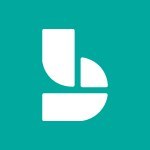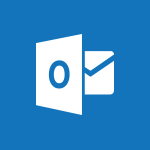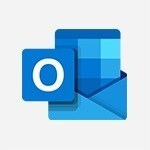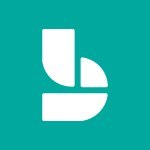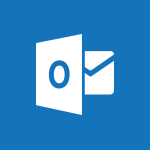Outlook - Create an appointment Tutorial
In this video, you will learn how to create an appointment in Outlook using Microsoft 365. The video covers the steps to create a new appointment, including entering the subject, location, start and end times, and a detailed description if desired.
It also explains how to indicate your availability and set reminders.
Additionally, the video demonstrates how to classify the appointment into a category and make it private.
This tutorial will help you effectively manage your personal or business calendar in Outlook.
- 1:56
- 2893 views

-
Outlook - Presentation and discovery of the calendar
- 1:26
- Viewed 2744 times
-
PowerPoint - Start using PowerPoint
- 2:06
- Viewed 3099 times
-
Outlook - Edit and customize views
- 1:24
- Viewed 2965 times
-
Outlook - Create an e-mail message
- 2:46
- Viewed 3476 times
-
Excel - The SUM function
- 4:37
- Viewed 4026 times
-
Excel - Add numbers
- 2:54
- Viewed 3896 times
-
Excel - The SUMIF function
- 5:27
- Viewed 4094 times
-
Excel - Get going fast
- 1:38
- Viewed 3500 times
-
How do I prevent the transfer of an email?
- 2:07
- Viewed 9293 times
-
Change the default font for your emails
- 1:09
- Viewed 7203 times
-
Answering a scheduling poll
- 1:14
- Viewed 7077 times
-
Create a scheduling poll
- 4:12
- Viewed 5302 times
-
Saving a message
- 1:43
- Viewed 5212 times
-
Create and modify a group
- 2:19
- Viewed 4879 times
-
Use the scheduling poll dashboard
- 2:42
- Viewed 4296 times
-
Tell me what you want to do
- 0:57
- Viewed 4061 times
-
How do I block a sender?
- 1:01
- Viewed 3993 times
-
Delay or schedule e-mail sending
- 2:14
- Viewed 3881 times
-
Discovering the Outlook 2016 interface
- 2:54
- Viewed 3854 times
-
Join a group
- 1:34
- Viewed 3852 times
-
Accessing applications from a group
- 1:59
- Viewed 3756 times
-
Organizing your messages using rules
- 2:54
- Viewed 3726 times
-
Presentation of the task module
- 3:31
- Viewed 3704 times
-
How do I share a document securely with Outlook?
- 1:49
- Viewed 3703 times
-
Attach a message, a contact, a file, or a task
- 2:22
- Viewed 3700 times
-
Automatically mark deleted emails as read
- 0:46
- Viewed 3688 times
-
Recall or replace an e-mail you sent
- 1:25
- Viewed 3672 times
-
Creating a group
- 2:38
- Viewed 3660 times
-
Sending automatic replies
- 2:03
- Viewed 3650 times
-
Create a task and create a recurring task
- 2:30
- Viewed 3636 times
-
Introducing Outlook
- 0:50
- Viewed 3620 times
-
Create a task from a message
- 2:14
- Viewed 3571 times
-
Recover deleted items
- 1:43
- Viewed 3565 times
-
Process a received message
- 2:02
- Viewed 3557 times
-
Translate your emails into Outlook
- 2:40
- Viewed 3549 times
-
Request a read receipt or confirmation of delivery
- 2:18
- Viewed 3545 times
-
Let Outlook read your emails out loud
- 0:32
- Viewed 3532 times
-
Insert elements into the mails (table, graphic, images)
- 2:56
- Viewed 3513 times
-
How to launch a New Teams Meeting in Outlook
- 3:49
- Viewed 3489 times
-
Manage Your Working Time in MyAnalytics
- 0:34
- Viewed 3480 times
-
Create an e-mail message
- 2:46
- Viewed 3476 times
-
Presentation and discovery of contacts
- 1:09
- Viewed 3476 times
-
Respond to a meeting
- 0:48
- Viewed 3464 times
-
Creating a draft
- 1:24
- Viewed 3422 times
-
Schedule sending emails in Outlook
- 0:54
- Viewed 3394 times
-
Calendar delegation
- 1:28
- Viewed 3392 times
-
Using conversation mode
- 1:25
- Viewed 3375 times
-
Organizing in folders
- 2:36
- Viewed 3370 times
-
Export contacts from Outlook
- 1:09
- Viewed 3354 times
-
Discover the new simplified ribbon
- 0:29
- Viewed 3353 times
-
Schedule a meeting
- 1:50
- Viewed 3340 times
-
Import contacts into Outlook
- 1:52
- Viewed 3336 times
-
Create a contact & add and use contacts
- 2:36
- Viewed 3317 times
-
Dictate email messages in Outlook
- 0:34
- Viewed 3293 times
-
Temporarily turn off notifications
- 0:23
- Viewed 3292 times
-
Manage recurring appointments
- 2:12
- Viewed 3286 times
-
Getting Started with Outlook Mobile App
- 1:53
- Viewed 3271 times
-
Sharing the calendar
- 2:11
- Viewed 3264 times
-
Manage displays
- 2:26
- Viewed 3232 times
-
Publish the calendar
- 1:20
- Viewed 3229 times
-
Creating an e-mail template
- 1:16
- Viewed 3221 times
-
The Bcc field in detail
- 1:54
- Viewed 3220 times
-
Quickly sort emails
- 0:27
- Viewed 3219 times
-
Fill in your work schedules in Outlook
- 1:29
- Viewed 3212 times
-
Display 3 time zones
- 0:37
- Viewed 3211 times
-
Using categories
- 2:15
- Viewed 3201 times
-
Ribbon preview
- 2:55
- Viewed 3188 times
-
Sorting & searching your mails
- 2:50
- Viewed 3180 times
-
Create a contact group & Communicate through contact groups (distribution list)
- 3:22
- Viewed 3179 times
-
Introducing Office 365 Groups
- 1:29
- Viewed 3174 times
-
Set or remove reminders
- 0:59
- Viewed 3167 times
-
Prevent recipients from forwarding emails
- 0:34
- Viewed 3167 times
-
Clutter
- 1:31
- Viewed 3165 times
-
Junk email
- 2:16
- Viewed 3162 times
-
Cleaning your inbox
- 2:39
- Viewed 3155 times
-
Assigning a task
- 1:13
- Viewed 3145 times
-
Identify meeting members
- 0:26
- Viewed 3131 times
-
Printing messages
- 1:10
- Viewed 3129 times
-
Prevent forwarding of a meeting
- 0:29
- Viewed 3127 times
-
Conduct surveys
- 1:38
- Viewed 3125 times
-
Using the Scheduling Assistant
- 1:07
- Viewed 3118 times
-
How do I recognize a fraudulent email?
- 2:01
- Viewed 3090 times
-
Custom your personal reminders and notifications
- 0:44
- Viewed 3040 times
-
Open a shared calendar
- 1:30
- Viewed 3033 times
-
Make your Outlook signature accessible
- 0:44
- Viewed 3020 times
-
Show other people's calendar
- 0:52
- Viewed 3014 times
-
Edit and customize views
- 1:24
- Viewed 2965 times
-
Create and add a signature to messages
- 1:21
- Viewed 2954 times
-
Remove a member from a group
- 0:29
- Viewed 2926 times
-
Having a conversation within a group
- 3:21
- Viewed 2917 times
-
Manage attachments
- 1:51
- Viewed 2872 times
-
How to protect an email by encryption?
- 2:41
- Viewed 2835 times
-
Manage new message notifications
- 1:42
- Viewed 2784 times
-
Go further with Outlook Mobile
- 2:24
- Viewed 2784 times
-
Create a meeting in the group calendar
- 1:12
- Viewed 2782 times
-
Presentation and discovery of the calendar
- 1:26
- Viewed 2744 times
-
Expand your LinkedIn network via Outlook
- 0:39
- Viewed 2738 times
-
Outlook Mobile for Daily Use
- 4:46
- Viewed 2733 times
-
General security practices in Outlook
- 1:03
- Viewed 2695 times
-
Improving email accessibility
- 1:33
- Viewed 2655 times
-
Improve the accessibility of your images in emails
- 0:46
- Viewed 2592 times
-
Add accessible tables and lists
- 0:49
- Viewed 2571 times
-
Edit or delete an appointment, meeting or event
- 1:11
- Viewed 2399 times
-
Reply to and react to a Teams conversation in an e-mail
- 0:42
- Viewed 1641 times
-
Draft an Email with Copilot
- 02:36
- Viewed 1311 times
-
Summarize Email Threads with Copilot
- 01:05
- Viewed 1224 times
-
Improve Email Writing with Copilot Coaching
- 01:47
- Viewed 1057 times
-
Search from emails with Copilot
- 00:53
- Viewed 764 times
-
Organize Your Messages with Rules
- 02:01
- Viewed 576 times
-
Task Module Overview
- 01:56
- Viewed 552 times
-
Recover deleted items
- 01:09
- Viewed 503 times
-
The Bcc Field in Detail
- 01:53
- Viewed 440 times
-
Edit or delete an appointment, meeting or event
- 01:50
- Viewed 429 times
-
Grant delegate access in Microsoft 365 administration
- 01:23
- Viewed 421 times
-
Request a Read Receipt or Delivery Confirmation
- 02:01
- Viewed 416 times
-
Create a reminder for yourself
- 01:59
- Viewed 402 times
-
Insert Elements in Emails (Tables, Charts, Images)
- 02:49
- Viewed 391 times
-
Send an Email and Create a Draft in Outlook
- 03:10
- Viewed 381 times
-
Create your reservation page for appointment booking (Bookings)
- 03:17
- Viewed 378 times
-
Add and manage multiple accounts on Outlook
- 01:24
- Viewed 365 times
-
Send a survey or questionnaire by email
- 02:06
- Viewed 351 times
-
Set Your Work Hours in Outlook
- 02:02
- Viewed 348 times
-
Use the Meeting Dashboard
- 02:48
- Viewed 348 times
-
Manage new message notifications
- 01:40
- Viewed 344 times
-
Create and add a signature to messages
- 01:26
- Viewed 340 times
-
Block a sender
- 01:54
- Viewed 338 times
-
Create different types of events
- 01:46
- Viewed 333 times
-
Create an appointment or meeting
- 01:44
- Viewed 333 times
-
Presentation and introduction to the calendar
- 01:35
- Viewed 330 times
-
Explore the Interface
- 03:22
- Viewed 325 times
-
Send Emails on Behalf of Someone Else
- 01:13
- Viewed 325 times
-
Process an incoming message
- 01:53
- Viewed 322 times
-
Create a Meeting Poll
- 02:48
- Viewed 322 times
-
Sort and filter emails
- 02:51
- Viewed 318 times
-
Share a task list
- 03:10
- Viewed 317 times
-
Recall or replace an e-mail message
- 01:45
- Viewed 316 times
-
Save and Print a Message
- 01:48
- Viewed 311 times
-
Create a task or reminder
- 01:50
- Viewed 309 times
-
Attach files efficiently in Outlook
- 02:20
- Viewed 306 times
-
Add Accessible Tables and Lists
- 02:32
- Viewed 306 times
-
Respond to a Meeting Poll
- 01:30
- Viewed 306 times
-
Edit and customize views
- 01:55
- Viewed 305 times
-
Add a third-party application
- 02:40
- Viewed 305 times
-
Manage Teams online meeting options
- 01:56
- Viewed 304 times
-
Create a task from a message
- 02:00
- Viewed 304 times
-
Respond to a meeting
- 01:00
- Viewed 302 times
-
Organize into Folders
- 01:57
- Viewed 301 times
-
Change the default font of your emails
- 01:05
- Viewed 299 times
-
Create an Email Template
- 01:40
- Viewed 296 times
-
Open a Shared Calendar
- 01:29
- Viewed 294 times
-
Send Automatic Out-of-Office Replies
- 02:22
- Viewed 293 times
-
Manage Views
- 02:36
- Viewed 291 times
-
Introduce the new version of Outlook
- 02:01
- Viewed 289 times
-
Use the Scheduling Assistant
- 01:42
- Viewed 282 times
-
Collaborate directly during an event with Microsoft Loop and Outlook
- 02:01
- Viewed 280 times
-
Improve Email Accessibility
- 02:02
- Viewed 279 times
-
Search options
- 01:23
- Viewed 274 times
-
Make Your Outlook Signature Accessible
- 01:12
- Viewed 274 times
-
Create a collaborative email with Microsoft Loop and Outlook
- 02:30
- Viewed 274 times
-
Share a document securely with Outlook
- 02:21
- Viewed 270 times
-
Calendar Delegation Setup
- 01:21
- Viewed 269 times
-
Use a Shared Mailbox
- 01:18
- Viewed 269 times
-
Prevent transfer for a meeting
- 01:19
- Viewed 269 times
-
Automate Routine Actions
- 02:19
- Viewed 264 times
-
Share Your Calendar
- 01:54
- Viewed 264 times
-
Mailbox Delegation Setup
- 01:59
- Viewed 264 times
-
Create and Manage Appointments in Delegated Calendars
- 02:04
- Viewed 264 times
-
Prepare for Time Out of Office (Viva Insights)
- 02:08
- Viewed 263 times
-
Improve the Accessibility of Images in Emails
- 01:18
- Viewed 263 times
-
Identify a fraudulent email
- 02:06
- Viewed 261 times
-
Prevent the forwarding of an email
- 01:01
- Viewed 259 times
-
Use Categories
- 02:51
- Viewed 257 times
-
View Other Calendars
- 00:50
- Viewed 257 times
-
Delay Email Delivery
- 01:10
- Viewed 254 times
-
Translate Emails in Outlook
- 01:32
- Viewed 254 times
-
Clean Up Your Inbox
- 01:18
- Viewed 250 times
-
Use Conversation View
- 01:47
- Viewed 247 times
-
Streamline Note-Taking with OneNote and Outlook
- 01:03
- Viewed 245 times
-
Protect an email by encrypting
- 01:10
- Viewed 241 times
-
Respond to invitations as a delegate
- 02:55
- Viewed 237 times
-
Use the Immersive Reader Feature
- 01:33
- Viewed 236 times
-
Provide an overview of best security practices in Outlook
- 01:08
- Viewed 229 times
-
Respect Your Colleagues' Off Hours (Viva Insights)
- 01:27
- Viewed 227 times
-
Display Three Time Zones
- 01:52
- Viewed 227 times
-
Easily Sort Your Mails
- 01:38
- Viewed 225 times
-
Dictate Your Email to Outlook
- 01:35
- Viewed 220 times
-
Introduction to Microsoft Outlook
- 01:09
- Viewed 220 times
-
Reply to an Email with Copilot
- 01:10
- Viewed 36 times
-
Plan with Copilot
- 01:15
- Viewed 24 times
-
Personality and tone for a believable rendering
- 01:48
- Viewed 3 times
-
Format and example for optimal results
- 02:03
- Viewed 4 times
-
The Importance of Context in Your Applications
- 02:14
- Viewed 3 times
-
Task Accuracy in Prompting
- 02:31
- Viewed 6 times
-
The Basis of Prompting in Conversational AI
- 02:41
- Viewed 3 times
-
What is a prompt in conversational AI?
- 02:07
- Viewed 6 times
-
Extract Text from an Image
- 01:07
- Viewed 26 times
-
Reply to an Email with Copilot
- 01:10
- Viewed 36 times
-
Create SharePoint Pages with Copilot
- 01:49
- Viewed 40 times
-
Query an Attached Meeting
- 01:51
- Viewed 18 times
-
Plan with Copilot
- 01:15
- Viewed 24 times
-
Share Requests with Your Team
- 03:07
- Viewed 37 times
-
Translate a presentation
- 01:38
- Viewed 22 times
-
Generate a Video
- 01:49
- Viewed 21 times
-
Add Speaker Notes
- 00:56
- Viewed 20 times
-
Initiate a project budget tracking table with Copilot
- 02:54
- Viewed 99 times
-
Develop and share a clear project follow-up with Copilot
- 02:18
- Viewed 100 times
-
Organize an action plan with Copilot and Microsoft Planner
- 01:31
- Viewed 116 times
-
Structure and optimize team collaboration with Copilot
- 02:28
- Viewed 133 times
-
Copilot at the service of project reports
- 02:36
- Viewed 118 times
-
Initiate a tracking table with ChatGPT
- 01:35
- Viewed 116 times
-
Distribute tasks within a team with ChatGPT
- 01:26
- Viewed 196 times
-
Generate a meeting summary with ChatGPT
- 01:24
- Viewed 120 times
-
Project mode
- 01:31
- Viewed 122 times
-
Create an agent for a team
- 01:53
- Viewed 193 times
-
Install and access Copilot Studio in Teams
- 01:38
- Viewed 190 times
-
Analyze the Copilot Studio agent
- 01:25
- Viewed 103 times
-
Publish the agent and make it accessible
- 01:39
- Viewed 193 times
-
Copilot Studio agent settings
- 01:33
- Viewed 91 times
-
Add new actions
- 01:54
- Viewed 185 times
-
Create a first action
- 01:59
- Viewed 181 times
-
Manage topics
- 01:51
- Viewed 121 times
-
Manage knowledge sources
- 01:11
- Viewed 93 times
-
Create an agent with Copilot Studio
- 01:52
- Viewed 185 times
-
Access Copilot Studio
- 01:09
- Viewed 179 times
-
Get started with Copilot Studio
- 01:25
- Viewed 98 times
-
Introduction to PowerBI
- 00:60
- Viewed 225 times
-
Introduction to Microsoft Outlook
- 01:09
- Viewed 220 times
-
Introduction to Microsoft Insights
- 02:04
- Viewed 223 times
-
Introduction to Microsoft Viva
- 01:22
- Viewed 237 times
-
Introduction to Planner
- 00:56
- Viewed 223 times
-
Introduction to Microsoft Visio
- 02:07
- Viewed 230 times
-
Introduction to Microsoft Forms
- 00:52
- Viewed 227 times
-
Introducing to Microsoft Designer
- 00:28
- Viewed 326 times
-
Introduction to Sway
- 01:53
- Viewed 281 times
-
Introducing to Word
- 01:00
- Viewed 219 times
-
Introducing to SharePoint Premium
- 00:47
- Viewed 206 times
-
Create a call group
- 01:15
- Viewed 311 times
-
Use call delegation
- 01:07
- Viewed 179 times
-
Assign a delegate for your calls
- 01:08
- Viewed 305 times
-
Ring multiple devices simultaneously
- 01:36
- Viewed 182 times
-
Use the "Do Not Disturb" function for calls
- 01:28
- Viewed 172 times
-
Manage advanced call notifications
- 01:29
- Viewed 187 times
-
Configure audio settings for better sound quality
- 02:08
- Viewed 259 times
-
Block unwanted calls
- 01:24
- Viewed 212 times
-
Disable all call forwarding
- 01:09
- Viewed 191 times
-
Manage a call group in Teams
- 02:01
- Viewed 206 times
-
Update voicemail forwarding settings
- 01:21
- Viewed 184 times
-
Configure call forwarding to internal numbers
- 01:02
- Viewed 180 times
-
Set call forwarding to external numbers
- 01:03
- Viewed 201 times
-
Manage voicemail messages
- 01:55
- Viewed 281 times
-
Access voicemail via mobile and PC
- 02:03
- Viewed 311 times
-
Customize your voicemail greeting
- 02:17
- Viewed 180 times
-
Transfer calls with or without an announcement
- 01:38
- Viewed 190 times
-
Manage simultaneous calls
- 01:52
- Viewed 190 times
-
Support third-party apps during calls
- 01:53
- Viewed 230 times
-
Add participants quickly and securely
- 01:37
- Viewed 192 times
-
Configure call privacy and security settings
- 02:51
- Viewed 189 times
-
Manage calls on hold
- 01:20
- Viewed 183 times
-
Live transcription and generate summaries via AI
- 03:43
- Viewed 180 times
-
Use the interface to make and receive calls
- 01:21
- Viewed 187 times
-
Draft a Service Memo
- 02:33
- Viewed 238 times
-
Extract Invoice Data and Generate a Pivot Table
- 03:26
- Viewed 223 times
-
Formulate a Request for Pricing Conditions via Email
- 02:32
- Viewed 338 times
-
Analyze a Supply Catalog Based on Needs and Budget
- 02:41
- Viewed 309 times
-
SharePoint Page Co-Editing: Collaborate in Real Time
- 02:14
- Viewed 118 times
-
Other Coaches
- 01:45
- Viewed 234 times
-
Agents in SharePoint
- 02:44
- Viewed 188 times
-
Prompt coach
- 02:49
- Viewed 216 times
-
Modify, Share, and Install an Agent
- 01:43
- Viewed 206 times
-
Configure a Copilot Agent
- 02:39
- Viewed 207 times
-
Describe a copilot agent
- 01:32
- Viewed 234 times
-
Rewrite with Copilot
- 01:21
- Viewed 199 times
-
Analyze a video
- 01:21
- Viewed 229 times
-
Use the Copilot pane
- 01:12
- Viewed 213 times
-
Process text
- 01:03
- Viewed 204 times
-
Create an insights grid
- 01:19
- Viewed 352 times
-
Generate and manipulate an image in PowerPoint
- 01:47
- Viewed 209 times
-
Interact with a web page with Copilot
- 00:36
- Viewed 233 times
-
Create an image with Copilot
- 00:42
- Viewed 366 times
-
Summarize a PDF with Copilot
- 00:41
- Viewed 225 times
-
Analyze your documents with Copilot
- 01:15
- Viewed 233 times
-
Chat with Copilot
- 00:50
- Viewed 235 times
-
Particularities of Personal and Professional Copilot Accounts
- 00:40
- Viewed 354 times
-
Data Privacy in Copilot
- 00:43
- Viewed 228 times
-
Access Copilot
- 00:25
- Viewed 386 times
-
Use a Copilot Agent
- 01:24
- Viewed 245 times
-
Edit in Pages
- 01:49
- Viewed 264 times
-
Generate and manipulate an image in Word
- 01:19
- Viewed 234 times
-
Create Outlook rules with Copilot
- 01:12
- Viewed 229 times
-
Generate the email for the recipient
- 00:44
- Viewed 216 times
-
Action Function
- 04:18
- Viewed 185 times
-
Search Function
- 03:42
- Viewed 235 times
-
Date and Time Function
- 02:53
- Viewed 226 times
-
Logical Function
- 03:14
- Viewed 349 times
-
Text Function
- 03:25
- Viewed 246 times
-
Basic Function
- 02:35
- Viewed 207 times
-
Categories of Functions in Power FX
- 01:51
- Viewed 247 times
-
Introduction to Power Fx
- 01:09
- Viewed 236 times
-
The New Calendar
- 03:14
- Viewed 383 times
-
Sections
- 02:34
- Viewed 218 times
-
Customizing Views
- 03:25
- Viewed 210 times
-
Introduction to the New Features of Microsoft Teams
- 00:47
- Viewed 420 times
-
Guide to Using the Microsoft Authenticator App
- 01:47
- Viewed 250 times
-
Turn on Multi-Factor Authentication in the Admin Section
- 02:07
- Viewed 186 times
-
Manual Activation of Multi-Factor Authentication
- 01:40
- Viewed 134 times
-
Concept of Multi-Factor Authentication
- 01:51
- Viewed 229 times
-
Use the narrative Builder
- 01:31
- Viewed 266 times
-
Microsoft Copilot Academy
- 00:42
- Viewed 234 times
-
Connect Copilot to a third party app
- 01:11
- Viewed 241 times
-
Share a document with copilot
- 00:36
- Viewed 236 times
-
Configurate a page with copilot
- 01:47
- Viewed 237 times
-
Use Copilot with Right-Click
- 02:50
- Viewed 1280 times
Objectifs :
This document aims to provide a comprehensive guide on how to create and manage appointments in Outlook, highlighting key features and functionalities that enhance calendar management for personal and business use.
Chapitres :
-
Introduction to Outlook Appointments
Outlook is a powerful tool for managing personal and business calendars. This guide will walk you through the process of creating different events, specifically focusing on how to set up appointments effectively. -
Creating a New Appointment
To start creating a new appointment in Outlook, follow these steps: - In the 'New' group, click on 'New Appointment'. - Alternatively, you can double-click directly in the desired time slot on your calendar. This action will automatically retrieve the time for your appointment. -
Filling Out Appointment Details
Once you have initiated a new appointment, you will need to fill out several fields: - **Subject**: Enter the subject of the appointment in the designated field. - **Location**: Specify the location where the appointment will take place. - **Start and End Times**: Set the start and end times for your appointment. - **Description**: Optionally, you can provide a more detailed description of the appointment. -
Setting Availability and Recurrence
In the options group, you can indicate your availability during the appointment times, allowing others to see when you are free or busy. Additionally, if the appointment is recurring (e.g., daily or weekly), you can set this by choosing the appropriate frequency. -
Reminder and Categorization
By default, Outlook sets a reminder 15 minutes before the appointment starts. You can adjust this time or choose to have no reminder at all. Furthermore, you have the option to categorize the appointment, mark it as private (to restrict visibility of details), or assign it a level of importance. -
Saving and Managing Appointments
After entering all necessary information, click 'Save and Close' to add the appointment to your calendar. You can easily adjust the appointment by dragging its borders or moving it to a different time slot. Hovering over the appointment will display additional information without needing to open it. -
Managing Reminders
If you have set a reminder, a notification window will appear at the designated time. You can dismiss the reminder by clicking the appropriate option or choose 'Snooze' to receive a new reminder later. -
Conclusion
Creating and managing appointments in Outlook is straightforward and enhances your ability to organize your schedule effectively. By utilizing the features discussed, you can ensure that your personal and business commitments are well-managed and visible to others as needed.
FAQ :
How do I create a new appointment in Outlook?
To create a new appointment in Outlook, go to the 'New' group and click on 'New Appointment', or double-click directly in the desired time slot on your calendar.
Can I set a reminder for my appointments?
Yes, by default, a reminder is set for 15 minutes before the appointment starts, but you can change this time or choose not to have a reminder.
What is a recurring appointment?
A recurring appointment is one that you schedule to happen repeatedly, such as daily or weekly, by selecting a frequency in the appointment settings.
How can I categorize my appointments?
You can categorize your appointments by selecting a category from the options available in the appointment settings, which helps in organizing your calendar.
What happens when I hover over an appointment in Outlook?
When you hover over an appointment, additional information about the appointment, such as the subject and time, will be displayed without needing to open it.
How do I make an appointment private?
To make an appointment private, you can select the 'Private' option in the appointment settings, which prevents others from seeing the details.
Quelques cas d'usages :
Managing Team Meetings
In a corporate environment, team leaders can use Outlook to schedule recurring meetings, ensuring all team members are aware of the schedule and can manage their availability accordingly.
Personal Time Management
Individuals can utilize Outlook to organize personal appointments, such as doctor visits or family events, by categorizing them and setting reminders to stay on track.
Event Planning
Event coordinators can create detailed appointments for events, including location and description, and share their availability with clients to streamline the planning process.
Project Deadlines
Project managers can set appointments for project deadlines and milestones, using reminders to ensure that all team members are notified in advance.
Scheduling Interviews
HR professionals can schedule interviews with candidates by creating appointments that include all necessary details and sharing their availability to facilitate scheduling.
Glossaire :
Outlook
A personal information manager from Microsoft, primarily used for email, calendar, task management, and contact management.
Appointment
A scheduled event in a calendar that includes details such as subject, location, start and end times, and description.
Recurring Appointment
An appointment that is scheduled to occur repeatedly at specified intervals, such as daily or weekly.
Reminder
A notification that alerts the user before the start time of an appointment, which can be customized or turned off.
Category
A classification that can be assigned to an appointment to help organize and identify it within the calendar.
Availability
The indication of whether a person is free or busy during a specified time, which can be shared with others.
Snooze
A feature that allows users to delay a reminder for a specified period instead of dismissing it completely.