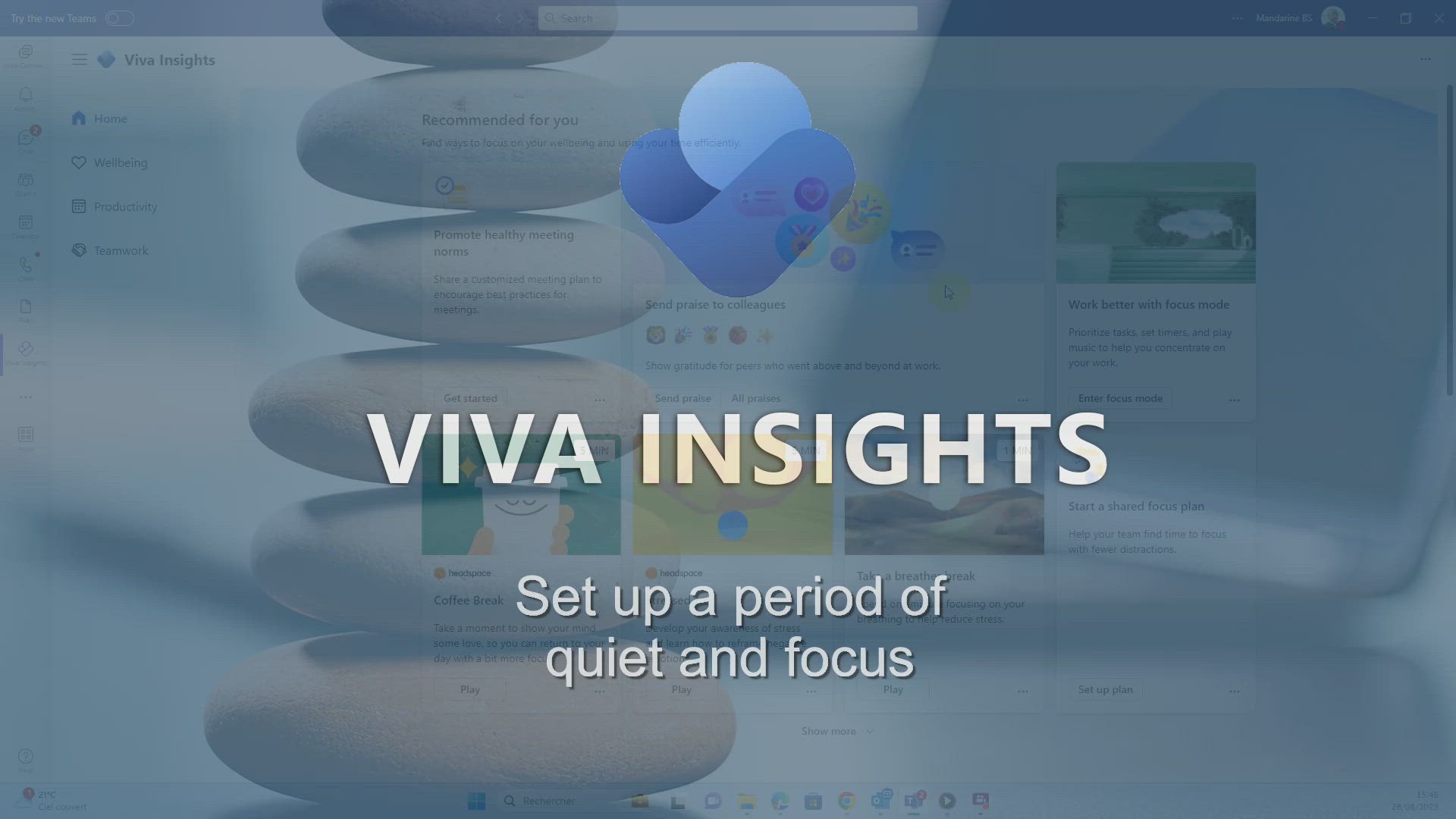
Viva Insights - Set up a period of quiet and focus Tutorial
In this video, you will learn how to set up a period of quiet and focus using Microsoft 365. Viva Insights is a tool that helps individuals and organizations manage their time, energy, and work well-being more efficiently.
With Viva Insights, you can schedule dedicated solo work slots in your calendar to concentrate fully without disruptions.
This feature promotes productivity and well-being by helping you manage your work time effectively.
You can specify how much time you want to devote to individual work daily and set your preferences for these focus periods based on your most productive times.
Additionally, you can choose to have Teams remind you to start your Focus mode and mute chat notifications during your solo work time.
By configuring VIP access, you can still receive messages and notifications from certain individuals during your focus time.
You can also schedule and reserve calendar slots for daily breaks, learning sessions, or checking emails and chats.
These functionalities in Microsoft 365 allow you to manage your time and tasks more effectively, improving well-being and avoiding burnout.
- 2:11
- 2164 views
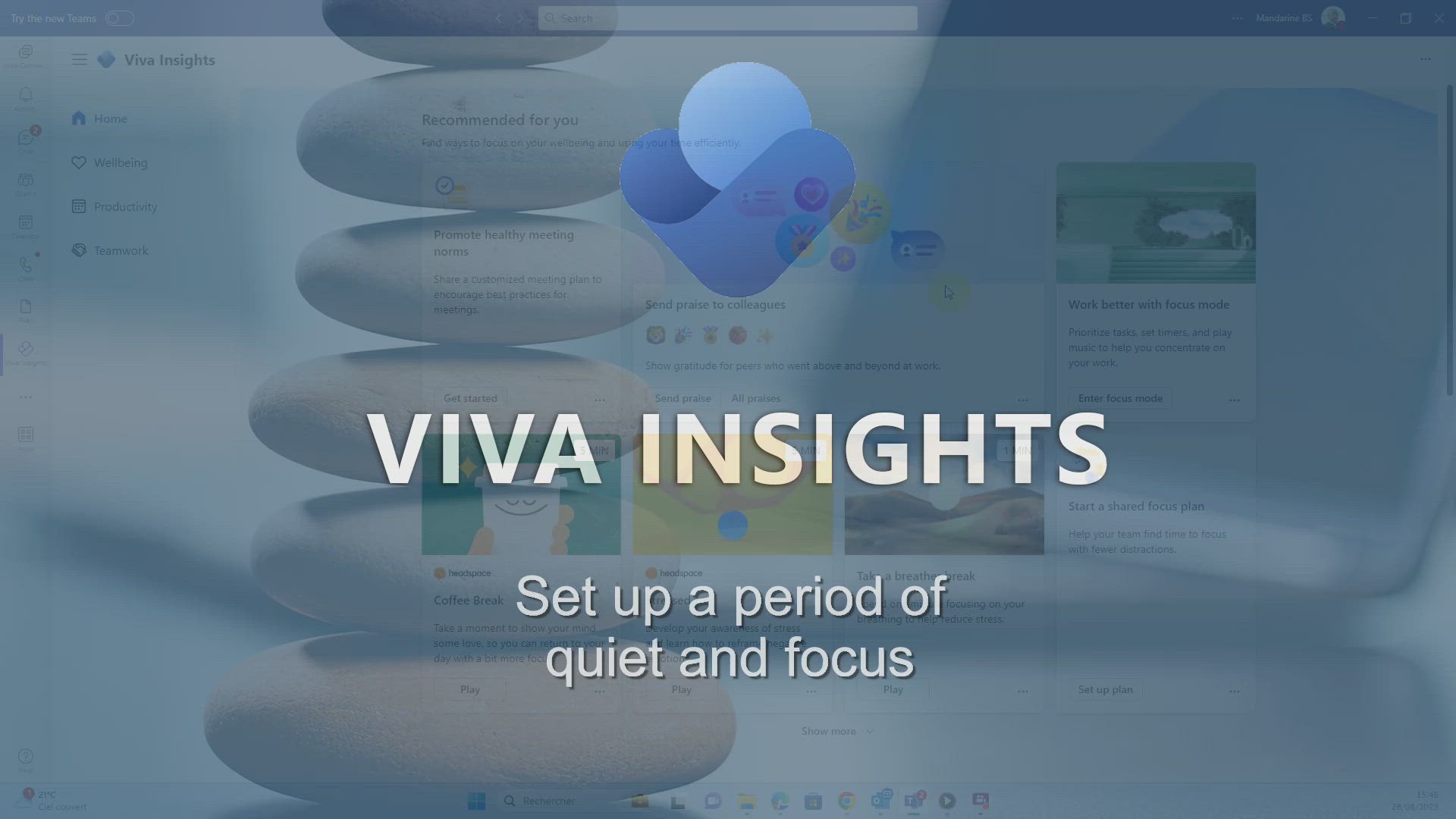
-
OneDrive - What is OneDrive ?
- 01:14
- Viewed 2318 times
-
Copilot (licence) - Use Copilot with Right-Click
- 02:50
- Viewed 1357 times
-
Outlook - Create and modify a group
- 2:19
- Viewed 5045 times
-
OneDrive - Edit, Delete a Share
- 02:16
- Viewed 1418 times
-
Power BI - Introduction to Power Bi
- 1:29
- Viewed 6851 times
-
Teams Premium - Activate the features of Teams Premium
- 3:48
- Viewed 14442 times
-
Teams Premium - Optimize Teams Premium settings in Administration
- 1:27
- Viewed 3006 times
-
Viva Engage - The role of an administrator
- 2:22
- Viewed 5221 times
-
Analyze your network and communication habits
- 2:17
- Viewed 3589 times
-
Introducing MyAnalytics
- 1:37
- Viewed 3283 times
-
Setting your working hours
- 0:43
- Viewed 3118 times
-
Optimize Meetings with Viva Insights
- 1:58
- Viewed 2302 times
-
Using Microsoft Viva Insights In Teams
- 0:59
- Viewed 2274 times
-
Exploring the viva insights interface
- 1:56
- Viewed 2116 times
-
Preparing for time away from the office
- 1:24
- Viewed 2107 times
-
Using relaxation modules
- 1:32
- Viewed 2061 times
-
Respecting your colleagues disconnection times
- 0:40
- Viewed 1943 times
-
Stay connected with colleagues using Microsoft Insight
- 1:31
- Viewed 1930 times
-
Upholding your right to disconnect with Viva Insights
- 1:48
- Viewed 1875 times
-
Receiving a briefing email from Viva Insights
- 0:54
- Viewed 1529 times
-
Respect your right to disconnect with Insights
- 2:26
- Viewed 1287 times
-
Use Viva Insights in Conversations
- 0:53
- Viewed 927 times
-
Prepare for Time Out of Office (Viva Insights)
- 02:08
- Viewed 276 times
-
Respect Your Colleagues' Off Hours (Viva Insights)
- 01:27
- Viewed 239 times
-
Introduction to Microsoft Insights
- 02:04
- Viewed 235 times
-
Create and modify a group
- 2:19
- Viewed 5045 times
-
Viewing and configuring notifications
- 0:53
- Viewed 4515 times
-
Create slide content and save the template
- 4:50
- Viewed 4074 times
-
Customize colors and save the theme
- 4:45
- Viewed 3861 times
-
Create a template from a presentation
- 3:09
- Viewed 3846 times
-
Customize the design and layouts
- 5:06
- Viewed 3832 times
-
Create a profile
- 1:06
- Viewed 3761 times
-
Set up your presentation
- 1:45
- Viewed 3378 times
-
Setting your working hours
- 0:43
- Viewed 3118 times
-
Create custom fields
- 1:21
- Viewed 2917 times
-
Manage your profile privacy settings
- 1:01
- Viewed 2898 times
-
Define your status message
- 2:13
- Viewed 2799 times
-
Change your profile picture
- 1:09
- Viewed 2714 times
-
Collections
- 3:53
- Viewed 2712 times
-
Set up widgets
- 1:28
- Viewed 2687 times
-
How to Manage Specific Settings
- 2:03
- Viewed 2604 times
-
Change the theme of your Office portal
- 0:33
- Viewed 2516 times
-
Manage language and time zone
- 0:52
- Viewed 2267 times
-
Make your work environment attractive
- 1:44
- Viewed 2250 times
-
Turning web pages into notes
- 2:49
- Viewed 2160 times
-
Dark Theme
- 1:02
- Viewed 2144 times
-
Create custom fields
- 1:12
- Viewed 2114 times
-
Move or delete items
- 2:11
- Viewed 2059 times
-
Change your password
- 0:36
- Viewed 1990 times
-
Pin a channel to your favorites
- 1:04
- Viewed 1927 times
-
Plan a meeting based on a conversation
- 1:28
- Viewed 1775 times
-
Synchronize only one channel
- 0:56
- Viewed 1734 times
-
Schedule private or team meetings
- 2:17
- Viewed 1700 times
-
Customize notifications
- 2:05
- Viewed 1683 times
-
Manage or edit transcripts and captions
- 0:54
- Viewed 1612 times
-
Presentation of different tools in a meeting
- 1:47
- Viewed 1600 times
-
Add channels and tabs
- 1:40
- Viewed 1578 times
-
Automatically record a meeting
- 1:12
- Viewed 1553 times
-
Edit photo in Teams
- 0:42
- Viewed 1493 times
-
Edit, Delete a Share
- 02:16
- Viewed 1418 times
-
Schedule Message Delivery
- 0:58
- Viewed 1244 times
-
Chancing Your Status
- 0:40
- Viewed 1237 times
-
Share content in meetings
- 2:44
- Viewed 1227 times
-
Use a background image during a video call
- 1:19
- Viewed 1185 times
-
Use and co-edit files
- 2:06
- Viewed 1153 times
-
Isolate a conversation window
- 0:50
- Viewed 1149 times
-
Disabling Conversation Notifications
- 0:27
- Viewed 1127 times
-
Enabling Mobile Notifications
- 1:28
- Viewed 1088 times
-
Use Connectors to Receive Notifications
- 0:48
- Viewed 931 times
-
Use Viva Insights in Conversations
- 0:53
- Viewed 927 times
-
Use Commands and Keyboard Shortcuts
- 1:29
- Viewed 915 times
-
Add and Explore Workflows
- 1:35
- Viewed 856 times
-
Manage Conversation Options
- 1:35
- Viewed 852 times
-
Set Up Monitoring in a Channel with an RSS Feed
- 0:48
- Viewed 844 times
-
Customize the Display of the Function Panel
- 0:45
- Viewed 807 times
-
Search for Documents
- 01:31
- Viewed 426 times
-
Add a third-party application
- 02:40
- Viewed 316 times
-
Make Your Outlook Signature Accessible
- 01:12
- Viewed 288 times
-
Automate Routine Actions
- 02:19
- Viewed 274 times
-
Display Three Time Zones
- 01:52
- Viewed 247 times
-
Respect Your Colleagues' Off Hours (Viva Insights)
- 01:27
- Viewed 239 times
-
Personality and tone for a believable rendering
- 01:48
- Viewed 22 times
-
Format and example for optimal results
- 02:03
- Viewed 26 times
-
The Importance of Context in Your Applications
- 02:14
- Viewed 23 times
-
Task Accuracy in Prompting
- 02:31
- Viewed 42 times
-
The Basis of Prompting in Conversational AI
- 02:41
- Viewed 19 times
-
What is a prompt in conversational AI?
- 02:02
- Viewed 22 times
-
Extract Text from an Image
- 01:07
- Viewed 39 times
-
Reply to an Email with Copilot
- 01:10
- Viewed 61 times
-
Create SharePoint Pages with Copilot
- 01:49
- Viewed 73 times
-
Query an Attached Meeting
- 01:51
- Viewed 30 times
-
Plan with Copilot
- 01:15
- Viewed 48 times
-
Share Requests with Your Team
- 03:07
- Viewed 66 times
-
Translate a presentation
- 01:38
- Viewed 35 times
-
Generate a Video
- 01:49
- Viewed 38 times
-
Add Speaker Notes
- 00:56
- Viewed 35 times
-
Initiate a project budget tracking table with Copilot
- 02:54
- Viewed 110 times
-
Develop and share a clear project follow-up with Copilot
- 02:18
- Viewed 110 times
-
Organize an action plan with Copilot and Microsoft Planner
- 01:31
- Viewed 127 times
-
Structure and optimize team collaboration with Copilot
- 02:28
- Viewed 152 times
-
Copilot at the service of project reports
- 02:36
- Viewed 133 times
-
Initiate a tracking table with ChatGPT
- 01:35
- Viewed 123 times
-
Distribute tasks within a team with ChatGPT
- 01:26
- Viewed 222 times
-
Generate a meeting summary with ChatGPT
- 01:24
- Viewed 131 times
-
Project mode
- 01:31
- Viewed 131 times
-
Create an agent for a team
- 01:53
- Viewed 212 times
-
Install and access Copilot Studio in Teams
- 01:38
- Viewed 208 times
-
Analyze the Copilot Studio agent
- 01:25
- Viewed 108 times
-
Publish the agent and make it accessible
- 01:39
- Viewed 212 times
-
Copilot Studio agent settings
- 01:33
- Viewed 100 times
-
Add new actions
- 01:54
- Viewed 208 times
-
Create a first action
- 01:59
- Viewed 199 times
-
Manage topics
- 01:51
- Viewed 129 times
-
Manage knowledge sources
- 01:11
- Viewed 97 times
-
Create an agent with Copilot Studio
- 01:52
- Viewed 206 times
-
Access Copilot Studio
- 01:09
- Viewed 198 times
-
Get started with Copilot Studio
- 01:25
- Viewed 106 times
-
Introduction to PowerBI
- 00:60
- Viewed 244 times
-
Introduction to Microsoft Outlook
- 01:09
- Viewed 233 times
-
Introduction to Microsoft Insights
- 02:04
- Viewed 235 times
-
Introduction to Microsoft Viva
- 01:22
- Viewed 261 times
-
Introduction to Planner
- 00:56
- Viewed 242 times
-
Introduction to Microsoft Visio
- 02:07
- Viewed 256 times
-
Introduction to Microsoft Forms
- 00:52
- Viewed 243 times
-
Introducing to Microsoft Designer
- 00:28
- Viewed 350 times
-
Introduction to Sway
- 01:53
- Viewed 321 times
-
Introducing to Word
- 01:00
- Viewed 234 times
-
Introducing to SharePoint Premium
- 00:47
- Viewed 222 times
-
Create a call group
- 01:15
- Viewed 348 times
-
Use call delegation
- 01:07
- Viewed 190 times
-
Assign a delegate for your calls
- 01:08
- Viewed 338 times
-
Ring multiple devices simultaneously
- 01:36
- Viewed 192 times
-
Use the "Do Not Disturb" function for calls
- 01:28
- Viewed 191 times
-
Manage advanced call notifications
- 01:29
- Viewed 199 times
-
Configure audio settings for better sound quality
- 02:08
- Viewed 297 times
-
Block unwanted calls
- 01:24
- Viewed 226 times
-
Disable all call forwarding
- 01:09
- Viewed 211 times
-
Manage a call group in Teams
- 02:01
- Viewed 231 times
-
Update voicemail forwarding settings
- 01:21
- Viewed 190 times
-
Configure call forwarding to internal numbers
- 01:02
- Viewed 194 times
-
Set call forwarding to external numbers
- 01:03
- Viewed 214 times
-
Manage voicemail messages
- 01:55
- Viewed 303 times
-
Access voicemail via mobile and PC
- 02:03
- Viewed 335 times
-
Customize your voicemail greeting
- 02:17
- Viewed 187 times
-
Transfer calls with or without an announcement
- 01:38
- Viewed 225 times
-
Manage simultaneous calls
- 01:52
- Viewed 210 times
-
Support third-party apps during calls
- 01:53
- Viewed 250 times
-
Add participants quickly and securely
- 01:37
- Viewed 199 times
-
Configure call privacy and security settings
- 02:51
- Viewed 198 times
-
Manage calls on hold
- 01:20
- Viewed 200 times
-
Live transcription and generate summaries via AI
- 03:43
- Viewed 199 times
-
Use the interface to make and receive calls
- 01:21
- Viewed 196 times
-
Draft a Service Memo
- 02:33
- Viewed 247 times
-
Extract Invoice Data and Generate a Pivot Table
- 03:26
- Viewed 234 times
-
Formulate a Request for Pricing Conditions via Email
- 02:32
- Viewed 361 times
-
Analyze a Supply Catalog Based on Needs and Budget
- 02:41
- Viewed 334 times
-
SharePoint Page Co-Editing: Collaborate in Real Time
- 02:14
- Viewed 122 times
-
Other Coaches
- 01:45
- Viewed 254 times
-
Agents in SharePoint
- 02:44
- Viewed 199 times
-
Prompt coach
- 02:49
- Viewed 226 times
-
Modify, Share, and Install an Agent
- 01:43
- Viewed 218 times
-
Configure a Copilot Agent
- 02:39
- Viewed 220 times
-
Describe a copilot agent
- 01:32
- Viewed 254 times
-
Rewrite with Copilot
- 01:21
- Viewed 212 times
-
Analyze a video
- 01:21
- Viewed 241 times
-
Use the Copilot pane
- 01:12
- Viewed 221 times
-
Process text
- 01:03
- Viewed 218 times
-
Create an insights grid
- 01:19
- Viewed 377 times
-
Generate and manipulate an image in PowerPoint
- 01:47
- Viewed 217 times
-
Interact with a web page with Copilot
- 00:36
- Viewed 242 times
-
Create an image with Copilot
- 00:42
- Viewed 389 times
-
Summarize a PDF with Copilot
- 00:41
- Viewed 233 times
-
Analyze your documents with Copilot
- 01:15
- Viewed 241 times
-
Chat with Copilot
- 00:50
- Viewed 247 times
-
Particularities of Personal and Professional Copilot Accounts
- 00:40
- Viewed 378 times
-
Data Privacy in Copilot
- 00:43
- Viewed 244 times
-
Access Copilot
- 00:25
- Viewed 409 times
-
Use a Copilot Agent
- 01:24
- Viewed 264 times
-
Edit in Pages
- 01:49
- Viewed 276 times
-
Generate and manipulate an image in Word
- 01:19
- Viewed 245 times
-
Create Outlook rules with Copilot
- 01:12
- Viewed 243 times
-
Generate the email for the recipient
- 00:44
- Viewed 229 times
-
Action Function
- 04:18
- Viewed 197 times
-
Search Function
- 03:42
- Viewed 245 times
-
Date and Time Function
- 02:53
- Viewed 246 times
-
Logical Function
- 03:14
- Viewed 376 times
-
Text Function
- 03:25
- Viewed 256 times
-
Basic Function
- 02:35
- Viewed 217 times
-
Categories of Functions in Power FX
- 01:51
- Viewed 259 times
-
Introduction to Power Fx
- 01:09
- Viewed 251 times
-
The New Calendar
- 03:14
- Viewed 418 times
-
Sections
- 02:34
- Viewed 228 times
-
Customizing Views
- 03:25
- Viewed 222 times
-
Introduction to the New Features of Microsoft Teams
- 00:47
- Viewed 466 times
-
Guide to Using the Microsoft Authenticator App
- 01:47
- Viewed 265 times
-
Turn on Multi-Factor Authentication in the Admin Section
- 02:07
- Viewed 193 times
-
Manual Activation of Multi-Factor Authentication
- 01:40
- Viewed 139 times
-
Concept of Multi-Factor Authentication
- 01:51
- Viewed 248 times
-
Use the narrative Builder
- 01:31
- Viewed 276 times
-
Microsoft Copilot Academy
- 00:42
- Viewed 257 times
-
Connect Copilot to a third party app
- 01:11
- Viewed 250 times
-
Share a document with copilot
- 00:36
- Viewed 247 times
-
Configurate a page with copilot
- 01:47
- Viewed 248 times
-
Use Copilot with Right-Click
- 02:50
- Viewed 1357 times
Objectifs :
This video aims to educate individuals and organizations on how to effectively manage their time, energy, and overall well-being using Viva Insights. It provides practical steps to set quiet and focus periods, schedule dedicated work slots, and configure notifications to enhance productivity and prevent burnout.
Chapitres :
-
Introduction to Viva Insights
Viva Insights is a tool designed to assist individuals and organizations in managing their time and energy more efficiently. It focuses on enhancing work well-being by providing insights and features that help users structure their workday effectively. -
Setting Quiet and Focus Periods
To set your quiet and focus periods, follow these steps: - Click on the three dots in the left panel and select 'Settings'. - Choose 'Protect Time'. In this section, you can schedule quiet times to stop receiving business notifications on your Outlook mobile app and Microsoft Teams. This feature is essential for promoting productivity and well-being by allowing you to concentrate fully without disruptions. -
Scheduling Dedicated Work Slots
You can book specific times in your calendar for solo work. This allows you to: - Specify how much time you want to devote to individual work daily. - Set preferences for focus periods based on your most productive times, whether in the morning or afternoon. Additionally, you can choose to have Teams remind you to start your Focus mode and mute chat notifications during your solo work time. If selected, Teams will automatically set you to 'Do Not Disturb' during this window, while still allowing messages from individuals marked as VIPs. -
Configuring VIP Access
To configure VIP access for important contacts, follow these steps: - Go to Team Settings by clicking on the appropriate option. - Select 'Settings'. - In the window that appears, choose 'Privacy' and click on 'Manage Priority Access'. - Use the search bar to find individuals you wish to prioritize by their name or number. Once your individual work hours are set, they will appear in your Teams and Outlook calendars. -
Additional Scheduling Options
In addition to focus time, you can also schedule and reserve calendar slots for: - Daily breaks - Learning sessions - Checking emails and chats These functionalities enable you to manage your time and tasks more effectively, improving your well-being and helping to avoid burnout. -
Conclusion
By utilizing the features of Viva Insights, individuals can enhance their productivity and well-being. Setting quiet and focus periods, scheduling dedicated work slots, and managing notifications are crucial steps in creating a balanced work environment that promotes efficiency and prevents burnout.
FAQ :
What is Viva Insights?
Viva Insights is a tool that helps individuals and organizations manage their time, energy, and work well-being more effectively by providing insights and features to enhance productivity.
How can I set my Quiet Time in Viva Insights?
To set your Quiet Time, click on the three dots in the left panel, select settings, and choose 'Protect Time.' Here, you can specify your quiet time to stop receiving notifications on Outlook and Teams.
What are Focus Periods and how do I use them?
Focus Periods are dedicated slots in your calendar for uninterrupted work. You can schedule these periods based on your most productive times to enhance concentration and productivity.
What does the Do Not Disturb feature do?
The Do Not Disturb feature mutes notifications during your focus periods, allowing you to work without interruptions, while still permitting messages from individuals marked as VIPs.
How do I configure VIP Access in Teams?
To configure VIP Access, go to Team Settings, select Settings, then Privacy, and click on 'Manage Priority Access.' You can search for individuals to prioritize by name or number.
What are the benefits of using Viva Insights?
Using Viva Insights can improve your time management, enhance productivity, promote well-being, and help avoid burnout by allowing you to schedule focus periods and breaks effectively.
Quelques cas d'usages :
Managing Work-Life Balance
Professionals can use Viva Insights to schedule Quiet Time and Focus Periods, helping them to maintain a healthy work-life balance by reducing distractions and managing their workload effectively.
Enhancing Team Productivity
Teams can implement Focus Periods collectively, allowing members to concentrate on projects without interruptions, leading to improved collaboration and project outcomes.
Preventing Burnout
By utilizing the scheduling features of Viva Insights, employees can allocate time for breaks and learning sessions, which can help prevent burnout and promote overall well-being.
Prioritizing Important Communications
Using VIP Access, professionals can ensure that critical messages from key stakeholders are received during focus periods, allowing them to stay informed without compromising their concentration.
Optimizing Daily Workflows
Individuals can customize their calendars with dedicated slots for checking emails and chats, ensuring that they manage their time effectively and maintain productivity throughout the day.
Glossaire :
Viva Insights
A tool designed to help individuals and organizations manage their time, energy, and overall work well-being more efficiently.
Quiet Time
A designated period during which users can stop receiving business notifications on their Outlook mobile app and Microsoft Teams to focus on their work.
Focus Periods
Scheduled times set aside for uninterrupted work, allowing individuals to concentrate fully without disruptions.
Do Not Disturb
A status in Microsoft Teams that mutes notifications and alerts during specified focus periods, while still allowing messages from prioritized contacts.
VIP Access
A feature that allows certain individuals to bypass Do Not Disturb settings, ensuring that important messages are still received during focus periods.
Priority Access
The ability to manage which individuals can send notifications during focus time, ensuring that only important communications are received.
Burnout
A state of physical, emotional, and mental exhaustion caused by prolonged and excessive stress, often related to work.