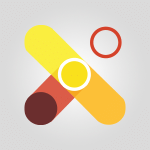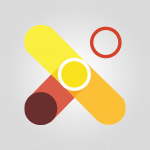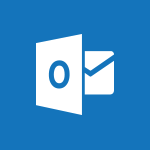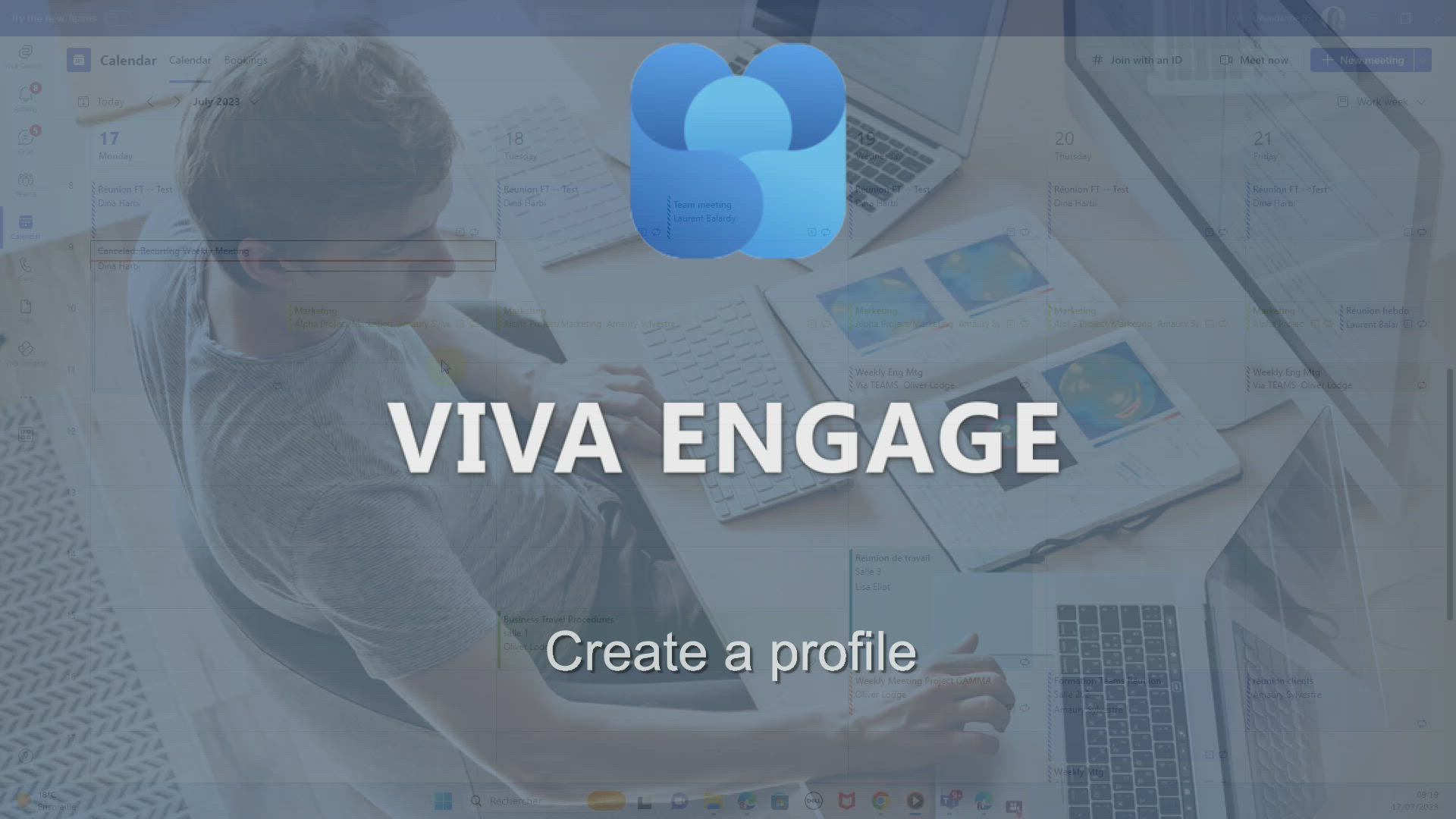
Viva Engage - Create a profile Tutorial
In this video, you will learn how to create a profile on the Viva Engage platform.
The video covers accessing the platform through Yammer or Teams, customizing your profile in the Storylines tab, and adding your personal and professional information.
This will help you create a comprehensive profile and connect with colleagues who share the same interests.
- 1:06
- 3519 views
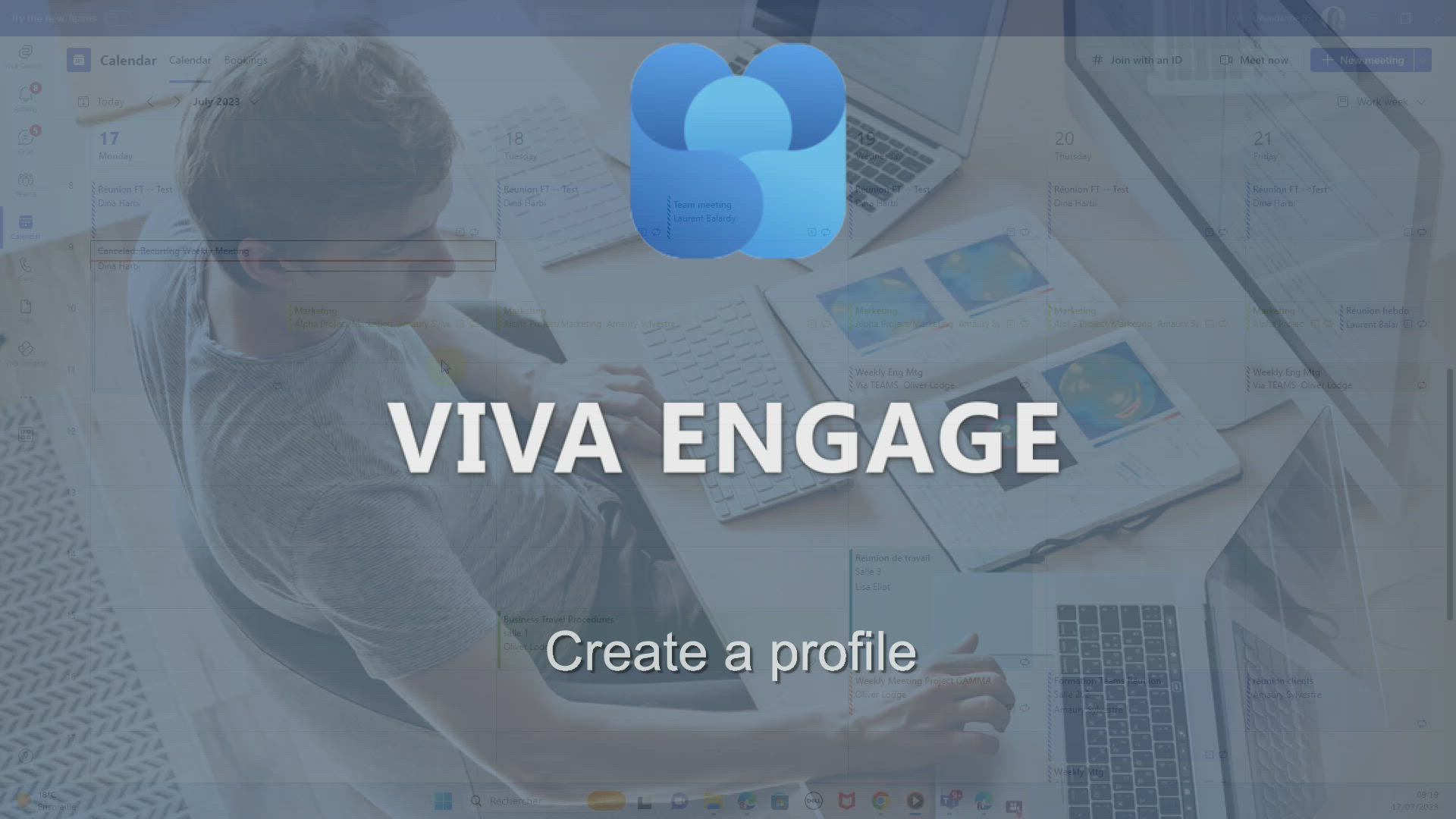
-
Viva Engage - Search and join a group
- 0:46
- Viewed 2416 times
-
Viva Engage - Homepage Navigation
- 0:48
- Viewed 2330 times
-
Viva Engage - Engaging and animating a group
- 1:55
- Viewed 1863 times
-
Viva Engage - Introducing Microsoft Viva Engage
- 1:20
- Viewed 2806 times
-
Viva Engage - Creating and managing a group
- 1:56
- Viewed 3595 times
-
Viva Engage - Navigating within a group
- 1:13
- Viewed 2250 times
-
Viva Engage - Publishing or replying to a message in a group
- 1:23
- Viewed 2373 times
-
Viva Engage - The role of an administrator
- 2:22
- Viewed 4918 times
-
The role of an administrator
- 2:22
- Viewed 4918 times
-
Viewing and configuring notifications
- 0:53
- Viewed 4167 times
-
Creating and managing a group
- 1:56
- Viewed 3595 times
-
Sending a private message or replying to one
- 0:55
- Viewed 3333 times
-
Setting delegates
- 0:34
- Viewed 3298 times
-
Introducing Microsoft Viva Engage
- 1:20
- Viewed 2806 times
-
Creating and managing campaigns
- 1:39
- Viewed 2517 times
-
Following people in Engage
- 0:34
- Viewed 2512 times
-
Search and join a group
- 0:46
- Viewed 2416 times
-
Using the search function
- 1:43
- Viewed 2406 times
-
Publishing or replying to a message in a group
- 1:23
- Viewed 2373 times
-
Homepage Navigation
- 0:48
- Viewed 2330 times
-
Functioning of the inbox
- 1:19
- Viewed 2308 times
-
Creating or editing office documents in Engage
- 0:44
- Viewed 2288 times
-
Navigating within a group
- 1:13
- Viewed 2250 times
-
Engaging and animating a group
- 1:55
- Viewed 1863 times
-
Create and modify a group
- 2:19
- Viewed 4510 times
-
Viewing and configuring notifications
- 0:53
- Viewed 4167 times
-
Create slide content and save the template
- 4:50
- Viewed 3930 times
-
Customize colors and save the theme
- 4:45
- Viewed 3760 times
-
Create a template from a presentation
- 3:09
- Viewed 3755 times
-
Customize the design and layouts
- 5:06
- Viewed 3669 times
-
Set up your presentation
- 1:45
- Viewed 3190 times
-
Setting your working hours
- 0:43
- Viewed 3036 times
-
Create custom fields
- 1:21
- Viewed 2826 times
-
Manage your profile privacy settings
- 1:01
- Viewed 2817 times
-
Collections
- 3:53
- Viewed 2677 times
-
Set up widgets
- 1:28
- Viewed 2640 times
-
Define your status message
- 2:13
- Viewed 2593 times
-
Change your profile picture
- 1:09
- Viewed 2592 times
-
How to Manage Specific Settings
- 2:03
- Viewed 2556 times
-
Change the theme of your Office portal
- 0:33
- Viewed 2487 times
-
Manage language and time zone
- 0:52
- Viewed 2237 times
-
Make your work environment attractive
- 1:44
- Viewed 2207 times
-
Set up a period of quiet and focus
- 2:11
- Viewed 2111 times
-
Dark Theme
- 1:02
- Viewed 2108 times
-
Turning web pages into notes
- 2:49
- Viewed 2106 times
-
Move or delete items
- 2:11
- Viewed 2023 times
-
Create custom fields
- 1:12
- Viewed 2010 times
-
Change your password
- 0:36
- Viewed 1960 times
-
Pin a channel to your favorites
- 1:04
- Viewed 1857 times
-
Plan a meeting based on a conversation
- 1:28
- Viewed 1745 times
-
Synchronize only one channel
- 0:56
- Viewed 1696 times
-
Customize notifications
- 2:05
- Viewed 1641 times
-
Schedule private or team meetings
- 2:17
- Viewed 1609 times
-
Manage or edit transcripts and captions
- 0:54
- Viewed 1581 times
-
Presentation of different tools in a meeting
- 1:47
- Viewed 1544 times
-
Add channels and tabs
- 1:40
- Viewed 1537 times
-
Automatically record a meeting
- 1:12
- Viewed 1509 times
-
Edit photo in Teams
- 0:42
- Viewed 1419 times
-
Chancing Your Status
- 0:40
- Viewed 1211 times
-
Share content in meetings
- 2:44
- Viewed 1202 times
-
Schedule Message Delivery
- 0:58
- Viewed 1172 times
-
Use a background image during a video call
- 1:19
- Viewed 1156 times
-
Edit, Delete a Share
- 02:16
- Viewed 1134 times
-
Isolate a conversation window
- 0:50
- Viewed 1127 times
-
Disabling Conversation Notifications
- 0:27
- Viewed 1098 times
-
Use and co-edit files
- 2:06
- Viewed 1090 times
-
Enabling Mobile Notifications
- 1:28
- Viewed 1067 times
-
Use Connectors to Receive Notifications
- 0:48
- Viewed 908 times
-
Use Commands and Keyboard Shortcuts
- 1:29
- Viewed 893 times
-
Use Viva Insights in Conversations
- 0:53
- Viewed 889 times
-
Manage Conversation Options
- 1:35
- Viewed 830 times
-
Add and Explore Workflows
- 1:35
- Viewed 827 times
-
Set Up Monitoring in a Channel with an RSS Feed
- 0:48
- Viewed 817 times
-
Customize the Display of the Function Panel
- 0:45
- Viewed 782 times
-
Search for Documents
- 01:31
- Viewed 394 times
-
Add a third-party application
- 02:40
- Viewed 261 times
-
Make Your Outlook Signature Accessible
- 01:12
- Viewed 245 times
-
Automate Routine Actions
- 02:19
- Viewed 241 times
-
Display Three Time Zones
- 01:52
- Viewed 205 times
-
Respect Your Colleagues' Off Hours (Viva Insights)
- 01:27
- Viewed 201 times
-
Initiate a project budget tracking table with Copilot
- 02:54
- Viewed 72 times
-
Develop and share a clear project follow-up with Copilot
- 02:18
- Viewed 77 times
-
Organize an action plan with Copilot and Microsoft Planner
- 01:31
- Viewed 90 times
-
Structure and optimize team collaboration with Copilot
- 02:28
- Viewed 91 times
-
Copilot at the service of project reports
- 02:36
- Viewed 80 times
-
Initiate a tracking table with ChatGPT
- 01:35
- Viewed 74 times
-
Distribute tasks within a team with ChatGPT
- 01:26
- Viewed 127 times
-
Generate a meeting summary with ChatGPT
- 01:24
- Viewed 80 times
-
Project mode
- 01:31
- Viewed 82 times
-
Create an agent for a team
- 01:53
- Viewed 138 times
-
Install and access Copilot Studio in Teams
- 01:38
- Viewed 141 times
-
Analyze the Copilot Studio agent
- 01:25
- Viewed 82 times
-
Publish the agent and make it accessible
- 01:39
- Viewed 147 times
-
Copilot Studio agent settings
- 01:33
- Viewed 72 times
-
Add new actions
- 01:54
- Viewed 136 times
-
Create a first action
- 01:59
- Viewed 135 times
-
Manage topics
- 01:51
- Viewed 102 times
-
Manage knowledge sources
- 01:11
- Viewed 74 times
-
Create an agent with Copilot Studio
- 01:52
- Viewed 133 times
-
Access Copilot Studio
- 01:09
- Viewed 131 times
-
Get started with Copilot Studio
- 01:25
- Viewed 71 times
-
Introduction to PowerBI
- 00:60
- Viewed 192 times
-
Introduction to Microsoft Outlook
- 01:09
- Viewed 185 times
-
Introduction to Microsoft Insights
- 02:04
- Viewed 192 times
-
Introduction to Microsoft Viva
- 01:22
- Viewed 192 times
-
Introduction to Planner
- 00:56
- Viewed 197 times
-
Introduction to Microsoft Visio
- 02:07
- Viewed 192 times
-
Introduction to Microsoft Forms
- 00:52
- Viewed 193 times
-
Introducing to Microsoft Designer
- 00:28
- Viewed 270 times
-
Introduction to Sway
- 01:53
- Viewed 169 times
-
Introducing to Word
- 01:00
- Viewed 191 times
-
Introducing to SharePoint Premium
- 00:47
- Viewed 171 times
-
Create a call group
- 01:15
- Viewed 244 times
-
Use call delegation
- 01:07
- Viewed 154 times
-
Assign a delegate for your calls
- 01:08
- Viewed 240 times
-
Ring multiple devices simultaneously
- 01:36
- Viewed 157 times
-
Use the "Do Not Disturb" function for calls
- 01:28
- Viewed 146 times
-
Manage advanced call notifications
- 01:29
- Viewed 162 times
-
Configure audio settings for better sound quality
- 02:08
- Viewed 196 times
-
Block unwanted calls
- 01:24
- Viewed 164 times
-
Disable all call forwarding
- 01:09
- Viewed 164 times
-
Manage a call group in Teams
- 02:01
- Viewed 155 times
-
Update voicemail forwarding settings
- 01:21
- Viewed 151 times
-
Configure call forwarding to internal numbers
- 01:02
- Viewed 148 times
-
Set call forwarding to external numbers
- 01:03
- Viewed 171 times
-
Manage voicemail messages
- 01:55
- Viewed 226 times
-
Access voicemail via mobile and PC
- 02:03
- Viewed 246 times
-
Customize your voicemail greeting
- 02:17
- Viewed 147 times
-
Transfer calls with or without an announcement
- 01:38
- Viewed 144 times
-
Manage simultaneous calls
- 01:52
- Viewed 153 times
-
Support third-party apps during calls
- 01:53
- Viewed 191 times
-
Add participants quickly and securely
- 01:37
- Viewed 155 times
-
Configure call privacy and security settings
- 02:51
- Viewed 150 times
-
Manage calls on hold
- 01:20
- Viewed 158 times
-
Live transcription and generate summaries via AI
- 03:43
- Viewed 148 times
-
Use the interface to make and receive calls
- 01:21
- Viewed 157 times
-
Draft a Service Memo
- 02:33
- Viewed 207 times
-
Extract Invoice Data and Generate a Pivot Table
- 03:26
- Viewed 195 times
-
Formulate a Request for Pricing Conditions via Email
- 02:32
- Viewed 289 times
-
Analyze a Supply Catalog Based on Needs and Budget
- 02:41
- Viewed 257 times
-
SharePoint Page Co-Editing: Collaborate in Real Time
- 02:14
- Viewed 99 times
-
Other Coaches
- 01:45
- Viewed 204 times
-
Agents in SharePoint
- 02:44
- Viewed 166 times
-
Prompt coach
- 02:49
- Viewed 191 times
-
Modify, Share, and Install an Agent
- 01:43
- Viewed 183 times
-
Configure a Copilot Agent
- 02:39
- Viewed 173 times
-
Describe a copilot agent
- 01:32
- Viewed 199 times
-
Rewrite with Copilot
- 01:21
- Viewed 174 times
-
Analyze a video
- 01:21
- Viewed 198 times
-
Use the Copilot pane
- 01:12
- Viewed 190 times
-
Process text
- 01:03
- Viewed 179 times
-
Create an insights grid
- 01:19
- Viewed 303 times
-
Generate and manipulate an image in PowerPoint
- 01:47
- Viewed 188 times
-
Interact with a web page with Copilot
- 00:36
- Viewed 210 times
-
Create an image with Copilot
- 00:42
- Viewed 313 times
-
Summarize a PDF with Copilot
- 00:41
- Viewed 202 times
-
Analyze your documents with Copilot
- 01:15
- Viewed 200 times
-
Chat with Copilot
- 00:50
- Viewed 189 times
-
Particularities of Personal and Professional Copilot Accounts
- 00:40
- Viewed 292 times
-
Data Privacy in Copilot
- 00:43
- Viewed 202 times
-
Access Copilot
- 00:25
- Viewed 319 times
-
Use a Copilot Agent
- 01:24
- Viewed 213 times
-
Modify with Pages
- 01:20
- Viewed 214 times
-
Generate and manipulate an image in Word
- 01:19
- Viewed 206 times
-
Create Outlook rules with Copilot
- 01:12
- Viewed 202 times
-
Generate the email for the recipient
- 00:44
- Viewed 192 times
-
Action Function
- 04:18
- Viewed 156 times
-
Search Function
- 03:42
- Viewed 212 times
-
Date and Time Function
- 02:53
- Viewed 190 times
-
Logical Function
- 03:14
- Viewed 296 times
-
Text Function
- 03:25
- Viewed 217 times
-
Basic Function
- 02:35
- Viewed 182 times
-
Categories of Functions in Power FX
- 01:51
- Viewed 205 times
-
Introduction to Power Fx
- 01:09
- Viewed 186 times
-
The New Calendar
- 03:14
- Viewed 321 times
-
Sections
- 02:34
- Viewed 195 times
-
Customizing Views
- 03:25
- Viewed 186 times
-
Introduction to the New Features of Microsoft Teams
- 00:47
- Viewed 326 times
-
Guide to Using the Microsoft Authenticator App
- 01:47
- Viewed 208 times
-
Turn on Multi-Factor Authentication in the Admin Section
- 02:07
- Viewed 163 times
-
Manual Activation of Multi-Factor Authentication
- 01:40
- Viewed 116 times
-
Concept of Multi-Factor Authentication
- 01:51
- Viewed 198 times
-
Use the narrative Builder
- 01:31
- Viewed 240 times
-
Microsoft Copilot Academy
- 00:42
- Viewed 203 times
-
Connect Copilot to a third party app
- 01:11
- Viewed 210 times
-
Share a document with copilot
- 00:36
- Viewed 203 times
-
Configurate a page with copilot
- 01:47
- Viewed 200 times
-
Use Copilot with Right-Click
- 01:45
- Viewed 1021 times
-
Draft a Service Memo with Copilot
- 02:21
- Viewed 216 times
-
Extract Invoice Data and Generate a Pivot Table
- 02:34
- Viewed 242 times
-
Summarize Discussions and Schedule a Meeting Slot
- 02:25
- Viewed 303 times
-
Formulate a Request for Pricing Conditions via Email
- 02:20
- Viewed 385 times
-
Analyze a Supply Catalog Based on Needs and Budget
- 02:52
- Viewed 366 times
Objectifs :
This document aims to provide a comprehensive guide on accessing and customizing your profile on the Viva Engage platform, ensuring users can effectively navigate the platform and enhance their professional presence.
Chapitres :
-
Accessing the Viva Engage Platform
To begin using the Viva Engage platform, you need to log in with the credentials provided by your company. If you previously had a Yammer account, you can sign in using the same credentials, allowing you to retain your existing profile. For users who wish to access Viva Engage through Microsoft Teams, follow these steps: - Click on the designated link to access Viva Engage. - Enter relevant keywords in the search bar to find the platform. - For quick access in your team space, right-click on the Viva Engage option and select 'Pin'. -
Customizing Your Profile
Once you have accessed the platform, you can customize your profile by navigating to the Storylines tab. Here’s how to do it: 1. Click on your profile icon. 2. Select the edit icon to modify your profile. 3. You will be redirected to the Microsoft Delve application. In the Delve application, you can enter various personal details: - Add your mobile phone number and birthday. - Write a brief introduction about yourself. - List the projects you have completed or participated in. - Include your educational and professional background. - Add your interests to connect with colleagues who share similar passions. -
Alternative Profile Customization via Teams
If you prefer to customize your profile directly from Teams, follow these steps: - Click on the three dots in the Teams interface. - Select 'Settings'. - Choose 'Customize your profile' to make the necessary adjustments.
FAQ :
How do I access the Viva Engage platform?
You can access the Viva Engage platform using the login information provided by your company. If you had a Yammer account, you can sign in with the same credentials.
Can I customize my profile in Viva Engage?
Yes, you can customize your profile in the Storylines tab by clicking on your profile and selecting the edit icon. You can add personal information, projects, educational background, and interests.
How do I pin Viva Engage in Teams?
To pin Viva Engage in Teams, click on the platform link, enter keywords in the search bar, then right-click and select 'Pin' for quick access in your team space.
What information can I add to my profile?
You can add your mobile phone number, birthday, a brief introduction, completed projects, educational and professional background, and interests to your profile.
What is the benefit of customizing my profile?
Customizing your profile helps you connect with colleagues who share similar interests and enhances your visibility within the organization.
Quelques cas d'usages :
Onboarding New Employees
New employees can use Viva Engage to create and customize their profiles, helping them connect with colleagues and integrate into the company culture more effectively.
Project Collaboration
Teams can utilize the Storylines tab to showcase completed projects, allowing members to share their experiences and expertise, fostering collaboration and knowledge sharing.
Networking within the Organization
Employees can customize their profiles with interests and backgrounds, making it easier to find and connect with colleagues who have similar professional interests or experiences.
Enhancing Team Communication
By pinning Viva Engage in Teams, team members can quickly access the platform for updates and collaboration, improving overall communication and project management.
Continuous Professional Development
Employees can update their profiles with new skills and projects, allowing them to reflect their growth and attract opportunities for professional development within the organization.
Glossaire :
Viva Engage
A platform designed for employee engagement and collaboration, allowing users to connect, share, and communicate within their organization.
Yammer
A social networking service for private communication within organizations, allowing users to create groups, share updates, and collaborate.
Microsoft Delve
A tool that helps users discover and organize information across Microsoft 365, providing personalized insights based on their work and connections.
Profile Customization
The process of editing and updating personal information and preferences in a user profile to enhance visibility and connection with colleagues.
Storylines tab
A section within the Viva Engage platform where users can manage and showcase their professional experiences and projects.