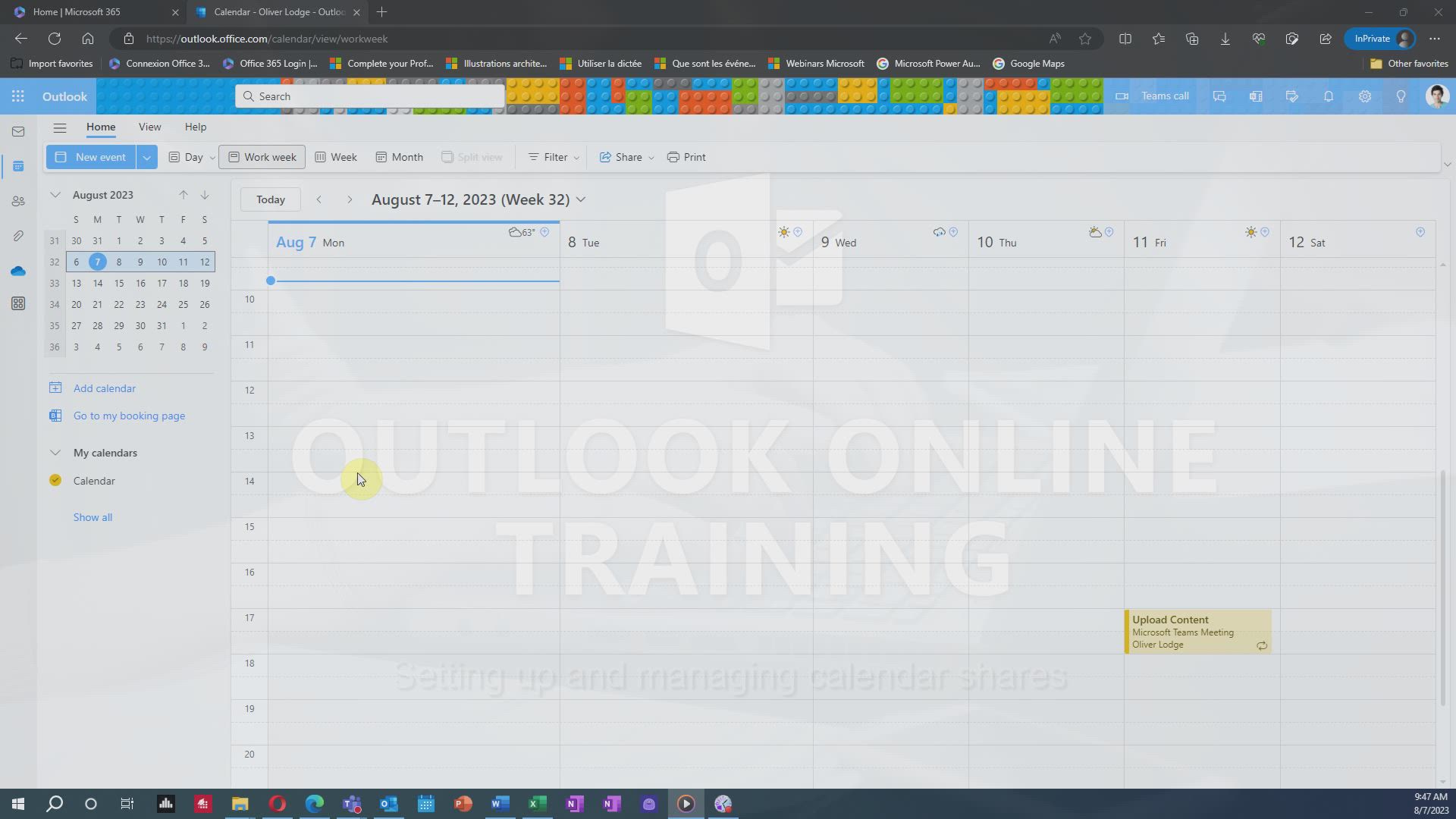
Outlook Online - Setting up and managing calendar shares Tutorial
In this video, you will learn about setting up and managing calendar shares in Microsoft Outlook Online.
The video covers different sharing options, such as "Can View when I'm Busy," "Can View Titles and Locations," and "Can View All Details." It also explains how to adjust sharing permissions and delegate authority to a trusted partner.
By skillfully managing your calendar shares, you can ensure efficient collaboration and organization.
This tutorial will help you optimize your use of Microsoft 365 and improve your e-learning experience.
- 1:39
- 1808 views
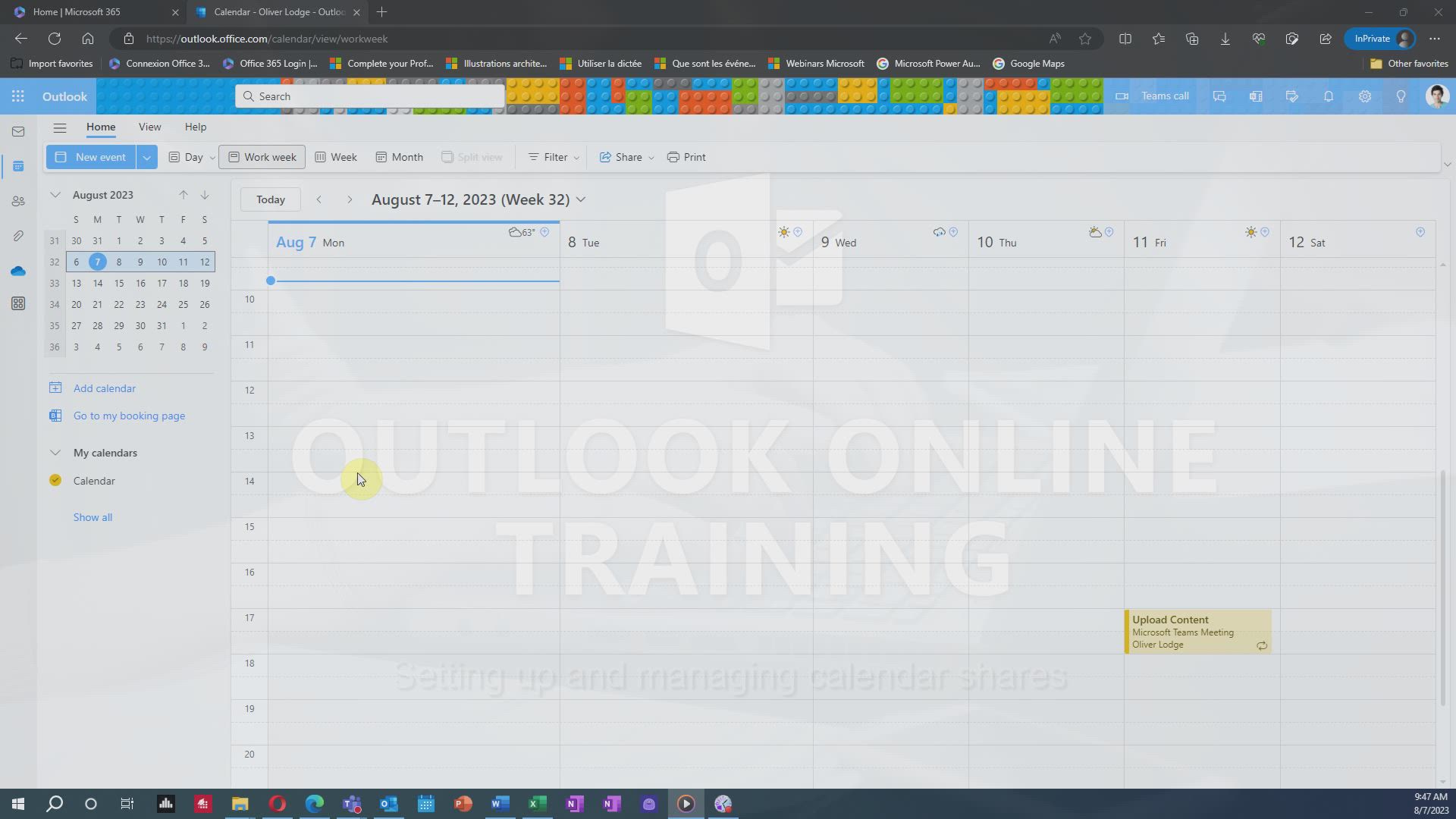
-
Excel - Create a PivotTable and analyze your data
- 1:35
- Viewed 3921 times
-
Power BI - Recovering your Data from different sources
- 3:26
- Viewed 4190 times
-
Power BI - Creating your Datasets
- 2:26
- Viewed 3638 times
-
Power BI - Introduction to Power BI Building Blocks
- 3:07
- Viewed 4103 times
-
Power BI - Introduction to Power BI Desktop
- 2:52
- Viewed 4080 times
-
Power BI - General Introduction
- 2:54
- Viewed 4956 times
-
Outlook - Manage attachments
- 1:51
- Viewed 2896 times
-
Excel - Use slicers, timelines and PivotCharts to analyze your pivotetable data
- 3:38
- Viewed 2671 times
-
Answering a scheduling poll
- 1:14
- Viewed 7112 times
-
How to recall or replace a sent email in Outlook Web
- 0:53
- Viewed 6854 times
-
Use the scheduling poll dashboard
- 2:42
- Viewed 4315 times
-
Accessing applications from a group
- 1:59
- Viewed 3816 times
-
Creating a group
- 2:38
- Viewed 3727 times
-
Customize Action Buttons in Outlook Online
- 2:17
- Viewed 3609 times
-
How to filter and sort your emails
- 3:03
- Viewed 3225 times
-
Having a conversation within a group
- 3:21
- Viewed 2981 times
-
Introduction to Outlook Online
- 3:10
- Viewed 2506 times
-
How to search in the Outlook Web App
- 0:56
- Viewed 2503 times
-
Attachments and sending options
- 1:45
- Viewed 2367 times
-
Reply, reply to all or transfer
- 1:46
- Viewed 2343 times
-
Out-of-office messages and automatic replies
- 1:54
- Viewed 2216 times
-
Create and embed a signature
- 1:25
- Viewed 2160 times
-
Turning emails into actionable tasks
- 1:35
- Viewed 2133 times
-
Customize your Outlook online
- 1:56
- Viewed 2126 times
-
Creating quick accesses and favorites
- 1:32
- Viewed 2070 times
-
Adding contacts with Outlook Online
- 1:29
- Viewed 2065 times
-
Responding to a meeting invitation
- 1:48
- Viewed 2043 times
-
Managing your contacts
- 1:25
- Viewed 2007 times
-
Mastering contact lists and groups
- 2:02
- Viewed 1997 times
-
Creating and using email templates
- 1:02
- Viewed 1992 times
-
Getting familiar with the calendar features
- 2:06
- Viewed 1987 times
-
Select multiple emails in Outlook Web App
- 1:52
- Viewed 1967 times
-
Managing your tasks with To Do add-in
- 2:04
- Viewed 1956 times
-
Organizing and navigating with categories
- 1:37
- Viewed 1923 times
-
Setting up a meeting with Outlook Online
- 1:47
- Viewed 1860 times
-
Creating Tasks in Outlook Online
- 2:04
- Viewed 1851 times
-
Creating and managing folders
- 1:29
- Viewed 1809 times
-
Automating email processing with rules
- 2:35
- Viewed 1770 times
-
Sharing your calendar in Outlook Online
- 1:37
- Viewed 1720 times
-
Personality and tone for a believable rendering
- 01:48
- Viewed 22 times
-
Format and example for optimal results
- 02:03
- Viewed 27 times
-
The Importance of Context in Your Applications
- 02:14
- Viewed 23 times
-
Task Accuracy in Prompting
- 02:31
- Viewed 45 times
-
The Basis of Prompting in Conversational AI
- 02:41
- Viewed 20 times
-
What is a prompt in conversational AI?
- 02:02
- Viewed 23 times
-
Extract Text from an Image
- 01:07
- Viewed 39 times
-
Reply to an Email with Copilot
- 01:10
- Viewed 63 times
-
Create SharePoint Pages with Copilot
- 01:49
- Viewed 75 times
-
Query an Attached Meeting
- 01:51
- Viewed 30 times
-
Plan with Copilot
- 01:15
- Viewed 49 times
-
Share Requests with Your Team
- 03:07
- Viewed 68 times
-
Translate a presentation
- 01:38
- Viewed 35 times
-
Generate a Video
- 01:49
- Viewed 38 times
-
Add Speaker Notes
- 00:56
- Viewed 35 times
-
Initiate a project budget tracking table with Copilot
- 02:54
- Viewed 110 times
-
Develop and share a clear project follow-up with Copilot
- 02:18
- Viewed 110 times
-
Organize an action plan with Copilot and Microsoft Planner
- 01:31
- Viewed 127 times
-
Structure and optimize team collaboration with Copilot
- 02:28
- Viewed 154 times
-
Copilot at the service of project reports
- 02:36
- Viewed 135 times
-
Initiate a tracking table with ChatGPT
- 01:35
- Viewed 123 times
-
Distribute tasks within a team with ChatGPT
- 01:26
- Viewed 224 times
-
Generate a meeting summary with ChatGPT
- 01:24
- Viewed 131 times
-
Project mode
- 01:31
- Viewed 131 times
-
Create an agent for a team
- 01:53
- Viewed 214 times
-
Install and access Copilot Studio in Teams
- 01:38
- Viewed 210 times
-
Analyze the Copilot Studio agent
- 01:25
- Viewed 108 times
-
Publish the agent and make it accessible
- 01:39
- Viewed 214 times
-
Copilot Studio agent settings
- 01:33
- Viewed 100 times
-
Add new actions
- 01:54
- Viewed 210 times
-
Create a first action
- 01:59
- Viewed 201 times
-
Manage topics
- 01:51
- Viewed 129 times
-
Manage knowledge sources
- 01:11
- Viewed 97 times
-
Create an agent with Copilot Studio
- 01:52
- Viewed 208 times
-
Access Copilot Studio
- 01:09
- Viewed 200 times
-
Get started with Copilot Studio
- 01:25
- Viewed 107 times
-
Introduction to PowerBI
- 00:60
- Viewed 247 times
-
Introduction to Microsoft Outlook
- 01:09
- Viewed 234 times
-
Introduction to Microsoft Insights
- 02:04
- Viewed 236 times
-
Introduction to Microsoft Viva
- 01:22
- Viewed 261 times
-
Introduction to Planner
- 00:56
- Viewed 243 times
-
Introduction to Microsoft Visio
- 02:07
- Viewed 265 times
-
Introduction to Microsoft Forms
- 00:52
- Viewed 245 times
-
Introducing to Microsoft Designer
- 00:28
- Viewed 352 times
-
Introduction to Sway
- 01:53
- Viewed 321 times
-
Introducing to Word
- 01:00
- Viewed 234 times
-
Introducing to SharePoint Premium
- 00:47
- Viewed 223 times
-
Create a call group
- 01:15
- Viewed 362 times
-
Use call delegation
- 01:07
- Viewed 190 times
-
Assign a delegate for your calls
- 01:08
- Viewed 341 times
-
Ring multiple devices simultaneously
- 01:36
- Viewed 193 times
-
Use the "Do Not Disturb" function for calls
- 01:28
- Viewed 192 times
-
Manage advanced call notifications
- 01:29
- Viewed 200 times
-
Configure audio settings for better sound quality
- 02:08
- Viewed 301 times
-
Block unwanted calls
- 01:24
- Viewed 227 times
-
Disable all call forwarding
- 01:09
- Viewed 212 times
-
Manage a call group in Teams
- 02:01
- Viewed 233 times
-
Update voicemail forwarding settings
- 01:21
- Viewed 190 times
-
Configure call forwarding to internal numbers
- 01:02
- Viewed 194 times
-
Set call forwarding to external numbers
- 01:03
- Viewed 214 times
-
Manage voicemail messages
- 01:55
- Viewed 305 times
-
Access voicemail via mobile and PC
- 02:03
- Viewed 338 times
-
Customize your voicemail greeting
- 02:17
- Viewed 187 times
-
Transfer calls with or without an announcement
- 01:38
- Viewed 227 times
-
Manage simultaneous calls
- 01:52
- Viewed 211 times
-
Support third-party apps during calls
- 01:53
- Viewed 251 times
-
Add participants quickly and securely
- 01:37
- Viewed 200 times
-
Configure call privacy and security settings
- 02:51
- Viewed 198 times
-
Manage calls on hold
- 01:20
- Viewed 201 times
-
Live transcription and generate summaries via AI
- 03:43
- Viewed 200 times
-
Use the interface to make and receive calls
- 01:21
- Viewed 196 times
-
Draft a Service Memo
- 02:33
- Viewed 248 times
-
Extract Invoice Data and Generate a Pivot Table
- 03:26
- Viewed 234 times
-
Formulate a Request for Pricing Conditions via Email
- 02:32
- Viewed 363 times
-
Analyze a Supply Catalog Based on Needs and Budget
- 02:41
- Viewed 336 times
-
SharePoint Page Co-Editing: Collaborate in Real Time
- 02:14
- Viewed 122 times
-
Other Coaches
- 01:45
- Viewed 255 times
-
Agents in SharePoint
- 02:44
- Viewed 199 times
-
Prompt coach
- 02:49
- Viewed 226 times
-
Modify, Share, and Install an Agent
- 01:43
- Viewed 218 times
-
Configure a Copilot Agent
- 02:39
- Viewed 220 times
-
Describe a copilot agent
- 01:32
- Viewed 255 times
-
Rewrite with Copilot
- 01:21
- Viewed 213 times
-
Analyze a video
- 01:21
- Viewed 241 times
-
Use the Copilot pane
- 01:12
- Viewed 223 times
-
Process text
- 01:03
- Viewed 218 times
-
Create an insights grid
- 01:19
- Viewed 379 times
-
Generate and manipulate an image in PowerPoint
- 01:47
- Viewed 218 times
-
Interact with a web page with Copilot
- 00:36
- Viewed 242 times
-
Create an image with Copilot
- 00:42
- Viewed 391 times
-
Summarize a PDF with Copilot
- 00:41
- Viewed 233 times
-
Analyze your documents with Copilot
- 01:15
- Viewed 242 times
-
Chat with Copilot
- 00:50
- Viewed 247 times
-
Particularities of Personal and Professional Copilot Accounts
- 00:40
- Viewed 381 times
-
Data Privacy in Copilot
- 00:43
- Viewed 244 times
-
Access Copilot
- 00:25
- Viewed 412 times
-
Use a Copilot Agent
- 01:24
- Viewed 266 times
-
Edit in Pages
- 01:49
- Viewed 276 times
-
Generate and manipulate an image in Word
- 01:19
- Viewed 246 times
-
Create Outlook rules with Copilot
- 01:12
- Viewed 244 times
-
Generate the email for the recipient
- 00:44
- Viewed 229 times
-
Action Function
- 04:18
- Viewed 198 times
-
Search Function
- 03:42
- Viewed 245 times
-
Date and Time Function
- 02:53
- Viewed 248 times
-
Logical Function
- 03:14
- Viewed 378 times
-
Text Function
- 03:25
- Viewed 256 times
-
Basic Function
- 02:35
- Viewed 217 times
-
Categories of Functions in Power FX
- 01:51
- Viewed 259 times
-
Introduction to Power Fx
- 01:09
- Viewed 251 times
-
The New Calendar
- 03:14
- Viewed 421 times
-
Sections
- 02:34
- Viewed 228 times
-
Customizing Views
- 03:25
- Viewed 222 times
-
Introduction to the New Features of Microsoft Teams
- 00:47
- Viewed 469 times
-
Guide to Using the Microsoft Authenticator App
- 01:47
- Viewed 265 times
-
Turn on Multi-Factor Authentication in the Admin Section
- 02:07
- Viewed 193 times
-
Manual Activation of Multi-Factor Authentication
- 01:40
- Viewed 140 times
-
Concept of Multi-Factor Authentication
- 01:51
- Viewed 249 times
-
Use the narrative Builder
- 01:31
- Viewed 277 times
-
Microsoft Copilot Academy
- 00:42
- Viewed 258 times
-
Connect Copilot to a third party app
- 01:11
- Viewed 250 times
-
Share a document with copilot
- 00:36
- Viewed 247 times
-
Configurate a page with copilot
- 01:47
- Viewed 248 times
-
Use Copilot with Right-Click
- 02:50
- Viewed 1362 times
Objectifs :
This video aims to guide users on how to fine-tune sharing permissions for their calendar in Microsoft Outlook, ensuring effective collaboration and organization.
Chapitres :
-
Introduction to Calendar Sharing
In our previous discussions, we covered the different ways to share your calendar with others. Now, let's explore how to fine-tune the sharing permissions to suit your needs. -
Adjusting Sharing Permissions
To adjust the sharing permissions, simply select your calendar from the left panel, right-click on it, and choose 'Share and Permissions'. You will see a list of people you have already shared your calendar with. -
Tailoring Access Options
Here’s where the magic happens. You can now tailor the access to your calendar based on three options: - **Can View When I’m Busy**: Your colleague can only view your availability without any specific details. They can see titles and locations, providing insight into the purpose of your meetings and their locations. - **Can View All Details**: Your coworker gets full access. They can open your appointments, view the content, reply, and even forward them from their mailbox. - **Can Edit**: This option allows your collaborator to make changes to your calendar, including creating, editing, or deleting items. -
Delegate Option
If you want to give your colleague even more authority, opt for the delegate option. With this setting, they can handle meeting requests on your behalf, providing you with a trusted partner in managing your schedule. -
Consistency Across Platforms
Keep in mind that all these sharing settings will also apply in your Outlook application if you have it installed on your computer. It’s consistent across platforms to ensure seamless collaboration. -
Conclusion
By skillfully setting up and managing your calendar shares in Microsoft Outlook Online, you empower efficient collaboration and organization in your e-learning environment.
FAQ :
How do I share my calendar with others?
To share your calendar, select it from the left panel, right-click, and choose 'Share and Permissions'. You can then add people and set their access levels.
What are the different sharing permission levels available?
The sharing permission levels include 'Can View When I'm Busy', 'Can View All Details', 'Can Edit', and the 'Delegate Option' for managing your calendar.
Can others edit my calendar if I give them access?
Only if you select the 'Can Edit' permission level. This allows them to make changes to your calendar, including creating and deleting events.
What happens if I choose the Delegate Option?
Choosing the Delegate Option allows someone to manage your calendar on your behalf, including handling meeting requests and scheduling.
Are the sharing settings consistent across platforms?
Yes, the sharing settings you configure in Microsoft Outlook Online will also apply in the Outlook application installed on your computer.
Quelques cas d'usages :
Team Collaboration
In a team setting, sharing your calendar with colleagues using the 'Can View When I'm Busy' option allows for better scheduling of meetings without revealing sensitive details.
Project Management
Project managers can use the 'Can Edit' permission to allow team members to update project timelines and meetings directly on the shared calendar, improving project tracking.
Administrative Support
Executives can assign a trusted assistant as a delegate to manage their calendar, ensuring that all meeting requests are handled efficiently without direct involvement.
Remote Work Coordination
In a remote work environment, sharing calendars with 'Can View All Details' helps team members coordinate schedules and plan collaborative work sessions effectively.
Cross-Departmental Meetings
When scheduling cross-departmental meetings, using the 'Can View When I'm Busy' option allows participants to find suitable times without disclosing specific meeting details.
Glossaire :
Sharing Permissions
Settings that determine who can access your calendar and what level of access they have, such as viewing availability or editing events.
Can View When I'm Busy
A permission level that allows others to see when you are busy without revealing specific details about your appointments.
Can View All Details
A permission level that grants full access to your calendar, allowing others to see all appointment details, including titles and content.
Can Edit
A permission level that allows others to make changes to your calendar, including creating, editing, or deleting events.
Delegate Option
A permission setting that allows a trusted individual to manage your calendar on your behalf, including handling meeting requests.
Microsoft Outlook Online
A web-based version of Microsoft Outlook that allows users to manage their emails, calendars, and contacts online.