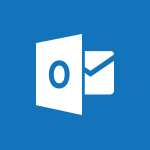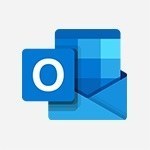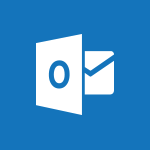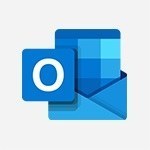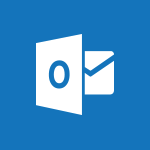Outlook Online - Select multiple emails in Outlook Web App Tutorial
In this video, you will learn how to select multiple emails in Outlook Web App.
There are three methods you can use.
The first method is using the CTRL key on your keyboard.
Simply click on one email, then press and hold the CTRL key while selecting the other emails you want to include.
The second method is using the Shift key.
Click on the first email, then hold the Shift key while clicking on the last email.
This will select all the emails in between.
The third method is using the top radio button or the CTRL key with the letter A to select all emails in the view.
Once you have selected the emails, you can perform actions like deleting, moving, or marking them as read or unread.
You can also use the toolbar or drag and drop to organize the emails.
This tutorial will help you efficiently manage your emails in Outlook Web App.
- 1:52
- 1959 views

-
Excel - Create a PivotTable and analyze your data
- 1:35
- Viewed 3900 times
-
Power BI - Recovering your Data from different sources
- 3:26
- Viewed 4149 times
-
Power BI - Creating your Datasets
- 2:26
- Viewed 3610 times
-
Power BI - Introduction to Power BI Building Blocks
- 3:07
- Viewed 4079 times
-
Power BI - Introduction to Power BI Desktop
- 2:52
- Viewed 4041 times
-
Power BI - General Introduction
- 2:54
- Viewed 4939 times
-
Outlook - Manage attachments
- 1:51
- Viewed 2882 times
-
Excel - Use slicers, timelines and PivotCharts to analyze your pivotetable data
- 3:38
- Viewed 2646 times
-
Answering a scheduling poll
- 1:14
- Viewed 7093 times
-
How to recall or replace a sent email in Outlook Web
- 0:53
- Viewed 6765 times
-
Use the scheduling poll dashboard
- 2:42
- Viewed 4302 times
-
Accessing applications from a group
- 1:59
- Viewed 3788 times
-
Creating a group
- 2:38
- Viewed 3699 times
-
Customize Action Buttons in Outlook Online
- 2:17
- Viewed 3599 times
-
How to filter and sort your emails
- 3:03
- Viewed 3208 times
-
Having a conversation within a group
- 3:21
- Viewed 2954 times
-
Introduction to Outlook Online
- 3:10
- Viewed 2500 times
-
How to search in the Outlook Web App
- 0:56
- Viewed 2490 times
-
Attachments and sending options
- 1:45
- Viewed 2349 times
-
Reply, reply to all or transfer
- 1:46
- Viewed 2336 times
-
Out-of-office messages and automatic replies
- 1:54
- Viewed 2202 times
-
Create and embed a signature
- 1:25
- Viewed 2150 times
-
Turning emails into actionable tasks
- 1:35
- Viewed 2119 times
-
Customize your Outlook online
- 1:56
- Viewed 2111 times
-
Creating quick accesses and favorites
- 1:32
- Viewed 2062 times
-
Adding contacts with Outlook Online
- 1:29
- Viewed 2052 times
-
Responding to a meeting invitation
- 1:48
- Viewed 2027 times
-
Managing your contacts
- 1:25
- Viewed 1997 times
-
Mastering contact lists and groups
- 2:02
- Viewed 1989 times
-
Creating and using email templates
- 1:02
- Viewed 1984 times
-
Getting familiar with the calendar features
- 2:06
- Viewed 1974 times
-
Managing your tasks with To Do add-in
- 2:04
- Viewed 1951 times
-
Organizing and navigating with categories
- 1:37
- Viewed 1916 times
-
Setting up a meeting with Outlook Online
- 1:47
- Viewed 1845 times
-
Creating Tasks in Outlook Online
- 2:04
- Viewed 1844 times
-
Creating and managing folders
- 1:29
- Viewed 1802 times
-
Setting up and managing calendar shares
- 1:39
- Viewed 1794 times
-
Automating email processing with rules
- 2:35
- Viewed 1762 times
-
Sharing your calendar in Outlook Online
- 1:37
- Viewed 1710 times
-
Personality and tone for a believable rendering
- 01:48
- Viewed 15 times
-
Format and example for optimal results
- 02:03
- Viewed 18 times
-
The Importance of Context in Your Applications
- 02:14
- Viewed 16 times
-
Task Accuracy in Prompting
- 02:31
- Viewed 28 times
-
The Basis of Prompting in Conversational AI
- 02:41
- Viewed 15 times
-
What is a prompt in conversational AI?
- 02:02
- Viewed 19 times
-
Extract Text from an Image
- 01:07
- Viewed 31 times
-
Reply to an Email with Copilot
- 01:10
- Viewed 51 times
-
Create SharePoint Pages with Copilot
- 01:49
- Viewed 58 times
-
Query an Attached Meeting
- 01:51
- Viewed 25 times
-
Plan with Copilot
- 01:15
- Viewed 39 times
-
Share Requests with Your Team
- 03:07
- Viewed 53 times
-
Translate a presentation
- 01:38
- Viewed 29 times
-
Generate a Video
- 01:49
- Viewed 31 times
-
Add Speaker Notes
- 00:56
- Viewed 29 times
-
Initiate a project budget tracking table with Copilot
- 02:54
- Viewed 108 times
-
Develop and share a clear project follow-up with Copilot
- 02:18
- Viewed 106 times
-
Organize an action plan with Copilot and Microsoft Planner
- 01:31
- Viewed 121 times
-
Structure and optimize team collaboration with Copilot
- 02:28
- Viewed 143 times
-
Copilot at the service of project reports
- 02:36
- Viewed 130 times
-
Initiate a tracking table with ChatGPT
- 01:35
- Viewed 120 times
-
Distribute tasks within a team with ChatGPT
- 01:26
- Viewed 213 times
-
Generate a meeting summary with ChatGPT
- 01:24
- Viewed 129 times
-
Project mode
- 01:31
- Viewed 126 times
-
Create an agent for a team
- 01:53
- Viewed 203 times
-
Install and access Copilot Studio in Teams
- 01:38
- Viewed 200 times
-
Analyze the Copilot Studio agent
- 01:25
- Viewed 105 times
-
Publish the agent and make it accessible
- 01:39
- Viewed 203 times
-
Copilot Studio agent settings
- 01:33
- Viewed 94 times
-
Add new actions
- 01:54
- Viewed 197 times
-
Create a first action
- 01:59
- Viewed 191 times
-
Manage topics
- 01:51
- Viewed 128 times
-
Manage knowledge sources
- 01:11
- Viewed 96 times
-
Create an agent with Copilot Studio
- 01:52
- Viewed 197 times
-
Access Copilot Studio
- 01:09
- Viewed 189 times
-
Get started with Copilot Studio
- 01:25
- Viewed 103 times
-
Introduction to PowerBI
- 00:60
- Viewed 234 times
-
Introduction to Microsoft Outlook
- 01:09
- Viewed 228 times
-
Introduction to Microsoft Insights
- 02:04
- Viewed 228 times
-
Introduction to Microsoft Viva
- 01:22
- Viewed 248 times
-
Introduction to Planner
- 00:56
- Viewed 232 times
-
Introduction to Microsoft Visio
- 02:07
- Viewed 246 times
-
Introduction to Microsoft Forms
- 00:52
- Viewed 235 times
-
Introducing to Microsoft Designer
- 00:28
- Viewed 340 times
-
Introduction to Sway
- 01:53
- Viewed 313 times
-
Introducing to Word
- 01:00
- Viewed 228 times
-
Introducing to SharePoint Premium
- 00:47
- Viewed 217 times
-
Create a call group
- 01:15
- Viewed 333 times
-
Use call delegation
- 01:07
- Viewed 185 times
-
Assign a delegate for your calls
- 01:08
- Viewed 321 times
-
Ring multiple devices simultaneously
- 01:36
- Viewed 188 times
-
Use the "Do Not Disturb" function for calls
- 01:28
- Viewed 180 times
-
Manage advanced call notifications
- 01:29
- Viewed 194 times
-
Configure audio settings for better sound quality
- 02:08
- Viewed 281 times
-
Block unwanted calls
- 01:24
- Viewed 220 times
-
Disable all call forwarding
- 01:09
- Viewed 203 times
-
Manage a call group in Teams
- 02:01
- Viewed 222 times
-
Update voicemail forwarding settings
- 01:21
- Viewed 187 times
-
Configure call forwarding to internal numbers
- 01:02
- Viewed 186 times
-
Set call forwarding to external numbers
- 01:03
- Viewed 207 times
-
Manage voicemail messages
- 01:55
- Viewed 293 times
-
Access voicemail via mobile and PC
- 02:03
- Viewed 324 times
-
Customize your voicemail greeting
- 02:17
- Viewed 185 times
-
Transfer calls with or without an announcement
- 01:38
- Viewed 210 times
-
Manage simultaneous calls
- 01:52
- Viewed 204 times
-
Support third-party apps during calls
- 01:53
- Viewed 241 times
-
Add participants quickly and securely
- 01:37
- Viewed 196 times
-
Configure call privacy and security settings
- 02:51
- Viewed 194 times
-
Manage calls on hold
- 01:20
- Viewed 192 times
-
Live transcription and generate summaries via AI
- 03:43
- Viewed 191 times
-
Use the interface to make and receive calls
- 01:21
- Viewed 192 times
-
Draft a Service Memo
- 02:33
- Viewed 243 times
-
Extract Invoice Data and Generate a Pivot Table
- 03:26
- Viewed 227 times
-
Formulate a Request for Pricing Conditions via Email
- 02:32
- Viewed 350 times
-
Analyze a Supply Catalog Based on Needs and Budget
- 02:41
- Viewed 322 times
-
SharePoint Page Co-Editing: Collaborate in Real Time
- 02:14
- Viewed 120 times
-
Other Coaches
- 01:45
- Viewed 246 times
-
Agents in SharePoint
- 02:44
- Viewed 194 times
-
Prompt coach
- 02:49
- Viewed 221 times
-
Modify, Share, and Install an Agent
- 01:43
- Viewed 211 times
-
Configure a Copilot Agent
- 02:39
- Viewed 216 times
-
Describe a copilot agent
- 01:32
- Viewed 246 times
-
Rewrite with Copilot
- 01:21
- Viewed 206 times
-
Analyze a video
- 01:21
- Viewed 235 times
-
Use the Copilot pane
- 01:12
- Viewed 219 times
-
Process text
- 01:03
- Viewed 210 times
-
Create an insights grid
- 01:19
- Viewed 365 times
-
Generate and manipulate an image in PowerPoint
- 01:47
- Viewed 213 times
-
Interact with a web page with Copilot
- 00:36
- Viewed 238 times
-
Create an image with Copilot
- 00:42
- Viewed 378 times
-
Summarize a PDF with Copilot
- 00:41
- Viewed 230 times
-
Analyze your documents with Copilot
- 01:15
- Viewed 237 times
-
Chat with Copilot
- 00:50
- Viewed 240 times
-
Particularities of Personal and Professional Copilot Accounts
- 00:40
- Viewed 369 times
-
Data Privacy in Copilot
- 00:43
- Viewed 237 times
-
Access Copilot
- 00:25
- Viewed 400 times
-
Use a Copilot Agent
- 01:24
- Viewed 257 times
-
Edit in Pages
- 01:49
- Viewed 270 times
-
Generate and manipulate an image in Word
- 01:19
- Viewed 239 times
-
Create Outlook rules with Copilot
- 01:12
- Viewed 233 times
-
Generate the email for the recipient
- 00:44
- Viewed 222 times
-
Action Function
- 04:18
- Viewed 191 times
-
Search Function
- 03:42
- Viewed 240 times
-
Date and Time Function
- 02:53
- Viewed 237 times
-
Logical Function
- 03:14
- Viewed 362 times
-
Text Function
- 03:25
- Viewed 251 times
-
Basic Function
- 02:35
- Viewed 211 times
-
Categories of Functions in Power FX
- 01:51
- Viewed 255 times
-
Introduction to Power Fx
- 01:09
- Viewed 243 times
-
The New Calendar
- 03:14
- Viewed 402 times
-
Sections
- 02:34
- Viewed 222 times
-
Customizing Views
- 03:25
- Viewed 215 times
-
Introduction to the New Features of Microsoft Teams
- 00:47
- Viewed 451 times
-
Guide to Using the Microsoft Authenticator App
- 01:47
- Viewed 259 times
-
Turn on Multi-Factor Authentication in the Admin Section
- 02:07
- Viewed 189 times
-
Manual Activation of Multi-Factor Authentication
- 01:40
- Viewed 137 times
-
Concept of Multi-Factor Authentication
- 01:51
- Viewed 238 times
-
Use the narrative Builder
- 01:31
- Viewed 272 times
-
Microsoft Copilot Academy
- 00:42
- Viewed 246 times
-
Connect Copilot to a third party app
- 01:11
- Viewed 246 times
-
Share a document with copilot
- 00:36
- Viewed 241 times
-
Configurate a page with copilot
- 01:47
- Viewed 245 times
-
Use Copilot with Right-Click
- 02:50
- Viewed 1310 times
Objectifs :
This document aims to provide a comprehensive guide on how to select multiple emails in the Outlook Web App, detailing various methods to organize, move, delete, or archive emails effectively.
Chapitres :
-
Introduction
In the Outlook Web App, managing your emails efficiently is crucial for maintaining organization and productivity. This guide will explore three effective methods for selecting multiple emails, allowing you to perform actions such as moving, deleting, or archiving them with ease. -
Method 1: Using the CTRL Key
The first method for selecting multiple emails involves using the CTRL key on your keyboard. This method is particularly useful for selecting random emails that are not in sequential order. Follow these steps: - Click on the first email you wish to select. - Press and hold the CTRL key. - While holding the CTRL key, click on each additional email you want to include in your selection. - To unselect any email, simply click on it again while still holding the CTRL key. This method allows for flexibility in your selections. -
Method 2: Using the Shift Key
The second method utilizes the Shift key in conjunction with your mouse cursor to select multiple emails in a continuous range. This is ideal when you want to select a group of emails without worrying about any emails in between. Here’s how to do it: - Click on the first email in the range you want to select. - Press and hold the Shift key. - Click on the last email in the desired range. All emails between the first and last email will be selected automatically. -
Method 3: Selecting All Emails
The third method allows you to select all emails in your current view. You can do this in two ways: 1. Click on the top radio button that selects all emails. 2. Alternatively, you can press CTRL + A on your keyboard. Once you have selected all the emails, you can use the toolbar to perform various actions such as: - Deleting emails - Moving them to a specific folder or archive - Marking them as read or unread Additionally, the menu on the right side provides the same commands for your convenience. -
Using Drag and Drop
Another practical way to organize your emails is by using the drag and drop feature. After selecting the emails you want to move, simply click and hold on the selected emails, then drag them to the desired folder. This method is intuitive and allows for quick organization. -
Conclusion
In summary, selecting multiple emails in the Outlook Web App can be accomplished through various methods: using the CTRL key for random selections, the Shift key for continuous selections, or selecting all emails at once. Additionally, the drag and drop feature enhances your ability to organize emails efficiently. Mastering these techniques will significantly improve your email management skills.
FAQ :
How do I select multiple emails in Outlook Web App?
You can select multiple emails in Outlook Web App using three methods: 1) Hold the CTRL key while clicking on individual emails to select them randomly. 2) Use the Shift key to select a range of emails by clicking the first and last email in the desired range. 3) Press CTRL + A to select all emails in the current view.
What should I do if I accidentally select the wrong email?
If you accidentally select the wrong email while using the CTRL key, simply click on that email again while holding the CTRL key to unselect it.
Can I move multiple emails at once in Outlook Web App?
Yes, after selecting multiple emails using any of the methods, you can move them to a different folder by using the toolbar options or by dragging and dropping them into the desired folder.
Is there a way to mark multiple emails as read or unread?
Yes, after selecting multiple emails, you can use the toolbar options to mark them all as read or unread at once.
What is the benefit of using the Shift key for selecting emails?
Using the Shift key allows you to quickly select a continuous range of emails without having to click each one individually, which is efficient for managing large numbers of emails.
Quelques cas d'usages :
Organizing Emails for a Project
When working on a project, you may receive numerous emails related to different aspects. By using the CTRL key or Shift key to select multiple emails, you can easily move them to a dedicated project folder, helping you keep your inbox organized and focused.
Archiving Old Emails
If you want to archive old emails to free up space in your inbox, you can select multiple emails using the CTRL key or Shift key and then use the archive function to store them in a separate folder, ensuring that your inbox remains uncluttered.
Batch Deleting Unwanted Emails
To manage your inbox effectively, you might want to delete multiple unwanted emails at once. By selecting them using the CTRL key or Shift key, you can delete them in one action, saving time and effort.
Marking Emails as Read
If you have a backlog of emails that you have already reviewed, you can select them all at once and mark them as read. This can be done using the CTRL key or by selecting all with CTRL + A, helping you keep track of which emails still need your attention.
Creating Email Folders for Different Categories
You can create specific folders for different categories of emails (e.g., work, personal, newsletters). By selecting multiple emails and dragging them into the appropriate folder, you can streamline your email management process.
Glossaire :
Outlook Web App
A web-based email client provided by Microsoft that allows users to access their Outlook email accounts through a web browser.
CTRL key
A control key on the keyboard that, when pressed in combination with other keys, allows users to perform various functions, such as selecting multiple items.
Shift key
A key on the keyboard that, when held down while clicking, allows users to select a range of items between two points.
radio button
A graphical user interface element that allows users to select one option from a set of options.
drag and drop
A common action in graphical user interfaces where a user can click on an item, hold the mouse button down, move the item to a different location, and release the button to drop it there.