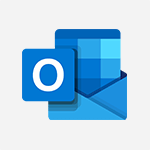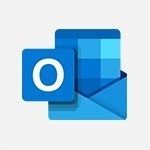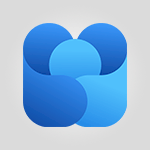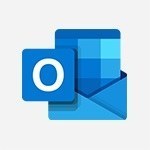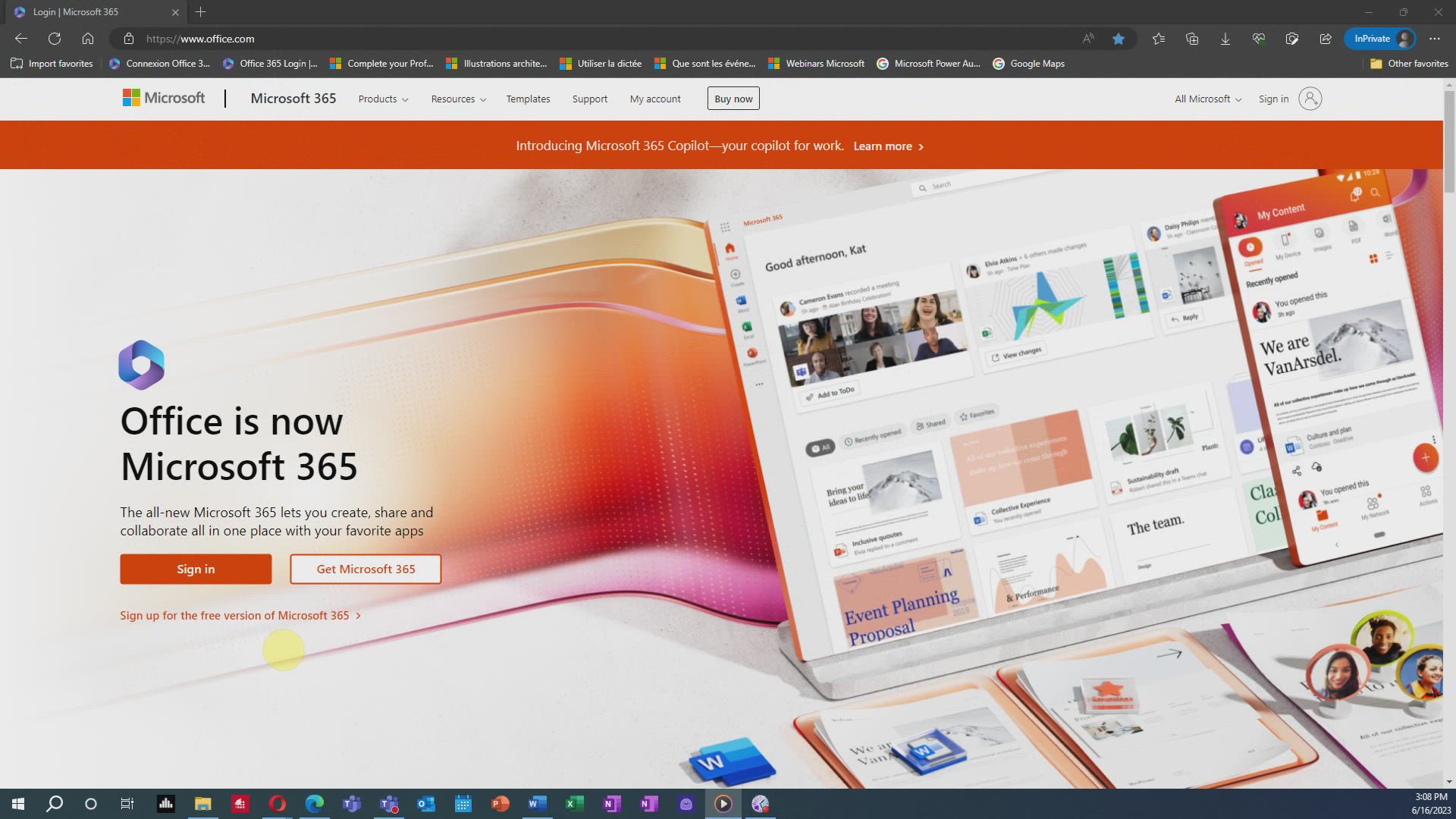
Outlook Online - Introduction to Outlook Online Tutorial
In this video, you will learn about the basics of Outlook Online.
The video covers how to access the Microsoft 365 portal and navigate through Outlook Online.
It demonstrates features such as the calendar, ribbon layout, folders, groups, and managing emails.
This tutorial will help you become familiar with Outlook Online and increase your productivity.
- 3:10
- 2491 views
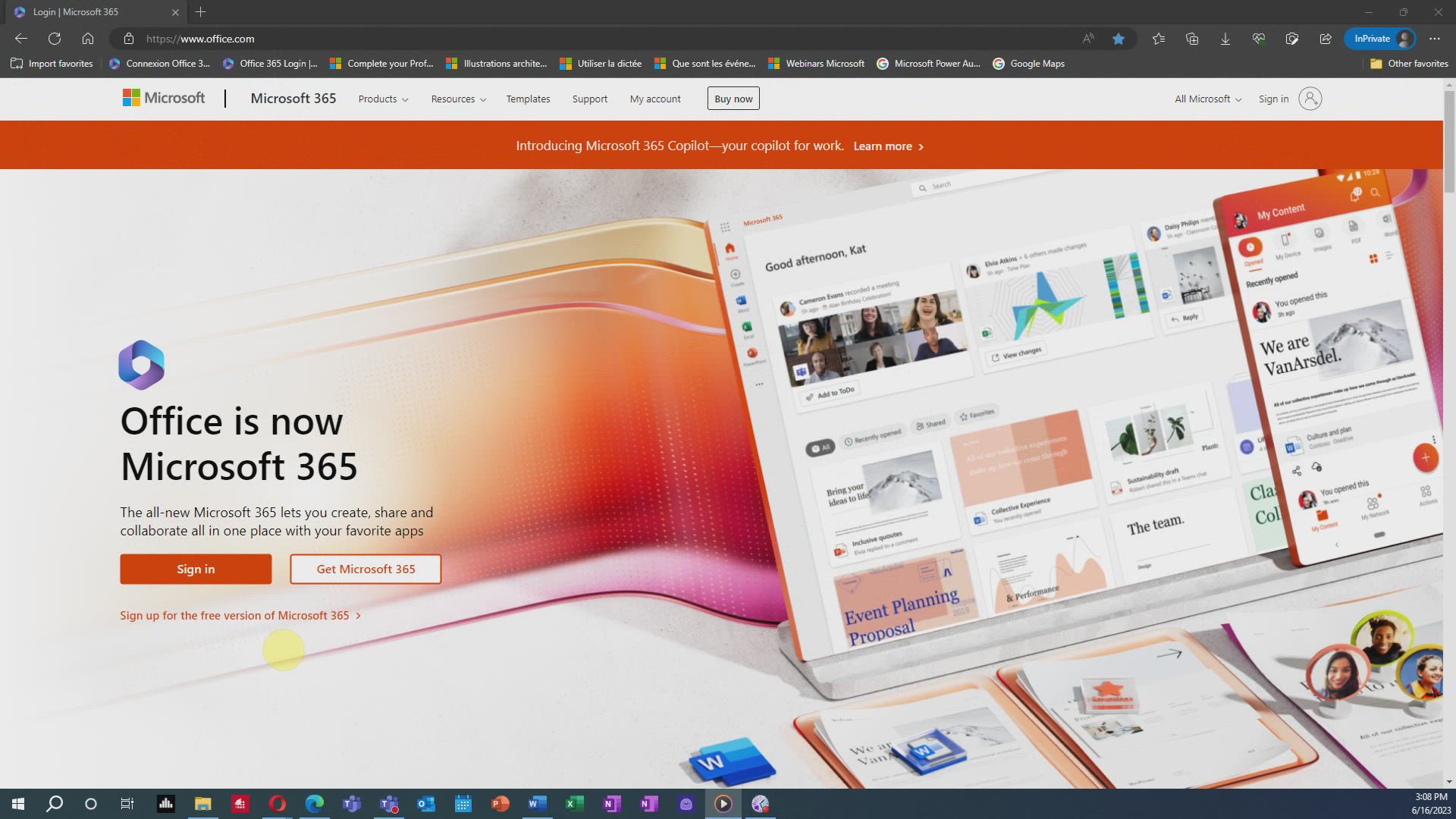
-
Excel - Create a PivotTable and analyze your data
- 1:35
- Viewed 3883 times
-
Power BI - Recovering your Data from different sources
- 3:26
- Viewed 4113 times
-
Power BI - Creating your Datasets
- 2:26
- Viewed 3591 times
-
Power BI - Introduction to Power BI Building Blocks
- 3:07
- Viewed 4043 times
-
Power BI - Introduction to Power BI Desktop
- 2:52
- Viewed 4007 times
-
Power BI - General Introduction
- 2:54
- Viewed 4930 times
-
Outlook - Manage attachments
- 1:51
- Viewed 2871 times
-
Excel - Use slicers, timelines and PivotCharts to analyze your pivotetable data
- 3:38
- Viewed 2628 times
-
Answering a scheduling poll
- 1:14
- Viewed 7072 times
-
How to recall or replace a sent email in Outlook Web
- 0:53
- Viewed 6678 times
-
Use the scheduling poll dashboard
- 2:42
- Viewed 4296 times
-
Accessing applications from a group
- 1:59
- Viewed 3751 times
-
Creating a group
- 2:38
- Viewed 3649 times
-
Customize Action Buttons in Outlook Online
- 2:17
- Viewed 3594 times
-
How to filter and sort your emails
- 3:03
- Viewed 3185 times
-
Having a conversation within a group
- 3:21
- Viewed 2906 times
-
How to search in the Outlook Web App
- 0:56
- Viewed 2472 times
-
Attachments and sending options
- 1:45
- Viewed 2334 times
-
Reply, reply to all or transfer
- 1:46
- Viewed 2331 times
-
Out-of-office messages and automatic replies
- 1:54
- Viewed 2190 times
-
Create and embed a signature
- 1:25
- Viewed 2146 times
-
Turning emails into actionable tasks
- 1:35
- Viewed 2101 times
-
Customize your Outlook online
- 1:56
- Viewed 2087 times
-
Creating quick accesses and favorites
- 1:32
- Viewed 2057 times
-
Adding contacts with Outlook Online
- 1:29
- Viewed 2041 times
-
Responding to a meeting invitation
- 1:48
- Viewed 1998 times
-
Managing your contacts
- 1:25
- Viewed 1990 times
-
Creating and using email templates
- 1:02
- Viewed 1981 times
-
Mastering contact lists and groups
- 2:02
- Viewed 1980 times
-
Getting familiar with the calendar features
- 2:06
- Viewed 1961 times
-
Select multiple emails in Outlook Web App
- 1:52
- Viewed 1949 times
-
Managing your tasks with To Do add-in
- 2:04
- Viewed 1946 times
-
Organizing and navigating with categories
- 1:37
- Viewed 1912 times
-
Creating Tasks in Outlook Online
- 2:04
- Viewed 1839 times
-
Setting up a meeting with Outlook Online
- 1:47
- Viewed 1837 times
-
Creating and managing folders
- 1:29
- Viewed 1796 times
-
Setting up and managing calendar shares
- 1:39
- Viewed 1783 times
-
Automating email processing with rules
- 2:35
- Viewed 1757 times
-
Sharing your calendar in Outlook Online
- 1:37
- Viewed 1700 times
-
Personality and tone for a believable rendering
- 01:48
- Viewed 0 times
-
Format and example for optimal results
- 02:03
- Viewed 0 times
-
The Importance of Context in Your Applications
- 02:14
- Viewed 0 times
-
Task Accuracy in Prompting
- 02:31
- Viewed 0 times
-
The Basis of Prompting in Conversational AI
- 02:41
- Viewed 0 times
-
What is a prompt in conversational AI?
- 02:07
- Viewed 0 times
-
Extract Text from an Image
- 01:07
- Viewed 24 times
-
Reply to an Email with Copilot
- 01:10
- Viewed 31 times
-
Create SharePoint Pages with Copilot
- 01:49
- Viewed 35 times
-
Query an Attached Meeting
- 01:51
- Viewed 17 times
-
Plan with Copilot
- 01:15
- Viewed 20 times
-
Share Requests with Your Team
- 03:07
- Viewed 33 times
-
Translate a presentation
- 01:38
- Viewed 22 times
-
Generate a Video
- 01:49
- Viewed 19 times
-
Add Speaker Notes
- 00:56
- Viewed 19 times
-
Initiate a project budget tracking table with Copilot
- 02:54
- Viewed 98 times
-
Develop and share a clear project follow-up with Copilot
- 02:18
- Viewed 100 times
-
Organize an action plan with Copilot and Microsoft Planner
- 01:31
- Viewed 116 times
-
Structure and optimize team collaboration with Copilot
- 02:28
- Viewed 131 times
-
Copilot at the service of project reports
- 02:36
- Viewed 118 times
-
Initiate a tracking table with ChatGPT
- 01:35
- Viewed 115 times
-
Distribute tasks within a team with ChatGPT
- 01:26
- Viewed 189 times
-
Generate a meeting summary with ChatGPT
- 01:24
- Viewed 120 times
-
Project mode
- 01:31
- Viewed 122 times
-
Create an agent for a team
- 01:53
- Viewed 190 times
-
Install and access Copilot Studio in Teams
- 01:38
- Viewed 187 times
-
Analyze the Copilot Studio agent
- 01:25
- Viewed 103 times
-
Publish the agent and make it accessible
- 01:39
- Viewed 190 times
-
Copilot Studio agent settings
- 01:33
- Viewed 91 times
-
Add new actions
- 01:54
- Viewed 182 times
-
Create a first action
- 01:59
- Viewed 178 times
-
Manage topics
- 01:51
- Viewed 120 times
-
Manage knowledge sources
- 01:11
- Viewed 93 times
-
Create an agent with Copilot Studio
- 01:52
- Viewed 182 times
-
Access Copilot Studio
- 01:09
- Viewed 176 times
-
Get started with Copilot Studio
- 01:25
- Viewed 98 times
-
Introduction to PowerBI
- 00:60
- Viewed 224 times
-
Introduction to Microsoft Outlook
- 01:09
- Viewed 217 times
-
Introduction to Microsoft Insights
- 02:04
- Viewed 223 times
-
Introduction to Microsoft Viva
- 01:22
- Viewed 235 times
-
Introduction to Planner
- 00:56
- Viewed 222 times
-
Introduction to Microsoft Visio
- 02:07
- Viewed 227 times
-
Introduction to Microsoft Forms
- 00:52
- Viewed 225 times
-
Introducing to Microsoft Designer
- 00:28
- Viewed 323 times
-
Introduction to Sway
- 01:53
- Viewed 269 times
-
Introducing to Word
- 01:00
- Viewed 219 times
-
Introducing to SharePoint Premium
- 00:47
- Viewed 205 times
-
Create a call group
- 01:15
- Viewed 304 times
-
Use call delegation
- 01:07
- Viewed 179 times
-
Assign a delegate for your calls
- 01:08
- Viewed 302 times
-
Ring multiple devices simultaneously
- 01:36
- Viewed 182 times
-
Use the "Do Not Disturb" function for calls
- 01:28
- Viewed 172 times
-
Manage advanced call notifications
- 01:29
- Viewed 187 times
-
Configure audio settings for better sound quality
- 02:08
- Viewed 256 times
-
Block unwanted calls
- 01:24
- Viewed 210 times
-
Disable all call forwarding
- 01:09
- Viewed 191 times
-
Manage a call group in Teams
- 02:01
- Viewed 205 times
-
Update voicemail forwarding settings
- 01:21
- Viewed 183 times
-
Configure call forwarding to internal numbers
- 01:02
- Viewed 180 times
-
Set call forwarding to external numbers
- 01:03
- Viewed 200 times
-
Manage voicemail messages
- 01:55
- Viewed 278 times
-
Access voicemail via mobile and PC
- 02:03
- Viewed 308 times
-
Customize your voicemail greeting
- 02:17
- Viewed 179 times
-
Transfer calls with or without an announcement
- 01:38
- Viewed 187 times
-
Manage simultaneous calls
- 01:52
- Viewed 189 times
-
Support third-party apps during calls
- 01:53
- Viewed 230 times
-
Add participants quickly and securely
- 01:37
- Viewed 192 times
-
Configure call privacy and security settings
- 02:51
- Viewed 189 times
-
Manage calls on hold
- 01:20
- Viewed 182 times
-
Live transcription and generate summaries via AI
- 03:43
- Viewed 179 times
-
Use the interface to make and receive calls
- 01:21
- Viewed 187 times
-
Draft a Service Memo
- 02:33
- Viewed 238 times
-
Extract Invoice Data and Generate a Pivot Table
- 03:26
- Viewed 222 times
-
Formulate a Request for Pricing Conditions via Email
- 02:32
- Viewed 335 times
-
Analyze a Supply Catalog Based on Needs and Budget
- 02:41
- Viewed 306 times
-
SharePoint Page Co-Editing: Collaborate in Real Time
- 02:14
- Viewed 118 times
-
Other Coaches
- 01:45
- Viewed 232 times
-
Agents in SharePoint
- 02:44
- Viewed 187 times
-
Prompt coach
- 02:49
- Viewed 216 times
-
Modify, Share, and Install an Agent
- 01:43
- Viewed 206 times
-
Configure a Copilot Agent
- 02:39
- Viewed 207 times
-
Describe a copilot agent
- 01:32
- Viewed 233 times
-
Rewrite with Copilot
- 01:21
- Viewed 199 times
-
Analyze a video
- 01:21
- Viewed 229 times
-
Use the Copilot pane
- 01:12
- Viewed 213 times
-
Process text
- 01:03
- Viewed 203 times
-
Create an insights grid
- 01:19
- Viewed 349 times
-
Generate and manipulate an image in PowerPoint
- 01:47
- Viewed 209 times
-
Interact with a web page with Copilot
- 00:36
- Viewed 233 times
-
Create an image with Copilot
- 00:42
- Viewed 363 times
-
Summarize a PDF with Copilot
- 00:41
- Viewed 225 times
-
Analyze your documents with Copilot
- 01:15
- Viewed 233 times
-
Chat with Copilot
- 00:50
- Viewed 235 times
-
Particularities of Personal and Professional Copilot Accounts
- 00:40
- Viewed 350 times
-
Data Privacy in Copilot
- 00:43
- Viewed 228 times
-
Access Copilot
- 00:25
- Viewed 383 times
-
Use a Copilot Agent
- 01:24
- Viewed 244 times
-
Edit in Pages
- 01:49
- Viewed 264 times
-
Generate and manipulate an image in Word
- 01:19
- Viewed 233 times
-
Create Outlook rules with Copilot
- 01:12
- Viewed 229 times
-
Generate the email for the recipient
- 00:44
- Viewed 215 times
-
Action Function
- 04:18
- Viewed 184 times
-
Search Function
- 03:42
- Viewed 235 times
-
Date and Time Function
- 02:53
- Viewed 226 times
-
Logical Function
- 03:14
- Viewed 346 times
-
Text Function
- 03:25
- Viewed 245 times
-
Basic Function
- 02:35
- Viewed 207 times
-
Categories of Functions in Power FX
- 01:51
- Viewed 245 times
-
Introduction to Power Fx
- 01:09
- Viewed 234 times
-
The New Calendar
- 03:14
- Viewed 377 times
-
Sections
- 02:34
- Viewed 218 times
-
Customizing Views
- 03:25
- Viewed 210 times
-
Introduction to the New Features of Microsoft Teams
- 00:47
- Viewed 415 times
-
Guide to Using the Microsoft Authenticator App
- 01:47
- Viewed 246 times
-
Turn on Multi-Factor Authentication in the Admin Section
- 02:07
- Viewed 186 times
-
Manual Activation of Multi-Factor Authentication
- 01:40
- Viewed 134 times
-
Concept of Multi-Factor Authentication
- 01:51
- Viewed 228 times
-
Use the narrative Builder
- 01:31
- Viewed 265 times
-
Microsoft Copilot Academy
- 00:42
- Viewed 233 times
-
Connect Copilot to a third party app
- 01:11
- Viewed 240 times
-
Share a document with copilot
- 00:36
- Viewed 235 times
-
Configurate a page with copilot
- 01:47
- Viewed 237 times
-
Use Copilot with Right-Click
- 02:50
- Viewed 1273 times
-
Draft a Service Memo with Copilot
- 02:21
- Viewed 246 times
-
Extract Invoice Data and Generate a Pivot Table
- 02:34
- Viewed 270 times
-
Summarize Discussions and Schedule a Meeting Slot
- 02:25
- Viewed 327 times
-
Formulate a Request for Pricing Conditions via Email
- 02:20
- Viewed 434 times
-
Analyze a Supply Catalog Based on Needs and Budget
- 02:52
- Viewed 413 times
Objectifs :
This video aims to provide a comprehensive overview of the Microsoft 365 portal, focusing on how to access and utilize Outlook Online effectively. It covers navigation, key features, and practical tips for managing emails, calendars, and contacts.
Chapitres :
-
Accessing Microsoft 365 and Outlook Online
To begin using Outlook Online, log in to the Microsoft 365 portal with your credentials. Once signed in, you will be redirected to the Microsoft 365 home page, where you can access the Outlook app. You can either click the Outlook icon directly or use the app launcher to find it. -
Navigating Outlook on the Web
Outlook on the web provides a user-friendly interface that allows you to manage your email, calendar, and contacts efficiently. The main navigation menu includes options for Mail, Calendar, Contacts, and more, making it easy to switch between different modules. -
Key Features of Outlook Online
Outlook Online includes several powerful features to enhance productivity: - **Calendar**: Click on Calendar to access a new board that helps you organize your activities in a personalized manner. - **More Apps**: Use the left menu bar to click on 'More apps' and discover additional tools that can boost your productivity. - **Ribbon Layout**: You can switch between Classic and Simplified ribbon layouts by clicking the drop-down arrow at the top right. -
Managing Emails in Outlook
When you open Mail, you will see a quick view of your standard and custom folders, a list of received messages, and a reading pane for reviewing message content. The Favorites section at the top of the navigation panel provides shortcuts to important folders like Inbox and Sent Items. You can manage your emails by right-clicking in your inbox to access options such as creating new folders, deleting messages, or marking them as unread. -
Using the Reading Pane and Contact Management
The center pane displays your email list, allowing you to select an item to view in the Reading pane. You can also hover over a contact's name or address to see their contact card, where you can add them to your contact list using the ellipses. Additionally, the toolbar at the top enables you to create new messages or manage selected items. -
Searching and Filtering Emails
Outlook Online offers robust search functionality to quickly find emails, events, and contacts. In a future video, we will explore the searching, sorting, and filtering options in detail to help you manage your inbox more effectively.
FAQ :
How do I access Outlook Online?
To access Outlook Online, log in to the Microsoft 365 portal with your credentials. Once signed in, you will be redirected to the Microsoft 365 home page where you can open the Outlook app.
What features does Outlook Online offer?
Outlook Online offers features such as a calendar for organizing activities, a reading pane for quick email previews, a ribbon layout for easy navigation, and the ability to manage emails through right-click options.
How can I create a new folder in Outlook?
To create a new folder in Outlook, right-click on the parent folder in your inbox and select 'Create New Subfolder' from the context menu.
What is the purpose of the Reading Pane?
The Reading Pane allows users to quickly view the content of an email without having to open it in a separate window, enhancing efficiency.
How can I find emails quickly in Outlook Online?
You can use the search feature in Outlook Online to quickly find emails, events, and contacts by entering keywords related to what you are looking for.
Quelques cas d'usages :
Organizing Team Meetings
Use the Calendar feature in Outlook Online to schedule and manage team meetings. You can create events, invite participants, and set reminders to ensure everyone is informed and prepared.
Email Management for Sales Teams
Sales teams can utilize the Reading Pane and right-click options to efficiently manage their emails. By categorizing and organizing emails into folders, they can prioritize leads and follow-ups effectively.
Collaborating with Workgroups
The Groups feature in Outlook allows users to collaborate with workgroups by providing quick access to shared files and communication tools, enhancing teamwork and productivity.
Contact Management
Use the Contact Card feature to manage and update contact information easily. This is particularly useful for networking and maintaining professional relationships.
Streamlining Email Sorting
By utilizing the drag and drop functionality, users can quickly organize their inbox by moving emails into specific folders, improving overall email management and reducing clutter.
Glossaire :
Microsoft 365
A cloud-based suite of productivity applications and services offered by Microsoft, including tools like Outlook, Word, Excel, and more.
Outlook Online
The web-based version of Microsoft Outlook that allows users to manage their emails, calendars, and contacts through a web browser.
Ribbon Layout
A user interface element in Microsoft applications that organizes commands and tools into a set of tabs, allowing for easier access to features.
Reading Pane
A feature in Outlook that allows users to preview the content of an email without opening it in a new window.
Context Menu
A menu that appears upon right-clicking an item, providing quick access to various options related to that item.
Contact Card
A pop-up window that displays detailed information about a contact when hovering over their name or email address.
Drag and Drop
A common action in computer interfaces where a user can select an item and move it to a different location by holding down the mouse button.
Subfolder
A folder that is created within another folder, allowing for better organization of files and emails.