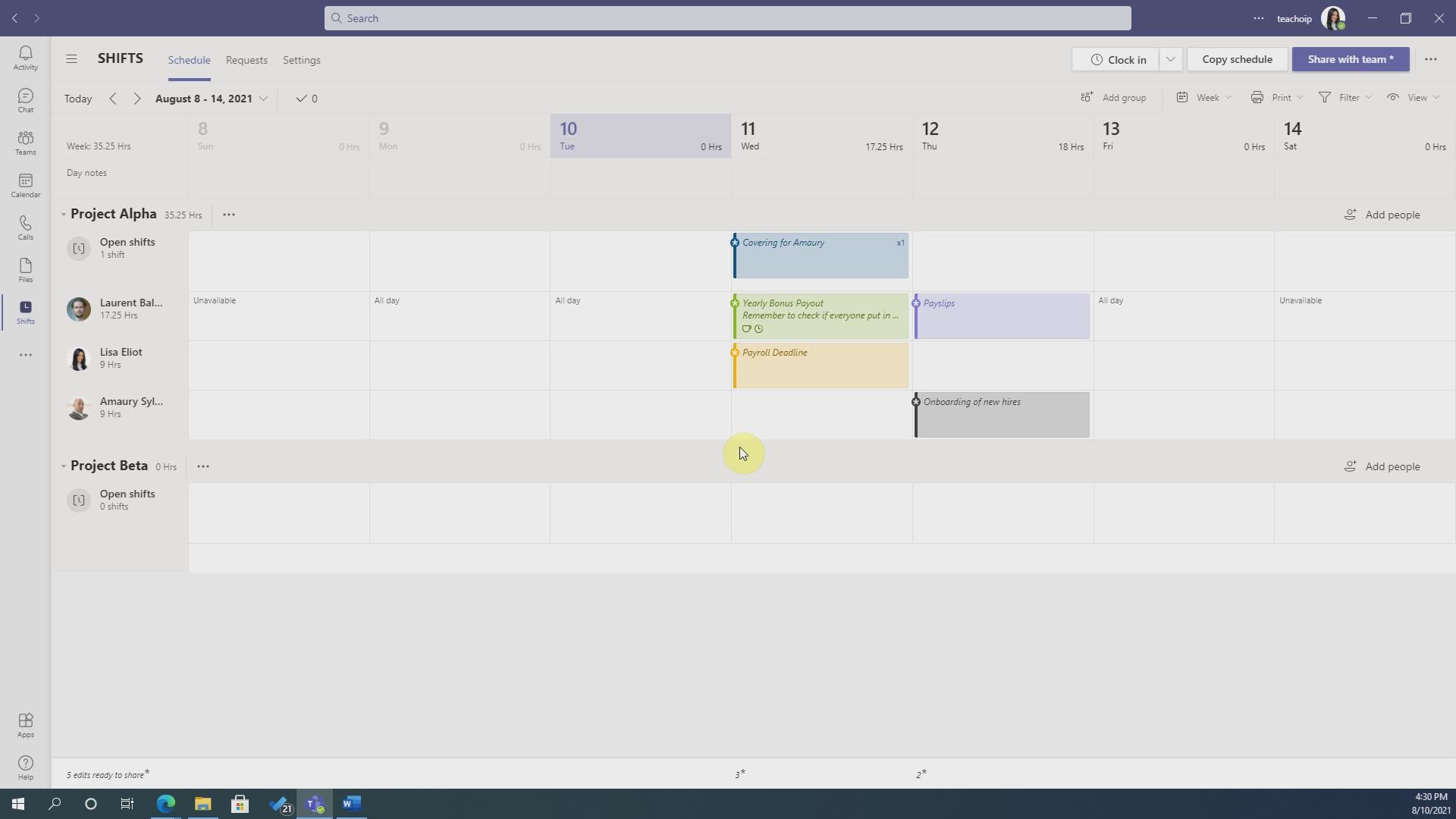
Shift - Manage Requests of Holidays and Leaves of Absences Tutorial
In this video, you will learn about managing requests for holidays and leaves of absences.
The video covers how to use the Shifts tool to create schedules and request modifications.
It also explains how team members can request holidays, swap schedules, and propose changes to colleagues.
Managers have the ability to accept or refuse these requests and can leave notes for the person making the request.
This tutorial will help you effectively manage requests for time off and ensure smooth scheduling.
- 0:58
- 2996 views
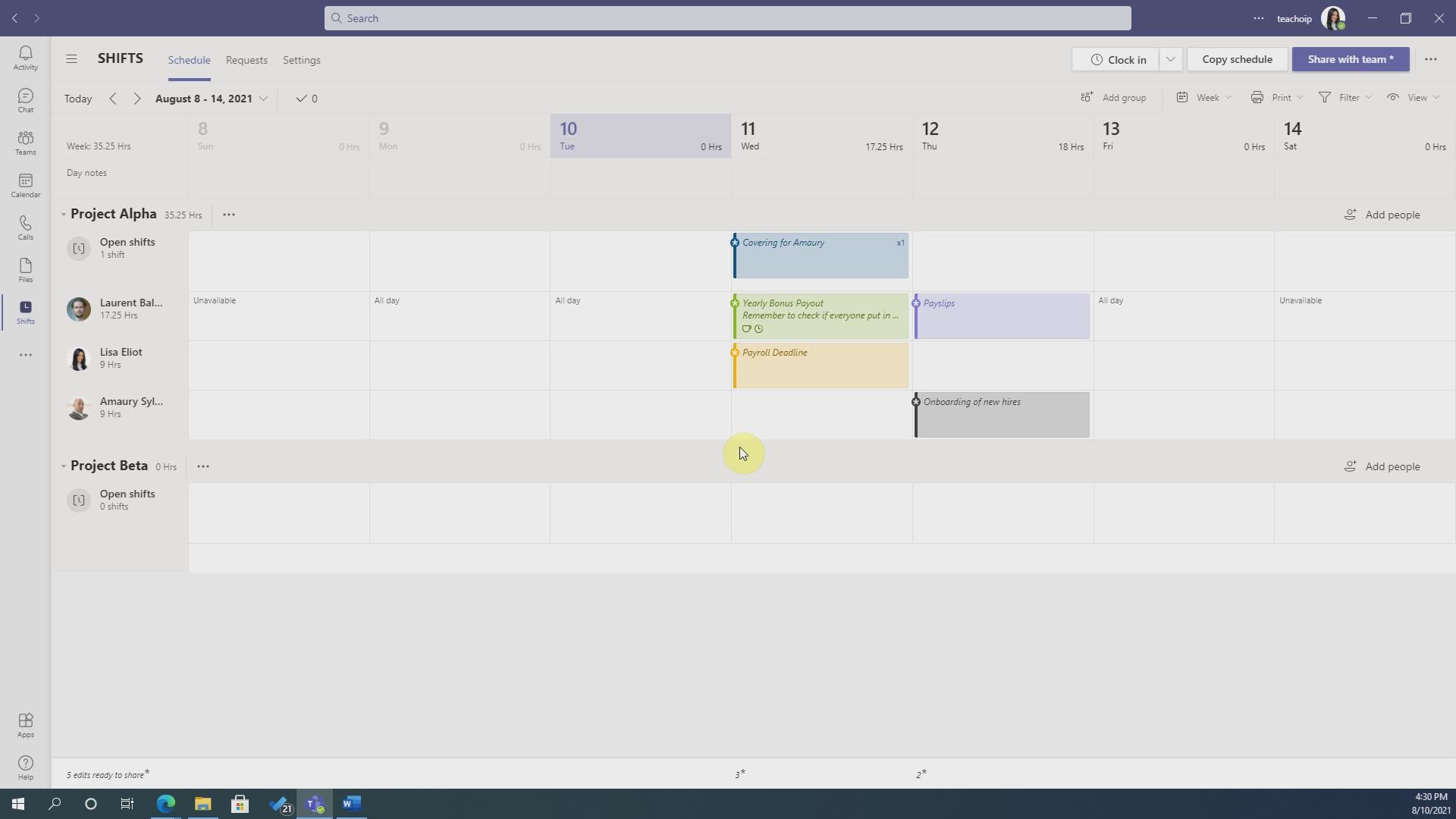
-
OneDrive - What is OneDrive ?
- 01:14
- Viewed 2308 times
-
Copilot (licence) - Use Copilot with Right-Click
- 02:50
- Viewed 1353 times
-
Outlook - Create and modify a group
- 2:19
- Viewed 5031 times
-
OneDrive - Edit, Delete a Share
- 02:16
- Viewed 1412 times
-
Power BI - Introduction to Power Bi
- 1:29
- Viewed 6848 times
-
Teams Premium - Activate the features of Teams Premium
- 3:48
- Viewed 14435 times
-
Teams Premium - Optimize Teams Premium settings in Administration
- 1:27
- Viewed 3003 times
-
Viva Engage - The role of an administrator
- 2:22
- Viewed 5216 times
-
An Overview of SHIFTS
- 1:21
- Viewed 3405 times
-
Interface Introduction of SHIFTS
- 1:48
- Viewed 2963 times
-
Complete and Share a Schedule
- 2:02
- Viewed 2901 times
-
Shift and its imbrication with Teams
- 1:03
- Viewed 2845 times
-
Create a Schedule and Organise it with the Help of Groups
- 1:42
- Viewed 2810 times
-
Create and organise a group
- 1:30
- Viewed 2761 times
-
The mobile App with Teams
- 0:48
- Viewed 2737 times
-
What is an Open Shift?
- 0:45
- Viewed 2685 times
-
How Clock In Works
- 0:22
- Viewed 2665 times
-
How to Manage Specific Settings
- 2:03
- Viewed 2603 times
-
Printing a Schedule
- 0:41
- Viewed 2517 times
-
Inform your Team about Changes
- 0:42
- Viewed 2458 times
-
How to Copy a Schedule
- 0:39
- Viewed 2252 times
-
Create automatic reminders
- 4:10
- Viewed 8274 times
-
Answering a scheduling poll
- 1:14
- Viewed 7110 times
-
Create a scheduling poll
- 4:12
- Viewed 5349 times
-
Discovering the interface
- 4:51
- Viewed 5213 times
-
Creating compartments to organise tasks
- 6:45
- Viewed 4690 times
-
Enrich tasks content
- 5:48
- Viewed 4444 times
-
Creating the project tasks
- 5:18
- Viewed 4421 times
-
Use the scheduling poll dashboard
- 2:42
- Viewed 4313 times
-
Deleting a task, a compartment or a plan
- 3:25
- Viewed 4301 times
-
Creating a project
- 3:49
- Viewed 4247 times
-
Advanced tasks
- 3:18
- Viewed 3792 times
-
Manage the most important tasks
- 1:38
- Viewed 3767 times
-
Planner and transverse applications
- 4:43
- Viewed 3737 times
-
Planner Tasks in To Do
- 1:52
- Viewed 3732 times
-
Add dates and deadlines to your tasks
- 1:12
- Viewed 3699 times
-
Organize your daily tasks
- 1:56
- Viewed 3637 times
-
Outlook tasks in To Do
- 2:51
- Viewed 3569 times
-
Save, publish, and share
- 2:22
- Viewed 3568 times
-
Create a new task in To Do
- 2:21
- Viewed 3523 times
-
Manage Your Working Time in MyAnalytics
- 0:34
- Viewed 3499 times
-
Intro to Microsoft To Do Interface
- 2:41
- Viewed 3450 times
-
Schedule sending emails in Outlook
- 0:54
- Viewed 3429 times
-
Setting delegates
- 0:34
- Viewed 3428 times
-
Create and share to-do lists with others
- 2:34
- Viewed 3412 times
-
Save Automatically an attachment
- 4:32
- Viewed 3385 times
-
What is Microsoft To Do?
- 0:45
- Viewed 3367 times
-
Automate Teams notifications
- 3:32
- Viewed 3345 times
-
Temporarily turn off notifications
- 0:23
- Viewed 3323 times
-
Customising the interface
- 3:10
- Viewed 3315 times
-
Manage permissions
- 1:10
- Viewed 3307 times
-
Displaying the progress of your plan
- 4:17
- Viewed 3291 times
-
Manage your availabilities
- 1:42
- Viewed 3261 times
-
Fill in your work schedules in Outlook
- 1:29
- Viewed 3246 times
-
Clutter
- 1:31
- Viewed 3184 times
-
Create and share lists with others
- 2:50
- Viewed 3088 times
-
Extensions
- 1:31
- Viewed 3016 times
-
Understanding the new interface
- 1:30
- Viewed 3000 times
-
Save, publish, and share
- 2:24
- Viewed 2991 times
-
Intro to Microsoft To Do on Mobile
- 2:06
- Viewed 2990 times
-
Publish your Booking page
- 2:54
- Viewed 2983 times
-
Remove a member from a group
- 0:29
- Viewed 2964 times
-
Check your day planning
- 0:30
- Viewed 2958 times
-
Shift and its imbrication with Teams
- 1:03
- Viewed 2845 times
-
Create a meeting in the group calendar
- 1:12
- Viewed 2831 times
-
The mobile App with Teams
- 0:48
- Viewed 2737 times
-
Redefine privacy for highly secure meetings
- 2:37
- Viewed 2721 times
-
Rank your custom lists into groups
- 0:56
- Viewed 2684 times
-
Add dates and deadlines to your tasks
- 1:17
- Viewed 2638 times
-
Immersive Reader
- 2:51
- Viewed 2626 times
-
The Outlook tasks in To Do
- 2:47
- Viewed 2625 times
-
Quickly find your files
- 2:07
- Viewed 2618 times
-
Pin your important files
- 0:34
- Viewed 2517 times
-
Organize your daily tasks
- 2:19
- Viewed 2420 times
-
Install Office on your smartphone
- 1:02
- Viewed 2401 times
-
Progressive Web Apps
- 3:11
- Viewed 2394 times
-
Manage the most important tasks
- 1:28
- Viewed 2365 times
-
Take ownership of the taskbar
- 2:10
- Viewed 2315 times
-
Create video chapters
- 0:52
- Viewed 2314 times
-
Virtual Appointments
- 1:44
- Viewed 2266 times
-
Planner Tasks in To Do
- 1:49
- Viewed 2221 times
-
Overall view of your licences and subscription
- 0:46
- Viewed 2221 times
-
Create a new task in To Do
- 2:21
- Viewed 2189 times
-
Rank your custom lists into groups
- 0:51
- Viewed 2158 times
-
Break up lengthy surveys and quizzes into sections
- 2:24
- Viewed 2147 times
-
Preparing for time away from the office
- 1:24
- Viewed 2107 times
-
Harnessing Advanced Options in Your Loop
- 02:14
- Viewed 1691 times
-
Create a Task List or Plan with Copilot
- 1:49
- Viewed 1644 times
-
View events
- 2:21
- Viewed 1524 times
-
Leveraging OneDrive Logic in Your Loop
- 01:01
- Viewed 1459 times
-
Edit, Delete a Share
- 02:16
- Viewed 1412 times
-
Creating your new workspace
- 01:24
- Viewed 1339 times
-
How to Work with the Microsoft Loop Interface?
- 02:36
- Viewed 1316 times
-
Exchange and Communicate Using Discussions in Loop
- 01:14
- Viewed 1267 times
-
Generate and Organize Ideas with Copilot
- 2:06
- Viewed 1112 times
-
What is Microsoft Loop ?
- 2:09
- Viewed 1102 times
-
Search and tag people with “@”
- 02:15
- Viewed 964 times
-
Enhance your pages using the "/" Command
- 03:24
- Viewed 962 times
-
Use Connectors to Receive Notifications
- 0:48
- Viewed 931 times
-
Use the filter pane in a library
- 2:00
- Viewed 915 times
-
Manage Storage Spaces on Teams
- 2:05
- Viewed 890 times
-
Pin a document to the top of a document library
- 1:32
- Viewed 881 times
-
Centralize Important Events in a Single Channel Calendar
- 0:42
- Viewed 863 times
-
Filter Your Document Display
- 1:10
- Viewed 836 times
-
Create a Scheduled Flow with Power Automate
- 01:29
- Viewed 774 times
-
Transforming Your Section into a Component and Collaborating
- 02:34
- Viewed 682 times
-
Organize Your Messages with Rules
- 02:01
- Viewed 587 times
-
Use Document History or Restore a Document to a Previous Version
- 02:11
- Viewed 520 times
-
SharePoint: Link Microsoft Forms and Lists in a Power Automate Flow
- 04:43
- Viewed 489 times
-
Use Recycle Bins to Restore Documents
- 01:49
- Viewed 475 times
-
Use Documents in a Synchronized Library Folder
- 01:32
- Viewed 469 times
-
Understand the Steps to Create a Power Automate Flow
- 01:51
- Viewed 449 times
-
Send invitations or reminders with Copilot
- 00:53
- Viewed 446 times
-
Retrieve Data from a Web Page and Include it in Excel
- 04:35
- Viewed 445 times
-
Edit or delete an appointment, meeting or event
- 01:50
- Viewed 443 times
-
Grant delegate access in Microsoft 365 administration
- 01:23
- Viewed 442 times
-
Manage Storage Space
- 02:08
- Viewed 439 times
-
Create your reservation page for appointment booking (Bookings)
- 03:17
- Viewed 425 times
-
Discover the Meaning of OneDrive Icons
- 02:16
- Viewed 416 times
-
Create an Approval Flow with Power Automate
- 03:10
- Viewed 414 times
-
Create an Instant Flow with Power Automate
- 02:18
- Viewed 410 times
-
Sync OneDrive with a Computer
- 02:38
- Viewed 409 times
-
Dropbox: Create a SAS Exchange Between SharePoint and Another Storage Service
- 03:34
- Viewed 409 times
-
Create an Automated Flow with Power Automate
- 03:28
- Viewed 392 times
-
Create a Desktop Flow with Power Automate from a Template
- 03:12
- Viewed 388 times
-
Synchronize Your Teams and SharePoint Files on Your Computer
- 01:29
- Viewed 386 times
-
Power and Manage OneDrive
- 01:36
- Viewed 385 times
-
Access Power Automate for the Web
- 01:25
- Viewed 365 times
-
Manage new message notifications
- 01:40
- Viewed 363 times
-
Set Your Work Hours in Outlook
- 02:02
- Viewed 359 times
-
Create different types of events
- 01:46
- Viewed 359 times
-
Use the Meeting Dashboard
- 02:48
- Viewed 358 times
-
Recall or replace an e-mail message
- 01:45
- Viewed 352 times
-
Create a Simple Flow with AI Copilot
- 04:31
- Viewed 352 times
-
Create an appointment or meeting
- 01:44
- Viewed 348 times
-
Create a Meeting Poll
- 02:48
- Viewed 346 times
-
Create a Flow Based on a Template with Power Automate
- 03:20
- Viewed 336 times
-
Presentation and introduction to the calendar
- 01:35
- Viewed 335 times
-
The Power Automate Mobile App
- 01:39
- Viewed 331 times
-
Create a task or reminder
- 01:50
- Viewed 321 times
-
Create an Email Template
- 01:40
- Viewed 315 times
-
Create a task from a message
- 02:00
- Viewed 313 times
-
Change the default font of your emails
- 01:05
- Viewed 311 times
-
Understand the Benefits of Power Automate
- 01:30
- Viewed 307 times
-
Send Automatic Out-of-Office Replies
- 02:22
- Viewed 304 times
-
Excel: Link Excel Scripts and Power Automate Flows
- 03:22
- Viewed 304 times
-
Manage Views
- 02:36
- Viewed 302 times
-
Use the Scheduling Assistant
- 01:42
- Viewed 292 times
-
Use a Shared Mailbox
- 01:18
- Viewed 286 times
-
Understand the Specifics and Requirements of Desktop Flows
- 02:44
- Viewed 283 times
-
Delay Email Delivery
- 01:10
- Viewed 280 times
-
Calendar Delegation Setup
- 01:21
- Viewed 280 times
-
Organizing OneNote with Copilot
- 00:46
- Viewed 279 times
-
Add Conditional “Switch” Actions in Power Automate
- 03:58
- Viewed 277 times
-
Automate Routine Actions
- 02:19
- Viewed 274 times
-
Excel: List Files from a Channel in an Excel Workbook with Power Automate
- 04:51
- Viewed 272 times
-
Create and Manage Appointments in Delegated Calendars
- 02:04
- Viewed 271 times
-
Mailbox Delegation Setup
- 01:59
- Viewed 270 times
-
View Other Calendars
- 00:50
- Viewed 267 times
-
Use Categories
- 02:51
- Viewed 266 times
-
Clean Up Your Inbox
- 01:18
- Viewed 261 times
-
Use Conversation View
- 01:47
- Viewed 260 times
-
Familiarize Yourself with the Different Types of Flows
- 01:37
- Viewed 259 times
-
Streamline Note-Taking with OneNote and Outlook
- 01:03
- Viewed 255 times
-
Respond to invitations as a delegate
- 02:55
- Viewed 253 times
-
Understand the Concept of Variables and Loops in Power Automate
- 03:55
- Viewed 250 times
-
SharePoint: Automate File Movement to an Archive Library
- 05:20
- Viewed 249 times
-
Manipulate Dynamic Content with Power FX
- 03:59
- Viewed 248 times
-
Share Power Automate Flows
- 02:20
- Viewed 247 times
-
Display Three Time Zones
- 01:52
- Viewed 246 times
-
Easily Sort Your Mails
- 01:38
- Viewed 240 times
-
Respect Your Colleagues' Off Hours (Viva Insights)
- 01:27
- Viewed 239 times
-
Discover the Power Automate Home Interface
- 02:51
- Viewed 234 times
-
Discover the “Build Space”
- 02:26
- Viewed 234 times
-
Leverage Variables with Power FX in Power Automate
- 03:28
- Viewed 228 times
-
Add Conditional “IF” Actions in Power Automate
- 03:06
- Viewed 214 times
-
Personality and tone for a believable rendering
- 01:48
- Viewed 22 times
-
Format and example for optimal results
- 02:03
- Viewed 26 times
-
The Importance of Context in Your Applications
- 02:14
- Viewed 23 times
-
Task Accuracy in Prompting
- 02:31
- Viewed 40 times
-
The Basis of Prompting in Conversational AI
- 02:41
- Viewed 18 times
-
What is a prompt in conversational AI?
- 02:02
- Viewed 22 times
-
Extract Text from an Image
- 01:07
- Viewed 38 times
-
Reply to an Email with Copilot
- 01:10
- Viewed 58 times
-
Create SharePoint Pages with Copilot
- 01:49
- Viewed 71 times
-
Query an Attached Meeting
- 01:51
- Viewed 30 times
-
Plan with Copilot
- 01:15
- Viewed 48 times
-
Share Requests with Your Team
- 03:07
- Viewed 64 times
-
Translate a presentation
- 01:38
- Viewed 35 times
-
Generate a Video
- 01:49
- Viewed 37 times
-
Add Speaker Notes
- 00:56
- Viewed 34 times
-
Initiate a project budget tracking table with Copilot
- 02:54
- Viewed 110 times
-
Develop and share a clear project follow-up with Copilot
- 02:18
- Viewed 110 times
-
Organize an action plan with Copilot and Microsoft Planner
- 01:31
- Viewed 127 times
-
Structure and optimize team collaboration with Copilot
- 02:28
- Viewed 151 times
-
Copilot at the service of project reports
- 02:36
- Viewed 133 times
-
Initiate a tracking table with ChatGPT
- 01:35
- Viewed 123 times
-
Distribute tasks within a team with ChatGPT
- 01:26
- Viewed 220 times
-
Generate a meeting summary with ChatGPT
- 01:24
- Viewed 131 times
-
Project mode
- 01:31
- Viewed 131 times
-
Create an agent for a team
- 01:53
- Viewed 210 times
-
Install and access Copilot Studio in Teams
- 01:38
- Viewed 206 times
-
Analyze the Copilot Studio agent
- 01:25
- Viewed 108 times
-
Publish the agent and make it accessible
- 01:39
- Viewed 210 times
-
Copilot Studio agent settings
- 01:33
- Viewed 100 times
-
Add new actions
- 01:54
- Viewed 206 times
-
Create a first action
- 01:59
- Viewed 197 times
-
Manage topics
- 01:51
- Viewed 129 times
-
Manage knowledge sources
- 01:11
- Viewed 97 times
-
Create an agent with Copilot Studio
- 01:52
- Viewed 204 times
-
Access Copilot Studio
- 01:09
- Viewed 196 times
-
Get started with Copilot Studio
- 01:25
- Viewed 106 times
-
Introduction to PowerBI
- 00:60
- Viewed 244 times
-
Introduction to Microsoft Outlook
- 01:09
- Viewed 233 times
-
Introduction to Microsoft Insights
- 02:04
- Viewed 234 times
-
Introduction to Microsoft Viva
- 01:22
- Viewed 260 times
-
Introduction to Planner
- 00:56
- Viewed 242 times
-
Introduction to Microsoft Visio
- 02:07
- Viewed 256 times
-
Introduction to Microsoft Forms
- 00:52
- Viewed 243 times
-
Introducing to Microsoft Designer
- 00:28
- Viewed 348 times
-
Introduction to Sway
- 01:53
- Viewed 320 times
-
Introducing to Word
- 01:00
- Viewed 234 times
-
Introducing to SharePoint Premium
- 00:47
- Viewed 222 times
-
Create a call group
- 01:15
- Viewed 345 times
-
Use call delegation
- 01:07
- Viewed 189 times
-
Assign a delegate for your calls
- 01:08
- Viewed 335 times
-
Ring multiple devices simultaneously
- 01:36
- Viewed 192 times
-
Use the "Do Not Disturb" function for calls
- 01:28
- Viewed 191 times
-
Manage advanced call notifications
- 01:29
- Viewed 199 times
-
Configure audio settings for better sound quality
- 02:08
- Viewed 297 times
-
Block unwanted calls
- 01:24
- Viewed 226 times
-
Disable all call forwarding
- 01:09
- Viewed 211 times
-
Manage a call group in Teams
- 02:01
- Viewed 231 times
-
Update voicemail forwarding settings
- 01:21
- Viewed 190 times
-
Configure call forwarding to internal numbers
- 01:02
- Viewed 193 times
-
Set call forwarding to external numbers
- 01:03
- Viewed 214 times
-
Manage voicemail messages
- 01:55
- Viewed 301 times
-
Access voicemail via mobile and PC
- 02:03
- Viewed 333 times
-
Customize your voicemail greeting
- 02:17
- Viewed 187 times
-
Transfer calls with or without an announcement
- 01:38
- Viewed 225 times
-
Manage simultaneous calls
- 01:52
- Viewed 210 times
-
Support third-party apps during calls
- 01:53
- Viewed 250 times
-
Add participants quickly and securely
- 01:37
- Viewed 199 times
-
Configure call privacy and security settings
- 02:51
- Viewed 197 times
-
Manage calls on hold
- 01:20
- Viewed 199 times
-
Live transcription and generate summaries via AI
- 03:43
- Viewed 199 times
-
Use the interface to make and receive calls
- 01:21
- Viewed 196 times
-
Draft a Service Memo
- 02:33
- Viewed 246 times
-
Extract Invoice Data and Generate a Pivot Table
- 03:26
- Viewed 234 times
-
Formulate a Request for Pricing Conditions via Email
- 02:32
- Viewed 359 times
-
Analyze a Supply Catalog Based on Needs and Budget
- 02:41
- Viewed 332 times
-
SharePoint Page Co-Editing: Collaborate in Real Time
- 02:14
- Viewed 122 times
-
Other Coaches
- 01:45
- Viewed 254 times
-
Agents in SharePoint
- 02:44
- Viewed 199 times
-
Prompt coach
- 02:49
- Viewed 225 times
-
Modify, Share, and Install an Agent
- 01:43
- Viewed 218 times
-
Configure a Copilot Agent
- 02:39
- Viewed 220 times
-
Describe a copilot agent
- 01:32
- Viewed 254 times
-
Rewrite with Copilot
- 01:21
- Viewed 212 times
-
Analyze a video
- 01:21
- Viewed 241 times
-
Use the Copilot pane
- 01:12
- Viewed 221 times
-
Process text
- 01:03
- Viewed 218 times
-
Create an insights grid
- 01:19
- Viewed 374 times
-
Generate and manipulate an image in PowerPoint
- 01:47
- Viewed 216 times
-
Interact with a web page with Copilot
- 00:36
- Viewed 242 times
-
Create an image with Copilot
- 00:42
- Viewed 387 times
-
Summarize a PDF with Copilot
- 00:41
- Viewed 233 times
-
Analyze your documents with Copilot
- 01:15
- Viewed 241 times
-
Chat with Copilot
- 00:50
- Viewed 247 times
-
Particularities of Personal and Professional Copilot Accounts
- 00:40
- Viewed 376 times
-
Data Privacy in Copilot
- 00:43
- Viewed 244 times
-
Access Copilot
- 00:25
- Viewed 407 times
-
Use a Copilot Agent
- 01:24
- Viewed 263 times
-
Edit in Pages
- 01:49
- Viewed 276 times
-
Generate and manipulate an image in Word
- 01:19
- Viewed 244 times
-
Create Outlook rules with Copilot
- 01:12
- Viewed 243 times
-
Generate the email for the recipient
- 00:44
- Viewed 228 times
-
Action Function
- 04:18
- Viewed 197 times
-
Search Function
- 03:42
- Viewed 245 times
-
Date and Time Function
- 02:53
- Viewed 244 times
-
Logical Function
- 03:14
- Viewed 374 times
-
Text Function
- 03:25
- Viewed 256 times
-
Basic Function
- 02:35
- Viewed 216 times
-
Categories of Functions in Power FX
- 01:51
- Viewed 259 times
-
Introduction to Power Fx
- 01:09
- Viewed 251 times
-
The New Calendar
- 03:14
- Viewed 416 times
-
Sections
- 02:34
- Viewed 228 times
-
Customizing Views
- 03:25
- Viewed 222 times
-
Introduction to the New Features of Microsoft Teams
- 00:47
- Viewed 464 times
-
Guide to Using the Microsoft Authenticator App
- 01:47
- Viewed 265 times
-
Turn on Multi-Factor Authentication in the Admin Section
- 02:07
- Viewed 193 times
-
Manual Activation of Multi-Factor Authentication
- 01:40
- Viewed 139 times
-
Concept of Multi-Factor Authentication
- 01:51
- Viewed 248 times
-
Use the narrative Builder
- 01:31
- Viewed 276 times
-
Microsoft Copilot Academy
- 00:42
- Viewed 256 times
-
Connect Copilot to a third party app
- 01:11
- Viewed 250 times
-
Share a document with copilot
- 00:36
- Viewed 247 times
-
Configurate a page with copilot
- 01:47
- Viewed 248 times
-
Use Copilot with Right-Click
- 02:50
- Viewed 1353 times
Objectifs :
This document aims to provide a comprehensive overview of the Shifts tool, detailing its functionalities for schedule management, including how team members can request modifications, holidays, and swaps, as well as the manager's role in this process.
Chapitres :
-
Introduction to Shifts Tool
The Shifts tool is designed to facilitate the creation and management of work schedules within a team. It empowers team members to actively participate in their scheduling by allowing them to request modifications directly from their managers. -
Requesting Schedule Modifications
Team members can request changes to their schedules through the Shifts system. This includes: - **Requesting a Holiday**: Team members can submit requests for time off, which managers can review and approve or deny. - **Schedule Swaps**: This feature allows a team member to propose a change in their schedule to a specific colleague. The request is open-ended, meaning it can be accepted or declined by the colleague. -
Manager's Role in Schedule Requests
Managers play a crucial role in the Shifts system. They have the authority to: - **Accept or Refuse Requests**: Managers can review the requests made by team members and decide whether to approve or deny them. - **Leave Notes**: When responding to a request, managers can leave notes for team members. For example, they might remind the employee to check their next working day or confirm if the proposed schedule is acceptable. -
Responding to Shift Requests
To reply to a shift request, managers can navigate to the same tab where the request was submitted. This streamlined process ensures that all communications regarding schedule changes are centralized, making it easier for both managers and team members to keep track of requests. -
Conclusion
The Shifts tool enhances the scheduling process by allowing team members to take an active role in managing their work hours. By enabling requests for holidays and schedule swaps, and providing managers with the ability to respond effectively, the system fosters better communication and flexibility within teams.
FAQ :
What is the purpose of the Shifts tool?
The Shifts tool is designed to help teams create and manage work schedules efficiently, allowing team members to request modifications to their schedules.
How can a team member request a holiday?
A team member can request a holiday through the Shifts tool by submitting a formal request for time off, which will then be reviewed by their manager.
What is a shift swap?
A shift swap is an open request made by a team member to change their scheduled shift with another colleague, allowing for flexibility in scheduling.
What happens if a manager declines a request?
If a manager declines a request, the team member will be notified, and they may receive a note explaining the decision or suggesting alternatives.
Can managers leave notes on requests?
Yes, managers can leave notes on requests to provide reminders or additional information to the team member regarding their schedule.
Where can I reply to a shift request?
You can reply to a shift request in the same tab where the request was submitted within the Shifts tool.
Quelques cas d'usages :
Managing Team Schedules
Using the Shifts tool, managers can efficiently create and adjust team schedules, ensuring that all shifts are covered and team members are aware of their responsibilities.
Requesting Time Off
Team members can utilize the Shifts tool to submit holiday requests, allowing for better planning and management of time off within the team.
Facilitating Shift Swaps
The Shifts tool enables team members to propose shift swaps, promoting flexibility and collaboration among colleagues while ensuring that all shifts are adequately staffed.
Improving Communication
Managers can leave notes on requests to enhance communication with team members, providing clarity and reminders about their schedules.
Streamlining Approval Processes
The Shifts tool allows managers to quickly review and respond to schedule modification requests, improving the efficiency of the approval process.
Glossaire :
Shifts
A tool designed for creating and managing work schedules within a team.
Schedule Modification
The process by which a team member requests changes to their work schedule, such as time off or shift swaps.
Holiday Request
A formal request made by a team member to take time off from work for a holiday.
Shift Swap
An open request made by a team member to change their scheduled shift with another colleague.
Manager Approval
The authority of a manager to accept or decline requests for schedule modifications made by team members.
Notes
Comments or reminders that a manager can leave regarding a schedule request, such as checking the next working day.