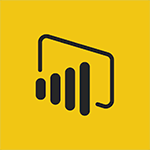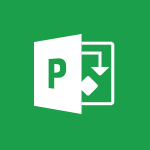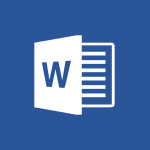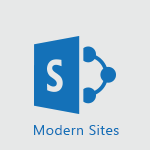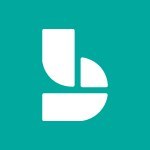Power BI - Customising your Report Tutorial
In this video, you will learn about customizing your report in Microsoft 365. The video covers the process of customizing reports and demonstrates how to personalize your report to meet your specific needs.
This will help you gain a better understanding of how to tailor your reports in Microsoft 365 for optimal visibility and SEO performance.
- 3:12
- 2958 views

-
Power BI - Customising your Visuals
- 2:58
- Viewed 3468 times
-
Power BI - Publishing your Report through the Power BI Service
- 2:59
- Viewed 3598 times
-
Power BI - Manipulating tiles in a Dashboard
- 3:26
- Viewed 3416 times
-
Power BI - Creating a Report
- 2:54
- Viewed 9221 times
-
Power BI - Creating and configuring a Dashboard
- 2:50
- Viewed 3600 times
-
Power BI - Sharing and publishing your Dashboard
- 3:43
- Viewed 3004 times
-
Power BI - Recovering your Data from different sources
- 3:26
- Viewed 4122 times
-
Power BI - Preparing, cleaning and transforming your Data
- 4:42
- Viewed 3757 times
-
Creating a Report
- 2:54
- Viewed 9221 times
-
Introduction to Power Bi
- 1:29
- Viewed 6752 times
-
General Introduction
- 2:54
- Viewed 4931 times
-
Create dynamic visual title using the Selected Value function
- 5:42
- Viewed 4188 times
-
Recovering your Data from different sources
- 3:26
- Viewed 4122 times
-
Introduction to Power BI Building Blocks
- 3:07
- Viewed 4052 times
-
Introduction to Power BI Desktop
- 2:52
- Viewed 4020 times
-
Create slicers
- 3:55
- Viewed 3853 times
-
Create quick measures
- 3:02
- Viewed 3848 times
-
Preparing, cleaning and transforming your Data
- 4:42
- Viewed 3757 times
-
Introduction to Power BI Mobile
- 2:15
- Viewed 3644 times
-
Creating and configuring a Dashboard
- 2:50
- Viewed 3600 times
-
Publishing your Report through the Power BI Service
- 2:59
- Viewed 3598 times
-
Creating your Datasets
- 2:26
- Viewed 3596 times
-
Introduction to the Query Editor
- 2:33
- Viewed 3511 times
-
Customising your Visuals
- 2:58
- Viewed 3468 times
-
Manipulating tiles in a Dashboard
- 3:26
- Viewed 3416 times
-
Conditional formatting
- 3:35
- Viewed 3416 times
-
Consulting and using a Dashboard
- 3:08
- Viewed 3387 times
-
Use the drill down filter
- 4:41
- Viewed 3387 times
-
Calculate function
- 4:22
- Viewed 3299 times
-
Turn on the drill down feature
- 2:23
- Viewed 3066 times
-
Add an alert to a visual
- 2:24
- Viewed 3005 times
-
Sharing and publishing your Dashboard
- 3:43
- Viewed 3004 times
-
Manage interactions
- 1:56
- Viewed 2953 times
-
Manage relations between data sources
- 2:37
- Viewed 2898 times
-
What are measures?
- 2:58
- Viewed 2795 times
-
Introduction to PowerBI
- 00:60
- Viewed 227 times
-
Creating a Report
- 2:54
- Viewed 9221 times
-
Create a PivotTable report manually
- 4:59
- Viewed 4255 times
-
Recovering your Data from different sources
- 3:26
- Viewed 4122 times
-
Sort, filter, summarize and calculate your PivoteTable data
- 3:49
- Viewed 3897 times
-
Create a PivotTable and analyze your data
- 1:35
- Viewed 3886 times
-
How to track and monitor values with the Watch Window
- 2:42
- Viewed 3872 times
-
Preparing, cleaning and transforming your Data
- 4:42
- Viewed 3757 times
-
Creating and configuring a Dashboard
- 2:50
- Viewed 3600 times
-
Publishing your Report through the Power BI Service
- 2:59
- Viewed 3598 times
-
Creating your Datasets
- 2:26
- Viewed 3596 times
-
Analyze your network and communication habits
- 2:17
- Viewed 3557 times
-
Introduction to the Query Editor
- 2:33
- Viewed 3511 times
-
Customising your Visuals
- 2:58
- Viewed 3468 times
-
Manipulating tiles in a Dashboard
- 3:26
- Viewed 3416 times
-
Consulting and using a Dashboard
- 3:08
- Viewed 3387 times
-
Improved version history
- 0:51
- Viewed 3118 times
-
Sharing and publishing your Dashboard
- 3:43
- Viewed 3004 times
-
XLOOKUP (Advanced metrics)
- 9:30
- Viewed 2653 times
-
Use slicers, timelines and PivotCharts to analyze your pivotetable data
- 3:38
- Viewed 2635 times
-
Summarize Your Notes with Copilot
- 1:45
- Viewed 2499 times
-
Check and share your form results
- 2:42
- Viewed 2423 times
-
XLOOKUP (Basic metrics)
- 4:19
- Viewed 2335 times
-
Optimize Meetings with Viva Insights
- 1:58
- Viewed 2263 times
-
Manage video settings
- 1:27
- Viewed 2091 times
-
Receiving a briefing email from Viva Insights
- 0:54
- Viewed 1512 times
-
Summarize the Content of a Note with Copilot
- 1:03
- Viewed 1501 times
-
Draft Content Based on an Existing Document with Copilot
- 2:15
- Viewed 1414 times
-
Summarize Email Threads with Copilot
- 01:05
- Viewed 1226 times
-
Copilot in Teams Conversations
- 2:47
- Viewed 1043 times
-
Analyze and Write Content Based on a File
- 2:16
- Viewed 1015 times
-
Copilot After Teams Meetings
- 1:43
- Viewed 1012 times
-
Copilot During Teams Meetings
- 3:29
- Viewed 961 times
-
Analyze Team Dynamics
- 1:19
- Viewed 961 times
-
Organize Your Messages with Rules
- 02:01
- Viewed 576 times
-
Process an incoming message
- 01:53
- Viewed 323 times
-
Sort and filter emails
- 02:51
- Viewed 321 times
-
Make changes to a text
- 01:05
- Viewed 315 times
-
Organize into Folders
- 01:57
- Viewed 301 times
-
Manage Views
- 02:36
- Viewed 291 times
-
Analyzing multiple OneDrive documents with Copilot
- 01:01
- Viewed 280 times
-
Tracking changes in a Loop page with Copilot
- 01:16
- Viewed 277 times
-
Analyzing a OneDrive file with Copilot
- 01:25
- Viewed 263 times
-
Use Categories
- 02:51
- Viewed 257 times
-
Clean Up Your Inbox
- 01:18
- Viewed 251 times
-
Introduction to PowerBI
- 00:60
- Viewed 227 times
-
Easily Sort Your Mails
- 01:38
- Viewed 225 times
-
Personality and tone for a believable rendering
- 01:48
- Viewed 8 times
-
Format and example for optimal results
- 02:03
- Viewed 9 times
-
The Importance of Context in Your Applications
- 02:14
- Viewed 8 times
-
Task Accuracy in Prompting
- 02:31
- Viewed 12 times
-
The Basis of Prompting in Conversational AI
- 02:41
- Viewed 8 times
-
What is a prompt in conversational AI?
- 02:02
- Viewed 11 times
-
Extract Text from an Image
- 01:07
- Viewed 27 times
-
Reply to an Email with Copilot
- 01:10
- Viewed 37 times
-
Create SharePoint Pages with Copilot
- 01:49
- Viewed 42 times
-
Query an Attached Meeting
- 01:51
- Viewed 19 times
-
Plan with Copilot
- 01:15
- Viewed 25 times
-
Share Requests with Your Team
- 03:07
- Viewed 38 times
-
Translate a presentation
- 01:38
- Viewed 23 times
-
Generate a Video
- 01:49
- Viewed 22 times
-
Add Speaker Notes
- 00:56
- Viewed 21 times
-
Initiate a project budget tracking table with Copilot
- 02:54
- Viewed 101 times
-
Develop and share a clear project follow-up with Copilot
- 02:18
- Viewed 101 times
-
Organize an action plan with Copilot and Microsoft Planner
- 01:31
- Viewed 117 times
-
Structure and optimize team collaboration with Copilot
- 02:28
- Viewed 134 times
-
Copilot at the service of project reports
- 02:36
- Viewed 120 times
-
Initiate a tracking table with ChatGPT
- 01:35
- Viewed 118 times
-
Distribute tasks within a team with ChatGPT
- 01:26
- Viewed 201 times
-
Generate a meeting summary with ChatGPT
- 01:24
- Viewed 122 times
-
Project mode
- 01:31
- Viewed 123 times
-
Create an agent for a team
- 01:53
- Viewed 194 times
-
Install and access Copilot Studio in Teams
- 01:38
- Viewed 191 times
-
Analyze the Copilot Studio agent
- 01:25
- Viewed 104 times
-
Publish the agent and make it accessible
- 01:39
- Viewed 194 times
-
Copilot Studio agent settings
- 01:33
- Viewed 92 times
-
Add new actions
- 01:54
- Viewed 187 times
-
Create a first action
- 01:59
- Viewed 182 times
-
Manage topics
- 01:51
- Viewed 123 times
-
Manage knowledge sources
- 01:11
- Viewed 94 times
-
Create an agent with Copilot Studio
- 01:52
- Viewed 187 times
-
Access Copilot Studio
- 01:09
- Viewed 180 times
-
Get started with Copilot Studio
- 01:25
- Viewed 99 times
-
Introduction to PowerBI
- 00:60
- Viewed 227 times
-
Introduction to Microsoft Outlook
- 01:09
- Viewed 222 times
-
Introduction to Microsoft Insights
- 02:04
- Viewed 224 times
-
Introduction to Microsoft Viva
- 01:22
- Viewed 238 times
-
Introduction to Planner
- 00:56
- Viewed 227 times
-
Introduction to Microsoft Visio
- 02:07
- Viewed 236 times
-
Introduction to Microsoft Forms
- 00:52
- Viewed 229 times
-
Introducing to Microsoft Designer
- 00:28
- Viewed 328 times
-
Introduction to Sway
- 01:53
- Viewed 291 times
-
Introducing to Word
- 01:00
- Viewed 221 times
-
Introducing to SharePoint Premium
- 00:47
- Viewed 208 times
-
Create a call group
- 01:15
- Viewed 315 times
-
Use call delegation
- 01:07
- Viewed 181 times
-
Assign a delegate for your calls
- 01:08
- Viewed 307 times
-
Ring multiple devices simultaneously
- 01:36
- Viewed 183 times
-
Use the "Do Not Disturb" function for calls
- 01:28
- Viewed 174 times
-
Manage advanced call notifications
- 01:29
- Viewed 188 times
-
Configure audio settings for better sound quality
- 02:08
- Viewed 265 times
-
Block unwanted calls
- 01:24
- Viewed 214 times
-
Disable all call forwarding
- 01:09
- Viewed 194 times
-
Manage a call group in Teams
- 02:01
- Viewed 210 times
-
Update voicemail forwarding settings
- 01:21
- Viewed 185 times
-
Configure call forwarding to internal numbers
- 01:02
- Viewed 182 times
-
Set call forwarding to external numbers
- 01:03
- Viewed 204 times
-
Manage voicemail messages
- 01:55
- Viewed 282 times
-
Access voicemail via mobile and PC
- 02:03
- Viewed 312 times
-
Customize your voicemail greeting
- 02:17
- Viewed 181 times
-
Transfer calls with or without an announcement
- 01:38
- Viewed 192 times
-
Manage simultaneous calls
- 01:52
- Viewed 192 times
-
Support third-party apps during calls
- 01:53
- Viewed 235 times
-
Add participants quickly and securely
- 01:37
- Viewed 193 times
-
Configure call privacy and security settings
- 02:51
- Viewed 190 times
-
Manage calls on hold
- 01:20
- Viewed 185 times
-
Live transcription and generate summaries via AI
- 03:43
- Viewed 183 times
-
Use the interface to make and receive calls
- 01:21
- Viewed 188 times
-
Draft a Service Memo
- 02:33
- Viewed 239 times
-
Extract Invoice Data and Generate a Pivot Table
- 03:26
- Viewed 224 times
-
Formulate a Request for Pricing Conditions via Email
- 02:32
- Viewed 339 times
-
Analyze a Supply Catalog Based on Needs and Budget
- 02:41
- Viewed 310 times
-
SharePoint Page Co-Editing: Collaborate in Real Time
- 02:14
- Viewed 119 times
-
Other Coaches
- 01:45
- Viewed 236 times
-
Agents in SharePoint
- 02:44
- Viewed 189 times
-
Prompt coach
- 02:49
- Viewed 217 times
-
Modify, Share, and Install an Agent
- 01:43
- Viewed 207 times
-
Configure a Copilot Agent
- 02:39
- Viewed 210 times
-
Describe a copilot agent
- 01:32
- Viewed 236 times
-
Rewrite with Copilot
- 01:21
- Viewed 200 times
-
Analyze a video
- 01:21
- Viewed 230 times
-
Use the Copilot pane
- 01:12
- Viewed 214 times
-
Process text
- 01:03
- Viewed 207 times
-
Create an insights grid
- 01:19
- Viewed 353 times
-
Generate and manipulate an image in PowerPoint
- 01:47
- Viewed 210 times
-
Interact with a web page with Copilot
- 00:36
- Viewed 234 times
-
Create an image with Copilot
- 00:42
- Viewed 367 times
-
Summarize a PDF with Copilot
- 00:41
- Viewed 226 times
-
Analyze your documents with Copilot
- 01:15
- Viewed 234 times
-
Chat with Copilot
- 00:50
- Viewed 236 times
-
Particularities of Personal and Professional Copilot Accounts
- 00:40
- Viewed 355 times
-
Data Privacy in Copilot
- 00:43
- Viewed 230 times
-
Access Copilot
- 00:25
- Viewed 388 times
-
Use a Copilot Agent
- 01:24
- Viewed 247 times
-
Edit in Pages
- 01:49
- Viewed 266 times
-
Generate and manipulate an image in Word
- 01:19
- Viewed 235 times
-
Create Outlook rules with Copilot
- 01:12
- Viewed 231 times
-
Generate the email for the recipient
- 00:44
- Viewed 217 times
-
Action Function
- 04:18
- Viewed 187 times
-
Search Function
- 03:42
- Viewed 237 times
-
Date and Time Function
- 02:53
- Viewed 229 times
-
Logical Function
- 03:14
- Viewed 350 times
-
Text Function
- 03:25
- Viewed 247 times
-
Basic Function
- 02:35
- Viewed 208 times
-
Categories of Functions in Power FX
- 01:51
- Viewed 249 times
-
Introduction to Power Fx
- 01:09
- Viewed 238 times
-
The New Calendar
- 03:14
- Viewed 386 times
-
Sections
- 02:34
- Viewed 219 times
-
Customizing Views
- 03:25
- Viewed 212 times
-
Introduction to the New Features of Microsoft Teams
- 00:47
- Viewed 425 times
-
Guide to Using the Microsoft Authenticator App
- 01:47
- Viewed 251 times
-
Turn on Multi-Factor Authentication in the Admin Section
- 02:07
- Viewed 186 times
-
Manual Activation of Multi-Factor Authentication
- 01:40
- Viewed 135 times
-
Concept of Multi-Factor Authentication
- 01:51
- Viewed 232 times
-
Use the narrative Builder
- 01:31
- Viewed 268 times
-
Microsoft Copilot Academy
- 00:42
- Viewed 235 times
-
Connect Copilot to a third party app
- 01:11
- Viewed 242 times
-
Share a document with copilot
- 00:36
- Viewed 237 times
-
Configurate a page with copilot
- 01:47
- Viewed 238 times
-
Use Copilot with Right-Click
- 02:50
- Viewed 1285 times
Objectifs :
This document aims to provide a comprehensive overview of how to customize visuals and format pages in Power BI Desktop, enhancing the visual design of reports through the addition of static elements and effective page management.
Chapitres :
-
Introduction to Power BI Desktop Customization
Power BI Desktop offers a variety of tools to customize visuals and format report pages. This functionality is essential for creating engaging and informative reports that effectively communicate data insights. -
Adding Static Elements to Reports
In addition to dynamic data visuals, you can enhance your reports by adding static elements such as text. To do this, navigate to the Insert Group under the Home tab. Text boxes are particularly useful for displaying large titles, legends, or brief informational paragraphs alongside your visuals. -
Inserting Links and Images
To include a hyperlink in a text box, select the relevant text and click on the link symbol in the text box option bar. Additionally, you can insert images by selecting the image option, which opens the File Explorer, allowing you to choose an image from your computer. -
Utilizing Shapes for Visual Enhancement
Power BI Desktop provides five shape options: rectangle, oval, line, triangle, and arrow. These shapes can be customized to be opaque or transparent and can feature colored borders. To modify these static elements, select them and use the right-click menu for customization options. -
Formatting the Page
To format the body of the page, ensure that no visual is selected and enable the Format pane by clicking on the Paintbrush icon. Here, you can rename the page, change the background color, and adjust the page size. By default, report pages have a 16:9 aspect ratio, but you can select from available options such as 4:3, Letter, and Cortana. The Custom option allows for specific size specifications. -
Adjusting Visuals and Page Scaling
After changing the page size, you may need to resize your visuals to ensure they fit well on the canvas. To adjust the page scaling of your report, use the Page View menu located under the View tab. If you plan to share your report on a smartphone, ensure that your visuals are optimized for mobile viewing. -
Managing Multiple Pages in Reports
Reports in Power BI can contain multiple pages. To add a new page, click on the plus sign in the Page Tabs area. If you wish to replicate the layout and visuals from the first page, right-click on the tab and select 'Duplicate Page' to make necessary updates. -
Conclusion
Customizing visuals and formatting pages in Power BI Desktop is crucial for creating effective reports. By incorporating static elements, adjusting page settings, and managing multiple pages, users can enhance the clarity and impact of their data presentations.
FAQ :
What is Power BI Desktop used for?
Power BI Desktop is used for data visualization and business intelligence, allowing users to create reports and dashboards that provide insights into their data.
How can I add text to my Power BI report?
To add text to your Power BI report, go to the Insert Group under the Home tab and select Text Box. You can then enter your desired text and format it as needed.
What types of shapes can I use in Power BI reports?
In Power BI, you can use various shapes including rectangles, ovals, lines, triangles, and arrows. These shapes can be customized in terms of color and transparency.
How do I change the page size in Power BI?
To change the page size in Power BI, ensure no visual is selected, then access the Format pane and choose from the available size options such as 4:3, Letter, or Custom.
Can I duplicate a page in Power BI?
Yes, you can duplicate a page in Power BI by right-clicking on the page tab and selecting 'Duplicate Page'. This allows you to maintain the same layout and visuals for further modifications.
What is the purpose of the Format pane?
The Format pane in Power BI allows users to customize various aspects of their report pages, including renaming pages, changing background colors, and adjusting page sizes.
Quelques cas d'usages :
Creating a Business Report
A business analyst can use Power BI Desktop to create a comprehensive report that visualizes sales data, incorporates text boxes for key insights, and uses shapes to highlight important trends, enhancing the overall presentation.
Designing a Marketing Dashboard
A marketing team can utilize Power BI to design a dashboard that tracks campaign performance. By adding static elements like text boxes for campaign descriptions and shapes to indicate progress, they can effectively communicate results to stakeholders.
Preparing Research Outcomes
Researchers can format their findings in Power BI by adjusting the page size to fit presentation requirements. They can duplicate pages to maintain consistency across different sections of their report while customizing visuals for clarity.
Optimizing Reports for Mobile Viewing
When preparing reports for mobile devices, users can adjust the page scaling and layout in Power BI to ensure that visuals are easily viewable on smaller screens, enhancing accessibility for users on the go.
Glossaire :
Power BI Desktop
A business analytics tool by Microsoft that enables users to visualize data and share insights across their organization, or embed them in an app or website.
Insert Group
A section in the Home tab of Power BI Desktop where users can add various elements such as text boxes, images, and shapes to their reports.
Text Box
An element used in Power BI reports to display text, such as titles, legends, or short paragraphs, which can enhance the visual design.
Shapes
Static visual elements in Power BI that can be added to reports, including rectangles, ovals, lines, triangles, and arrows, which can be customized in terms of opacity and border color.
Format Pane
A feature in Power BI that allows users to customize the appearance of report pages, including renaming pages, changing background colors, and adjusting page sizes.
Page Size
The dimensions of a report page in Power BI, which can be set to various ratios such as 16:9, 4:3, or custom sizes.
Page Scaling
The adjustment of how a report is displayed on the canvas in Power BI, which can be modified through the Page View menu.
Duplicate Page
A function in Power BI that allows users to create a copy of an existing report page, maintaining the same layouts and visuals for further editing.