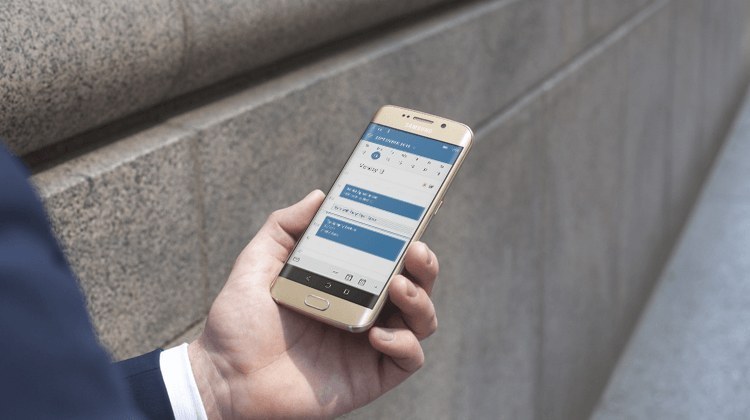Microsoft Outlook Video Training – Intermediate
Microsoft Outlook Video Training – Intermediate
- 2h 8 min
- Viewed 2331 times
Training Theme
Do you already use the Microsoft Outlook email solution in your day-to-day work? Do you want to use your Outlook messaging system like an expert? In this course, discover Outlook’s advanced apps and learn how to customize them to fit your business needs.
All our training courses, especially on how to get the most out of Outlook, are carried out by our expert trainers.
Training Objectives
You use Microsoft Outlook on a daily basis and want to optimize your use.
At the end of this training, you will know:
- How to automatize recurring actions
- How to optimize the display and interface
- How to organize your emails for a more fluid use
- How to use the main advanced features of Outlook messaging system
Prerequisite and Target Audience
Target audience: Users who frequently use Microsoft Outlook, and are looking to save time
Startup Level: Intermediate
Prerequisite: Master independently the basic uses of Internet browsing and the uses of your computer. A good knowledge of the basic uses of Outlook is recommended
Means and Methods
- E-Learning Modules: A video series to help you achieve the defined educational objective.
- Documents and other materials: Additional information or educational activities to complement this course.
Training Content
6 Use Case Videos
- Consulting your colleagues' calendar
- Sharing contacts
- Setting up Automatic Replies (Out of Office) in Outlook
- Organise meetings for new projects
- Coordinate a recruitement
- How to get organized with a common calendar
65 Video Tutorials on Outlook and its various versions broken down into 10 lessons
- Customize your mailbox
- Create and add a signature to messages
- Change the default font for your emails
- Manage new message notifications
- Calendar
- Presentation and discovery of the calendar
- Edit and customize views
- Create an appointment
- Schedule a meeting
- Manage recurring appointments
- Respond to a meeting
- Set or remove reminders
- Edit or delete an appointment, meeting or event
- Using the Scheduling Assistant
- Sharing the calendar
- Open a shared calendar
- Publish the calendar
- Show other people's calendar
- Calendar delegation
- How to launch a New Teams Meeting in Outlook
- Fill in your work schedules in Outlook
- Manage contacts
- Presentation and discovery of contacts
- Create a contact & add and use contacts
- Import contacts into Outlook
- Export contacts from Outlook
- Create a contact group & Communicate through contact groups (distribution list)
- Tasks
- Presentation of the task module
- Create a task and create a recurring task
- Assigning a task
- Get to know Outlook Online
- Introducing Outlook Online
- Locating and sorting emails
- Reply, reply all or transfer ?
- Attachments and sending options
- Create and integrate a signature
- Search for emails
- Gaining time with multiple selection
- Create and manage your files
- Create quick access
- Out of office andautomatic responses
- Classify and organize yourself through categories
- Automate the processing of your emails
- The tasks
- Create a task from an email
- Manage your tasks with To Do
- Create tasks
- The calendar
- Use different calendar display and tools
- Respond to a meeting invitation
- Use Outlook Online to schedule a meeting in Teams
- Share your calendar
- Set up and manage calendar sharing permissions
- Contacts
- Introducing the contact tools
- Add contacts via Outlook Online
- Manage your contacts
- Create lists and contact groups
- New Features
- Quickly sort emails
- Custom your personal reminders and notifications
- Automatically mark deleted emails as read
- Let Outlook read your emails out loud
- Identify meeting members
- Prevent recipients from forwarding emails
- Prevent forwarding of a meeting
- Discover the new simplified ribbon
- Display 3 time zones
- Dictate email messages in Outlook
- Expand your LinkedIn network via Outlook
- Outlook Mobile
- Getting Started with Outlook Mobile App
- Outlook Mobile for Daily Use
- Go further with Outlook Mobile
Learn more about Microsoft Outlook
Microsoft Outlook messaging system no longer needs an introduction... This solution is used by most users in their day-to-day work. You already know most of its basic features, such as sending and receiving emails, converting emails into tasks, or creating secondary inboxes to sort your emails by subject or sender.
But do you know that you can get even more out of Outlook? This solution lets you automate certain actions, to save you time such as setting up rules based on keywords or flagging messages from someone specific or moving specific messages to specific folders with an assigned category of your choice, ... Many possibilities are available to you!
Do you want to allow someone else to manage your mail and calendar? Microsoft Outlook “Delegate Access” provides the ability for others to create email messages or respond to meeting requests on your behalf. As the person granting permission, you determine the level of access that the delegate has to your folders. You can grant a delegate permission to read items in your folders or to read, create, change, and delete items.
Microsoft Outlook has a solid foundation of features, but your email service is also very flexible: learn how to set up your inbox, tasks and calendar to fit your needs perfectly. In addition to the conditions and options for sorting and customizing, you can also add extensions or add-ons to your ribbon such as Translator for Outlook, FindTime, Suggested Meetings, Polls by Microsoft Forms, ... Microsoft offers many third-party apps to customize your emails and boost your productivity.
2h 8 min