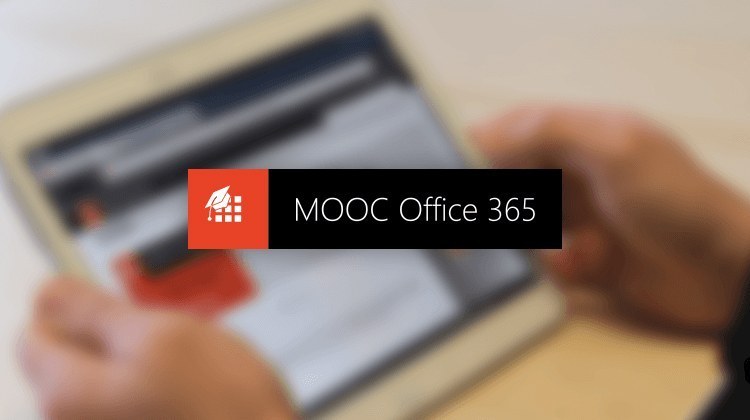Microsoft 365 Video Training - Learn Microsoft Office Online
Microsoft 365 Video Training - Learn Microsoft Office Online
- 1h 44 min
- Viewed 1718 times
Training Theme
In this Office Online suite discovery training, you get to know Microsoft tools and the Microsoft Cloud. Sign in to your Office 365 space and start creating documents and presentations now. Learn how to manage your storage spaces, to collaborate and discuss your productions.
Training Objectives
You need to get to know the Office Online suite and understand how it can help you.
At the end of this training, you will know:
- How to navigate Office Online and its biggest advantages
- The logic of using online applications
- The potential of Word online
- The potential of Excel online
- How to use the basic and intermediate features of Word and Excel online
Prerequisite and Target Audience
Target audience: Users familiar with the online version of Microsoft Office Tools
Startup Level: Beginner
Prerequisite: Master independently the basic uses of computer navigation and the uses of your computer
Means and Methods
- E-Learning Modules: A video series to help you achieve the defined educational objective.
Training Content
1 Webcast
- Sign into the portal:
- Accessibility and simplicity
- Desktop production tools
- Delve
- Sway
- Planner
- Teams
- Yammer
- Store and share documents online
- Sharepoint: collaborative storage space
- OneDrive: individual storage space
3 Use Case Scenario Videos
- How to retrieve a document that you forgot to bring along with you
- Daily tracking of staff activity
- Accessing Office from 5 Different Terminals
40 Video Tutorials on the Office 365 portal and OneDrive broken down into 6 lessons:
- Discover Office.com
- Office 365 overview
- Office Online Apps
- Install Office on 5 devices
- Install Office on your smartphone
- Access other apps aroud Office 365
- Manage your documents
- Check your day planning
- Access to your recent documents
- Manage our recent documents
- Run a search in Office365 Portal
- Import, create, edit and share documents
- Personnalize Office.com and your profile
- Presentation of the interface of your profile
- Change your password
- Change your profile picture
- Change the theme of your Office portal
- Manage language and time zone
- Manage your profile privacy settings
- Overall view of your licences and subscription
- Use Office Online Apps
- Access your Office Online App
- Discover Word Online
- Discover Excel Online
- Discover PowerPoint Online
- Get to know OneDrive
- What is OneDrive for Business?
- Add, restore, delete documents on OneDrive
- Share documents
- Recycle bin
- Sync OneDrive for Business to your computer (Windows 10 - 1709)
- Work with documents in a synced library folder (Windows 10 - 1709)
- Change location where you sync libraries on your computer (Windows 10 - 1709)
- Security Options for Sharing
- Sync OneDrive for Business to your computer (Windows 10 - 1903)
- Work with documents in a synced library folder (Windows 10 - 1903)
- Change location where you sync libraries on your computer (Windows 10 - 1903)
- Privacy and security in OneDrive
- A brief background on best safety practices
- Different ways to share a document with OneDrive
- How to avoid the excessive sharing of my document
- How to protect my document with a password
- Manage Access
- Change access rights
- Recover deleted items
- Restore OneDrive
Learn more about Office Online
With the Office 365 Online suite, Microsoft brings together all the tools needed for office production in a cloud. By signing in to your Office account, you can access storage spaces, production and collaboration tools from a single, dedicated space that can be accessed from any browser.
Use OneDrive to organize and store your documents and share them occasionally with your colleagues. Do you need to work together on a large number of documents? SharePoint libraries allow you to collaborate securely by prioritizing access permissions to your storage spaces and files. Linked to Microsoft Teams, you can also add these documents to your team conversations and take advantage of cross-functional solutions between applications. Microsoft Teams also allows you to chat, make calls and organize meetings: it's a real collaboration tool.
The Office 365 suite lets you create and produce office documents directly from your browser: no need to install the software on your workstation! Find the web version of familiar apps.
Microsoft Word is a word processing software which provides tips and resources on how to use different styles and templates to simplify formatting.
Microsoft Excel allows you to create workbooks, to layout and process your data. Use filters and conditional formatting to make your workbooks more attractive or use formulas to automate calculations.
As for your presentations, rely on Microsoft PowerPoint: choose a layout template and customize it, then animate your content to make your presentation more dynamic.
Finally, for note-taking or to draw and write collaboratively during your brainstorming meetings, use the OneNote digital notebook app: turn your notes into pages and sections to stay organized, add multimedia items to your pages, share them with your coworkers and get them involved.
The Office 365 Online suite is your centralized workspace and accessible online from any browser!
The Office 365 Online suite for enterprise is the always up-to-date suite of desktop apps you already know but hosted online!
1h 44 min