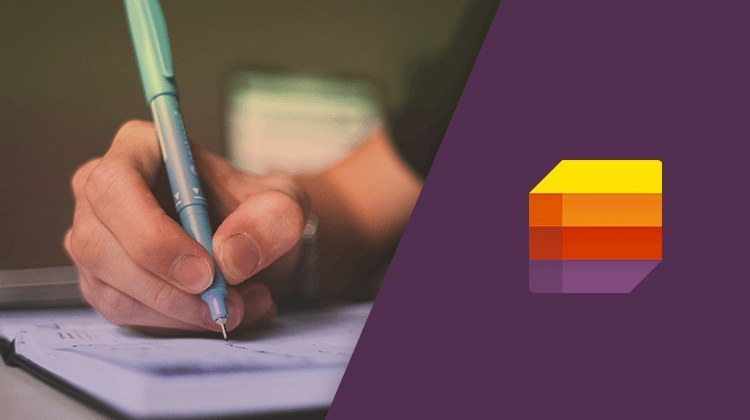Live Training Microsoft Lists - Create Smart Lists
Live Training Microsoft Lists - Create Smart Lists
- 0h 45 min
- Viewed 1610 times
Training Theme
Today, it is critical to collect, manage and share lists of information with those around us or for ourselves. Whether for inventory tracking, asset management or the integration of new recruits, it is essential to know how to use Microsoft Lists. Whether using Microsoft Excel files or predefined templates, learn how to structure data in a user-friendly interface connected to Teams.
All our training, especially on building lists, is carried out by our expert trainers.
Training Objectives
You want to create lists and understand how Microsoft Lists is the perfect tool for this.
At the end of this training, you will know:
- How to build and optimize lists for projects
- How to color-code Microsoft Lists
Prerequisite and Target Audience
Target audience: Users wishing to improve the use of online data lists
Startup Level: Beginner
Prerequisite: Master independently the basic uses of computer navigation and the uses of your computer
Means and Methods
- Virtual classroom: The training is carried out remotely with a virtual classroom tool. Live interaction with a trainer enabling participants to ask questions.
- Virtual class replay: Recording of a virtual class allowing a complete approach to the application by means of concrete examples of use.
Training Content
45-min Distance Learning (and/or its video recording)
- Product positioning
- Create a list
- Customize the view of the list
- Manage its notifications
- Discover how it is integrated with Microsoft Teams
Learn more about Microsoft Lists
The Microsoft Lists app is an evolution of the data lists that are first created in SharePoint. More visual and with new features, the lists you create in Microsoft Lists adapt to your needs and allow you to track useful information in your daily work.
You can create your own list from scratch and define your own structure: how you want your data displayed and processed; Or you can use the app’s list templates, depending on the data you want to import. If your data is already in a Microsoft Excel file, you can also create a list directly from it, or duplicate an existing list to reuse its structure with a new data source. The possibilities are multiple!
In addition to list templates and layout options, use conditional formatting to customize your lists and highlight items that are important to you. Customize the display of your data by sorting, hiding, and filtering your data columns, so you can focus on priorities.
You have the choice to keep this list to yourself as a simple work support or to share it with colleagues to work together. You can also use your lists directly in your Microsoft Teams, adding them to the tabs of your channels. Since both applications are cross-functional, you can also create new lists directly from the Microsoft Teams interface.
Finally, Microsoft Lists offers you automation tools, which allow you to receive notifications and alerts, such as when certain types of changes are made to one of your lists. Create rules for each of your lists to make them easier to track. In this way, you always stay informed about the work in progress or the progress of your various projects.
0h 45 min