- Your trainer for this course
- Cours E-learning
- Find out more
- Description
-
Microsoft Video Training OneDrive – Discovery
Microsoft Video Training OneDrive – Discovery
- 0h 27 min
- Viewed 84 times
Training Theme
Among the many tools offered by Microsoft 365, Microsoft OneDrive stands out as an essential solution for storage, sharing, and synchronization. Integrated with your Microsoft account, OneDrive provides an online storage space, ensuring constant access to your files from any internet-connected device.
Beyond its storage function, OneDrive proves to be a powerful tool for file sharing. Whether you want to share large documents with colleagues or collaborate in real-time on projects, OneDrive simplifies the process with its advanced sharing features. No more juggling multiple versions of a document: with OneDrive, all changes are synchronized in real-time, ensuring smooth and efficient collaboration.
Our specialized training in using OneDrive is designed to help you fully exploit all the features of this platform. Whether you're a novice or an experienced user, our expert trainers guide you step-by-step to help you get the most out of OneDrive in your daily work. Master the art of storage, sharing, and synchronization with Microsoft OneDrive and transform your online collaboration.
Training Objectives
You need to get acquainted with Microsoft OneDrive and understand its utility.
At the end of this training, you will be able to:
- Identify the different features of OneDrive
- Use Microsoft OneDrive to its full potential
- Better organize your data in order to facilitate to it
Prerequisites and Target Audience
Target Audience: Users looking to facilitate access to and secure their online stored data.
Starting Level: Beginner
Prerequisites: Ability to independently handle basic computer navigation and usage.
Educational Methods Used
- E-learning Modules: A series of videos that will help you achieve the defined learning objective.
Training Content
9 tutorial videos on Microsoft OneDrive:
- What is OneDrive?
- Managing your OneDrive
- Sharing and collaborating on documents
- Modifying and deleting a share
- Synchronizing OneDrive to a computer
- Discovering the meaning of OneDrive icons
- Using document history or restoring a document to a previous version
- Searching for documents
- Using the recycle bins to restore documents
1 quiz of 10 questions
Learn More About Microsoft OneDrive
The Microsoft OneDrive Cloud storage space allows you to upload your documents, even the largest files, to your personal space. You can organize and arrange your folders as you wish. You also have control over your folders and files to delete, duplicate, or perform any other modification and movement actions just like on your personal or professional computer.
Synchronization between Microsoft OneDrive and your computer can be done by selecting certain files or even your entire library. This allows you to access all your synchronized documents from any device with an internet connection. With the Microsoft OneDrive mobile app, you can take your documents with you everywhere.
By hosting or creating your files directly on Microsoft OneDrive, you also save space on your computer's hard drive.
Once in your OneDrive cloud, you have the ability to share your documents. Whether it is with internal or external collaborators to your company, whether it is for team collaboration on the same version of the document or for simple read-only access, you manage permissions in real-time and avoid email exchanges with different versions of the same document. The version history shows you all recent changes made to your document, whether by you or by one of your collaborators with access to the document.
By managing access to your shared folders and documents, with the option to protect them with a password, you avoid information leakage thanks to Microsoft OneDrive's protection that secures your data.
The OneDrive cloud is deeply integrated with the Microsoft 365 suite and allows you to directly create your office documents in your storage space or from applications such as Excel, Word, or PowerPoint.
0h 27 min
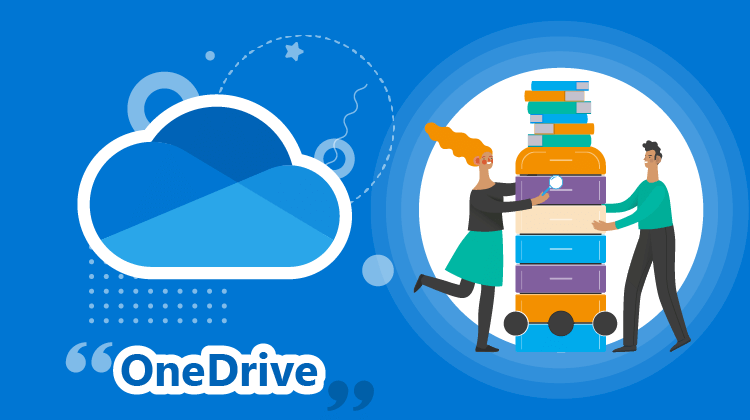
Cours e-learning Consultation en autonomie
Ce cours est composé de ressources libres d'accès.