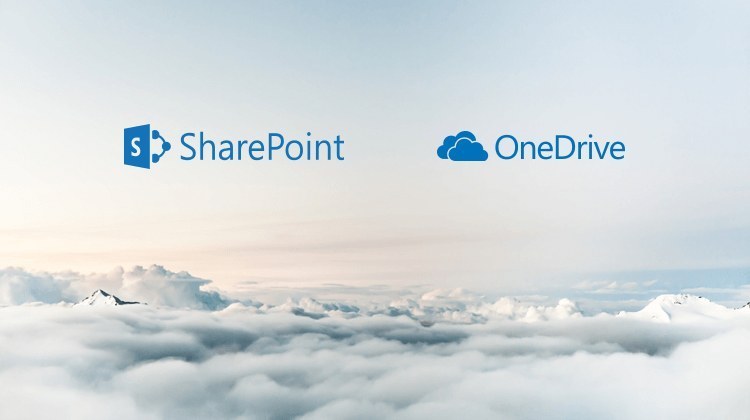- Description
Microsoft 365 Video Training – Cloud Storage for Collaboration: OneDrive and SharePoint
Microsoft 365 Video Training – Cloud Storage for Collaboration: OneDrive and SharePoint
- 1h 43 min
- Viewed 7401 times
Training Theme
PC storage has become unpopular as we are transitioning towards online storage, also known as cloud storage. With good practices, this storage principle brings great benefits in companies, which also pushes a personal practice. But among the applications of the Microsoft 365 solution, several provide a Cloud storage space: so which one to choose ? In what situation should one or the other be used? Learn how Microsoft 365 empowers you to work collaboratively and remotely by learning how to properly use Microsoft OneDrive and Microsoft SharePoint tools in your office solution. These are two very common storage solutions.
All our training, especially on the uses of Microsoft Cloud storage, is carried out by our expert trainers.
Training Objectives
You need a storage tool for all your important data and therefore want to know which of the tools offered by Microsoft 365 is the most suitable for your needs.
By the end of this course, you will know:
- Storage and collaboration tools
- Interconnection application options and process
Prerequisite and Target Audience
Target audience: Users who want to learn how to collaborate with Microsoft Cloud Storage to optimize efficiency and productivity
Startup Level: Beginner
Prerequisite: Master independently the basic uses of computer navigation and the uses of your computer
Means and Methods
- E-Learning Modules: A video series to help you achieve the defined educational objective.
Training Content
3 Use Case Videos
- Collaborating on a document without confusing the different versions
- How to retrieve a document that you forgot to bring along with you
- Sending/sharing a large file to/with a contact
48 Video Tutorials on OneDrive and SharePoint broken down into 7 lessons
- Get to know OneDrive
- What is OneDrive for Business?
- Add, restore, delete documents on OneDrive
- Share documents
- Recycle bin
- Sync OneDrive for Business to your computer (Windows 10 - 1709)
- Work with documents in a synced library folder (Windows 10 - 1709)
- Change location where you sync libraries on your computer (Windows 10 - 1709)
- Security Options for Sharing
- Sync OneDrive for Business to your computer (Windows 10 - 1903)
- Work with documents in a synced library folder (Windows 10 - 1903)
- Change location where you sync libraries on your computer (Windows 10 - 1903)
- Privacy and security in OneDrive
- A brief background on best safety practices
- Different ways to share a document with OneDrive
- How to avoid the excessive sharing of my document
- How to protect my document with a password
- Manage Access
- Change access rights
- Recover deleted items
- Restore OneDrive
- New SharePoint Features
- Visually highlight some files
- Pin your documents to the top of your library list
- Create a site off a template
- Introducing team sites
- Discovery
- A detailed Description of the Home Page
- Site Presentation
- The Search Function in SharePoint
- Connecting with Other Office 365 Tools
- Introduction to document libraries
- Introduction to the Document Libraries
- Adding Items to Libraries
- Editing of Items
- Moving and Copying Content
- Sharing a Document
- Receiving a Sharing Request
- Managing Different Versions of a Document
- Making a Document Read Only
- Synchronizing a Library on Your Computer
- Using Files in a Synchronized Library
- Start using a list
- Introduction to Lists
- Adding Items to a List
- Editing Items in a List
- Sharing the Items of a List
- Advanced use
- Adding a Column to a List or Library
- Sorting and Filtering Items
- Creating and Managing Displays
- Defining Alerts
- Creating Workflows from a Template
- Creating Workflows from Scratch
- Creating Your Application with PowerApps
Learn more about the Microsoft 365 storage tools
With Microsoft 365, it is business standard to use a precise vocabulary in the positioning of cloud storage tools: a nominative and individual space for Microsoft OneDrive, a collaborative and work space for SharePoint.
Microsoft OneDrive is often referred as the personal storage space; Yet this business tool has not been designed to store your personal holiday photos, it can do much more!
Beyond the joke, a parallel can be made with the Windows folder which is called "My documents", often assimilated to its "Personnel" folder. Hence the possible confusion.
As for the focus on Microsoft SharePoint, it is centered on document libraries, even if the tool has much wider collaborative possibilities!
The straight forward answer is no; these products are not the same. OneDrive is a vanilla online folder system used for storing files. SharePoint also has this function, but this platform has many other features. SharePoint comes with collaboration features, a customer management system, and various dashboards.
OneDrive provides a consistent, intuitive files experience across all your devices, including web, mobile, and the desktop of your Windows PC or Mac. Behind the scenes, SharePoint in Microsoft 365 provides the content services for all files in Microsoft 365, including files you work with in Teams, Yammer, and Outlook.
1h 43 min