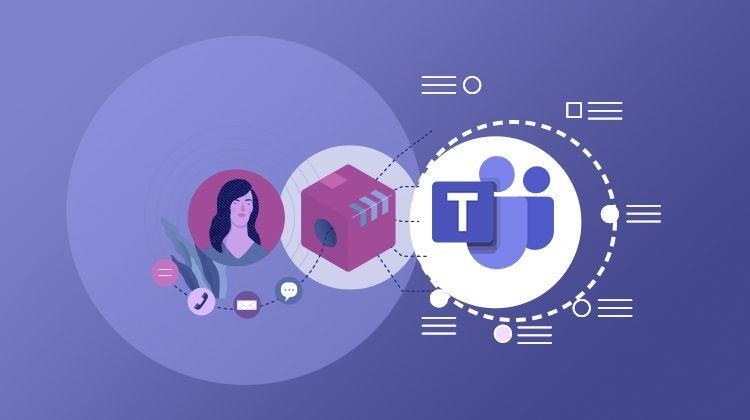- Description
-
Live Training Microsoft Teams - Increase productivity with advanced Microsoft Teams features
Live Training Microsoft Teams - Increase productivity with advanced Microsoft Teams features
- 1h 20 min
- Viewed 983 times
Training Theme
Microsoft Teams is the focal point of collaboration within a team for the organization of work. Conversations, documents, applications... All we need is grouped in a single customizable interface.
But how can you avoid getting lost? How to optimize your use of Microsoft Teams so you don't lose anything? How to stay organized when you're a member of many teams and channels?
This course helps you discover advanced features and tips to improve your efficiency and save time.
All trainings are conducted by expert trainers with a focus on efficient communication in Microsoft Teams
Training Objectives
Know Microsoft Teams’ features and helpful tips to collaborate efficiently and increase team or service productivity with advanced features.
At the end of this training, you will know:
- How to customize the Microsoft Teams interface
- The difference between apps, tabs, and connectors
- How to add apps, tabs, and connectors
- How to use advanced features in team communications
- How to customize document views
- How to set up an approval flow in a team
Prerequisite and Target Audience
Target audience: Users who wish to improve their daily use of Microsoft Teams.
Startup Level: Intermediate / Advanced
Prerequisite: It is advisable to have followed the training sessions: "Discover and understand Microsoft Teams" and "Promote open discussions in Microsoft Teams" or to master the basics of Microsoft Teams team collaboration
Means and Methods
- Virtual classroom: The training is carried out remotely with a virtual classroom tool. Live interaction with a trainer enabling participants to ask questions.
- Virtual class replay: Recording of a virtual class allowing a complete approach to the application by means of concrete examples of use.
- Documents and other materials: Additional information or educational activities to complement this course.
Training Content
45-min Distance Learning (and/or its video recording)
- Customize your interface
- Customize the navigation pane
- Find your personal tasks and team tasks
- Access your notes (OneNote)
- Detach applications
- Customize channels
- Difference between tab/connectors/applications
- Jira Connectors
- Add a team calendar to a channel
- Focus on the essential
- Manage teams (Show/Hide)
- Pin a channel
- Archive a channel
- Be effective in communication
- Who can create a tag
- Create a tag
- Assign a tag to a team member
- Use tags in conversations
- Save chat messages
- Pin team posts or group chats
- See who reads the messages in group chats
- Collaborate effectively with others
- Conduct a survey in a conversation (Team/Group chat)
- Get approval to validate documents
1 Course Knowledge Validation Quiz
Learn more about Microsoft Teams
Microsoft Teams becomes the foundation of team collaboration. Do you need to be efficient in communication? Consider using tags or pinning important conversations, and why not customize channel notifications to focus on the essential. Do you want to identify duplicate documents or files modified during the day? Create a custom view. Do you need to validate a document or a decision? Set up an approval in just a few clicks. These different functions help improve your daily work. It's important to know how to use these features within a Microsoft Teams team.
1h 20 min