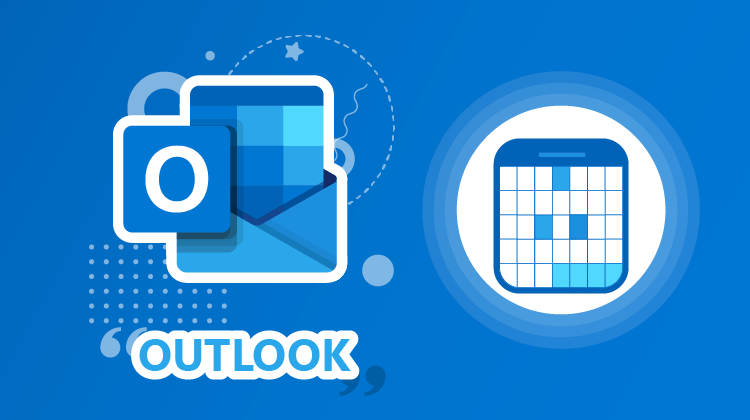Live Training Microsoft Outlook - Tips for better calendar management
Live Training Microsoft Outlook - Tips for better calendar management
- 1h 35 min
- Viewed 4658 times
Training Theme
Although it is convenient and easy to learn, the Outlook calendar is not limited to displaying your schedule. Indeed, there is a collaborative part allowing you to be efficient and agile in the organization with others.
This course will allow you to better manage and delegate your agenda to facilitate the organization of meetings and to understand the various subtleties of this module. How to change and organize the layout of your Outlook calendar? How to simplify Microsoft Outlook meeting scheduling? How to check meeting availability with external parties? How to give access to your information through calendar sharing?
We will try to answer these questions throughout our presentation.
All trainings are conducted by expert trainers with a focus on communicating efficiently in Microsoft Teams.
Training Objectives
You need to familiarize yourself with the Microsoft Outlook calendar and understand how it can be useful to you.
At the end of this training, you know:
- The different ways to display your calendar
- How to check your colleagues’ availability in Outlook
- How to schedule meetings with internal and external parties
- How to easily plan effective meetings
- How to share your calendar
- How to work with or consult other coworkers’ calendar
- How to manage sharing rights and access to your calendar
- How to work with others through Outlook
Prerequisite and Target Audience
Target audience: Users who want to optimize their daily organization
Startup Level: Intermediate
Prerequisite: Basic knowledge of how to use Outlook email is recommended
Means and Methods
- Virtual classroom: The training is carried out remotely with a virtual classroom tool. Live interaction with a trainer enabling participants to ask questions.
- Virtual class replay: Recording of a virtual class allowing a complete approach to the application by means of concrete examples of use.
- Documents and other materials: Additional information or educational activities to complement this course.
Training Content
45-min Distance Learning (and/or its video recording)
- The calendar
- Change and organize calendar layout
- Check availability in your company
- Fill in work schedules
- Manage calendar groups
- Meetings
- Physical meetings or online meetings in Teams
- Scheduling Assistant and FindTime
- Time zones
- Invitation replies
- Collaborate with others
- Share your calendar
- Consult another calendar
- Change sharing rights
1 Course Knowledge Validation Quiz
Learn more about Microsoft Outlook
Meetings, assignments, and other items that impact our schedule – they all have one thing in common. We’re often notified of them through emails.
Many people don’t realize the Microsoft Outlook has a calendar built right into it. If you know what to do, you can easily switch between your email inbox and your Microsoft Outlook Calendar. In just a few clicks, you can manage your calendar or another user’s calendar, your appointments, private and professional, meetings.
The calendar module allows a better organization in the management of your schedule, your appointments but also your absences.
The main benefit of Outlook calendar is the sharing of information. Through the Microsoft Outlook calendar, you can view the availability of your employees but also schedule a meeting, whether in person or via Teams. Share your calendar with your contacts so they can check your availability.
1h 35 min