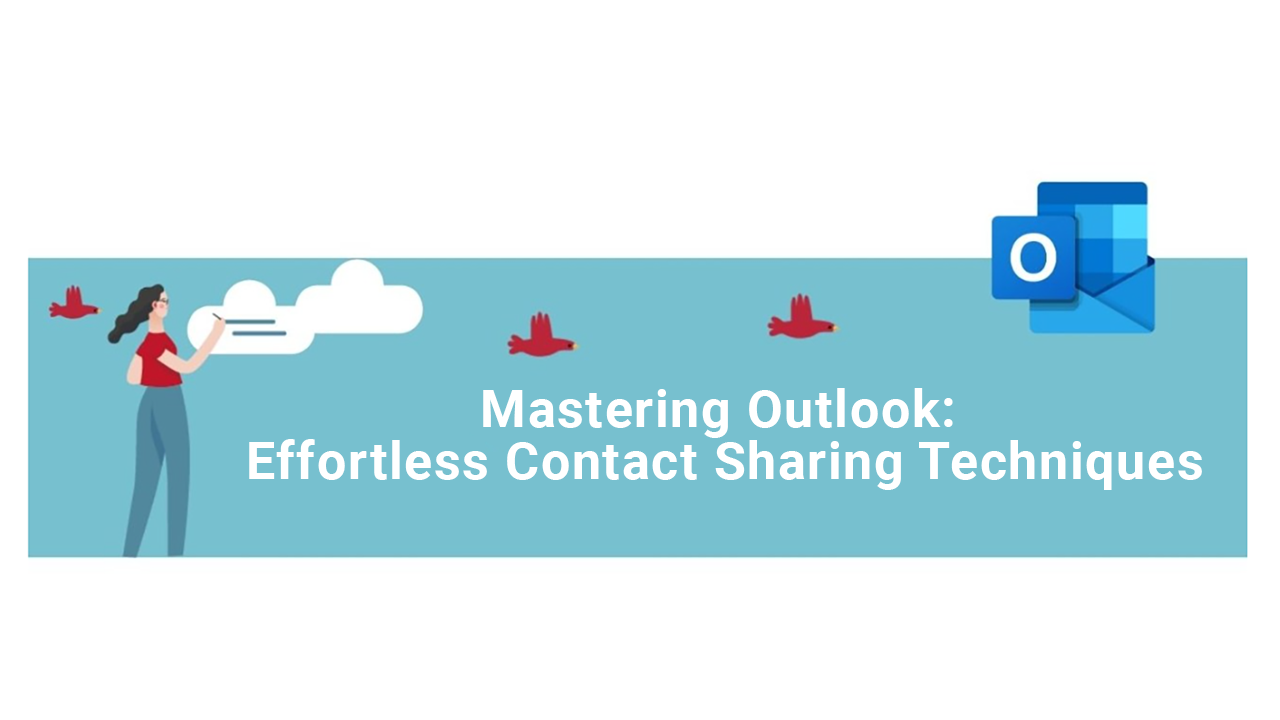In today's fast-paced business world, effective communication hinges on email proficiency.
Outlook, a cornerstone in professional email management, is pivotal for interactions with
colleagues and clients alike.
1. Navigating the Outlook Interface
Outlook, Microsoft's premier email service, is a business essential for rapid and secure file
sharing. Its interface is intuitively designed, featuring:
- The Outlook menu bar for streamlined navigation
- Folder area to keep emails neatly categorized
- Inbox where emails are neatly line up
- Mail composition zone for crating your messages
- Lower-left toolbar with Calendar, Tasks, and Contacts
- General status bar at the bottom of the screen
2. Sharing Contacts Like a Pro
To send a few contacts to a colleague or an external party, follow these steps:
- Click on Contacts in the bottom-left toolbar
- Select the contacts you wish to share
- Right-click and choose Forward
- The contacts will automatically attach to an email; just add the recipient and subject
- The recipient can save these contacts directly from your email
3. Sharing a Complete Contact Folder
For sharing an entire folder of contacts:
- Right-click on your contacts folder and choose Share, then Share Contacts
- An email draft is automatically generated
- Enter the email of the recipient within your organization
- Check the box to allow the recipient to edit the folder
- Click Send
- The recipient can access these contacts under a separate tab
These straightforward guides empower you to share contacts quickly and efficiently, enhancing your daily productivity.
Interested in deeper Outlook knowledge? Explore our extensive Outlook training courses.
Stay tuned for more tips!
📞 Contact us:
📧 Email: support@dileap.com
Follow us on LinkedIn for the latest scoop!