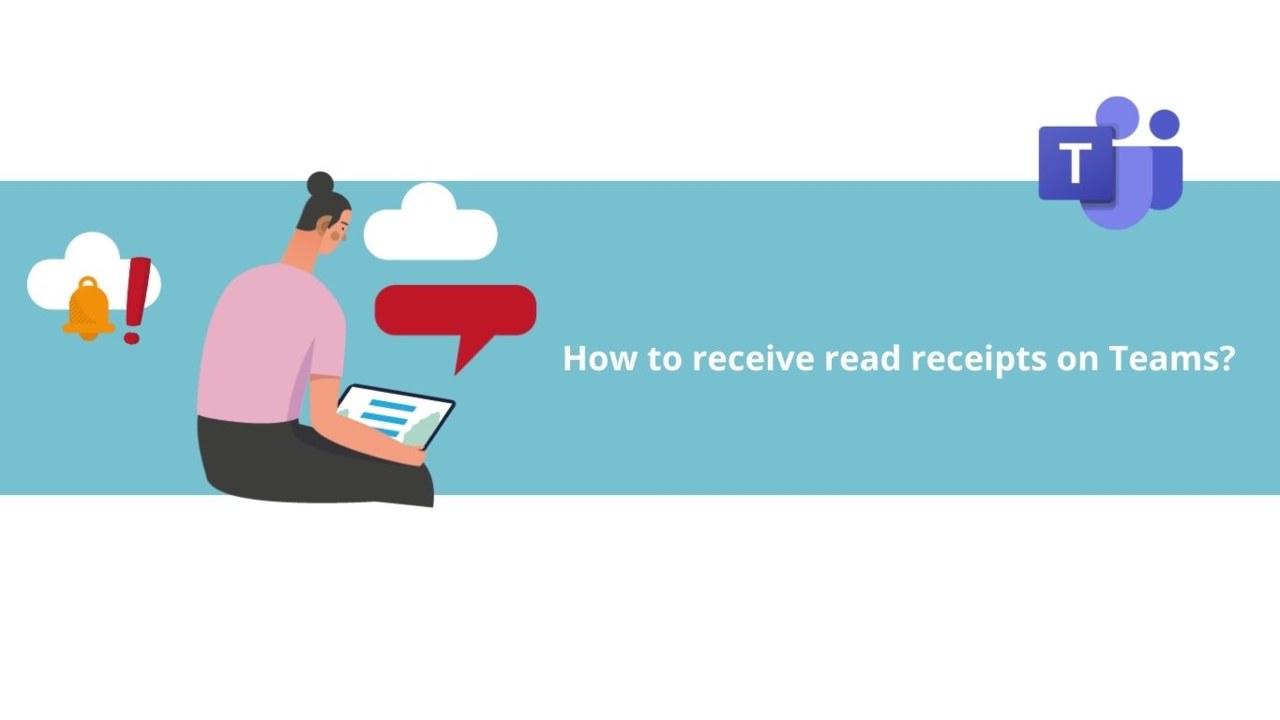Do you want to make sure your colleagues receive your messages? Enable read receipts on Microsoft Teams!
Learn how to do it in this article.
Firstly, launch the Microsoft Teams application.
Part 1: Enable read receipts
In the Microsoft Teams application, click on the three dots next to your profile picture in the top right corner of the application, then select "Settings."
In the Microsoft Teams settings, go to the "Privacy" tab. You can enable the "Read receipts" option here, which will send notifications to you and your colleagues when they read the messages.
Part 2: Know how many people have read your message
If you are in a group chat and want to make sure everyone has read your messages, all you have to do is hover your mouse over your message, then click on the three dots from the menu that appears.
Here, you can see how many people have read your message, and by clicking on "Read by x member(s) out of x," you can see who those people are.
There you have it! Now you know everything you need to receive read receipts on Microsoft Teams!
Do not hesitate to see all our Teams courses !
Discover all our Teams training programs
📞 Contact us:
📧 Email: support@dileap.com
Follow us on LinkedIn for the latest scoop!