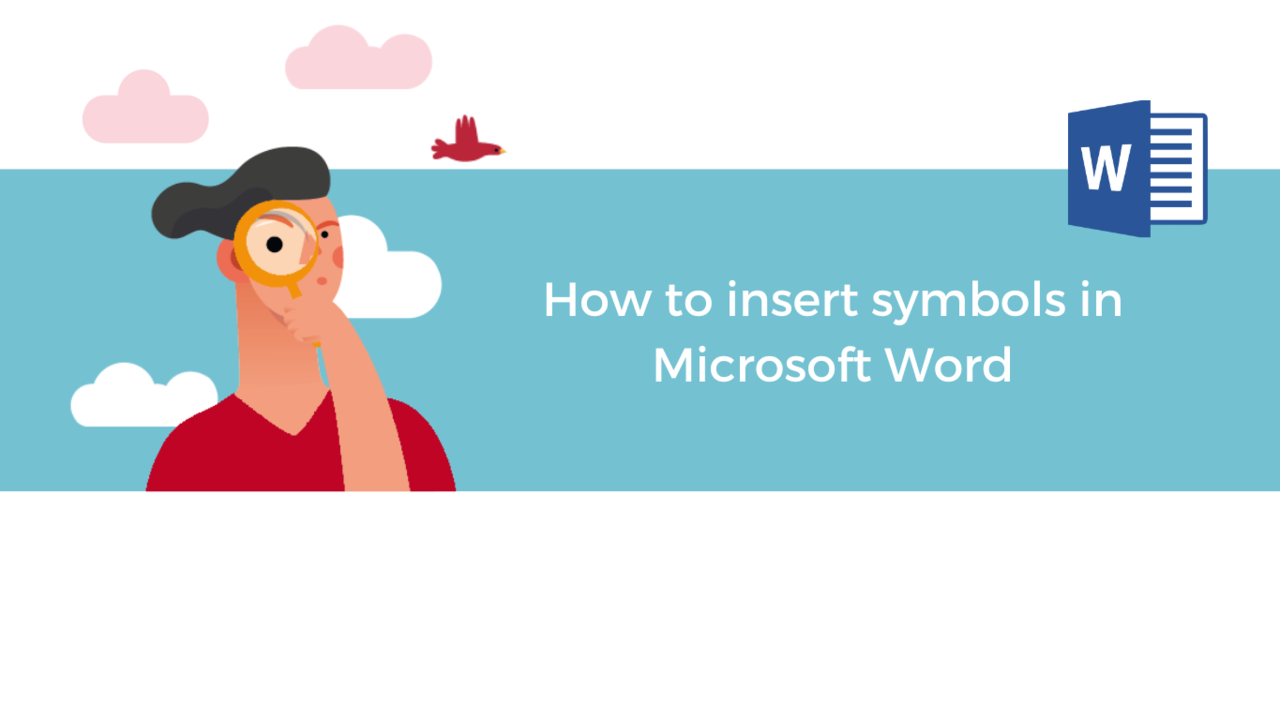Computer keyboards do not have all existing symbols. However, it is often useful to have access to a wider choice to benefit from different special characters representing currencies, arrows, or letters specific to other languages. With Microsoft Word, nothing could be simpler for this, and this is what we will explore today.
Step 1: Find the "Symbols" button
First, open a Microsoft Word document, and then open the " Insert " tab on the tool ribbon.
Then, still in the tool ribbon, find the "Symbol" button on the far right and click on it.
Microsoft Word propose a few symbols already, that you can click on to add to your document, but you can find even more by clicking on "More symbols".
Step 2: Insert a symbol
A window opens with a wide selection of symbols and special characters. So now it's up to you to find the one you're interested in.
To insert the desired symbol, double-click on it or select it and click on the "Insert" button. Finally, click on the cross of this window at the top right to close it.
Keep in mind that a font can be specific to a symbol. This is because it is sometimes essential to keep the font suggested by Word for some symbols because they do not support all symbols.
Now you know how to insert the symbol you are interested in with this feature. Now, you will be able to enrich a text in just a few clicks.
Discover our Word Training Courses
📞 Contact us:
📧 Email: support@dileap.com
Follow us on LinkedIn for the latest scoop!