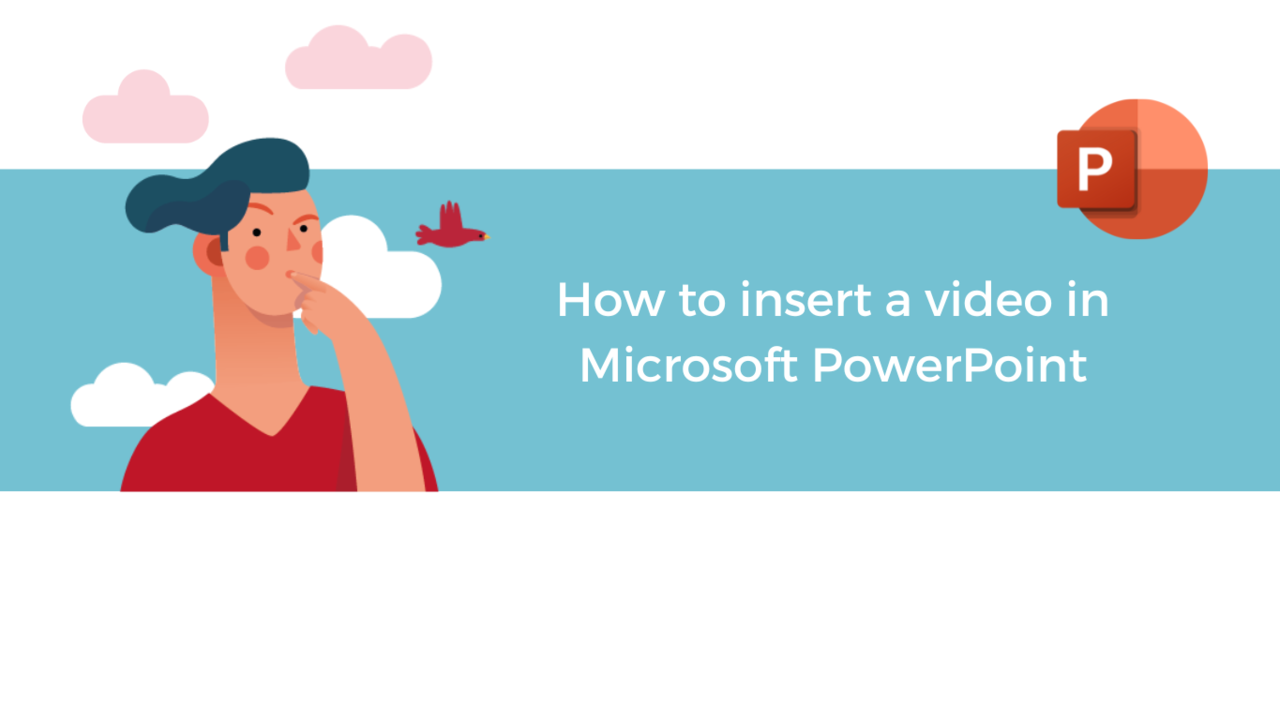You have need to make a presentation to your employees and an explanatory video is more effective than lengthy explanations?
With Microsoft PowerPoint, you can insert a video and play it directly inside one of the slides in your presentation.
To embed a video directly into your presentation, there are two possibilities:
Insert a video stored on your computer
Insert a link to a video stored on your computer
We will also see how to preview your video.
Of course, depending on your need, the insertion will be done differently.
Before anything else, it is important to note that both options have their pros and cons.
On one hand, inserting a video from your computer is convenient, but it also increases the size of your presentation’s file.
On the other hand, a video inserted via a link allows you to keep a smaller file, but these links can be broken. The best in this case is to store the presentations and related videos in the same files.
Insert a video stored on your computer
Go to the slide in which you want the video to appear, then go to the "Insert" tab, then click on "Video" and choose "This device".
Your file explorer opens, you now only need to click on the video to insert and click on "Insert".
Insert a link to a video stored on your computer
As stated above, links can be broken, so we recommend copying the video to the same folder as your presentation and linking from that folder.
So, just like before, go to the slide in which you want to integrate the link to the desired video. Then go to the "Insert" tab, click on "Videos" and select "This Device".
Once you selected your video, instead of clicking directly on "Insert" as before, click on the small arrow next to it and "Link to File".
Your video is now on your slide and a toolbar appear below it when pass your mouse on it.
Preview a video
As we saw just before, when a video is inserted on a slide, a toolbar appears below the video. Click the "Play" button on the left side of this toolbar to preview the video.
By default, in slideshow mode, the video plays as part of the click sequence.
This means that the video will play when you click on the spacebar, right arrow or other keys that take you to the next step. This Startup option is called "Click Sequence".
You can also set the video to play automatically as soon as it appears on the screen or when you click on it:
Right-click the frame of the video.
In the menu that just opened, click on "Start" and choose the desired option:
Discover our PowerPoint Training Courses
📞 Contact us:
📧 Email: support@dileap.com
Follow us on LinkedIn for the latest scoop!