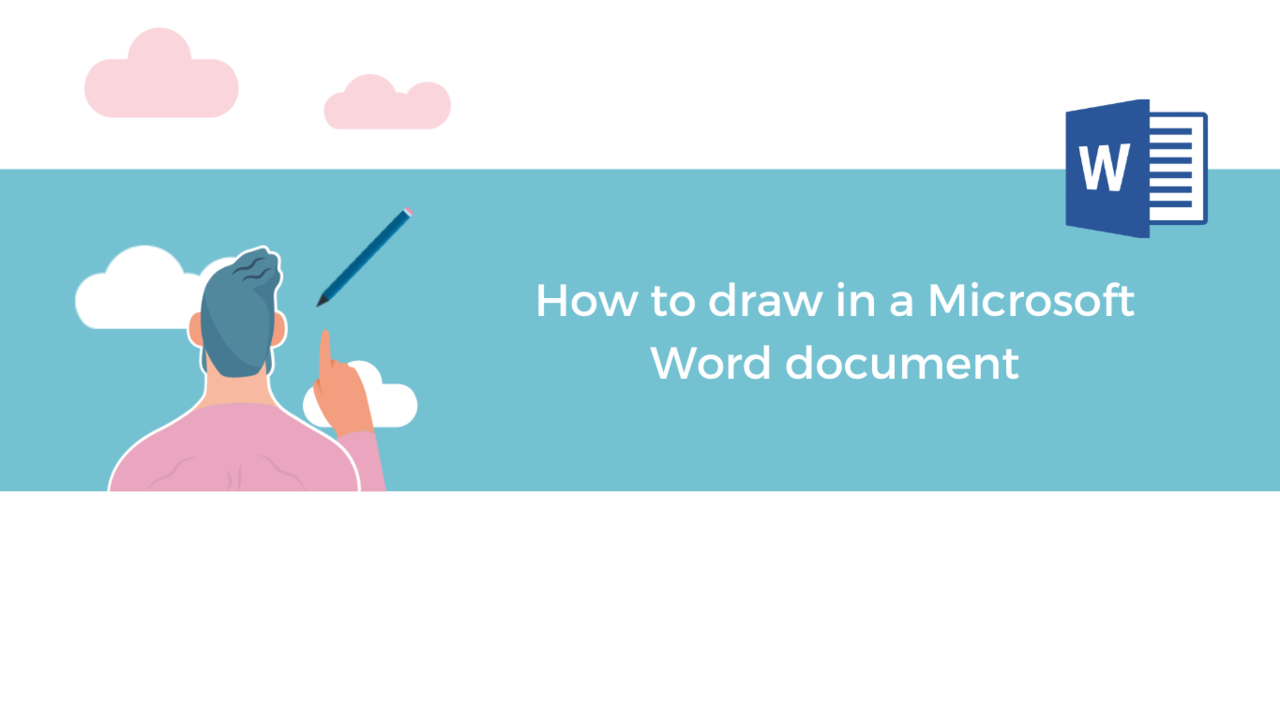Want to add drawings to enhance your documents?
The Microsoft Word tool has built-in drawing tools, shapes, lines, curves, or even pencil tools, ideal for drawing in Word!
Discover in this article the tips and tricks for drawing on Microsoft Word!
Add shapes to your Word document
There are many different shapes available in Microsoft Word (squares, circles, arrows…)
Step 1: Go to the "Insert" tab, then "Shapes".
Step 2: Select one of the preset shapes.
Step 3: Insert the desired shape by selecting it and dragging the cursor across the desired location.
You can change the shape by clicking on it. A "Shape Format" tab appears above the toolbar.
You can modify the filling, outline, shadows, etc.
You can also add text directly by clicking on the shape and then typing text.
Create your own drawings in Word
Step 1: Go to the "Draw" tab of the toolbar.
Step 2: Select the drawing tool you want (eraser, pen, pencils, highlighter).
Step 3: Choose the color and thickness you want.
You can draw however you want on your Word document!
Want to learn more about Microsoft Word?
Discover our Word Training Courses
📞 Contact us:
📧 Email: support@dileap.com
Follow us on LinkedIn for the latest scoop!