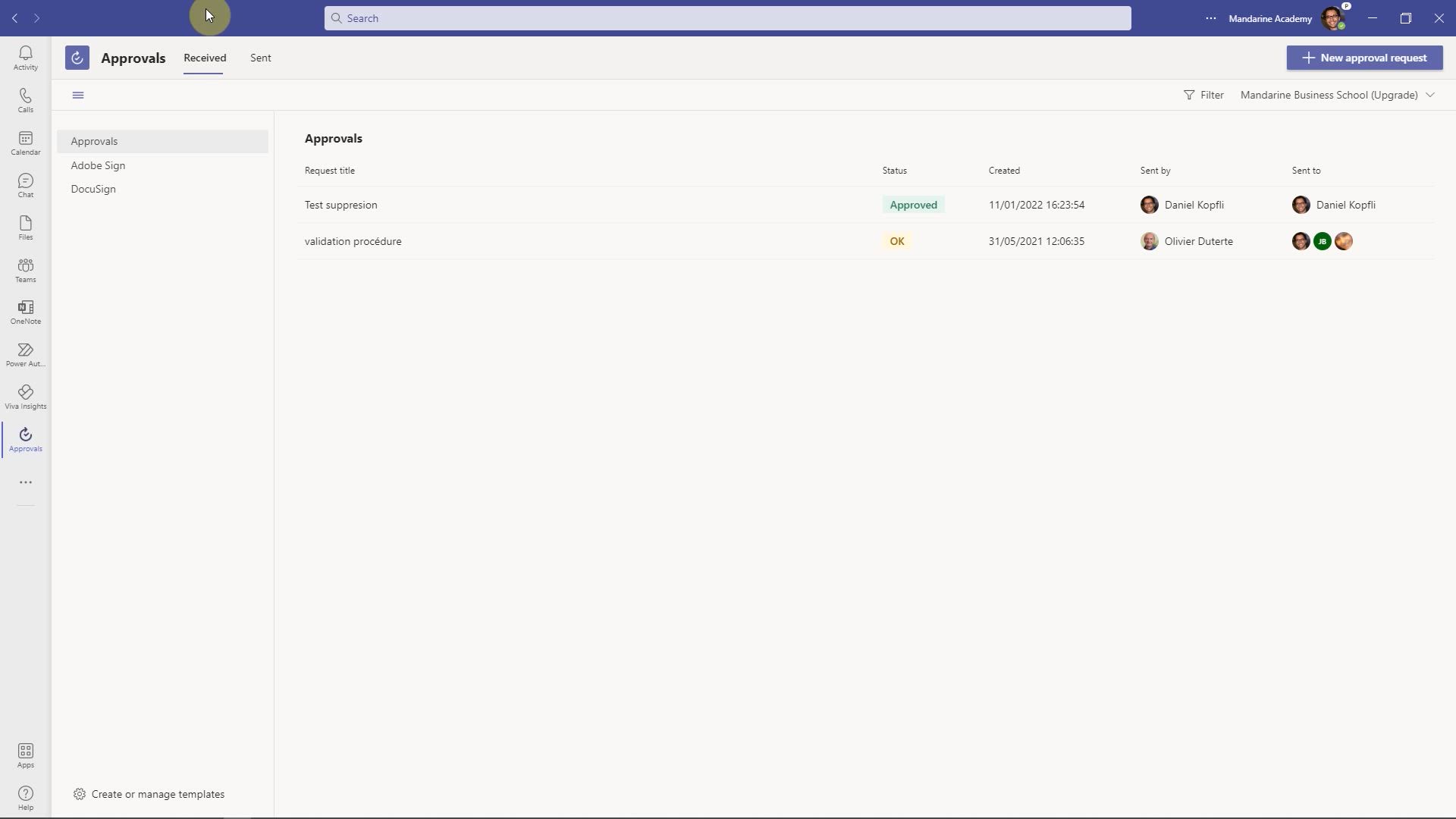
Approvals - Use and create a template Tutorial
In this video, you will learn how to use templates in Microsoft Whiteboard to prepare for your Agile SCRUM meetings.
The video covers the process of creating a new board and selecting templates that are suitable for brainstorming, problem-solving workshops, or project planning.
By adding a template to your board, you can easily organize your objectives or tasks, such as the funnel product backlog for the agile method.
The video also demonstrates how to make changes to the template and share it with your team by providing a shared link in your team's calendar.
Additionally, you can access the whiteboard app directly in a scheduled meeting to make the meeting more interactive.
This feature allows the board to be available even after the meeting has ended, providing a resource that can be checked and consulted at any time.
Using templates in Microsoft Whiteboard streamlines the preparation process for your Agile SCRUM meetings and enhances collaboration.
- 2:40
- 2707 views
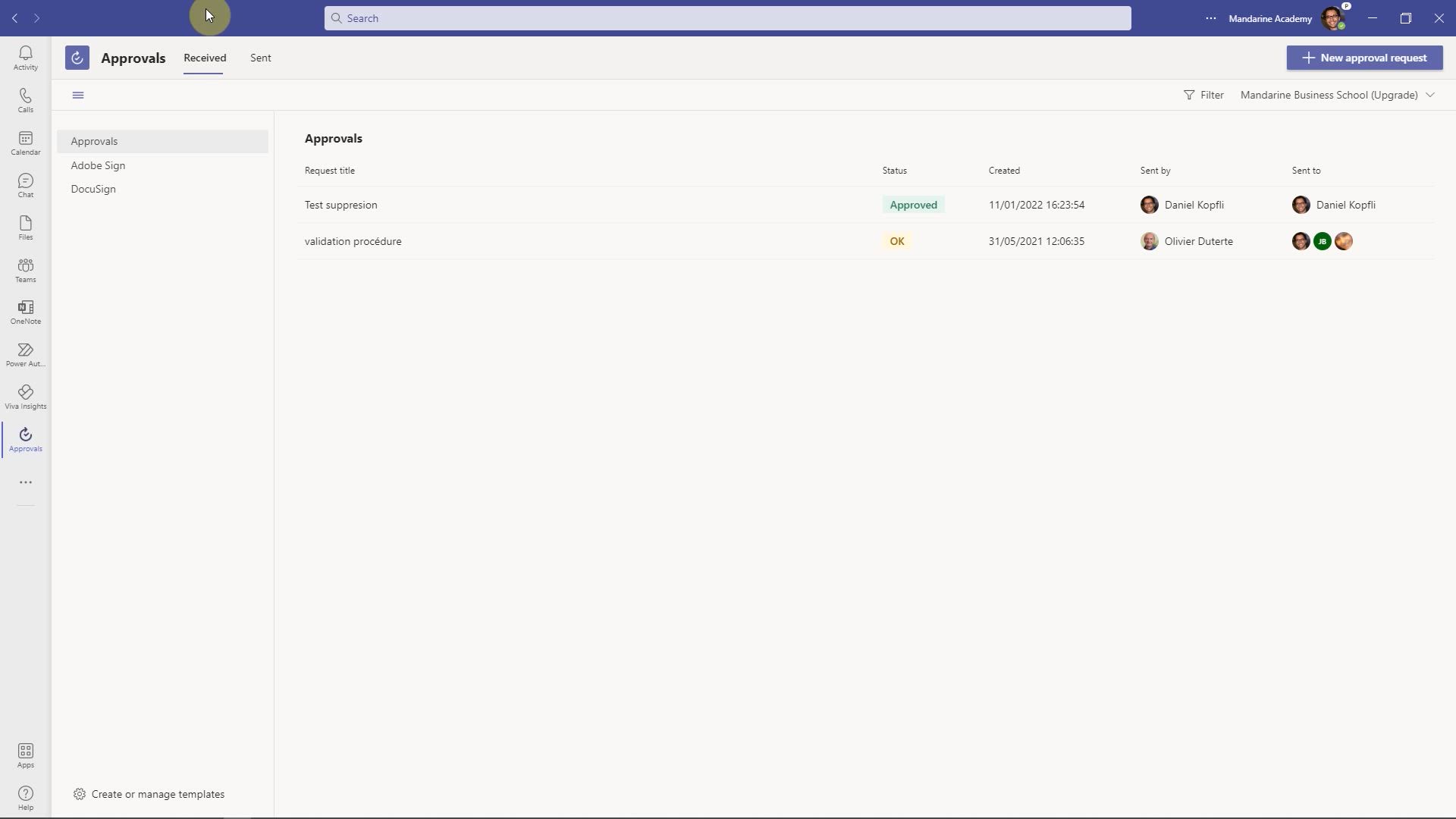
-
OneDrive - What is OneDrive ?
- 01:14
- Viewed 2363 times
-
Copilot (licence) - Use Copilot with Right-Click
- 02:50
- Viewed 1385 times
-
Outlook - Create and modify a group
- 2:19
- Viewed 5104 times
-
OneDrive - Edit, Delete a Share
- 02:16
- Viewed 1447 times
-
Power BI - Introduction to Power Bi
- 1:29
- Viewed 6891 times
-
Teams Premium - Activate the features of Teams Premium
- 3:48
- Viewed 14489 times
-
Teams Premium - Optimize Teams Premium settings in Administration
- 1:27
- Viewed 3030 times
-
Viva Engage - The role of an administrator
- 2:22
- Viewed 5255 times
-
Recovering deleted items (Recycle bin and Second-stage recycle bin)
- 2:18
- Viewed 5233 times
-
Create and modify a group
- 2:19
- Viewed 5104 times
-
Join a group
- 1:34
- Viewed 3908 times
-
Accessing applications from a group
- 1:59
- Viewed 3834 times
-
Creating a group
- 2:38
- Viewed 3743 times
-
How to launch a New Teams Meeting in Outlook
- 3:49
- Viewed 3548 times
-
Granting access to the SharePoint site to someone outside the company
- 3:46
- Viewed 3475 times
-
Work together on the same document
- 1:07
- Viewed 3466 times
-
Do I share with OneDrive, SharePoint, or TEAMS?
- 2:24
- Viewed 3431 times
-
Restoring an earlier version of your document
- 1:50
- Viewed 3211 times
-
Introducing Office 365 Groups
- 1:29
- Viewed 3208 times
-
Sharing a folder or document with someone outside the company
- 3:44
- Viewed 3058 times
-
Creating a personalized permission level
- 2:46
- Viewed 3015 times
-
Targeting content using a specific audience
- 3:35
- Viewed 3011 times
-
Having a conversation within a group
- 3:21
- Viewed 3002 times
-
Checking the granted shares
- 2:27
- Viewed 2980 times
-
Remove a member from a group
- 0:29
- Viewed 2978 times
-
Understanding the different types and roles of team sites in SharePoint
- 3:05
- Viewed 2977 times
-
Restricting a document to read-only mode (Extract a document)
- 2:05
- Viewed 2909 times
-
Create a meeting in the group calendar
- 1:12
- Viewed 2854 times
-
Creating a permission group
- 3:53
- Viewed 2839 times
-
Import, create, edit and share documents
- 2:35
- Viewed 2818 times
-
Use template to prepare your Agile SCRUM meeting
- 2:50
- Viewed 2788 times
-
Back up and saving notes
- 0:32
- Viewed 2708 times
-
How to approve a request
- 1:30
- Viewed 2707 times
-
Access to your recent documents
- 1:14
- Viewed 2670 times
-
How to request an approval
- 2:20
- Viewed 2526 times
-
Create a new group form or quiz in Microsoft Forms
- 1:38
- Viewed 2441 times
-
Creating or editing office documents in Engage
- 0:44
- Viewed 2358 times
-
Use Adobe sign
- 1:20
- Viewed 2284 times
-
Engaging and animating a group
- 1:55
- Viewed 1971 times
-
Create a team using a template
- 1:03
- Viewed 1958 times
-
Edit and enhance messages
- 1:57
- Viewed 1901 times
-
Share the link to collaborate or duplicate
- 1:36
- Viewed 1718 times
-
Reply to and react to a Teams conversation in an e-mail
- 0:42
- Viewed 1699 times
-
Interact in conversations
- 1:30
- Viewed 1682 times
-
Create a team and add members
- 1:37
- Viewed 1569 times
-
Creating or Joining a Team
- 1:11
- Viewed 1548 times
-
Creating and Joining a Meeting
- 1:22
- Viewed 1487 times
-
Manage a meeting
- 2:08
- Viewed 1366 times
-
Overview of conversations
- 1:02
- Viewed 1310 times
-
How to add Klaxoon to a current Teams meeting?
- 0:36
- Viewed 1308 times
-
Private and small group chats
- 2:03
- Viewed 1294 times
-
How to start a Teams meeting from Klaxoon?
- 1:15
- Viewed 1289 times
-
How to integrate Klaxoon directly into a Teams meeting?
- 1:22
- Viewed 1287 times
-
Create a SharePoint news and send it via mail
- 1:59
- Viewed 1222 times
-
Take notes in meetings
- 0:35
- Viewed 1217 times
-
Create a SharePoint site
- 2:58
- Viewed 1158 times
-
File Management
- 1:04
- Viewed 1156 times
-
Interact in a conversation
- 2:03
- Viewed 1154 times
-
Collaborate within a conversation with Microsoft Loop
- 01:34
- Viewed 1126 times
-
Create a document library
- 1:56
- Viewed 1126 times
-
Create a folder or a file in a library
- 1:46
- Viewed 1123 times
-
Posting in a Channel
- 2:15
- Viewed 1115 times
-
Create Approval Templates
- 2:06
- Viewed 1115 times
-
Managing Teams and Channels
- 2:15
- Viewed 1109 times
-
Make a New Approval Request
- 1:26
- Viewed 1094 times
-
Store files in conversations
- 1:38
- Viewed 1088 times
-
Creating a Channel
- 2:05
- Viewed 1088 times
-
Create and publish a SharePoint page
- 2:44
- Viewed 1070 times
-
Copilot in Teams Conversations
- 2:47
- Viewed 1053 times
-
Create a SharePoint Lists
- 2:18
- Viewed 1027 times
-
Copilot After Teams Meetings
- 1:43
- Viewed 1025 times
-
Create and Send Signatures with Dedicated Services
- 1:46
- Viewed 1019 times
-
Generate a usage report for my SharePoint site
- 1:42
- Viewed 994 times
-
Copilot During Teams Meetings
- 3:29
- Viewed 973 times
-
Work together on the same document
- 1:48
- Viewed 958 times
-
Customise my SharePoint site navigation
- 2:20
- Viewed 958 times
-
Integrate Klaxoon in a Teams Channel
- 0:40
- Viewed 925 times
-
Use Templates for Document Creation
- 1:03
- Viewed 925 times
-
Manage Document Approval
- 0:56
- Viewed 916 times
-
Enable Klaxoon as an App in Teams
- 1:44
- Viewed 908 times
-
Use version history
- 1:57
- Viewed 906 times
-
Customise my site Homepage
- 3:03
- Viewed 902 times
-
Manage Storage Spaces on Teams
- 2:05
- Viewed 898 times
-
Open and work on a document
- 2:42
- Viewed 886 times
-
Synchronise a SharePoint document library
- 1:42
- Viewed 885 times
-
Rename and find a document
- 2:00
- Viewed 881 times
-
Add and Explore Workflows
- 1:35
- Viewed 862 times
-
Set Up Monitoring in a Channel with an RSS Feed
- 0:48
- Viewed 847 times
-
Find All Shares from the Same Person
- 01:08
- Viewed 769 times
-
Make a File Request
- 01:24
- Viewed 587 times
-
The Bcc Field in Detail
- 01:53
- Viewed 503 times
-
Create your reservation page for appointment booking (Bookings)
- 03:17
- Viewed 443 times
-
Share and Collaborate OneDrive
- 02:45
- Viewed 416 times
-
Add and manage multiple accounts on Outlook
- 01:24
- Viewed 380 times
-
Send a survey or questionnaire by email
- 02:06
- Viewed 379 times
-
Use the Meeting Dashboard
- 02:48
- Viewed 364 times
-
Create an appointment or meeting
- 01:44
- Viewed 359 times
-
Create a Meeting Poll
- 02:48
- Viewed 356 times
-
Send Emails on Behalf of Someone Else
- 01:13
- Viewed 339 times
-
Share a task list
- 03:10
- Viewed 333 times
-
Respond to a meeting
- 01:00
- Viewed 328 times
-
Respond to a Meeting Poll
- 01:30
- Viewed 322 times
-
Manage Teams online meeting options
- 01:56
- Viewed 318 times
-
Create a task from a message
- 02:00
- Viewed 316 times
-
Open a Shared Calendar
- 01:29
- Viewed 306 times
-
Use the Scheduling Assistant
- 01:42
- Viewed 298 times
-
Create a collaborative email with Microsoft Loop and Outlook
- 02:30
- Viewed 297 times
-
Collaborate directly during an event with Microsoft Loop and Outlook
- 02:01
- Viewed 296 times
-
Use a Shared Mailbox
- 01:18
- Viewed 292 times
-
Share Your Calendar
- 01:54
- Viewed 291 times
-
Prevent transfer for a meeting
- 01:19
- Viewed 291 times
-
Calendar Delegation Setup
- 01:21
- Viewed 286 times
-
Share a document securely with Outlook
- 02:21
- Viewed 282 times
-
Mailbox Delegation Setup
- 01:59
- Viewed 275 times
-
Create and Manage Appointments in Delegated Calendars
- 02:04
- Viewed 275 times
-
View Other Calendars
- 00:50
- Viewed 272 times
-
Respond to invitations as a delegate
- 02:55
- Viewed 261 times
-
SharePoint Page Co-Editing: Collaborate in Real Time
- 02:14
- Viewed 124 times
-
Personality and tone for a believable rendering
- 01:48
- Viewed 28 times
-
Format and example for optimal results
- 02:03
- Viewed 31 times
-
The Importance of Context in Your Applications
- 02:14
- Viewed 26 times
-
Task Accuracy in Prompting
- 02:31
- Viewed 55 times
-
The Basis of Prompting in Conversational AI
- 02:41
- Viewed 23 times
-
What is a prompt in conversational AI?
- 02:02
- Viewed 26 times
-
Extract Text from an Image
- 01:07
- Viewed 43 times
-
Reply to an Email with Copilot
- 01:10
- Viewed 72 times
-
Create SharePoint Pages with Copilot
- 01:49
- Viewed 83 times
-
Query an Attached Meeting
- 01:51
- Viewed 34 times
-
Plan with Copilot
- 01:15
- Viewed 58 times
-
Share Requests with Your Team
- 03:07
- Viewed 76 times
-
Translate a presentation
- 01:38
- Viewed 40 times
-
Generate a Video
- 01:49
- Viewed 45 times
-
Add Speaker Notes
- 00:56
- Viewed 39 times
-
Initiate a project budget tracking table with Copilot
- 02:54
- Viewed 117 times
-
Develop and share a clear project follow-up with Copilot
- 02:18
- Viewed 113 times
-
Organize an action plan with Copilot and Microsoft Planner
- 01:31
- Viewed 131 times
-
Structure and optimize team collaboration with Copilot
- 02:28
- Viewed 159 times
-
Copilot at the service of project reports
- 02:36
- Viewed 138 times
-
Initiate a tracking table with ChatGPT
- 01:35
- Viewed 127 times
-
Distribute tasks within a team with ChatGPT
- 01:26
- Viewed 234 times
-
Generate a meeting summary with ChatGPT
- 01:24
- Viewed 134 times
-
Project mode
- 01:31
- Viewed 134 times
-
Create an agent for a team
- 01:53
- Viewed 221 times
-
Install and access Copilot Studio in Teams
- 01:38
- Viewed 217 times
-
Analyze the Copilot Studio agent
- 01:25
- Viewed 110 times
-
Publish the agent and make it accessible
- 01:39
- Viewed 222 times
-
Copilot Studio agent settings
- 01:33
- Viewed 102 times
-
Add new actions
- 01:54
- Viewed 217 times
-
Create a first action
- 01:59
- Viewed 209 times
-
Manage topics
- 01:51
- Viewed 131 times
-
Manage knowledge sources
- 01:11
- Viewed 99 times
-
Create an agent with Copilot Studio
- 01:52
- Viewed 215 times
-
Access Copilot Studio
- 01:09
- Viewed 207 times
-
Get started with Copilot Studio
- 01:25
- Viewed 109 times
-
Introduction to PowerBI
- 00:60
- Viewed 254 times
-
Introduction to Microsoft Outlook
- 01:09
- Viewed 240 times
-
Introduction to Microsoft Insights
- 02:04
- Viewed 239 times
-
Introduction to Microsoft Viva
- 01:22
- Viewed 266 times
-
Introduction to Planner
- 00:56
- Viewed 250 times
-
Introduction to Microsoft Visio
- 02:07
- Viewed 287 times
-
Introduction to Microsoft Forms
- 00:52
- Viewed 251 times
-
Introducing to Microsoft Designer
- 00:28
- Viewed 360 times
-
Introduction to Sway
- 01:53
- Viewed 327 times
-
Introducing to Word
- 01:00
- Viewed 238 times
-
Introducing to SharePoint Premium
- 00:47
- Viewed 227 times
-
Create a call group
- 01:15
- Viewed 381 times
-
Use call delegation
- 01:07
- Viewed 193 times
-
Assign a delegate for your calls
- 01:08
- Viewed 349 times
-
Ring multiple devices simultaneously
- 01:36
- Viewed 196 times
-
Use the "Do Not Disturb" function for calls
- 01:28
- Viewed 198 times
-
Manage advanced call notifications
- 01:29
- Viewed 204 times
-
Configure audio settings for better sound quality
- 02:08
- Viewed 314 times
-
Block unwanted calls
- 01:24
- Viewed 232 times
-
Disable all call forwarding
- 01:09
- Viewed 216 times
-
Manage a call group in Teams
- 02:01
- Viewed 238 times
-
Update voicemail forwarding settings
- 01:21
- Viewed 193 times
-
Configure call forwarding to internal numbers
- 01:02
- Viewed 197 times
-
Set call forwarding to external numbers
- 01:03
- Viewed 217 times
-
Manage voicemail messages
- 01:55
- Viewed 313 times
-
Access voicemail via mobile and PC
- 02:03
- Viewed 347 times
-
Customize your voicemail greeting
- 02:17
- Viewed 191 times
-
Transfer calls with or without an announcement
- 01:38
- Viewed 240 times
-
Manage simultaneous calls
- 01:52
- Viewed 217 times
-
Support third-party apps during calls
- 01:53
- Viewed 258 times
-
Add participants quickly and securely
- 01:37
- Viewed 204 times
-
Configure call privacy and security settings
- 02:51
- Viewed 201 times
-
Manage calls on hold
- 01:20
- Viewed 207 times
-
Live transcription and generate summaries via AI
- 03:43
- Viewed 206 times
-
Use the interface to make and receive calls
- 01:21
- Viewed 200 times
-
Draft a Service Memo
- 02:33
- Viewed 252 times
-
Extract Invoice Data and Generate a Pivot Table
- 03:26
- Viewed 237 times
-
Formulate a Request for Pricing Conditions via Email
- 02:32
- Viewed 371 times
-
Analyze a Supply Catalog Based on Needs and Budget
- 02:41
- Viewed 344 times
-
SharePoint Page Co-Editing: Collaborate in Real Time
- 02:14
- Viewed 124 times
-
Other Coaches
- 01:45
- Viewed 262 times
-
Agents in SharePoint
- 02:44
- Viewed 204 times
-
Prompt coach
- 02:49
- Viewed 232 times
-
Modify, Share, and Install an Agent
- 01:43
- Viewed 221 times
-
Configure a Copilot Agent
- 02:39
- Viewed 226 times
-
Describe a copilot agent
- 01:32
- Viewed 260 times
-
Rewrite with Copilot
- 01:21
- Viewed 216 times
-
Analyze a video
- 01:21
- Viewed 244 times
-
Use the Copilot pane
- 01:12
- Viewed 228 times
-
Process text
- 01:03
- Viewed 221 times
-
Create an insights grid
- 01:19
- Viewed 390 times
-
Generate and manipulate an image in PowerPoint
- 01:47
- Viewed 223 times
-
Interact with a web page with Copilot
- 00:36
- Viewed 246 times
-
Create an image with Copilot
- 00:42
- Viewed 400 times
-
Summarize a PDF with Copilot
- 00:41
- Viewed 236 times
-
Analyze your documents with Copilot
- 01:15
- Viewed 245 times
-
Chat with Copilot
- 00:50
- Viewed 250 times
-
Particularities of Personal and Professional Copilot Accounts
- 00:40
- Viewed 391 times
-
Data Privacy in Copilot
- 00:43
- Viewed 247 times
-
Access Copilot
- 00:25
- Viewed 420 times
-
Use a Copilot Agent
- 01:24
- Viewed 273 times
-
Edit in Pages
- 01:49
- Viewed 280 times
-
Generate and manipulate an image in Word
- 01:19
- Viewed 252 times
-
Create Outlook rules with Copilot
- 01:12
- Viewed 247 times
-
Generate the email for the recipient
- 00:44
- Viewed 233 times
-
Action Function
- 04:18
- Viewed 202 times
-
Search Function
- 03:42
- Viewed 248 times
-
Date and Time Function
- 02:53
- Viewed 254 times
-
Logical Function
- 03:14
- Viewed 386 times
-
Text Function
- 03:25
- Viewed 260 times
-
Basic Function
- 02:35
- Viewed 220 times
-
Categories of Functions in Power FX
- 01:51
- Viewed 262 times
-
Introduction to Power Fx
- 01:09
- Viewed 254 times
-
The New Calendar
- 03:14
- Viewed 429 times
-
Sections
- 02:34
- Viewed 231 times
-
Customizing Views
- 03:25
- Viewed 225 times
-
Introduction to the New Features of Microsoft Teams
- 00:47
- Viewed 483 times
-
Guide to Using the Microsoft Authenticator App
- 01:47
- Viewed 272 times
-
Turn on Multi-Factor Authentication in the Admin Section
- 02:07
- Viewed 196 times
-
Manual Activation of Multi-Factor Authentication
- 01:40
- Viewed 144 times
-
Concept of Multi-Factor Authentication
- 01:51
- Viewed 254 times
Objectifs :
This tutorial aims to guide team owners and managers on how to create and manage approval templates in Microsoft Teams, enhancing the efficiency of handling various requests.
Chapitres :
-
Introduction to Approval Templates
In this tutorial, we will explore how team owners and managers can create approval templates in Microsoft Teams. This feature allows for streamlined processing of requests, particularly useful for teams handling multiple approvals. -
Accessing Approval Templates
To begin, navigate to the Teams interface. You can create a new approval request by clicking on the 'New Approval Request' option. From there, you can check existing templates in the Approvals section or manage templates directly. -
Creating a New Template
If the available templates do not meet the requirements of your audit department, you can create a new template from scratch. As the team owner, select the appropriate team for which you want to create the template. Fill in the necessary information, including the category relevant to your request, such as 'Order Management' or 'Finance.' While adding a description is optional, it can provide additional context. -
Designing the Approval Form
The system will prompt you to design your form using Microsoft Forms. You can add questions that the audit department may require. Click on 'Add New' to include questions, choosing from options like text or date. For instance, you might want to ask for the 'Purchase Date.' After selecting your form design, click 'Next' to proceed with additional questions or settings. -
Setting Up Approval Criteria
You can make attachments mandatory if needed and specify approvers. The system allows you to let the requestor enter approvers freely or designate specific individuals who can approve the request. Additionally, you can choose whether to allow custom responses. -
Previewing and Publishing the Template
Once you have configured all settings, click on 'Preview' to review your template. If everything looks good, you can publish your template. The management of your templates will be accessible under the team section, ensuring easy retrieval and use for future requests. -
Conclusion
Creating and managing approval templates in Microsoft Teams not only simplifies the approval process but also ensures that all necessary information is collected efficiently. By following these steps, team owners and managers can enhance their team's operational effectiveness.
FAQ :
What are approval templates in Microsoft Teams?
Approval templates are pre-defined structures that help users create consistent and efficient approval requests for various tasks within Microsoft Teams.
How can I create a new approval request in Teams?
To create a new approval request, click on 'New Approval Request' in the Approvals section, select a template or create one from scratch, and fill in the necessary information.
Can I customize approval templates?
Yes, you can customize approval templates by adding specific questions, setting mandatory attachments, and designating approvers based on your team's needs.
What types of questions can I include in my approval forms?
You can include various types of questions in your approval forms, such as text fields for descriptions or date fields for specific dates related to the request.
Is it mandatory to add a description when creating an approval request?
Adding a description is not mandatory, but it is recommended to provide context for the approval request.
How do I specify who can approve my request?
You can specify approvers by selecting individuals directly or allowing the requestor to enter approvers freely, depending on your template settings.
Quelques cas d'usages :
Streamlining Purchase Requests
A finance manager can use approval templates to streamline the purchase request process, ensuring that all necessary information is collected and that the requests are reviewed by the appropriate approvers efficiently.
Customizing Approval Processes for Audits
An audit manager can create a customized approval template that includes specific questions required for compliance checks, ensuring that all audit-related requests are handled systematically.
Enhancing Team Collaboration
A team leader can implement approval templates to enhance collaboration within the team, allowing members to submit requests and receive timely approvals, thus improving overall productivity.
Managing Event Planning Approvals
An event coordinator can create an approval template for event planning that includes questions about budget, venue, and guest lists, ensuring that all aspects are approved before proceeding.
Facilitating IT Requests
An IT manager can use approval templates to manage requests for new software or hardware, allowing team members to submit their needs while ensuring that all requests are reviewed and approved by the IT department.
Glossaire :
Approvals
A feature in Microsoft Teams that allows users to create, manage, and track approval requests for various tasks and projects.
Template
A pre-defined format or structure that can be used to streamline the creation of approval requests, ensuring consistency and efficiency.
Audit Department
A division within an organization responsible for reviewing and verifying financial and operational processes to ensure compliance and accuracy.
Order Management
The process of overseeing and managing the order lifecycle, from order creation to fulfillment and delivery.
Forms
Digital documents used to collect information, often including various types of questions such as text or date fields.
Approver
A person designated to review and approve requests within the approval process.
Custom Responses
Tailored answers that can be specified by the requestor or approver, allowing for more flexibility in the approval process.