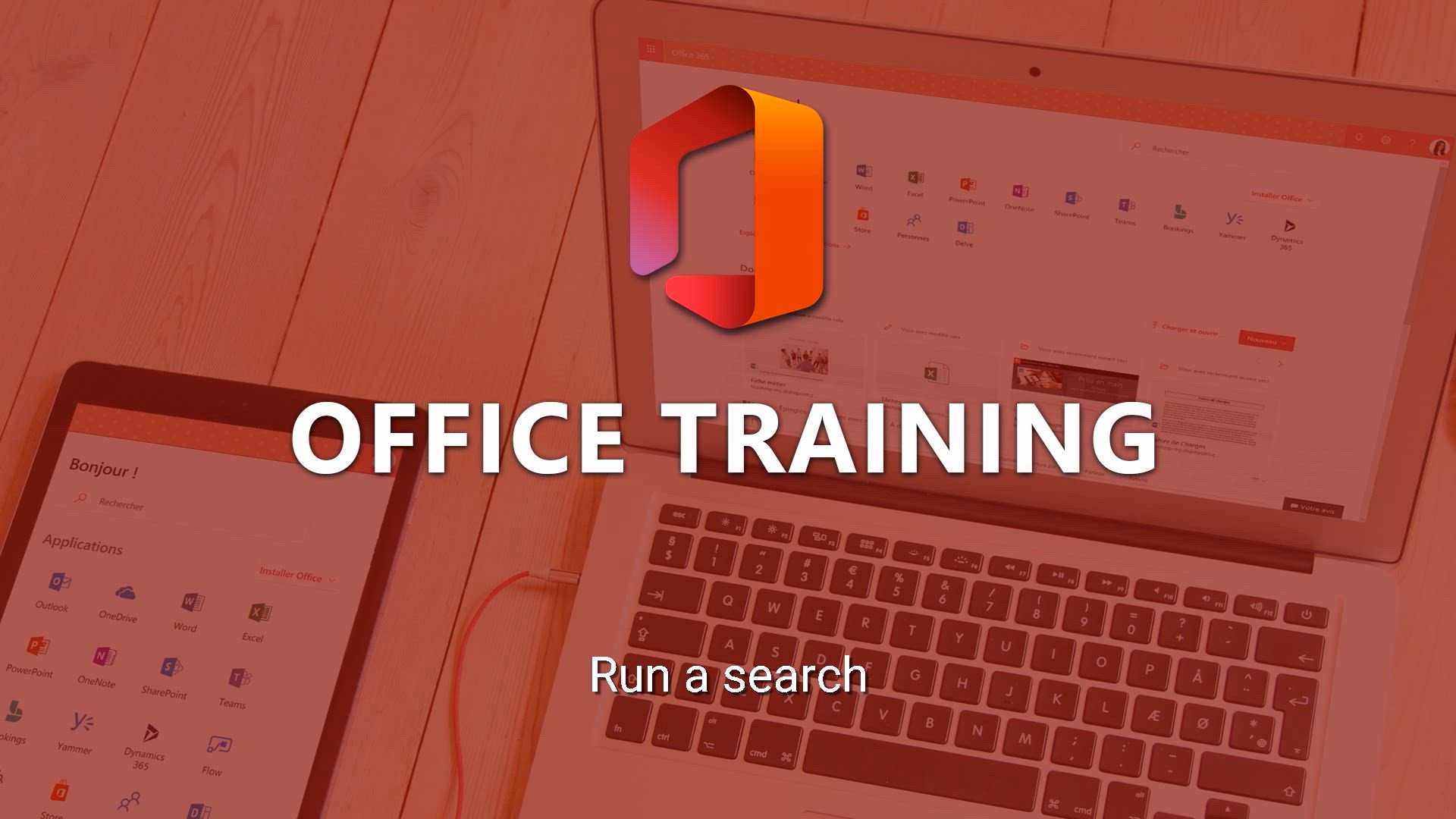
Office Online - Run a search in Office365 Portal Tutorial
In this video, you will learn how to run a search in the Office365 Portal.
The video covers the search tool in the portal, how to enter your search, and the different items that can match your search.
It also demonstrates how to view all your search results, use filters to refine your search, and sort results by file type or SharePoint sites.
This tutorial will help you effectively navigate and find what you need in the Office365 Portal.
- 1:09
- 2516 views
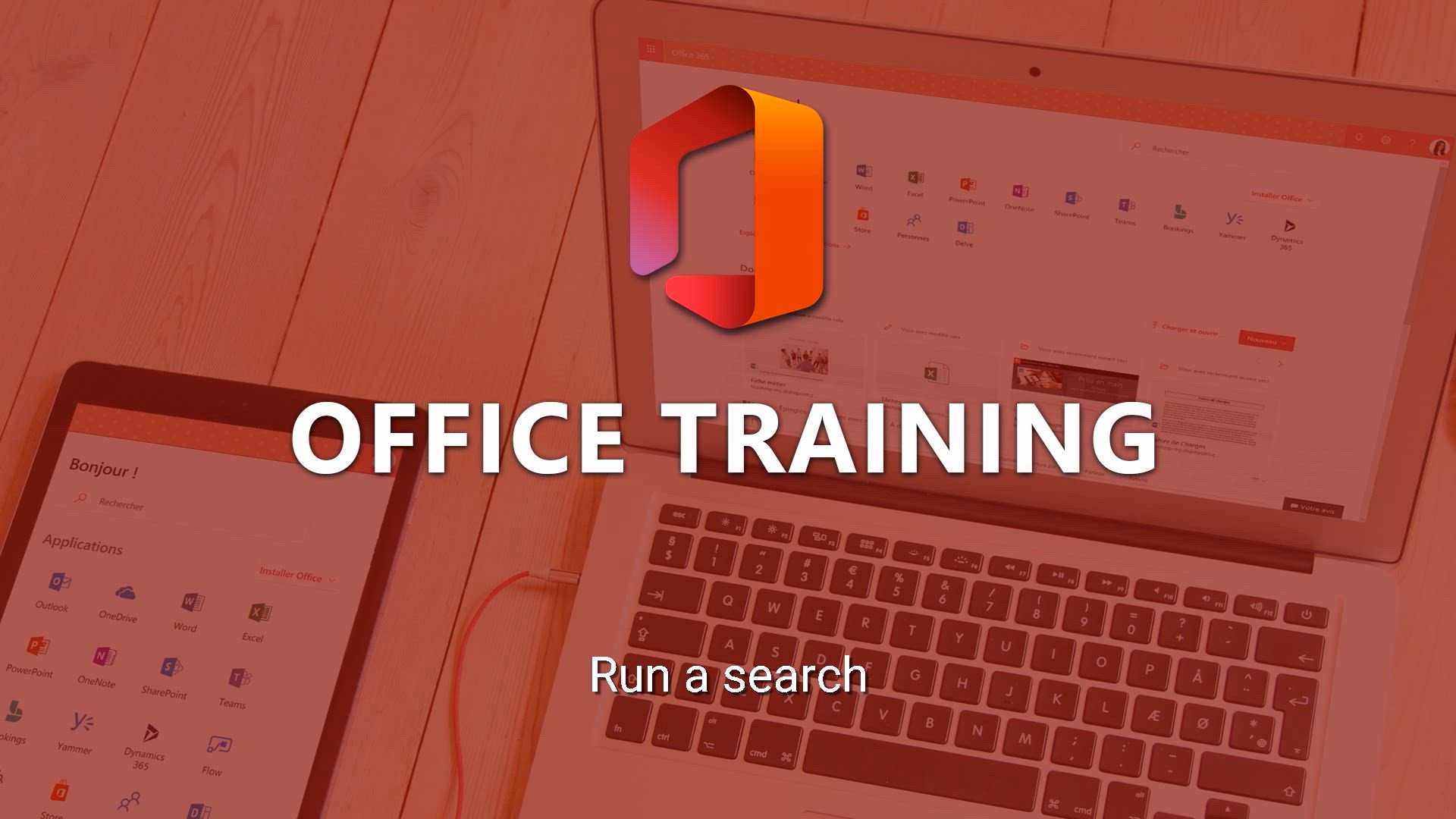
-
OneNote - Research in your notes
- 1:13
- Viewed 2803 times
-
Office Online - Run a search in Office365 Portal
- 1:09
- Viewed 2516 times
-
Edge Chromium - Save time while searching for documents or informations
- 3:57
- Viewed 3464 times
-
Outlook - Sorting & searching your mails
- 2:50
- Viewed 3204 times
-
Excel - Microsoft Search
- 0:34
- Viewed 3180 times
-
Excel - Create a PivotTable report manually
- 4:59
- Viewed 4288 times
-
Power BI - Recovering your Data from different sources
- 3:26
- Viewed 4170 times
-
Power BI - Creating your Datasets
- 2:26
- Viewed 3625 times
-
Access your Office Online App
- 0:43
- Viewed 3192 times
-
Office 365 overview
- 2:27
- Viewed 3130 times
-
Office Online Apps
- 1:27
- Viewed 3118 times
-
Check your day planning
- 0:30
- Viewed 2952 times
-
Manage your profile privacy settings
- 1:01
- Viewed 2892 times
-
Discover Excel Online
- 2:34
- Viewed 2886 times
-
Presentation of the interface of your profile
- 1:41
- Viewed 2824 times
-
Import, create, edit and share documents
- 2:35
- Viewed 2809 times
-
Discover PowerPoint Online
- 2:35
- Viewed 2754 times
-
Change your profile picture
- 1:09
- Viewed 2697 times
-
Discover Word Online
- 2:34
- Viewed 2681 times
-
Access to your recent documents
- 1:14
- Viewed 2664 times
-
PivotTable Insertions
- 0:43
- Viewed 2618 times
-
Manage our recent documents
- 2:24
- Viewed 2595 times
-
Access other apps aroud Office 365
- 1:10
- Viewed 2559 times
-
Change the theme of your Office portal
- 0:33
- Viewed 2516 times
-
Install Office on your smartphone
- 1:02
- Viewed 2399 times
-
Manage language and time zone
- 0:52
- Viewed 2267 times
-
Overall view of your licences and subscription
- 0:46
- Viewed 2219 times
-
Install Office on 5 devices
- 1:53
- Viewed 2168 times
-
Change your password
- 0:36
- Viewed 1987 times
-
Tell me what you want to do
- 0:57
- Viewed 4081 times
-
Do things quickly with Tell Me
- 0:49
- Viewed 3139 times
-
XLOOKUP (Advanced metrics)
- 9:30
- Viewed 2666 times
-
Following people in Engage
- 0:34
- Viewed 2571 times
-
Using the search function
- 1:43
- Viewed 2495 times
-
Search and join a group
- 0:46
- Viewed 2463 times
-
Do things quickly with Tell Me
- 1:07
- Viewed 2461 times
-
XLOOKUP (Basic metrics)
- 4:19
- Viewed 2350 times
-
Searching for Items or People
- 0:30
- Viewed 1086 times
-
Block a sender
- 01:54
- Viewed 347 times
-
Identify a fraudulent email
- 02:06
- Viewed 271 times
-
Personality and tone for a believable rendering
- 01:48
- Viewed 19 times
-
Format and example for optimal results
- 02:03
- Viewed 25 times
-
The Importance of Context in Your Applications
- 02:14
- Viewed 18 times
-
Task Accuracy in Prompting
- 02:31
- Viewed 34 times
-
The Basis of Prompting in Conversational AI
- 02:41
- Viewed 18 times
-
What is a prompt in conversational AI?
- 02:02
- Viewed 21 times
-
Extract Text from an Image
- 01:07
- Viewed 33 times
-
Reply to an Email with Copilot
- 01:10
- Viewed 55 times
-
Create SharePoint Pages with Copilot
- 01:49
- Viewed 65 times
-
Query an Attached Meeting
- 01:51
- Viewed 27 times
-
Plan with Copilot
- 01:15
- Viewed 42 times
-
Share Requests with Your Team
- 03:07
- Viewed 58 times
-
Translate a presentation
- 01:38
- Viewed 32 times
-
Generate a Video
- 01:49
- Viewed 35 times
-
Add Speaker Notes
- 00:56
- Viewed 32 times
-
Initiate a project budget tracking table with Copilot
- 02:54
- Viewed 110 times
-
Develop and share a clear project follow-up with Copilot
- 02:18
- Viewed 110 times
-
Organize an action plan with Copilot and Microsoft Planner
- 01:31
- Viewed 123 times
-
Structure and optimize team collaboration with Copilot
- 02:28
- Viewed 148 times
-
Copilot at the service of project reports
- 02:36
- Viewed 133 times
-
Initiate a tracking table with ChatGPT
- 01:35
- Viewed 123 times
-
Distribute tasks within a team with ChatGPT
- 01:26
- Viewed 218 times
-
Generate a meeting summary with ChatGPT
- 01:24
- Viewed 131 times
-
Project mode
- 01:31
- Viewed 129 times
-
Create an agent for a team
- 01:53
- Viewed 207 times
-
Install and access Copilot Studio in Teams
- 01:38
- Viewed 204 times
-
Analyze the Copilot Studio agent
- 01:25
- Viewed 106 times
-
Publish the agent and make it accessible
- 01:39
- Viewed 208 times
-
Copilot Studio agent settings
- 01:33
- Viewed 98 times
-
Add new actions
- 01:54
- Viewed 203 times
-
Create a first action
- 01:59
- Viewed 195 times
-
Manage topics
- 01:51
- Viewed 129 times
-
Manage knowledge sources
- 01:11
- Viewed 97 times
-
Create an agent with Copilot Studio
- 01:52
- Viewed 202 times
-
Access Copilot Studio
- 01:09
- Viewed 194 times
-
Get started with Copilot Studio
- 01:25
- Viewed 106 times
-
Introduction to PowerBI
- 00:60
- Viewed 239 times
-
Introduction to Microsoft Outlook
- 01:09
- Viewed 232 times
-
Introduction to Microsoft Insights
- 02:04
- Viewed 233 times
-
Introduction to Microsoft Viva
- 01:22
- Viewed 255 times
-
Introduction to Planner
- 00:56
- Viewed 240 times
-
Introduction to Microsoft Visio
- 02:07
- Viewed 249 times
-
Introduction to Microsoft Forms
- 00:52
- Viewed 240 times
-
Introducing to Microsoft Designer
- 00:28
- Viewed 345 times
-
Introduction to Sway
- 01:53
- Viewed 319 times
-
Introducing to Word
- 01:00
- Viewed 234 times
-
Introducing to SharePoint Premium
- 00:47
- Viewed 220 times
-
Create a call group
- 01:15
- Viewed 339 times
-
Use call delegation
- 01:07
- Viewed 188 times
-
Assign a delegate for your calls
- 01:08
- Viewed 330 times
-
Ring multiple devices simultaneously
- 01:36
- Viewed 192 times
-
Use the "Do Not Disturb" function for calls
- 01:28
- Viewed 188 times
-
Manage advanced call notifications
- 01:29
- Viewed 198 times
-
Configure audio settings for better sound quality
- 02:08
- Viewed 289 times
-
Block unwanted calls
- 01:24
- Viewed 224 times
-
Disable all call forwarding
- 01:09
- Viewed 208 times
-
Manage a call group in Teams
- 02:01
- Viewed 227 times
-
Update voicemail forwarding settings
- 01:21
- Viewed 189 times
-
Configure call forwarding to internal numbers
- 01:02
- Viewed 191 times
-
Set call forwarding to external numbers
- 01:03
- Viewed 210 times
-
Manage voicemail messages
- 01:55
- Viewed 299 times
-
Access voicemail via mobile and PC
- 02:03
- Viewed 329 times
-
Customize your voicemail greeting
- 02:17
- Viewed 187 times
-
Transfer calls with or without an announcement
- 01:38
- Viewed 220 times
-
Manage simultaneous calls
- 01:52
- Viewed 208 times
-
Support third-party apps during calls
- 01:53
- Viewed 244 times
-
Add participants quickly and securely
- 01:37
- Viewed 198 times
-
Configure call privacy and security settings
- 02:51
- Viewed 197 times
-
Manage calls on hold
- 01:20
- Viewed 197 times
-
Live transcription and generate summaries via AI
- 03:43
- Viewed 197 times
-
Use the interface to make and receive calls
- 01:21
- Viewed 195 times
-
Draft a Service Memo
- 02:33
- Viewed 246 times
-
Extract Invoice Data and Generate a Pivot Table
- 03:26
- Viewed 234 times
-
Formulate a Request for Pricing Conditions via Email
- 02:32
- Viewed 356 times
-
Analyze a Supply Catalog Based on Needs and Budget
- 02:41
- Viewed 328 times
-
SharePoint Page Co-Editing: Collaborate in Real Time
- 02:14
- Viewed 122 times
-
Other Coaches
- 01:45
- Viewed 249 times
-
Agents in SharePoint
- 02:44
- Viewed 197 times
-
Prompt coach
- 02:49
- Viewed 225 times
-
Modify, Share, and Install an Agent
- 01:43
- Viewed 216 times
-
Configure a Copilot Agent
- 02:39
- Viewed 220 times
-
Describe a copilot agent
- 01:32
- Viewed 250 times
-
Rewrite with Copilot
- 01:21
- Viewed 211 times
-
Analyze a video
- 01:21
- Viewed 240 times
-
Use the Copilot pane
- 01:12
- Viewed 221 times
-
Process text
- 01:03
- Viewed 216 times
-
Create an insights grid
- 01:19
- Viewed 372 times
-
Generate and manipulate an image in PowerPoint
- 01:47
- Viewed 215 times
-
Interact with a web page with Copilot
- 00:36
- Viewed 242 times
-
Create an image with Copilot
- 00:42
- Viewed 384 times
-
Summarize a PDF with Copilot
- 00:41
- Viewed 232 times
-
Analyze your documents with Copilot
- 01:15
- Viewed 240 times
-
Chat with Copilot
- 00:50
- Viewed 244 times
-
Particularities of Personal and Professional Copilot Accounts
- 00:40
- Viewed 374 times
-
Data Privacy in Copilot
- 00:43
- Viewed 243 times
-
Access Copilot
- 00:25
- Viewed 405 times
-
Use a Copilot Agent
- 01:24
- Viewed 261 times
-
Edit in Pages
- 01:49
- Viewed 274 times
-
Generate and manipulate an image in Word
- 01:19
- Viewed 244 times
-
Create Outlook rules with Copilot
- 01:12
- Viewed 240 times
-
Generate the email for the recipient
- 00:44
- Viewed 226 times
-
Action Function
- 04:18
- Viewed 195 times
-
Search Function
- 03:42
- Viewed 243 times
-
Date and Time Function
- 02:53
- Viewed 241 times
-
Logical Function
- 03:14
- Viewed 369 times
-
Text Function
- 03:25
- Viewed 254 times
-
Basic Function
- 02:35
- Viewed 215 times
-
Categories of Functions in Power FX
- 01:51
- Viewed 257 times
-
Introduction to Power Fx
- 01:09
- Viewed 248 times
-
The New Calendar
- 03:14
- Viewed 410 times
-
Sections
- 02:34
- Viewed 225 times
-
Customizing Views
- 03:25
- Viewed 222 times
-
Introduction to the New Features of Microsoft Teams
- 00:47
- Viewed 459 times
-
Guide to Using the Microsoft Authenticator App
- 01:47
- Viewed 263 times
-
Turn on Multi-Factor Authentication in the Admin Section
- 02:07
- Viewed 192 times
-
Manual Activation of Multi-Factor Authentication
- 01:40
- Viewed 139 times
-
Concept of Multi-Factor Authentication
- 01:51
- Viewed 243 times
-
Use the narrative Builder
- 01:31
- Viewed 275 times
-
Microsoft Copilot Academy
- 00:42
- Viewed 250 times
-
Connect Copilot to a third party app
- 01:11
- Viewed 249 times
-
Share a document with copilot
- 00:36
- Viewed 243 times
-
Configurate a page with copilot
- 01:47
- Viewed 247 times
-
Use Copilot with Right-Click
- 02:50
- Viewed 1338 times
Objectifs :
This document aims to provide a comprehensive guide on how to effectively use the search tool in your office portal to find applications, files, coworkers, or SharePoint sites. It outlines the steps to perform searches, view results, and utilize filters for refined searches.
Chapitres :
-
Introduction to the Office Portal Search Tool
The office portal features a powerful search tool designed to help users quickly locate applications, files, coworkers, and SharePoint sites. This guide will walk you through the process of using this tool effectively. -
How to Use the Search Tool
To initiate a search, click on the search bar located at the top of the office portal. The system automatically suggests search selections based on your recent activities, frequent contacts, and other relevant data. Begin typing your search query, such as the name of a document, and the portal will display various items that match your input. -
Viewing Search Results
Once you have entered your search term, you can view all results by clicking on the designated link or by pressing the 'Enter' key on your keyboard. This action will take you to the search results page, where you can explore the outcomes of your search. -
Understanding the Search Results Tabs
The search results page is organized into different tabs: - **All Tab**: This tab gathers all results corresponding to your search, regardless of their type. - **Files Tab**: Here, you will find all files and folders that match your search criteria, including office documents, images, videos, and PDF files. You can sort these results by file type or modified date. - **Sites Tab**: This tab displays various SharePoint sites that align with your search query. -
Refining Your Search
To enhance the accuracy of your search results, you can apply filters. For instance, you can filter results based on your contacts or specific types of images. This feature allows for a more tailored search experience, ensuring you find exactly what you need. -
Conclusion
The search tool in your office portal is an invaluable resource for efficiently locating necessary information. By following the steps outlined in this guide, you can maximize your use of the search functionality, making your work more productive and organized.
FAQ :
How do I use the search tool in the Office Portal?
To use the search tool, click on the search bar and enter your query. Office will provide suggestions based on your activity and contacts. You can refine your search using filters.
What types of files can I find using the search tool?
You can find various types of files including Office documents, images, videos, and PDF files using the search tool.
Can I filter my search results?
Yes, you can use filters to refine your search results based on criteria such as file type, modified date, or specific contacts.
What is the difference between the 'Files Tab' and 'Sites Tab' in search results?
The 'Files Tab' displays all files and folders matching your search, while the 'Sites Tab' shows different SharePoint sites that correspond to your search query.
How can I sort my search results?
You can sort your search results by file type or modified date to find the most relevant items quickly.
Quelques cas d'usages :
Finding Project Documents
A project manager can use the search tool to quickly locate all documents related to a specific project by entering the project name in the search bar and applying filters to narrow down the results to only relevant files.
Collaborating with Team Members
A team member can search for a colleague's name to find shared documents and relevant SharePoint sites, facilitating collaboration and communication on ongoing projects.
Organizing Files Efficiently
An office administrator can utilize the search tool to identify and organize files by type, ensuring that all images and videos are categorized correctly for easy access by the team.
Accessing Historical Data
A data analyst can use the search tool to find historical reports by filtering results by modified date, allowing for efficient retrieval of past documents for analysis.
Glossaire :
Office Portal
A web-based platform that provides access to various Microsoft Office applications, files, and collaboration tools.
Search Tool
A feature within the Office Portal that allows users to find applications, files, coworkers, or SharePoint sites by entering keywords.
Search Bar
An input field where users can type their search queries to find relevant content within the Office Portal.
Search Selection
A list of suggested search results generated automatically by Office based on user activity and contacts.
Search Results Page
A dedicated page that displays all items matching the user's search query, allowing for further exploration.
Filters
Tools that allow users to narrow down search results based on specific criteria, such as file type or date modified.
Files Tab
A section within the search results that shows all files and folders that match the user's search criteria.
SharePoint Sites
Websites created using Microsoft SharePoint that facilitate collaboration and document management within organizations.