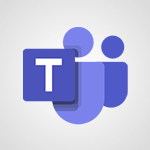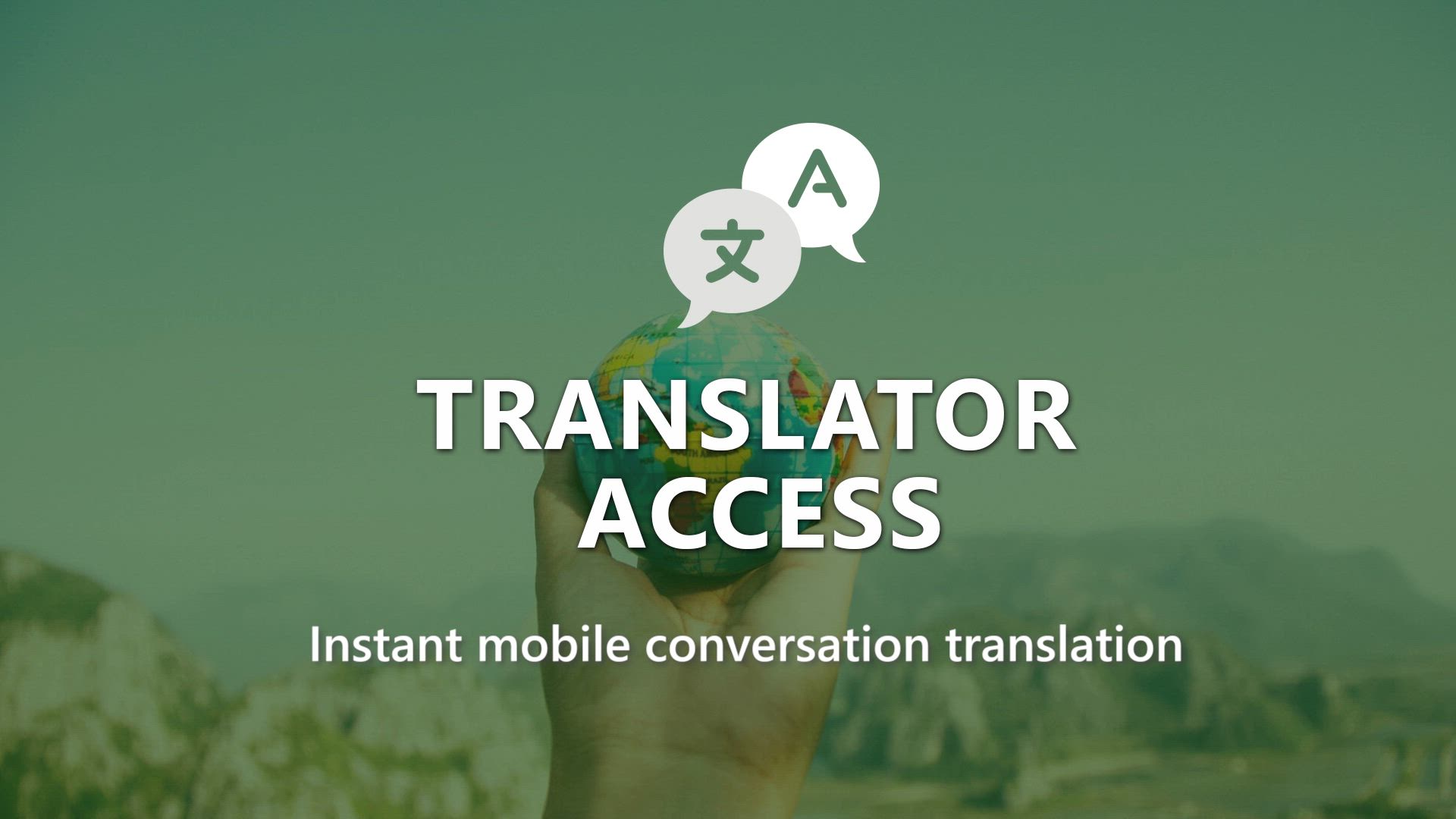
Instant mobile conversation translation Tutorial
In this video, you will learn about instant mobile conversation translation using Microsoft 365. The video covers how to use the Translator tool on your mobile device to instantly translate conversations.
This feature allows you to communicate and interact in different languages seamlessly.
By following the steps in the video, you will be able to achieve accurate and real-time translations, enhancing your communication skills.
This knowledge will help you improve the quality of your conversations with individuals who speak different languages.
- 1:58
- 2394 views
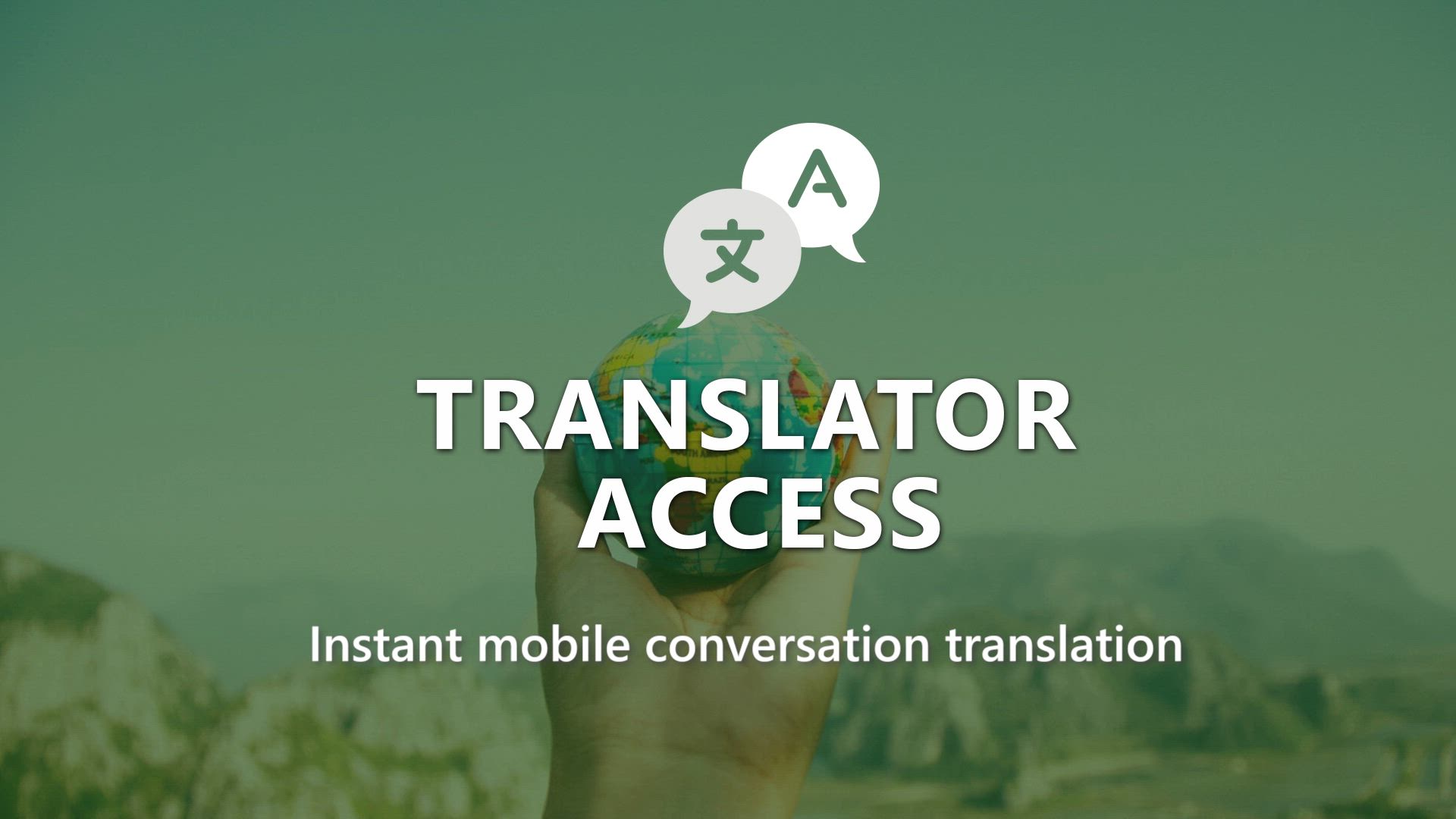
-
Excel - Create a PivotTable and analyze your data
- 1:35
- Viewed 3883 times
-
Power BI - Recovering your Data from different sources
- 3:26
- Viewed 4113 times
-
Power BI - Creating your Datasets
- 2:26
- Viewed 3590 times
-
Power BI - Introduction to Power BI Building Blocks
- 3:07
- Viewed 4043 times
-
Power BI - Introduction to Power BI Desktop
- 2:52
- Viewed 4007 times
-
Power BI - General Introduction
- 2:54
- Viewed 4930 times
-
Outlook - Manage attachments
- 1:51
- Viewed 2871 times
-
Excel - Use slicers, timelines and PivotCharts to analyze your pivotetable data
- 3:38
- Viewed 2627 times
-
Convert a picture into Data with Excel
- 0:25
- Viewed 4849 times
-
Create a List of Tasks
- 1:05
- Viewed 3305 times
-
Insert Pictures in Your Notes with Your Smartphone
- 1:03
- Viewed 3283 times
-
Getting Started with Outlook Mobile App
- 1:53
- Viewed 3263 times
-
Manage Settings
- 1:21
- Viewed 3221 times
-
Move or Delete a Section or a Page
- 1:34
- Viewed 3205 times
-
Organize Your Notes
- 1:53
- Viewed 3185 times
-
Create and share lists with others
- 2:50
- Viewed 3045 times
-
Protect Your Notes with a Password
- 2:02
- Viewed 3009 times
-
Intro to Microsoft To Do on Mobile
- 2:06
- Viewed 2972 times
-
Share and Send a Copy of a Page
- 1:51
- Viewed 2964 times
-
Take Notes Orally
- 1:33
- Viewed 2959 times
-
Search Notes
- 0:54
- Viewed 2941 times
-
Go further with Outlook Mobile
- 2:24
- Viewed 2782 times
-
Outlook Mobile for Daily Use
- 4:46
- Viewed 2732 times
-
Use the Translator tool on mobile
- 3:03
- Viewed 2620 times
-
The Outlook tasks in To Do
- 2:47
- Viewed 2605 times
-
Insert Links and Documents
- 1:35
- Viewed 2604 times
-
Add dates and deadlines to your tasks
- 1:17
- Viewed 2602 times
-
Organize your daily tasks
- 2:19
- Viewed 2364 times
-
Manage the most important tasks
- 1:28
- Viewed 2356 times
-
Planner Tasks in To Do
- 1:49
- Viewed 2199 times
-
Create a new task in To Do
- 2:21
- Viewed 2176 times
-
Rank your custom lists into groups
- 0:51
- Viewed 2146 times
-
Responding or Reacting to a Message
- 1:01
- Viewed 1561 times
-
Creating or Joining a Team
- 1:11
- Viewed 1499 times
-
Creating and Joining a Meeting
- 1:22
- Viewed 1457 times
-
Finding and Installing Teams for Mobile
- 0:57
- Viewed 1277 times
-
Chancing Your Status
- 0:40
- Viewed 1226 times
-
Interface Overview
- 1:10
- Viewed 1201 times
-
Enabling Subtitles During a Meeting
- 1:28
- Viewed 1182 times
-
Starting a Conversation
- 0:53
- Viewed 1150 times
-
File Management
- 1:04
- Viewed 1140 times
-
Finding Help?
- 0:56
- Viewed 1121 times
-
Disabling Conversation Notifications
- 0:27
- Viewed 1111 times
-
Posting in a Channel
- 2:15
- Viewed 1102 times
-
Managing Teams and Channels
- 2:15
- Viewed 1087 times
-
Sharing Content in a Meeting
- 0:41
- Viewed 1079 times
-
Enabling Mobile Notifications
- 1:28
- Viewed 1078 times
-
Searching for Items or People
- 0:30
- Viewed 1074 times
-
Creating a Channel
- 2:05
- Viewed 1055 times
-
Assign a delegate for your calls
- 01:08
- Viewed 302 times
-
Ring multiple devices simultaneously
- 01:36
- Viewed 182 times
-
Personality and tone for a believable rendering
- 01:48
- Viewed 0 times
-
Format and example for optimal results
- 02:03
- Viewed 0 times
-
The Importance of Context in Your Applications
- 02:14
- Viewed 0 times
-
Task Accuracy in Prompting
- 02:31
- Viewed 0 times
-
The Basis of Prompting in Conversational AI
- 02:41
- Viewed 0 times
-
What is a prompt in conversational AI?
- 02:07
- Viewed 0 times
-
Extract Text from an Image
- 01:07
- Viewed 24 times
-
Reply to an Email with Copilot
- 01:10
- Viewed 31 times
-
Create SharePoint Pages with Copilot
- 01:49
- Viewed 34 times
-
Query an Attached Meeting
- 01:51
- Viewed 17 times
-
Plan with Copilot
- 01:15
- Viewed 20 times
-
Share Requests with Your Team
- 03:07
- Viewed 33 times
-
Translate a presentation
- 01:38
- Viewed 22 times
-
Generate a Video
- 01:49
- Viewed 19 times
-
Add Speaker Notes
- 00:56
- Viewed 19 times
-
Initiate a project budget tracking table with Copilot
- 02:54
- Viewed 98 times
-
Develop and share a clear project follow-up with Copilot
- 02:18
- Viewed 100 times
-
Organize an action plan with Copilot and Microsoft Planner
- 01:31
- Viewed 116 times
-
Structure and optimize team collaboration with Copilot
- 02:28
- Viewed 131 times
-
Copilot at the service of project reports
- 02:36
- Viewed 118 times
-
Initiate a tracking table with ChatGPT
- 01:35
- Viewed 115 times
-
Distribute tasks within a team with ChatGPT
- 01:26
- Viewed 189 times
-
Generate a meeting summary with ChatGPT
- 01:24
- Viewed 120 times
-
Project mode
- 01:31
- Viewed 122 times
-
Create an agent for a team
- 01:53
- Viewed 190 times
-
Install and access Copilot Studio in Teams
- 01:38
- Viewed 187 times
-
Analyze the Copilot Studio agent
- 01:25
- Viewed 103 times
-
Publish the agent and make it accessible
- 01:39
- Viewed 190 times
-
Copilot Studio agent settings
- 01:33
- Viewed 91 times
-
Add new actions
- 01:54
- Viewed 182 times
-
Create a first action
- 01:59
- Viewed 178 times
-
Manage topics
- 01:51
- Viewed 120 times
-
Manage knowledge sources
- 01:11
- Viewed 93 times
-
Create an agent with Copilot Studio
- 01:52
- Viewed 182 times
-
Access Copilot Studio
- 01:09
- Viewed 176 times
-
Get started with Copilot Studio
- 01:25
- Viewed 98 times
-
Introduction to PowerBI
- 00:60
- Viewed 224 times
-
Introduction to Microsoft Outlook
- 01:09
- Viewed 217 times
-
Introduction to Microsoft Insights
- 02:04
- Viewed 223 times
-
Introduction to Microsoft Viva
- 01:22
- Viewed 235 times
-
Introduction to Planner
- 00:56
- Viewed 222 times
-
Introduction to Microsoft Visio
- 02:07
- Viewed 227 times
-
Introduction to Microsoft Forms
- 00:52
- Viewed 225 times
-
Introducing to Microsoft Designer
- 00:28
- Viewed 323 times
-
Introduction to Sway
- 01:53
- Viewed 269 times
-
Introducing to Word
- 01:00
- Viewed 219 times
-
Introducing to SharePoint Premium
- 00:47
- Viewed 205 times
-
Create a call group
- 01:15
- Viewed 304 times
-
Use call delegation
- 01:07
- Viewed 179 times
-
Assign a delegate for your calls
- 01:08
- Viewed 302 times
-
Ring multiple devices simultaneously
- 01:36
- Viewed 182 times
-
Use the "Do Not Disturb" function for calls
- 01:28
- Viewed 172 times
-
Manage advanced call notifications
- 01:29
- Viewed 187 times
-
Configure audio settings for better sound quality
- 02:08
- Viewed 256 times
-
Block unwanted calls
- 01:24
- Viewed 210 times
-
Disable all call forwarding
- 01:09
- Viewed 191 times
-
Manage a call group in Teams
- 02:01
- Viewed 205 times
-
Update voicemail forwarding settings
- 01:21
- Viewed 183 times
-
Configure call forwarding to internal numbers
- 01:02
- Viewed 180 times
-
Set call forwarding to external numbers
- 01:03
- Viewed 200 times
-
Manage voicemail messages
- 01:55
- Viewed 278 times
-
Access voicemail via mobile and PC
- 02:03
- Viewed 308 times
-
Customize your voicemail greeting
- 02:17
- Viewed 179 times
-
Transfer calls with or without an announcement
- 01:38
- Viewed 187 times
-
Manage simultaneous calls
- 01:52
- Viewed 189 times
-
Support third-party apps during calls
- 01:53
- Viewed 230 times
-
Add participants quickly and securely
- 01:37
- Viewed 192 times
-
Configure call privacy and security settings
- 02:51
- Viewed 189 times
-
Manage calls on hold
- 01:20
- Viewed 182 times
-
Live transcription and generate summaries via AI
- 03:43
- Viewed 179 times
-
Use the interface to make and receive calls
- 01:21
- Viewed 187 times
-
Draft a Service Memo
- 02:33
- Viewed 238 times
-
Extract Invoice Data and Generate a Pivot Table
- 03:26
- Viewed 222 times
-
Formulate a Request for Pricing Conditions via Email
- 02:32
- Viewed 335 times
-
Analyze a Supply Catalog Based on Needs and Budget
- 02:41
- Viewed 306 times
-
SharePoint Page Co-Editing: Collaborate in Real Time
- 02:14
- Viewed 118 times
-
Other Coaches
- 01:45
- Viewed 232 times
-
Agents in SharePoint
- 02:44
- Viewed 187 times
-
Prompt coach
- 02:49
- Viewed 215 times
-
Modify, Share, and Install an Agent
- 01:43
- Viewed 206 times
-
Configure a Copilot Agent
- 02:39
- Viewed 207 times
-
Describe a copilot agent
- 01:32
- Viewed 233 times
-
Rewrite with Copilot
- 01:21
- Viewed 199 times
-
Analyze a video
- 01:21
- Viewed 229 times
-
Use the Copilot pane
- 01:12
- Viewed 213 times
-
Process text
- 01:03
- Viewed 203 times
-
Create an insights grid
- 01:19
- Viewed 349 times
-
Generate and manipulate an image in PowerPoint
- 01:47
- Viewed 209 times
-
Interact with a web page with Copilot
- 00:36
- Viewed 233 times
-
Create an image with Copilot
- 00:42
- Viewed 363 times
-
Summarize a PDF with Copilot
- 00:41
- Viewed 225 times
-
Analyze your documents with Copilot
- 01:15
- Viewed 233 times
-
Chat with Copilot
- 00:50
- Viewed 235 times
-
Particularities of Personal and Professional Copilot Accounts
- 00:40
- Viewed 350 times
-
Data Privacy in Copilot
- 00:43
- Viewed 228 times
-
Access Copilot
- 00:25
- Viewed 383 times
-
Use a Copilot Agent
- 01:24
- Viewed 244 times
-
Edit in Pages
- 01:49
- Viewed 264 times
-
Generate and manipulate an image in Word
- 01:19
- Viewed 233 times
-
Create Outlook rules with Copilot
- 01:12
- Viewed 229 times
-
Generate the email for the recipient
- 00:44
- Viewed 215 times
-
Action Function
- 04:18
- Viewed 184 times
-
Search Function
- 03:42
- Viewed 235 times
-
Date and Time Function
- 02:53
- Viewed 226 times
-
Logical Function
- 03:14
- Viewed 346 times
-
Text Function
- 03:25
- Viewed 245 times
-
Basic Function
- 02:35
- Viewed 207 times
-
Categories of Functions in Power FX
- 01:51
- Viewed 245 times
-
Introduction to Power Fx
- 01:09
- Viewed 234 times
-
The New Calendar
- 03:14
- Viewed 377 times
-
Sections
- 02:34
- Viewed 218 times
-
Customizing Views
- 03:25
- Viewed 210 times
-
Introduction to the New Features of Microsoft Teams
- 00:47
- Viewed 415 times
-
Guide to Using the Microsoft Authenticator App
- 01:47
- Viewed 246 times
-
Turn on Multi-Factor Authentication in the Admin Section
- 02:07
- Viewed 186 times
-
Manual Activation of Multi-Factor Authentication
- 01:40
- Viewed 134 times
-
Concept of Multi-Factor Authentication
- 01:51
- Viewed 228 times
-
Use the narrative Builder
- 01:31
- Viewed 265 times
-
Microsoft Copilot Academy
- 00:42
- Viewed 233 times
-
Connect Copilot to a third party app
- 01:11
- Viewed 240 times
-
Share a document with copilot
- 00:36
- Viewed 235 times
-
Configurate a page with copilot
- 01:47
- Viewed 237 times
-
Use Copilot with Right-Click
- 02:50
- Viewed 1273 times
-
Draft a Service Memo with Copilot
- 02:21
- Viewed 246 times
-
Extract Invoice Data and Generate a Pivot Table
- 02:34
- Viewed 270 times
-
Summarize Discussions and Schedule a Meeting Slot
- 02:25
- Viewed 327 times
-
Formulate a Request for Pricing Conditions via Email
- 02:20
- Viewed 434 times
-
Analyze a Supply Catalog Based on Needs and Budget
- 02:52
- Viewed 413 times
Objectifs :
This document aims to provide a comprehensive overview of the features and functionalities of the translator tool's conversation module, enabling users to effectively communicate across language barriers.
Chapitres :
-
Introduction to the Conversation Module
The translator tool includes a conversation module designed to facilitate live translations of text and voice conversations between parties who speak different languages. This feature is particularly useful for enhancing communication in multilingual settings. -
Starting a Conversation
To initiate a conversation, users can either enter a pre-existing code or scan a QR code provided by the conversation administrator. If you do not have a code, click 'Start', enter your name and preferred language, and then share the generated code with other participants or ask them to scan the QR code. -
Joining a Conversation
Participants can join the conversation by entering the provided code or by accessing the URL shared by the host. The conversation begins once messages are exchanged or when participants start speaking. -
Real-Time Translation Features
All participants receive immediate translations of the messages exchanged. Users can customize their settings to display original text messages and partial messages in case of incomplete translations. Additionally, the app can read received messages aloud for enhanced accessibility. -
Presenter Mode
The presenter mode allows the host to keep their microphone active while disabling the microphones of other participants. This feature is useful for presentations or discussions where the host needs to maintain control over the audio input. -
Managing Participants
At the bottom of the conversation page, hosts can view a list of participants. They have the ability to mute any participant's microphone or remove them from the conversation entirely. If the host leaves the conversation, it will automatically end for all participants. -
Conclusion
The conversation module of the translator tool offers a robust solution for real-time communication across language barriers. By utilizing features such as immediate translation, presenter mode, and participant management, users can enhance their collaborative efforts in diverse linguistic environments.
FAQ :
How do I start a conversation using the translator tool?
To start a conversation, click 'start', enter your name and language, and then share the provided code or QR code with other participants.
What should I do if I don't have a code for the conversation?
If you don't have a code, you can click 'start' to create a new conversation and generate a code or QR code to share with others.
Can I control the microphones of other participants?
Yes, as the host, you can mute or remove participants from the conversation and manage their microphone settings.
What happens if I leave a conversation I am hosting?
If you leave a conversation that you are hosting, it will end for all participants.
How does the translation feature work?
The translation feature provides immediate translation of messages exchanged during the conversation, allowing all participants to understand each other in real-time.
Can I see the original messages during the conversation?
Yes, in your settings, you can choose to display the original text messages received, as well as partial messages in case of incomplete translations.
Quelques cas d'usages :
International Business Meetings
Use the translator tool during international meetings to facilitate communication between team members who speak different languages, ensuring everyone understands the discussion in real-time.
Customer Support for Global Clients
Customer support teams can utilize the conversation module to assist clients from various countries, providing immediate translations to enhance customer satisfaction and resolve issues efficiently.
Multilingual Training Sessions
Incorporate the translator tool in training sessions with participants from diverse linguistic backgrounds, allowing for seamless interaction and comprehension of training materials.
Remote Collaboration
Facilitate remote collaboration among international teams by using the translator tool to ensure clear communication, regardless of language barriers, thus improving project outcomes.
Social Events with Diverse Attendees
Utilize the translator tool at social events or conferences to enable attendees from different countries to engage in conversations, fostering networking and cultural exchange.
Glossaire :
translator tool
A software application that facilitates the translation of text and voice conversations in real-time between parties speaking different languages.
conversation module
A feature within the translator tool that enables live translation during conversations.
QR code
A type of matrix barcode that can be scanned using a smartphone or other device to quickly access information or links, such as joining a conversation.
presenter mode
A setting that allows the host to keep their microphone active while disabling the microphones of other participants in a conversation.
microphone control
The ability to manage the audio input of participants in a conversation, including muting or removing them.
passcode
A code used to secure access to a conversation, ensuring that only authorized participants can join.
settings
Options within the translator tool that allow users to customize their experience, such as enabling original text display or message reading.