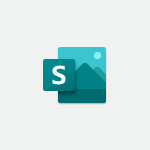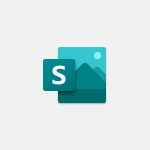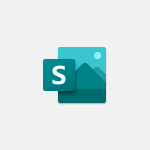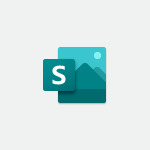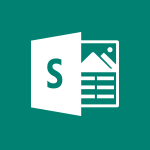Sway - Creating a Sway in just a few seconds Tutorial
In this video, you will learn how to create a Microsoft Sway presentation in just a few seconds.
The video covers the process of accessing the application, creating and modifying a Sway, adding different types of content such as images, videos, and audio files, and viewing your presentation.
This will help you quickly and easily create dynamic and interactive presentations using Microsoft Sway.
- 0:45
- 2375 views

-
Sway - Adding and recording an audio file
- 1:12
- Viewed 3047 times
-
Sway - Exporting a Sway
- 0:48
- Viewed 4451 times
-
Sway - Sharing a Sway
- 1:41
- Viewed 2834 times
-
Sway - Creating a title with a background image
- 1:38
- Viewed 3004 times
-
Sway - Duplicating and deleting a Sway
- 0:49
- Viewed 3926 times
-
Sway - Adding a Stack group card
- 1:37
- Viewed 2344 times
-
Sway - Embedding video content
- 0:51
- Viewed 2569 times
-
Sway - Dragging and dropping an image into an image card
- 0:29
- Viewed 2321 times
-
Creating a Sway template
- 0:55
- Viewed 6384 times
-
Enabling autoplay
- 0:42
- Viewed 4641 times
-
Exporting a Sway
- 0:48
- Viewed 4451 times
-
Duplicating and deleting a Sway
- 0:49
- Viewed 3926 times
-
Adding and recording an audio file
- 1:12
- Viewed 3047 times
-
Creating a title with a background image
- 1:38
- Viewed 3004 times
-
Sharing a Sway
- 1:41
- Viewed 2834 times
-
Managing external sharing and external content
- 0:58
- Viewed 2820 times
-
Copying cards from one Sway to another
- 0:44
- Viewed 2756 times
-
Formatting a Sway created from a file
- 2:18
- Viewed 2622 times
-
Adding other types of content
- 0:56
- Viewed 2607 times
-
Introduction to the application
- 1:25
- Viewed 2605 times
-
Creating a heading and a text card
- 1:21
- Viewed 2578 times
-
Creating a Sway from a file
- 0:38
- Viewed 2570 times
-
Embedding video content
- 0:51
- Viewed 2569 times
-
Viewing your first presentation
- 0:57
- Viewed 2448 times
-
Accessing the application
- 0:30
- Viewed 2415 times
-
Removing the Sway informational footer
- 0:35
- Viewed 2406 times
-
Customising and remixing your Sway
- 1:22
- Viewed 2365 times
-
Preventing particular users from using Sway
- 0:47
- Viewed 2364 times
-
Adding a Stack group card
- 1:37
- Viewed 2344 times
-
Introduction to Sway
- 1:17
- Viewed 2337 times
-
Dragging and dropping an image into an image card
- 0:29
- Viewed 2321 times
-
Creating and modifying a Sway from the Office 365 Home page
- 0:34
- Viewed 2270 times
-
Printing a Sway
- 0:19
- Viewed 2256 times
-
Copying a chart in Sway
- 0:45
- Viewed 2092 times
-
Playing a card using the Design tab
- 0:20
- Viewed 1600 times
-
Introduction to Sway
- 01:53
- Viewed 269 times
-
Personality and tone for a believable rendering
- 01:48
- Viewed 0 times
-
Format and example for optimal results
- 02:03
- Viewed 0 times
-
The Importance of Context in Your Applications
- 02:14
- Viewed 0 times
-
Task Accuracy in Prompting
- 02:31
- Viewed 0 times
-
The Basis of Prompting in Conversational AI
- 02:41
- Viewed 0 times
-
What is a prompt in conversational AI?
- 02:07
- Viewed 0 times
-
Extract Text from an Image
- 01:07
- Viewed 24 times
-
Reply to an Email with Copilot
- 01:10
- Viewed 31 times
-
Create SharePoint Pages with Copilot
- 01:49
- Viewed 34 times
-
Query an Attached Meeting
- 01:51
- Viewed 17 times
-
Plan with Copilot
- 01:15
- Viewed 20 times
-
Share Requests with Your Team
- 03:07
- Viewed 33 times
-
Translate a presentation
- 01:38
- Viewed 22 times
-
Generate a Video
- 01:49
- Viewed 19 times
-
Add Speaker Notes
- 00:56
- Viewed 19 times
-
Initiate a project budget tracking table with Copilot
- 02:54
- Viewed 98 times
-
Develop and share a clear project follow-up with Copilot
- 02:18
- Viewed 100 times
-
Organize an action plan with Copilot and Microsoft Planner
- 01:31
- Viewed 116 times
-
Structure and optimize team collaboration with Copilot
- 02:28
- Viewed 131 times
-
Copilot at the service of project reports
- 02:36
- Viewed 118 times
-
Initiate a tracking table with ChatGPT
- 01:35
- Viewed 115 times
-
Distribute tasks within a team with ChatGPT
- 01:26
- Viewed 188 times
-
Generate a meeting summary with ChatGPT
- 01:24
- Viewed 120 times
-
Project mode
- 01:31
- Viewed 122 times
-
Create an agent for a team
- 01:53
- Viewed 190 times
-
Install and access Copilot Studio in Teams
- 01:38
- Viewed 187 times
-
Analyze the Copilot Studio agent
- 01:25
- Viewed 103 times
-
Publish the agent and make it accessible
- 01:39
- Viewed 190 times
-
Copilot Studio agent settings
- 01:33
- Viewed 91 times
-
Add new actions
- 01:54
- Viewed 182 times
-
Create a first action
- 01:59
- Viewed 178 times
-
Manage topics
- 01:51
- Viewed 120 times
-
Manage knowledge sources
- 01:11
- Viewed 93 times
-
Create an agent with Copilot Studio
- 01:52
- Viewed 182 times
-
Access Copilot Studio
- 01:09
- Viewed 176 times
-
Get started with Copilot Studio
- 01:25
- Viewed 98 times
-
Introduction to PowerBI
- 00:60
- Viewed 224 times
-
Introduction to Microsoft Outlook
- 01:09
- Viewed 217 times
-
Introduction to Microsoft Insights
- 02:04
- Viewed 223 times
-
Introduction to Microsoft Viva
- 01:22
- Viewed 235 times
-
Introduction to Planner
- 00:56
- Viewed 222 times
-
Introduction to Microsoft Visio
- 02:07
- Viewed 227 times
-
Introduction to Microsoft Forms
- 00:52
- Viewed 225 times
-
Introducing to Microsoft Designer
- 00:28
- Viewed 323 times
-
Introduction to Sway
- 01:53
- Viewed 269 times
-
Introducing to Word
- 01:00
- Viewed 219 times
-
Introducing to SharePoint Premium
- 00:47
- Viewed 205 times
-
Create a call group
- 01:15
- Viewed 304 times
-
Use call delegation
- 01:07
- Viewed 179 times
-
Assign a delegate for your calls
- 01:08
- Viewed 302 times
-
Ring multiple devices simultaneously
- 01:36
- Viewed 182 times
-
Use the "Do Not Disturb" function for calls
- 01:28
- Viewed 172 times
-
Manage advanced call notifications
- 01:29
- Viewed 187 times
-
Configure audio settings for better sound quality
- 02:08
- Viewed 256 times
-
Block unwanted calls
- 01:24
- Viewed 210 times
-
Disable all call forwarding
- 01:09
- Viewed 191 times
-
Manage a call group in Teams
- 02:01
- Viewed 205 times
-
Update voicemail forwarding settings
- 01:21
- Viewed 183 times
-
Configure call forwarding to internal numbers
- 01:02
- Viewed 180 times
-
Set call forwarding to external numbers
- 01:03
- Viewed 200 times
-
Manage voicemail messages
- 01:55
- Viewed 278 times
-
Access voicemail via mobile and PC
- 02:03
- Viewed 308 times
-
Customize your voicemail greeting
- 02:17
- Viewed 179 times
-
Transfer calls with or without an announcement
- 01:38
- Viewed 186 times
-
Manage simultaneous calls
- 01:52
- Viewed 189 times
-
Support third-party apps during calls
- 01:53
- Viewed 230 times
-
Add participants quickly and securely
- 01:37
- Viewed 192 times
-
Configure call privacy and security settings
- 02:51
- Viewed 189 times
-
Manage calls on hold
- 01:20
- Viewed 182 times
-
Live transcription and generate summaries via AI
- 03:43
- Viewed 179 times
-
Use the interface to make and receive calls
- 01:21
- Viewed 187 times
-
Draft a Service Memo
- 02:33
- Viewed 238 times
-
Extract Invoice Data and Generate a Pivot Table
- 03:26
- Viewed 222 times
-
Formulate a Request for Pricing Conditions via Email
- 02:32
- Viewed 335 times
-
Analyze a Supply Catalog Based on Needs and Budget
- 02:41
- Viewed 306 times
-
SharePoint Page Co-Editing: Collaborate in Real Time
- 02:14
- Viewed 118 times
-
Other Coaches
- 01:45
- Viewed 232 times
-
Agents in SharePoint
- 02:44
- Viewed 187 times
-
Prompt coach
- 02:49
- Viewed 215 times
-
Modify, Share, and Install an Agent
- 01:43
- Viewed 206 times
-
Configure a Copilot Agent
- 02:39
- Viewed 207 times
-
Describe a copilot agent
- 01:32
- Viewed 233 times
-
Rewrite with Copilot
- 01:21
- Viewed 199 times
-
Analyze a video
- 01:21
- Viewed 229 times
-
Use the Copilot pane
- 01:12
- Viewed 213 times
-
Process text
- 01:03
- Viewed 202 times
-
Create an insights grid
- 01:19
- Viewed 349 times
-
Generate and manipulate an image in PowerPoint
- 01:47
- Viewed 209 times
-
Interact with a web page with Copilot
- 00:36
- Viewed 233 times
-
Create an image with Copilot
- 00:42
- Viewed 363 times
-
Summarize a PDF with Copilot
- 00:41
- Viewed 225 times
-
Analyze your documents with Copilot
- 01:15
- Viewed 233 times
-
Chat with Copilot
- 00:50
- Viewed 235 times
-
Particularities of Personal and Professional Copilot Accounts
- 00:40
- Viewed 350 times
-
Data Privacy in Copilot
- 00:43
- Viewed 228 times
-
Access Copilot
- 00:25
- Viewed 383 times
-
Use a Copilot Agent
- 01:24
- Viewed 244 times
-
Edit in Pages
- 01:49
- Viewed 264 times
-
Generate and manipulate an image in Word
- 01:19
- Viewed 233 times
-
Create Outlook rules with Copilot
- 01:12
- Viewed 229 times
-
Generate the email for the recipient
- 00:44
- Viewed 215 times
-
Action Function
- 04:18
- Viewed 183 times
-
Search Function
- 03:42
- Viewed 235 times
-
Date and Time Function
- 02:53
- Viewed 226 times
-
Logical Function
- 03:14
- Viewed 346 times
-
Text Function
- 03:25
- Viewed 245 times
-
Basic Function
- 02:35
- Viewed 207 times
-
Categories of Functions in Power FX
- 01:51
- Viewed 245 times
-
Introduction to Power Fx
- 01:09
- Viewed 234 times
-
The New Calendar
- 03:14
- Viewed 377 times
-
Sections
- 02:34
- Viewed 218 times
-
Customizing Views
- 03:25
- Viewed 210 times
-
Introduction to the New Features of Microsoft Teams
- 00:47
- Viewed 415 times
-
Guide to Using the Microsoft Authenticator App
- 01:47
- Viewed 245 times
-
Turn on Multi-Factor Authentication in the Admin Section
- 02:07
- Viewed 186 times
-
Manual Activation of Multi-Factor Authentication
- 01:40
- Viewed 134 times
-
Concept of Multi-Factor Authentication
- 01:51
- Viewed 228 times
-
Use the narrative Builder
- 01:31
- Viewed 265 times
-
Microsoft Copilot Academy
- 00:42
- Viewed 233 times
-
Connect Copilot to a third party app
- 01:11
- Viewed 240 times
-
Share a document with copilot
- 00:36
- Viewed 235 times
-
Configurate a page with copilot
- 01:47
- Viewed 237 times
-
Use Copilot with Right-Click
- 02:50
- Viewed 1271 times
-
Draft a Service Memo with Copilot
- 02:21
- Viewed 246 times
-
Extract Invoice Data and Generate a Pivot Table
- 02:34
- Viewed 270 times
-
Summarize Discussions and Schedule a Meeting Slot
- 02:25
- Viewed 327 times
-
Formulate a Request for Pricing Conditions via Email
- 02:20
- Viewed 434 times
-
Analyze a Supply Catalog Based on Needs and Budget
- 02:52
- Viewed 413 times
Objectifs :
This video aims to guide users on how to create and edit a Sway presentation quickly and efficiently, highlighting the tools available for customization and management of content.
Chapitres :
-
Introduction to Sway Creation
Creating a Sway can be accomplished in just a few seconds. This feature allows users to easily scroll through various templates to find one that best fits their needs. -
Example: Creating an Announcement
To illustrate the process, let's use the example of creating an announcement. Once you select a template, you can begin editing the Sway to tailor it to your specific requirements. -
Editing Your Sway
Editing your Sway involves several steps: - You can delete existing text to replace it with your own. - Utilize the same tools discussed earlier in the video for formatting and customization. - Additionally, you have the option to delete cards that are not needed. -
Managing Your Sways
After making your edits, when you return to the Sway home page, the presentation will automatically be saved and added to your collection of Sways. This ensures that your work is preserved and easily accessible for future use.
FAQ :
What is Sway and how do I use it?
Sway is a Microsoft tool for creating presentations and reports. You can use it by selecting a template, adding content through cards, and customizing your presentation to suit your needs.
Can I edit my Sway after creating it?
Yes, you can edit your Sway at any time. You can modify text, delete cards, and rearrange content as needed.
How do I delete text or cards in Sway?
To delete text or cards in Sway, simply select the text or card you want to remove and use the delete option available in the editing tools.
Where can I find my created Sways?
Your created Sways will automatically be added to your Sway home page, where you can access and manage them.
Quelques cas d'usages :
Creating a Company Announcement
You can use Sway to create a visually engaging company announcement. By selecting a suitable template and adding relevant content, you can effectively communicate important information to your team.
Educational Presentations
Teachers can utilize Sway to create interactive presentations for their classes. By incorporating multimedia elements, they can enhance student engagement and understanding of the subject matter.
Project Reports
Project managers can use Sway to compile and present project reports. By organizing data and visuals into a cohesive presentation, they can effectively communicate project progress and outcomes to stakeholders.
Glossaire :
Sway
Sway is a presentation tool developed by Microsoft that allows users to create visually appealing presentations and reports quickly and easily.
Cards
In the context of Sway, cards are individual content blocks that can contain text, images, videos, or other media, which can be arranged to create a cohesive presentation.
Presentation
A presentation is a structured display of information, often created using software like Sway, to communicate ideas or information to an audience.