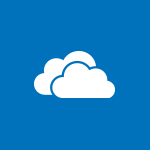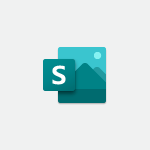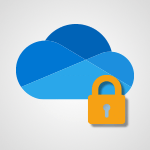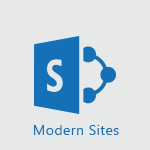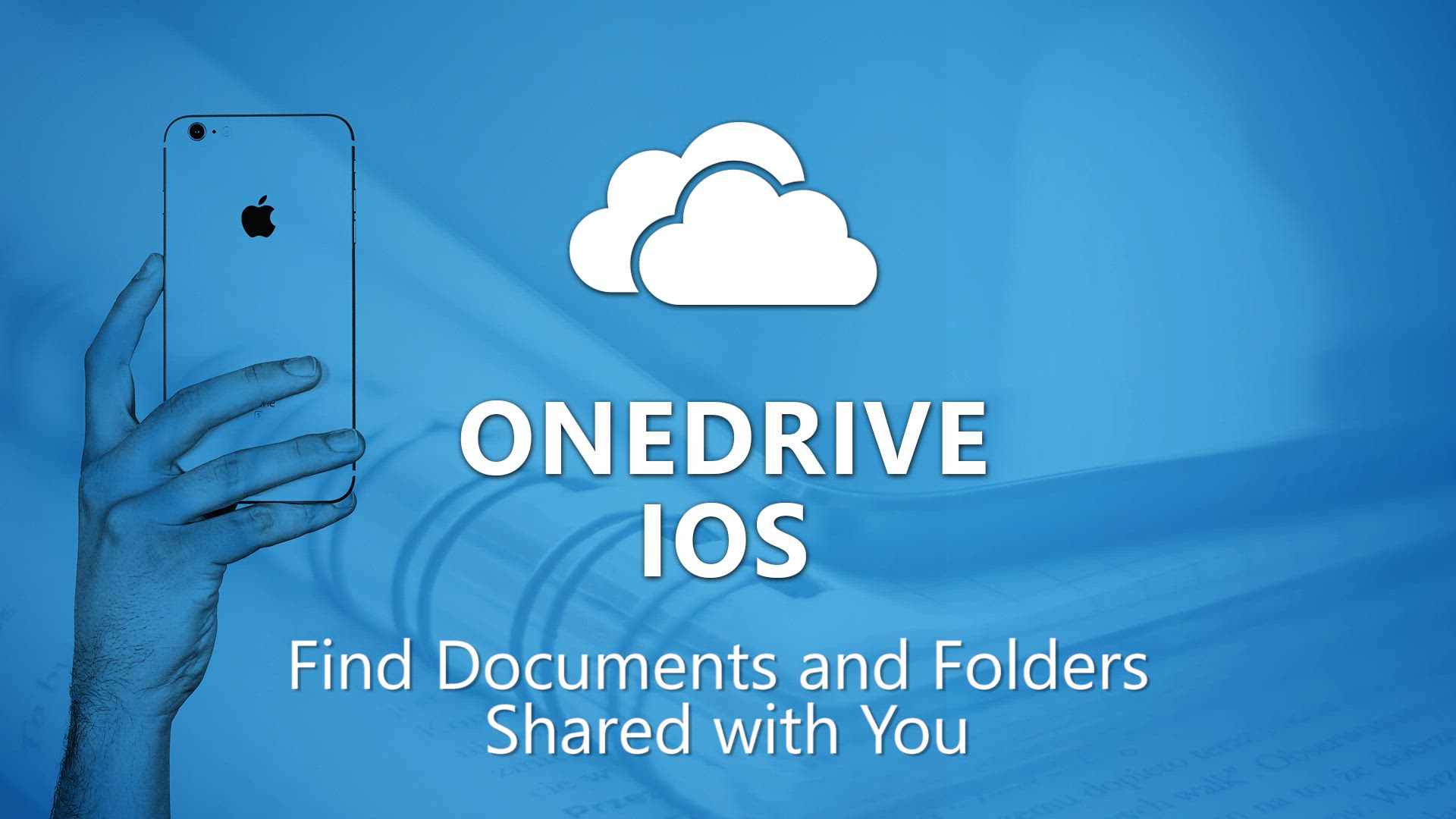
OneDrive - Find Documents and Folders Shared with You Tutorial
In this video, you will learn how to find documents and folders that have been shared with you in Microsoft 365. The video covers the Shared tab in the OneDrive application, where you can easily access files shared with you and those you have shared with others.
You can sort the view by name, date of sharing, or the name of the person who shared the document.
Additionally, the video demonstrates how to view details and manage access to files you have shared.
This knowledge will help you efficiently navigate and organize your shared documents in Microsoft 365.
- 1:04
- 2457 views
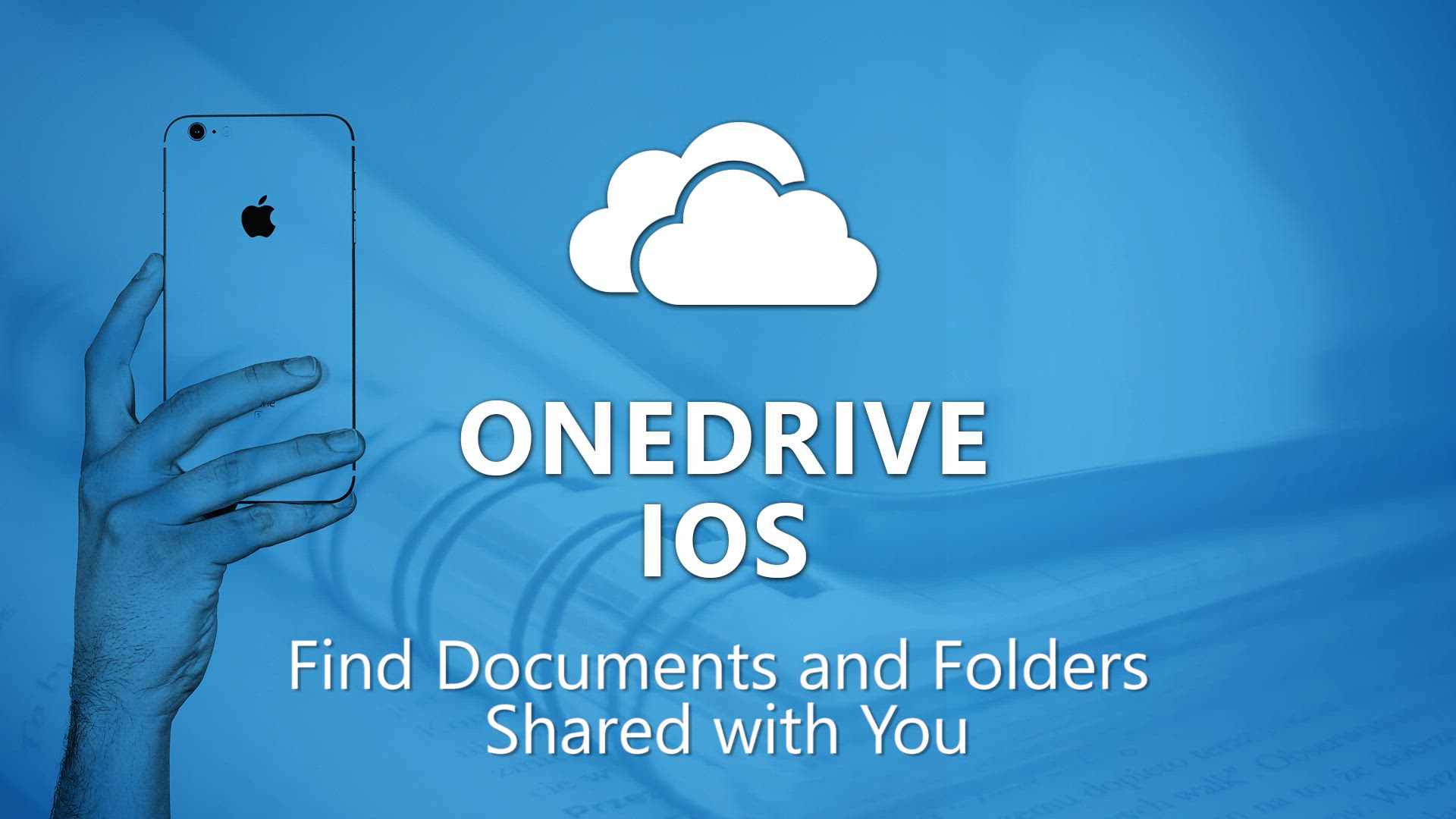
-
OneDrive - What is OneDrive ?
- 01:14
- Viewed 2137 times
-
Copilot - Use Copilot with Right-Click
- 02:50
- Viewed 1257 times
-
Outlook - Create and modify a group
- 2:19
- Viewed 4795 times
-
OneDrive - Edit, Delete a Share
- 02:16
- Viewed 1304 times
-
Power BI - Introduction to Power Bi
- 1:29
- Viewed 6695 times
-
Teams Premium - Activate the features of Teams Premium
- 3:48
- Viewed 14211 times
-
Teams Premium - Optimize Teams Premium settings in Administration
- 1:27
- Viewed 2918 times
-
Viva Engage - The role of an administrator
- 2:22
- Viewed 5101 times
-
The Interface
- 1:49
- Viewed 3700 times
-
Do I share with OneDrive, SharePoint, or TEAMS?
- 2:24
- Viewed 3383 times
-
Work Offline
- 1:10
- Viewed 3120 times
-
Scan documents
- 1:30
- Viewed 2589 times
-
Create Documents Directly in OneDrive
- 0:56
- Viewed 2572 times
-
Save Documents in OneDrive from Other Apps
- 1:08
- Viewed 2426 times
-
Share Documents
- 2:05
- Viewed 2277 times
-
What is OneDrive ?
- 01:14
- Viewed 2137 times
-
Open and Edit Documents in OneDrive
- 0:30
- Viewed 1891 times
-
Leveraging OneDrive Logic in Your Loop
- 01:01
- Viewed 1430 times
-
Edit, Delete a Share
- 02:16
- Viewed 1304 times
-
Store files in conversations
- 1:38
- Viewed 1076 times
-
Find All Shares from the Same Person
- 01:08
- Viewed 623 times
-
Make a File Request
- 01:24
- Viewed 540 times
-
Check Granted Shares
- 00:48
- Viewed 513 times
-
Use Document History or Restore a Document to a Previous Version
- 02:11
- Viewed 507 times
-
Use Documents in a Synchronized Library Folder
- 01:32
- Viewed 454 times
-
Use Recycle Bins to Restore Documents
- 01:49
- Viewed 431 times
-
Manage Storage Space
- 02:08
- Viewed 417 times
-
Search for Documents
- 01:31
- Viewed 413 times
-
Modify Sharing Rules
- 00:53
- Viewed 408 times
-
Protect My Document with a Password and Expiration Date
- 01:02
- Viewed 406 times
-
Discover the Meaning of OneDrive Icons
- 02:16
- Viewed 402 times
-
Share and Collaborate OneDrive
- 02:45
- Viewed 401 times
-
Sync OneDrive with a Computer
- 02:38
- Viewed 394 times
-
Best Security Practices on OneDrive
- 01:27
- Viewed 393 times
-
Restore Your OneDrive Space
- 01:42
- Viewed 383 times
-
Power and Manage OneDrive
- 01:36
- Viewed 377 times
-
Synchronize Your Teams and SharePoint Files on Your Computer
- 01:29
- Viewed 374 times
-
Avoid Abusive Document Sharing
- 00:57
- Viewed 360 times
-
Analyzing multiple OneDrive documents with Copilot
- 01:01
- Viewed 278 times
-
Share a document securely with Outlook
- 02:21
- Viewed 267 times
-
Analyzing a OneDrive file with Copilot
- 01:25
- Viewed 261 times
-
Extract Text from an Image
- 01:07
- Viewed 19 times
-
Reply to an Email with Copilot
- 01:10
- Viewed 27 times
-
Create SharePoint Pages with Copilot
- 01:49
- Viewed 30 times
-
Query an Attached Meeting
- 01:51
- Viewed 14 times
-
Plan with Copilot
- 01:15
- Viewed 16 times
-
Share Requests with Your Team
- 03:07
- Viewed 28 times
-
Translate a presentation
- 01:38
- Viewed 18 times
-
Generate a Video
- 01:49
- Viewed 15 times
-
Add Speaker Notes
- 00:56
- Viewed 16 times
-
Initiate a project budget tracking table with Copilot
- 02:54
- Viewed 95 times
-
Develop and share a clear project follow-up with Copilot
- 02:18
- Viewed 97 times
-
Organize an action plan with Copilot and Microsoft Planner
- 01:31
- Viewed 109 times
-
Structure and optimize team collaboration with Copilot
- 02:28
- Viewed 124 times
-
Copilot at the service of project reports
- 02:36
- Viewed 114 times
-
Initiate a tracking table with ChatGPT
- 01:35
- Viewed 112 times
-
Distribute tasks within a team with ChatGPT
- 01:26
- Viewed 182 times
-
Generate a meeting summary with ChatGPT
- 01:24
- Viewed 117 times
-
Project mode
- 01:31
- Viewed 118 times
-
Create an agent for a team
- 01:53
- Viewed 184 times
-
Install and access Copilot Studio in Teams
- 01:38
- Viewed 184 times
-
Analyze the Copilot Studio agent
- 01:25
- Viewed 101 times
-
Publish the agent and make it accessible
- 01:39
- Viewed 184 times
-
Copilot Studio agent settings
- 01:33
- Viewed 90 times
-
Add new actions
- 01:54
- Viewed 177 times
-
Create a first action
- 01:59
- Viewed 174 times
-
Manage topics
- 01:51
- Viewed 116 times
-
Manage knowledge sources
- 01:11
- Viewed 91 times
-
Create an agent with Copilot Studio
- 01:52
- Viewed 176 times
-
Access Copilot Studio
- 01:09
- Viewed 173 times
-
Get started with Copilot Studio
- 01:25
- Viewed 97 times
-
Introduction to PowerBI
- 00:60
- Viewed 218 times
-
Introduction to Microsoft Outlook
- 01:09
- Viewed 211 times
-
Introduction to Microsoft Insights
- 02:04
- Viewed 220 times
-
Introduction to Microsoft Viva
- 01:22
- Viewed 225 times
-
Introduction to Planner
- 00:56
- Viewed 219 times
-
Introduction to Microsoft Visio
- 02:07
- Viewed 216 times
-
Introduction to Microsoft Forms
- 00:52
- Viewed 222 times
-
Introducing to Microsoft Designer
- 00:28
- Viewed 319 times
-
Introduction to Sway
- 01:53
- Viewed 234 times
-
Introducing to Word
- 01:00
- Viewed 215 times
-
Introducing to SharePoint Premium
- 00:47
- Viewed 201 times
-
Create a call group
- 01:15
- Viewed 296 times
-
Use call delegation
- 01:07
- Viewed 176 times
-
Assign a delegate for your calls
- 01:08
- Viewed 290 times
-
Ring multiple devices simultaneously
- 01:36
- Viewed 176 times
-
Use the "Do Not Disturb" function for calls
- 01:28
- Viewed 167 times
-
Manage advanced call notifications
- 01:29
- Viewed 182 times
-
Configure audio settings for better sound quality
- 02:08
- Viewed 245 times
-
Block unwanted calls
- 01:24
- Viewed 205 times
-
Disable all call forwarding
- 01:09
- Viewed 185 times
-
Manage a call group in Teams
- 02:01
- Viewed 187 times
-
Update voicemail forwarding settings
- 01:21
- Viewed 179 times
-
Configure call forwarding to internal numbers
- 01:02
- Viewed 176 times
-
Set call forwarding to external numbers
- 01:03
- Viewed 196 times
-
Manage voicemail messages
- 01:55
- Viewed 269 times
-
Access voicemail via mobile and PC
- 02:03
- Viewed 302 times
-
Customize your voicemail greeting
- 02:17
- Viewed 172 times
-
Transfer calls with or without an announcement
- 01:38
- Viewed 176 times
-
Manage simultaneous calls
- 01:52
- Viewed 181 times
-
Support third-party apps during calls
- 01:53
- Viewed 227 times
-
Add participants quickly and securely
- 01:37
- Viewed 187 times
-
Configure call privacy and security settings
- 02:51
- Viewed 182 times
-
Manage calls on hold
- 01:20
- Viewed 176 times
-
Live transcription and generate summaries via AI
- 03:43
- Viewed 169 times
-
Use the interface to make and receive calls
- 01:21
- Viewed 182 times
-
Draft a Service Memo
- 02:33
- Viewed 235 times
-
Extract Invoice Data and Generate a Pivot Table
- 03:26
- Viewed 218 times
-
Formulate a Request for Pricing Conditions via Email
- 02:32
- Viewed 330 times
-
Analyze a Supply Catalog Based on Needs and Budget
- 02:41
- Viewed 300 times
-
SharePoint Page Co-Editing: Collaborate in Real Time
- 02:14
- Viewed 115 times
-
Other Coaches
- 01:45
- Viewed 229 times
-
Agents in SharePoint
- 02:44
- Viewed 185 times
-
Prompt coach
- 02:49
- Viewed 211 times
-
Modify, Share, and Install an Agent
- 01:43
- Viewed 203 times
-
Configure a Copilot Agent
- 02:39
- Viewed 205 times
-
Describe a copilot agent
- 01:32
- Viewed 226 times
-
Rewrite with Copilot
- 01:21
- Viewed 197 times
-
Analyze a video
- 01:21
- Viewed 226 times
-
Use the Copilot pane
- 01:12
- Viewed 212 times
-
Process text
- 01:03
- Viewed 197 times
-
Create an insights grid
- 01:19
- Viewed 346 times
-
Generate and manipulate an image in PowerPoint
- 01:47
- Viewed 207 times
-
Interact with a web page with Copilot
- 00:36
- Viewed 232 times
-
Create an image with Copilot
- 00:42
- Viewed 358 times
-
Summarize a PDF with Copilot
- 00:41
- Viewed 223 times
-
Analyze your documents with Copilot
- 01:15
- Viewed 232 times
-
Chat with Copilot
- 00:50
- Viewed 229 times
-
Particularities of Personal and Professional Copilot Accounts
- 00:40
- Viewed 343 times
-
Data Privacy in Copilot
- 00:43
- Viewed 227 times
-
Access Copilot
- 00:25
- Viewed 378 times
-
Use a Copilot Agent
- 01:24
- Viewed 241 times
-
Edit in Pages
- 01:49
- Viewed 256 times
-
Generate and manipulate an image in Word
- 01:19
- Viewed 227 times
-
Create Outlook rules with Copilot
- 01:12
- Viewed 223 times
-
Generate the email for the recipient
- 00:44
- Viewed 209 times
-
Action Function
- 04:18
- Viewed 179 times
-
Search Function
- 03:42
- Viewed 230 times
-
Date and Time Function
- 02:53
- Viewed 215 times
-
Logical Function
- 03:14
- Viewed 342 times
-
Text Function
- 03:25
- Viewed 241 times
-
Basic Function
- 02:35
- Viewed 204 times
-
Categories of Functions in Power FX
- 01:51
- Viewed 240 times
-
Introduction to Power Fx
- 01:09
- Viewed 229 times
-
The New Calendar
- 03:14
- Viewed 369 times
-
Sections
- 02:34
- Viewed 216 times
-
Customizing Views
- 03:25
- Viewed 208 times
-
Introduction to the New Features of Microsoft Teams
- 00:47
- Viewed 402 times
-
Guide to Using the Microsoft Authenticator App
- 01:47
- Viewed 239 times
-
Turn on Multi-Factor Authentication in the Admin Section
- 02:07
- Viewed 184 times
-
Manual Activation of Multi-Factor Authentication
- 01:40
- Viewed 131 times
-
Concept of Multi-Factor Authentication
- 01:51
- Viewed 223 times
-
Use the narrative Builder
- 01:31
- Viewed 263 times
-
Microsoft Copilot Academy
- 00:42
- Viewed 230 times
-
Connect Copilot to a third party app
- 01:11
- Viewed 238 times
-
Share a document with copilot
- 00:36
- Viewed 233 times
-
Configurate a page with copilot
- 01:47
- Viewed 234 times
-
Use Copilot with Right-Click
- 02:50
- Viewed 1257 times
-
Draft a Service Memo with Copilot
- 02:21
- Viewed 240 times
-
Extract Invoice Data and Generate a Pivot Table
- 02:34
- Viewed 266 times
-
Summarize Discussions and Schedule a Meeting Slot
- 02:25
- Viewed 326 times
-
Formulate a Request for Pricing Conditions via Email
- 02:20
- Viewed 428 times
-
Analyze a Supply Catalog Based on Needs and Budget
- 02:52
- Viewed 408 times
Objectifs :
This video aims to guide users on how to effectively manage and navigate shared files and folders in OneDrive, highlighting key features such as sorting options and document recommendations.
Chapitres :
-
Introduction to Shared Files in OneDrive
When someone shares a OneDrive file or folder with you, you will receive a notification on your device. This feature ensures that you are promptly informed about new documents that are accessible to you. -
Accessing the Shared Tab
The documents shared with you are displayed in the 'Shared' tab within the OneDrive application. This tab not only shows the files shared with you but also those you have shared with others, providing a comprehensive view of your collaborative documents. -
Sorting Options in the Shared Tab
To enhance your document management experience, the 'Shared' tab offers sorting options. You can easily find your documents by sorting them based on: - Name (in alphabetical order) - Date of sharing - Name of the person who shared the document This functionality allows for quick access to the files you need. -
Managing Shared Documents
For further management of your shared documents, click on the three dots next to a document. This action will allow you to view details and manage access to the files you have shared, ensuring you maintain control over your shared content. -
Discover Tab Recommendations
In addition to managing shared files, OneDrive features a 'Discover' tab. This section displays recommendations for documents that may interest you, sourced from shared spaces, OneDrive, or SharePoint. The recommendations are based on recent activity or high modification activity, helping you stay updated with relevant documents. -
Conclusion
Understanding how to navigate the 'Shared' and 'Discover' tabs in OneDrive is essential for effective document management. By utilizing the sorting options and managing access to shared files, users can enhance their collaborative experience and stay organized.
FAQ :
What happens when someone shares a OneDrive file with me?
When someone shares a OneDrive file or folder with you, you receive a notification on your device, and the shared documents will appear in the Shared tab of the OneDrive application.
How can I find shared documents in OneDrive?
You can find shared documents in the Shared tab, where you can sort the files by name, date of sharing, or the name of the person who shared the document.
What is the Discover tab in OneDrive?
The Discover tab in OneDrive displays recommended documents that may interest you, based on recent activity or high modification activity from shared spaces, OneDrive, or SharePoint.
How do I manage access to files I have shared in OneDrive?
To manage access to files you have shared, click on the three dots next to the document in the Shared tab, where you can view details and adjust sharing settings.
Can I sort shared documents in OneDrive?
Yes, you can sort shared documents in OneDrive by name in alphabetical order, by the date of sharing, or by the name of the person who shared the document.
Quelques cas d'usages :
Collaborative Project Management
In a team project, members can share files through OneDrive, allowing everyone to access the latest documents in the Shared tab. This improves collaboration and ensures that all team members are working with the most current information.
Document Review Process
When a document is shared for review, the reviewer can easily find it in the Shared tab, sort it by the date it was shared, and manage access to provide feedback. This streamlines the review process and enhances communication.
Content Curation
Using the Discover tab, users can find relevant documents that have been frequently modified or have recent activity, making it easier to curate content for presentations or reports based on the latest information.
Access Control in Shared Files
In a corporate environment, managers can share sensitive documents with specific team members and manage access through the three dots menu. This ensures that only authorized personnel can view or edit critical files.
Organizing Shared Resources
Educators can use OneDrive to share resources with students. By sorting shared documents by name or date, they can quickly locate and distribute materials, enhancing the learning experience.
Glossaire :
OneDrive
A cloud storage service from Microsoft that allows users to store files and access them from any device connected to the internet.
Shared tab
A section in the OneDrive application that displays files and folders shared with the user, as well as those the user has shared with others.
Sorting
The process of arranging items in a specific order, such as alphabetically by name, by date of sharing, or by the name of the person who shared the document.
Discover tab
A feature in OneDrive that recommends documents based on recent activity or high modification activity, sourced from shared spaces, OneDrive, or SharePoint.
Access management
The process of controlling who can view or edit shared files and folders, which can be managed through options available in the OneDrive application.