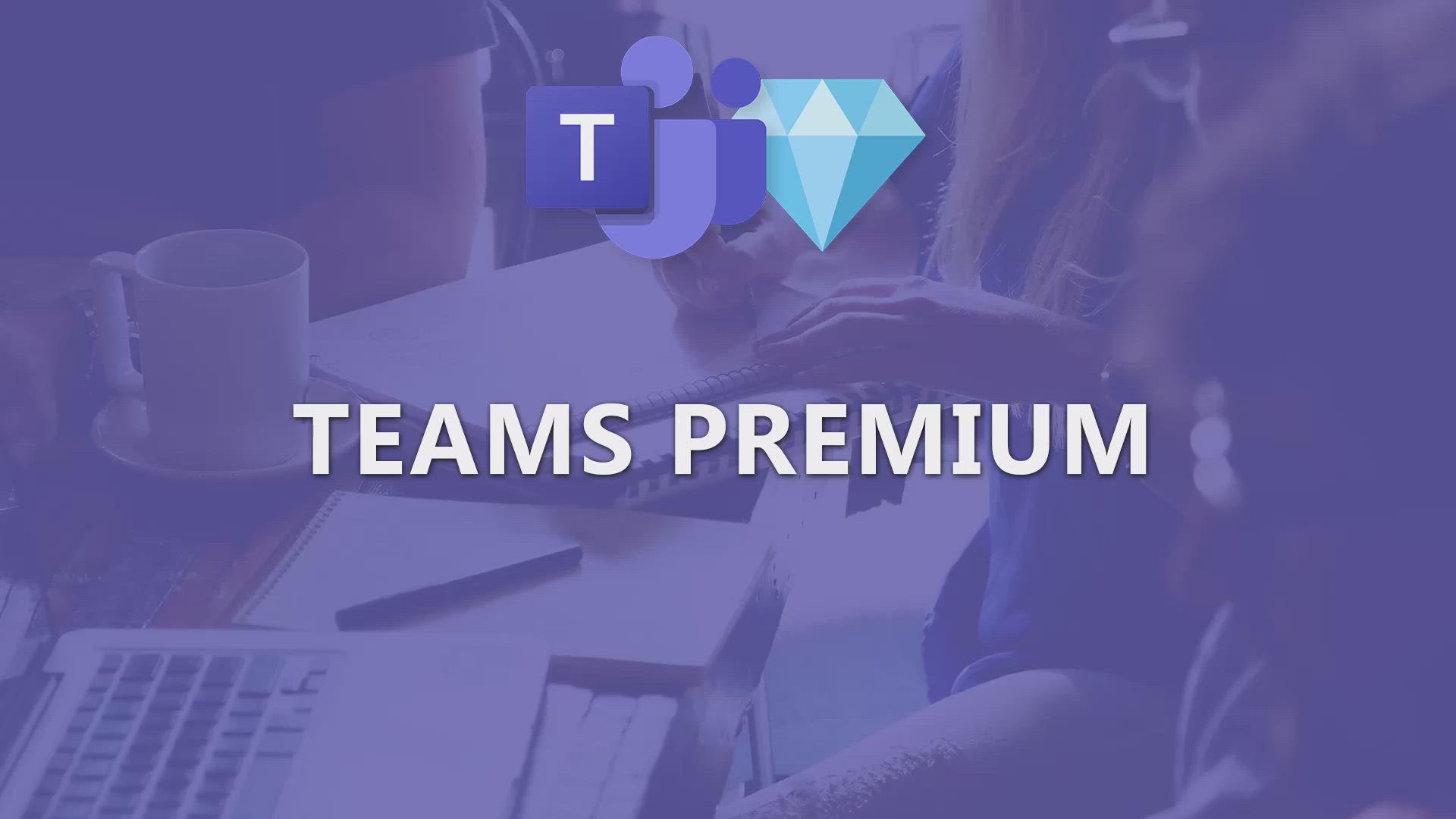
Teams Premium - Boost meetings with the advanced features of Teams Premium Tutorial
In this video, you will learn about the advanced features of Teams Premium that can boost your meetings.
Teams Premium allows you to customize your company's visual identity in the Teams interface by adding your logo, corporate colors, and custom backgrounds for meetings and chats.
Another feature is the Summary tab, which uses artificial intelligence to analyze conversations, meetings, and chats, generating intelligent and relevant summaries.
It identifies key points, decisions made, actions to take, and highlights them in an easy-to-read summary, saving team members time.
Additionally, Teams Premium offers a BDirectional waiting room for virtual appointments, allowing organizers to check and control participants before joining the meeting.
This ensures a more secure and efficient management of virtual meetings.
By leveraging these advanced features, you can elevate your meetings to a higher level of interactivity, efficiency, and engagement.
This tutorial will help you make the most of Teams Premium and enhance your meeting experience.
- 1:18
- 2529 views
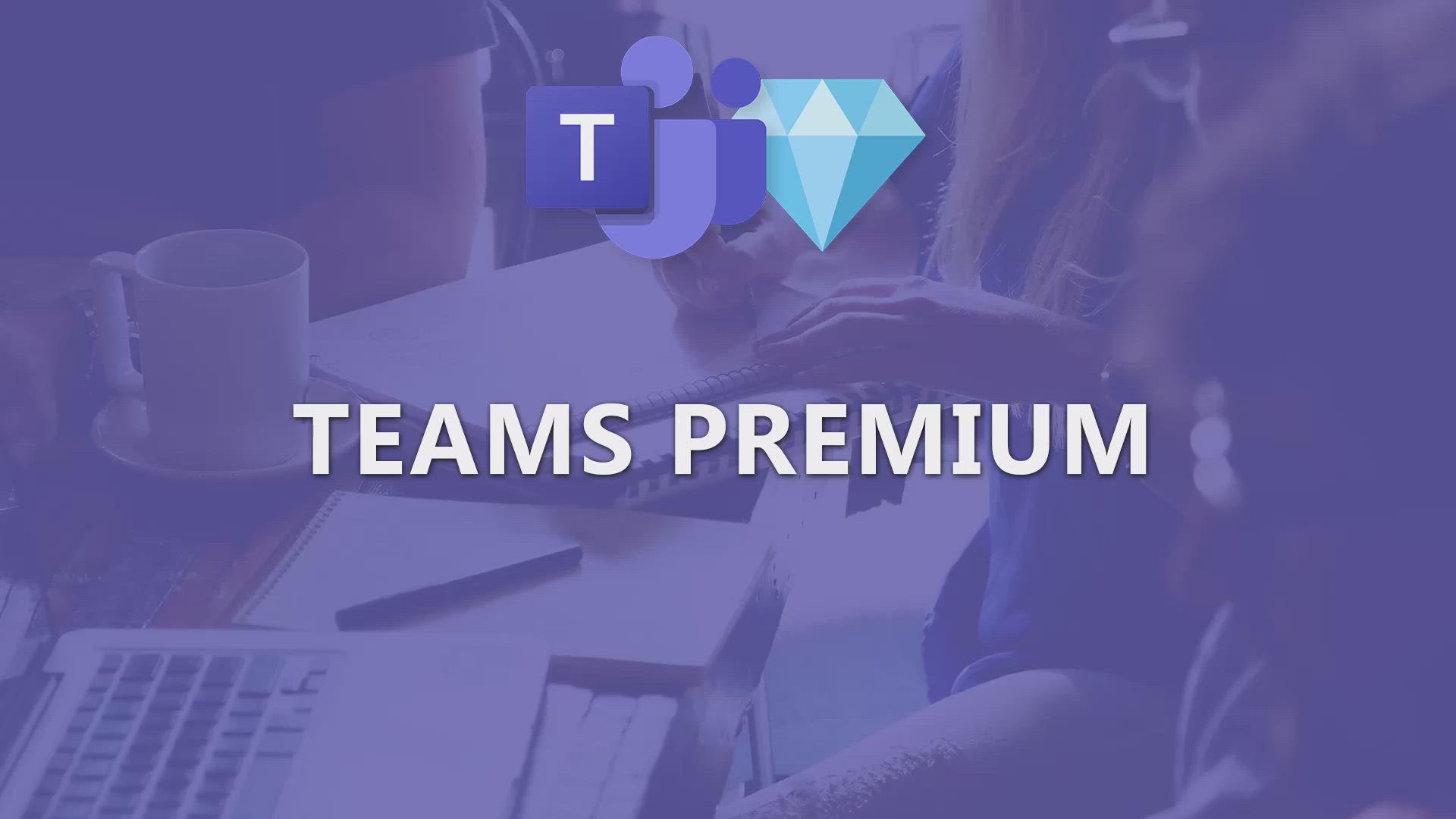
-
Outlook - Expand your LinkedIn network via Outlook
- 0:39
- Viewed 2763 times
-
Outlook - Display 3 time zones
- 0:37
- Viewed 3252 times
-
Excel - Create dynamic drop down lists
- 3:26
- Viewed 2528 times
-
Outlook - Let Outlook read your emails out loud
- 0:32
- Viewed 3578 times
-
Outlook - Discover the new simplified ribbon
- 0:29
- Viewed 3382 times
-
Outlook - Prevent forwarding of a meeting
- 0:29
- Viewed 3176 times
-
OneDrive - Scan documents
- 1:30
- Viewed 2624 times
-
Outlook - Identify meeting members
- 0:26
- Viewed 3173 times
-
Activate the features of Teams Premium
- 3:48
- Viewed 14504 times
-
Conduct outstanding webinars with Teams Premium
- 2:37
- Viewed 5925 times
-
Create a subsite
- 1:47
- Viewed 3449 times
-
Create a site collection
- 3:16
- Viewed 3291 times
-
Optimize Teams Premium settings in Administration
- 1:27
- Viewed 3035 times
-
The admin role
- 1:59
- Viewed 2904 times
-
Viva Connections for your colleague
- 0:30
- Viewed 2849 times
-
Optimize meeting management with meeting templates
- 1:31
- Viewed 2794 times
-
Create a communication site
- 0:50
- Viewed 2746 times
-
Create a new page on a site
- 3:13
- Viewed 2637 times
-
What are virtual appointments in Teams Premium?
- 2:39
- Viewed 2625 times
-
Delete and restaure a site or subsite
- 1:21
- Viewed 2441 times
-
The manager role
- 2:41
- Viewed 2410 times
-
Set your navigation on your site
- 3:16
- Viewed 2390 times
-
Deploy your Viva Connections
- 2:22
- Viewed 2365 times
-
Add an app
- 2:40
- Viewed 2236 times
-
Modify and set the authorisations for a list or a library
- 2:46
- Viewed 2229 times
-
Set up your navigation
- 0:53
- Viewed 2193 times
-
Define a parent site
- 1:04
- Viewed 1678 times
-
Access the admin center
- 0:52
- Viewed 1429 times
-
Configure the global Theme and logo
- 2:26
- Viewed 1401 times
-
Prevent comments on modern pages
- 1:15
- Viewed 1392 times
-
Create a SharePoint site
- 1:57
- Viewed 1284 times
-
Apply a Specific Policy to a User
- 1:22
- Viewed 1245 times
-
Set the proper time zone
- 0:44
- Viewed 1238 times
-
Create a permission group
- 2:11
- Viewed 1219 times
-
Disable site creation
- 0:52
- Viewed 1157 times
-
Choose expiration and permissions options for links opened to anyone
- 1:08
- Viewed 1089 times
-
Define site storage limits
- 1:42
- Viewed 1078 times
-
Managing permissions on a SharePoint page
- 1:27
- Viewed 1024 times
-
Disable the OneDrive sync button
- 0:49
- Viewed 1023 times
-
Delete a SharePoint site
- 1:12
- Viewed 993 times
-
Disable subsite creation
- 0:53
- Viewed 964 times
-
Modify membership to the sites of my organization
- 1:38
- Viewed 935 times
-
Managing permissions in a SharePoint folder
- 1:10
- Viewed 903 times
-
Managing permissions of a document library
- 2:01
- Viewed 877 times
-
Managing permissions on a SharePoint file
- 1:12
- Viewed 876 times
-
Managing permissions on a SharePoint List
- 1:42
- Viewed 863 times
-
SharePoint permission levels
- 2:16
- Viewed 854 times
-
Recover deleted items
- 01:09
- Viewed 572 times
-
Grant delegate access in Microsoft 365 administration
- 01:23
- Viewed 459 times
-
Add a third-party application
- 02:40
- Viewed 321 times
-
Mailbox Delegation Setup
- 01:59
- Viewed 278 times
-
Provide an overview of best security practices in Outlook
- 01:08
- Viewed 243 times
-
Personality and tone for a believable rendering
- 01:48
- Viewed 29 times
-
Format and example for optimal results
- 02:03
- Viewed 31 times
-
The Importance of Context in Your Applications
- 02:14
- Viewed 26 times
-
Task Accuracy in Prompting
- 02:31
- Viewed 57 times
-
The Basis of Prompting in Conversational AI
- 02:41
- Viewed 23 times
-
What is a prompt in conversational AI?
- 02:02
- Viewed 26 times
-
Extract Text from an Image
- 01:07
- Viewed 43 times
-
Reply to an Email with Copilot
- 01:10
- Viewed 74 times
-
Create SharePoint Pages with Copilot
- 01:49
- Viewed 85 times
-
Query an Attached Meeting
- 01:51
- Viewed 34 times
-
Plan with Copilot
- 01:15
- Viewed 59 times
-
Share Requests with Your Team
- 03:07
- Viewed 78 times
-
Translate a presentation
- 01:38
- Viewed 41 times
-
Generate a Video
- 01:49
- Viewed 46 times
-
Add Speaker Notes
- 00:56
- Viewed 39 times
-
Initiate a project budget tracking table with Copilot
- 02:54
- Viewed 119 times
-
Develop and share a clear project follow-up with Copilot
- 02:18
- Viewed 113 times
-
Organize an action plan with Copilot and Microsoft Planner
- 01:31
- Viewed 131 times
-
Structure and optimize team collaboration with Copilot
- 02:28
- Viewed 160 times
-
Copilot at the service of project reports
- 02:36
- Viewed 139 times
-
Initiate a tracking table with ChatGPT
- 01:35
- Viewed 127 times
-
Distribute tasks within a team with ChatGPT
- 01:26
- Viewed 237 times
-
Generate a meeting summary with ChatGPT
- 01:24
- Viewed 134 times
-
Project mode
- 01:31
- Viewed 134 times
-
Create an agent for a team
- 01:53
- Viewed 223 times
-
Install and access Copilot Studio in Teams
- 01:38
- Viewed 219 times
-
Analyze the Copilot Studio agent
- 01:25
- Viewed 110 times
-
Publish the agent and make it accessible
- 01:39
- Viewed 224 times
-
Copilot Studio agent settings
- 01:33
- Viewed 102 times
-
Add new actions
- 01:54
- Viewed 219 times
-
Create a first action
- 01:59
- Viewed 211 times
-
Manage topics
- 01:51
- Viewed 131 times
-
Manage knowledge sources
- 01:11
- Viewed 99 times
-
Create an agent with Copilot Studio
- 01:52
- Viewed 217 times
-
Access Copilot Studio
- 01:09
- Viewed 209 times
-
Get started with Copilot Studio
- 01:25
- Viewed 109 times
-
Introduction to PowerBI
- 00:60
- Viewed 255 times
-
Introduction to Microsoft Outlook
- 01:09
- Viewed 242 times
-
Introduction to Microsoft Insights
- 02:04
- Viewed 239 times
-
Introduction to Microsoft Viva
- 01:22
- Viewed 266 times
-
Introduction to Planner
- 00:56
- Viewed 250 times
-
Introduction to Microsoft Visio
- 02:07
- Viewed 288 times
-
Introduction to Microsoft Forms
- 00:52
- Viewed 252 times
-
Introducing to Microsoft Designer
- 00:28
- Viewed 362 times
-
Introduction to Sway
- 01:53
- Viewed 329 times
-
Introducing to Word
- 01:00
- Viewed 238 times
-
Introducing to SharePoint Premium
- 00:47
- Viewed 227 times
-
Create a call group
- 01:15
- Viewed 383 times
-
Use call delegation
- 01:07
- Viewed 193 times
-
Assign a delegate for your calls
- 01:08
- Viewed 351 times
-
Ring multiple devices simultaneously
- 01:36
- Viewed 196 times
-
Use the "Do Not Disturb" function for calls
- 01:28
- Viewed 198 times
-
Manage advanced call notifications
- 01:29
- Viewed 204 times
-
Configure audio settings for better sound quality
- 02:08
- Viewed 316 times
-
Block unwanted calls
- 01:24
- Viewed 232 times
-
Disable all call forwarding
- 01:09
- Viewed 216 times
-
Manage a call group in Teams
- 02:01
- Viewed 238 times
-
Update voicemail forwarding settings
- 01:21
- Viewed 194 times
-
Configure call forwarding to internal numbers
- 01:02
- Viewed 197 times
-
Set call forwarding to external numbers
- 01:03
- Viewed 217 times
-
Manage voicemail messages
- 01:55
- Viewed 315 times
-
Access voicemail via mobile and PC
- 02:03
- Viewed 350 times
-
Customize your voicemail greeting
- 02:17
- Viewed 191 times
-
Transfer calls with or without an announcement
- 01:38
- Viewed 243 times
-
Manage simultaneous calls
- 01:52
- Viewed 217 times
-
Support third-party apps during calls
- 01:53
- Viewed 259 times
-
Add participants quickly and securely
- 01:37
- Viewed 205 times
-
Configure call privacy and security settings
- 02:51
- Viewed 201 times
-
Manage calls on hold
- 01:20
- Viewed 208 times
-
Live transcription and generate summaries via AI
- 03:43
- Viewed 206 times
-
Use the interface to make and receive calls
- 01:21
- Viewed 200 times
-
Draft a Service Memo
- 02:33
- Viewed 252 times
-
Extract Invoice Data and Generate a Pivot Table
- 03:26
- Viewed 237 times
-
Formulate a Request for Pricing Conditions via Email
- 02:32
- Viewed 373 times
-
Analyze a Supply Catalog Based on Needs and Budget
- 02:41
- Viewed 346 times
-
SharePoint Page Co-Editing: Collaborate in Real Time
- 02:14
- Viewed 124 times
-
Other Coaches
- 01:45
- Viewed 262 times
-
Agents in SharePoint
- 02:44
- Viewed 204 times
-
Prompt coach
- 02:49
- Viewed 232 times
-
Modify, Share, and Install an Agent
- 01:43
- Viewed 221 times
-
Configure a Copilot Agent
- 02:39
- Viewed 227 times
-
Describe a copilot agent
- 01:32
- Viewed 263 times
-
Rewrite with Copilot
- 01:21
- Viewed 216 times
-
Analyze a video
- 01:21
- Viewed 244 times
-
Use the Copilot pane
- 01:12
- Viewed 228 times
-
Process text
- 01:03
- Viewed 221 times
-
Create an insights grid
- 01:19
- Viewed 394 times
-
Generate and manipulate an image in PowerPoint
- 01:47
- Viewed 223 times
-
Interact with a web page with Copilot
- 00:36
- Viewed 247 times
-
Create an image with Copilot
- 00:42
- Viewed 402 times
-
Summarize a PDF with Copilot
- 00:41
- Viewed 236 times
-
Analyze your documents with Copilot
- 01:15
- Viewed 245 times
-
Chat with Copilot
- 00:50
- Viewed 250 times
-
Particularities of Personal and Professional Copilot Accounts
- 00:40
- Viewed 393 times
-
Data Privacy in Copilot
- 00:43
- Viewed 247 times
-
Access Copilot
- 00:25
- Viewed 422 times
-
Use a Copilot Agent
- 01:24
- Viewed 274 times
-
Edit in Pages
- 01:49
- Viewed 283 times
-
Generate and manipulate an image in Word
- 01:19
- Viewed 254 times
-
Create Outlook rules with Copilot
- 01:12
- Viewed 248 times
-
Generate the email for the recipient
- 00:44
- Viewed 235 times
-
Action Function
- 04:18
- Viewed 202 times
-
Search Function
- 03:42
- Viewed 248 times
-
Date and Time Function
- 02:53
- Viewed 255 times
-
Logical Function
- 03:14
- Viewed 392 times
-
Text Function
- 03:25
- Viewed 260 times
-
Basic Function
- 02:35
- Viewed 220 times
-
Categories of Functions in Power FX
- 01:51
- Viewed 262 times
-
Introduction to Power Fx
- 01:09
- Viewed 255 times
-
The New Calendar
- 03:14
- Viewed 432 times
-
Sections
- 02:34
- Viewed 231 times
-
Customizing Views
- 03:25
- Viewed 225 times
-
Introduction to the New Features of Microsoft Teams
- 00:47
- Viewed 487 times
-
Guide to Using the Microsoft Authenticator App
- 01:47
- Viewed 272 times
-
Turn on Multi-Factor Authentication in the Admin Section
- 02:07
- Viewed 196 times
-
Manual Activation of Multi-Factor Authentication
- 01:40
- Viewed 144 times
-
Concept of Multi-Factor Authentication
- 01:51
- Viewed 256 times
Objectifs :
This document aims to provide a comprehensive overview of the advanced features of Teams Premium that enhance professional communication through meetings. It highlights the customization options, the AI-driven summary feature, and the security enhancements for virtual appointments.
Chapitres :
-
Introduction to Teams Premium
Meetings are fundamental to effective professional communication. Teams Premium offers advanced features that elevate meetings, making them more interactive, efficient, and engaging. This document explores these features and their benefits. -
Customization of Visual Identity
With Teams Premium, organizations can customize their visual identity within the Teams interface. This includes: - Adding your company logo - Incorporating corporate colors - Creating custom backgrounds for meetings and chats These customization options provide users with a consistent experience that reflects the company's image, enhancing brand recognition and professionalism. -
AI-Driven Summary Feature
A notable feature of Teams Premium is the 'Summary' tab, which utilizes artificial intelligence to analyze conversations, meetings, and chats. This feature: - Generates intelligent and relevant summaries - Identifies key points, decisions made, and actions to take - Highlights important information in an easy-to-read format By providing these summaries, team members can save time and avoid sifting through extensive conversations to find critical information. -
Bidirectional Waiting Room for Virtual Appointments
When hosting virtual appointments in Teams Premium, organizers can activate the Bidirectional Waiting Room feature. This allows: - Organizers to check and control participants before they join the meeting - Participants to be placed in a virtual waiting room where they can be greeted and given preliminary instructions - Organizers to reject participants who are not expected This feature ensures a more secure and efficient management of virtual meetings, enhancing the overall experience for both organizers and participants. -
Conclusion
Teams Premium significantly enhances the meeting experience through customization, AI-driven insights, and improved security features. By leveraging these tools, organizations can foster better communication, save time, and maintain a professional image in all virtual interactions.
FAQ :
What is Teams Premium?
Teams Premium is an advanced version of Microsoft Teams that includes features designed to enhance professional communication, such as customization options and AI-driven tools for summarizing meetings.
How can I customize my company's visual identity in Teams?
You can customize your company's visual identity in Teams by adding your logo, corporate colors, and creating custom backgrounds for meetings and chats, ensuring a consistent brand experience.
What does the Summary feature do?
The Summary feature uses artificial intelligence to analyze conversations, meetings, and chats, generating intelligent summaries that highlight key points, decisions, and actions, saving time for team members.
What is the purpose of the Bidirectional Waiting Room?
The Bidirectional Waiting Room allows meeting organizers to check and control participants before they join the meeting, providing a secure and efficient way to manage virtual appointments.
How does AI improve meetings in Teams Premium?
AI improves meetings in Teams Premium by automatically generating summaries of conversations and meetings, helping users quickly access important information without sifting through all discussions.
Quelques cas d'usages :
Corporate Branding in Meetings
A marketing team can use Teams Premium to customize their meeting interface with the company's logo and colors, reinforcing brand identity during client presentations and internal discussions.
Efficient Meeting Summaries
A project management team can leverage the Summary feature to quickly review key points and action items from their weekly meetings, allowing them to focus on execution rather than note-taking.
Secure Virtual Consultations
A healthcare provider can utilize the Bidirectional Waiting Room feature to manage patient appointments, ensuring that only expected patients join the consultation, enhancing security and privacy.
Training Sessions with Custom Backgrounds
An educational institution can create custom backgrounds for their online training sessions in Teams Premium, providing a professional and engaging environment for students.
Streamlined Team Collaboration
A software development team can use the AI-driven summary feature to keep track of discussions and decisions made during sprint meetings, improving collaboration and project tracking.
Glossaire :
Teams Premium
An advanced version of Microsoft Teams that offers enhanced features for professional communication, including customization options and AI-driven tools.
Visual Identity
The visual elements that represent a company, such as logos, colors, and design styles, which can be customized in the Teams interface.
Artificial Intelligence (AI)
Technology that enables machines to perform tasks that typically require human intelligence, such as understanding language and generating summaries.
Summary Feature
A tool in Teams Premium that automatically analyzes conversations, meetings, and chats to generate concise summaries highlighting key points and actions.
Bidirectional Waiting Room
A feature in Teams Premium that allows meeting organizers to manage participants before they join a meeting, enhancing security and control.
Virtual Appointments
Meetings conducted online through platforms like Teams, allowing participants to connect remotely.